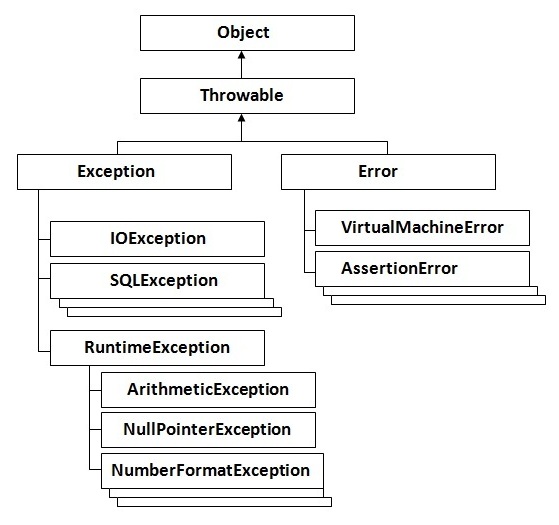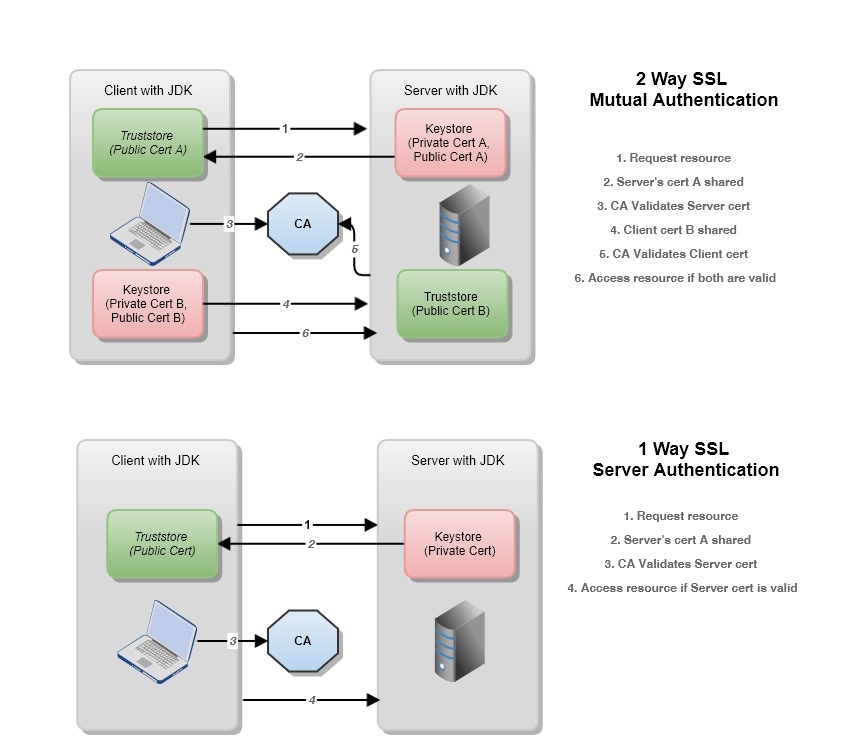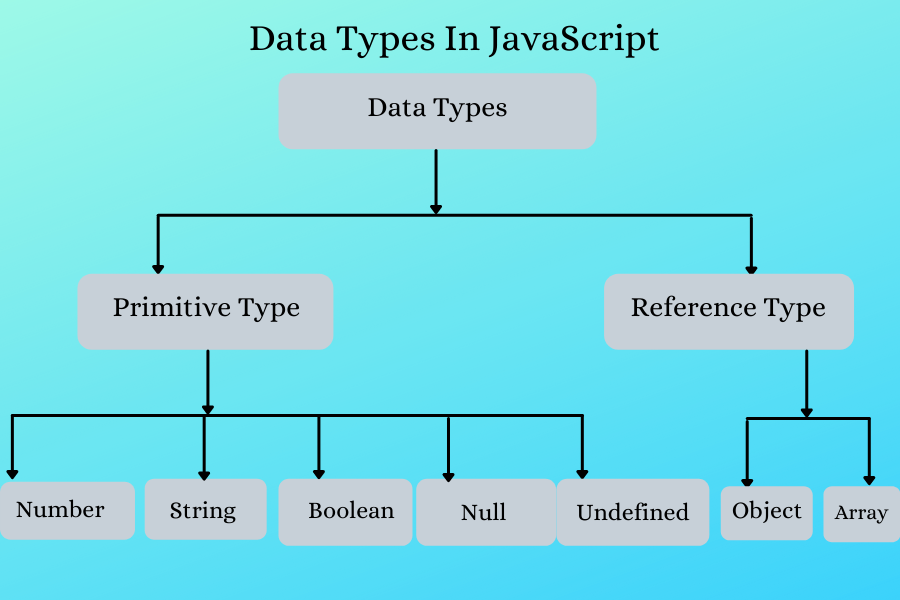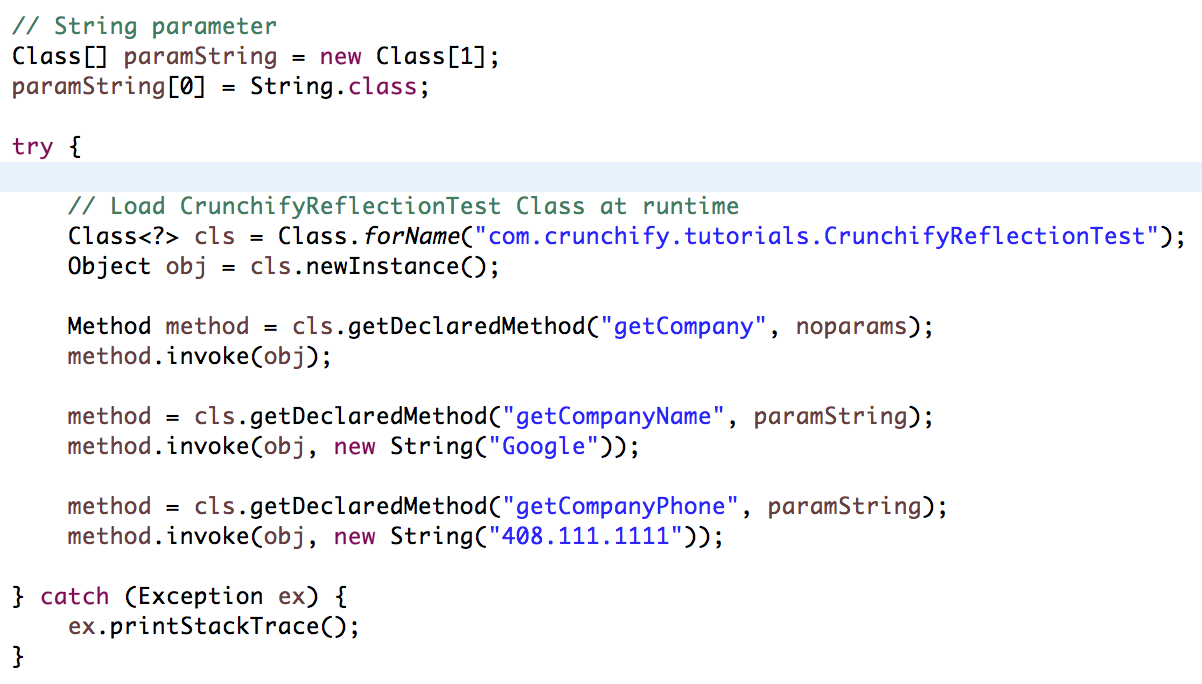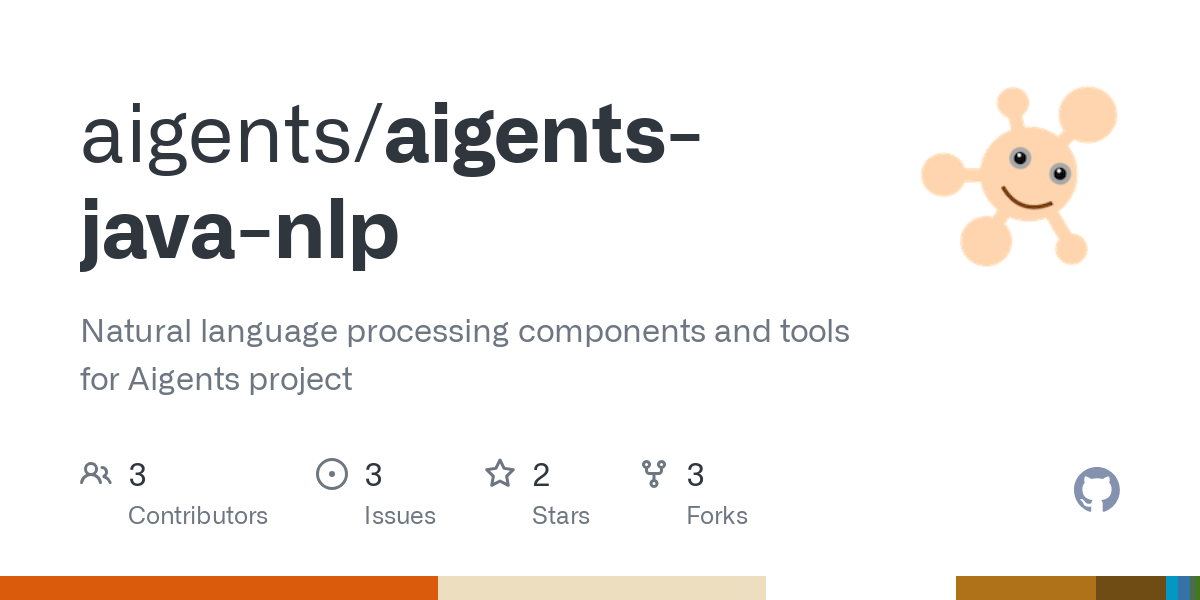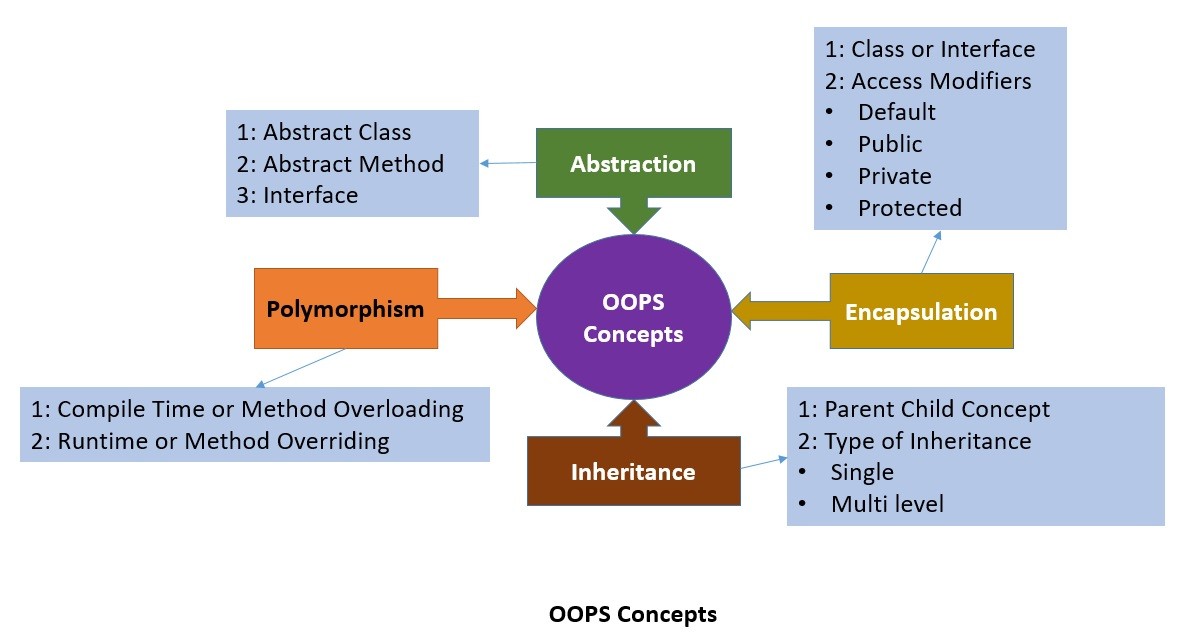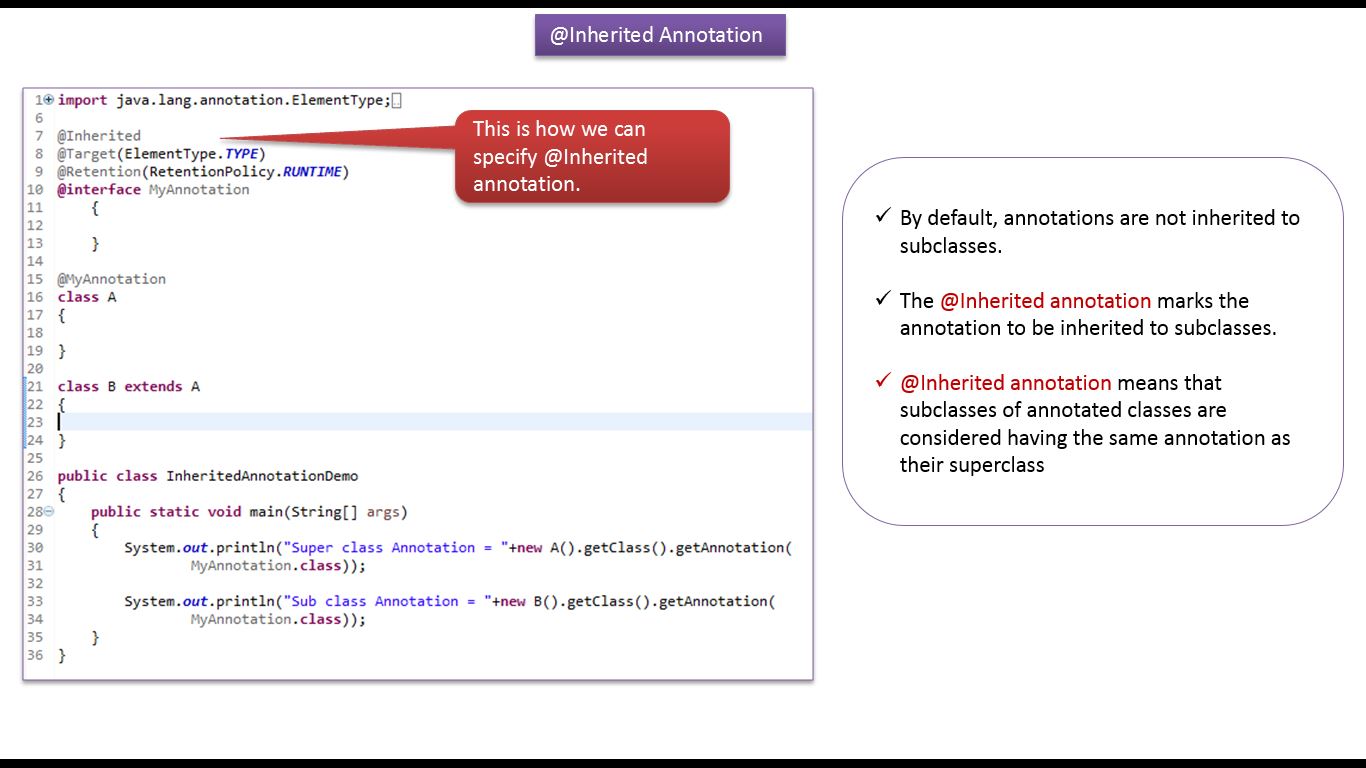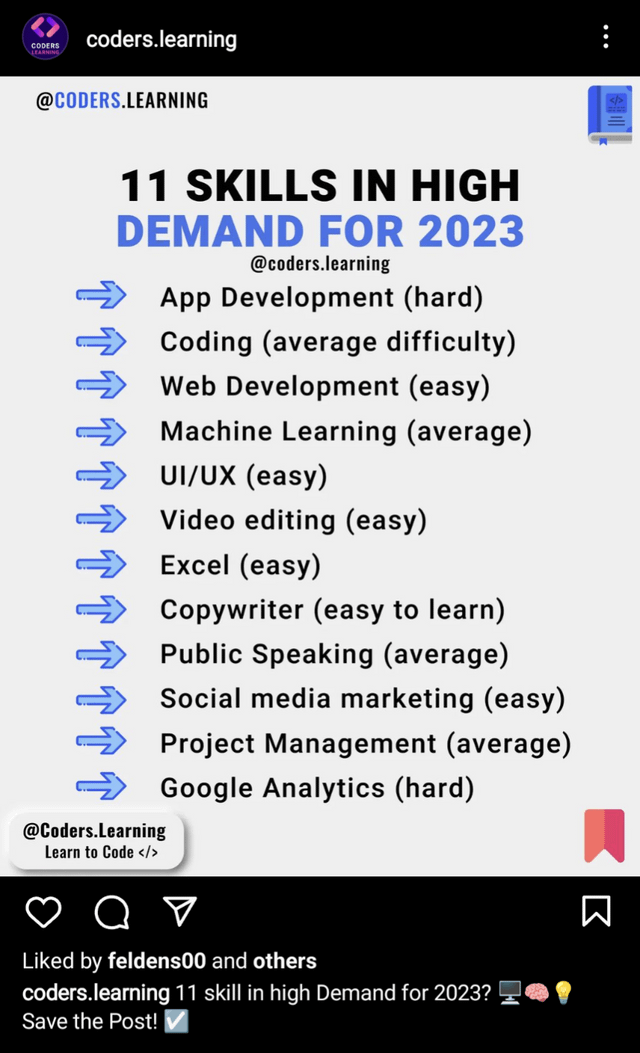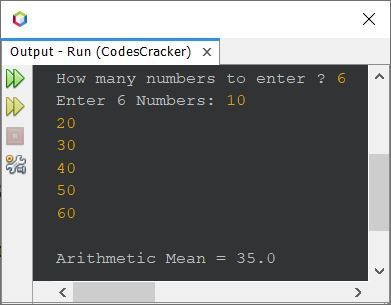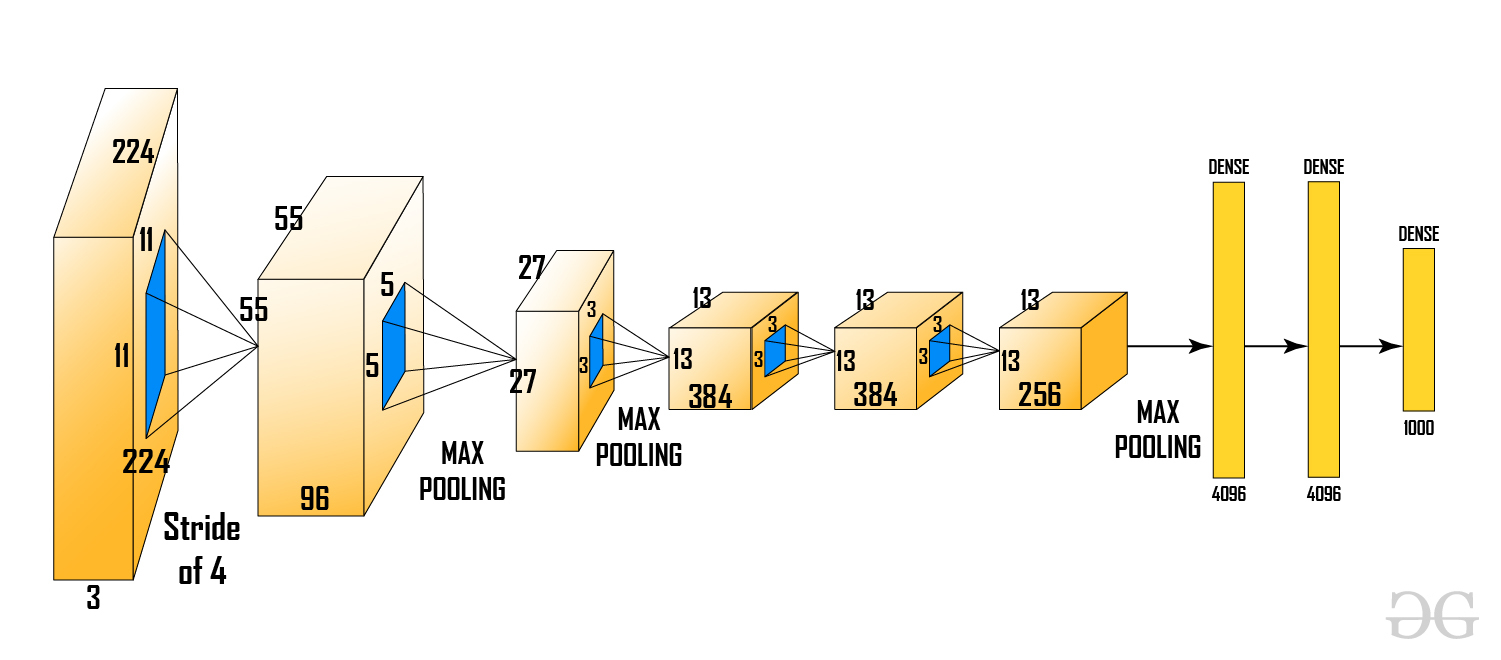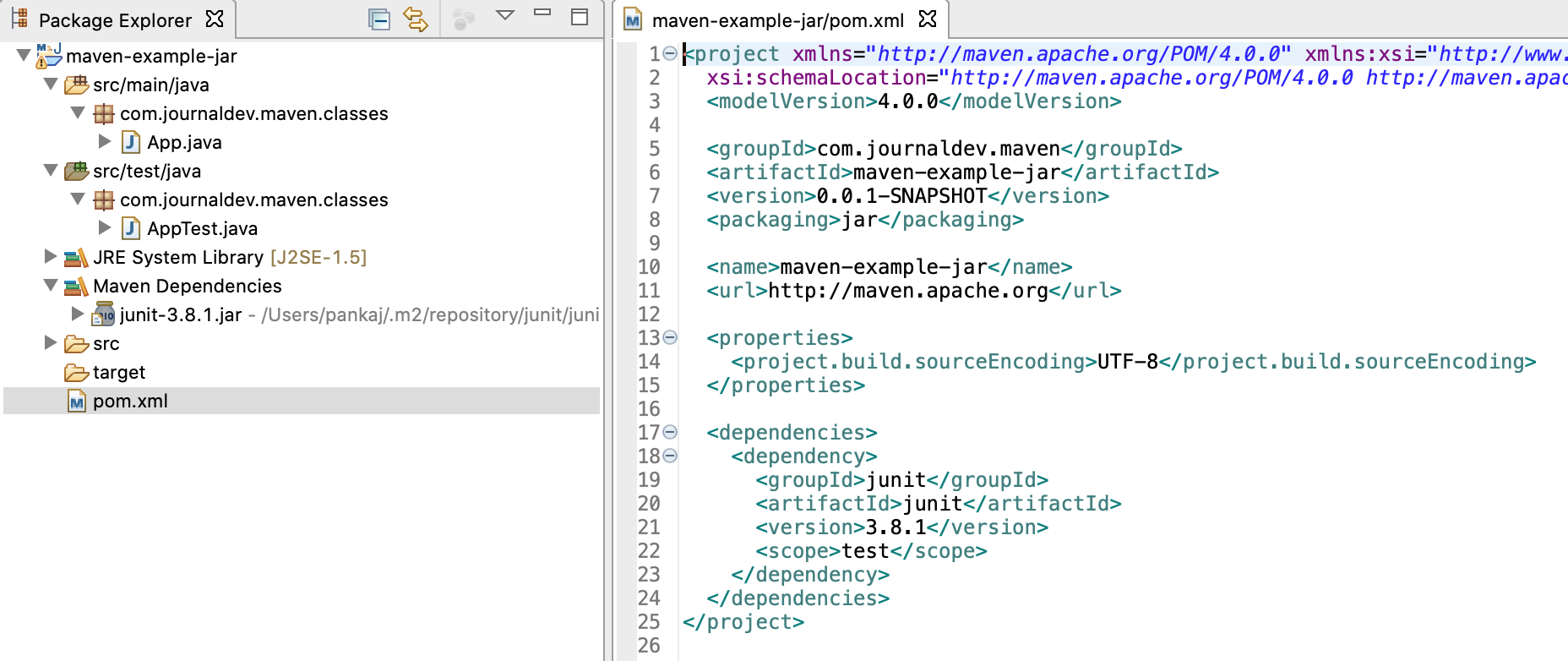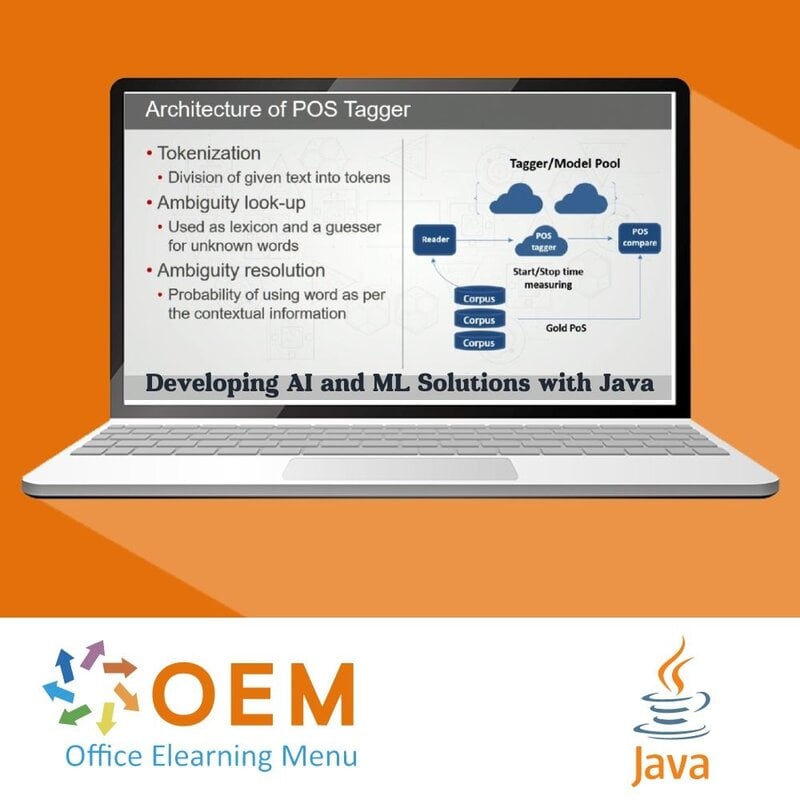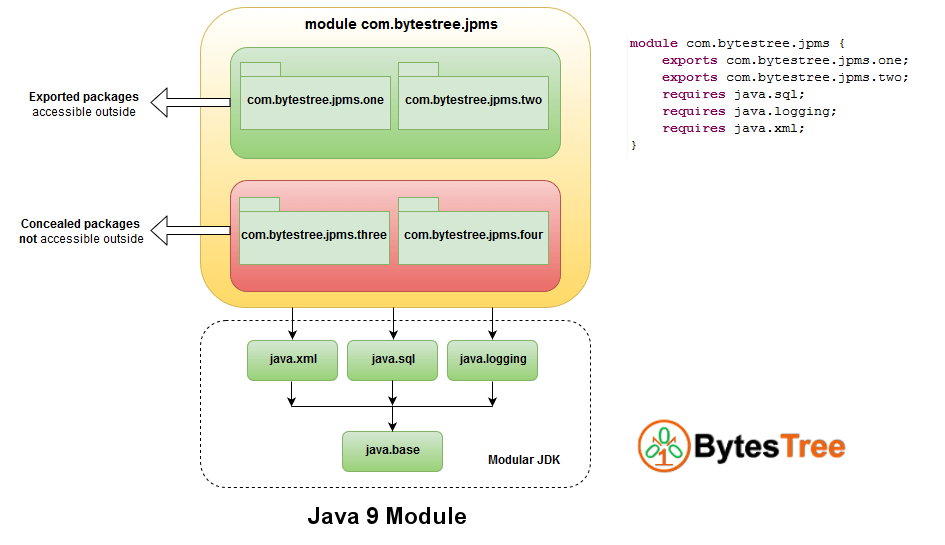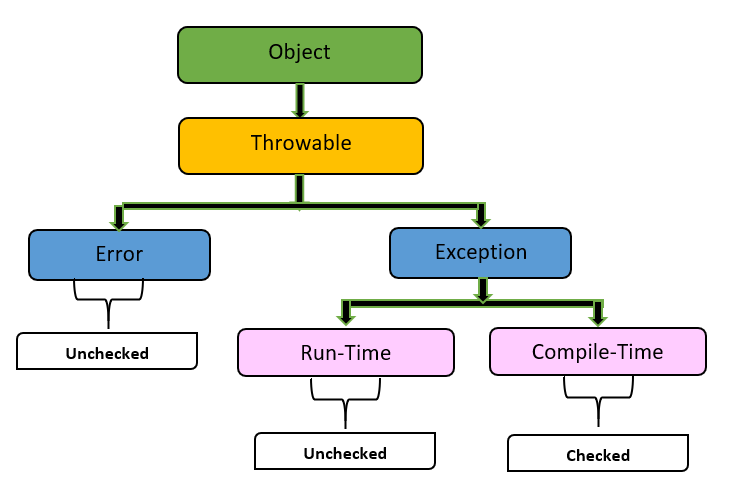Can I use Visual code Studio for Java?
Can I use Visual code Studio for Java?
You're wondering if you can use Visual Studio Code (VS Code) for Java development. Well, I'm happy to tell you that the answer is a resounding "YES!" But let me clarify some things first.
Visual Studio Code, also known as VS Code, is an open-source code editor developed by Microsoft. While it was initially designed with JavaScript and web development in mind, it has since become a powerful tool for coding in many languages, including Java!
So, how do you use VS Code for Java? Well, here's the good news: VS Code has an excellent Java extension pack that provides support for various Java-related tasks. With this extension pack installed, you can enjoy features like:
Syntax highlighting: VS Code will highlight your Java code with colors and symbols, making it easier to read and understand. Code completion: As you type, VS Code's code completion feature will suggest possible completions for methods, classes, and variables, saving you time and effort. Debugging: You can set breakpoints, step through your code, and inspect variables using the built-in debugger. Compile on Save: With this feature enabled, VS Code will automatically compile your Java code whenever you save a file, which helps catch any syntax errors early. JDK Integration: The extension pack also provides integration with the Java Development Kit (JDK), allowing you to run and test your Java programs directly from within VS Code.To get started with using VS Code for Java, follow these steps:
Install Visual Studio Code from the official website if you haven't already. Open VS Code and install the Java Extension Pack by searching for it in the Extensions panel or by clicking on the Marketplace icon. Once installed, restart VS Code. Create a new Java file (.java) or open an existing one using the File > New File menu or the Explorer panel. Start coding your Java program! As you work on your code, take advantage of the features mentioned above to streamline your development process.
So, there you have it! With VS Code and its Java extension pack, you can enjoy a powerful, feature-rich coding environment for developing Java applications.
Hope that helps, and happy coding!
How to open Java class file in Visual Studio Code?
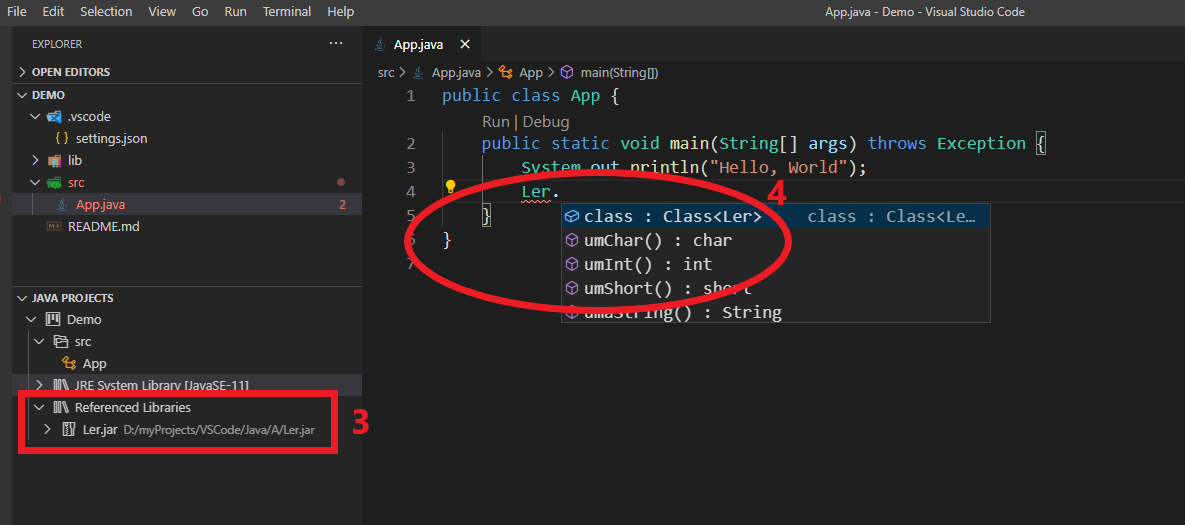
To open a Java class file in Visual Studio Code (VS Code), you'll need to install the necessary extensions and configure your environment. Here's a step-by-step guide to help you get started:
Install Extensions
Open VS Code on your computer. Click on the Extensions icon (or pressCtrl + Shift + X) in the left sidebar. Search for "Java" in the Extensions Marketplace.
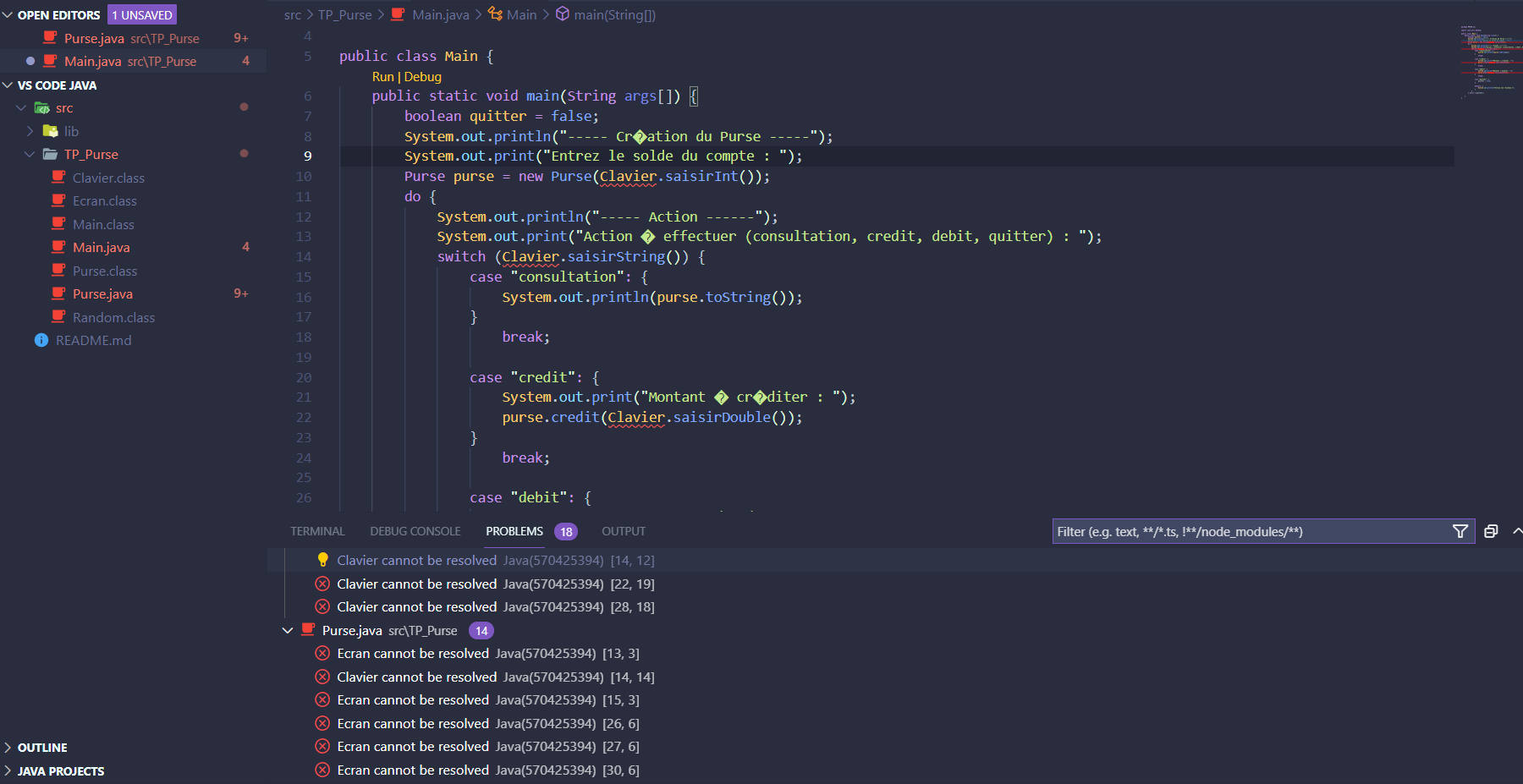
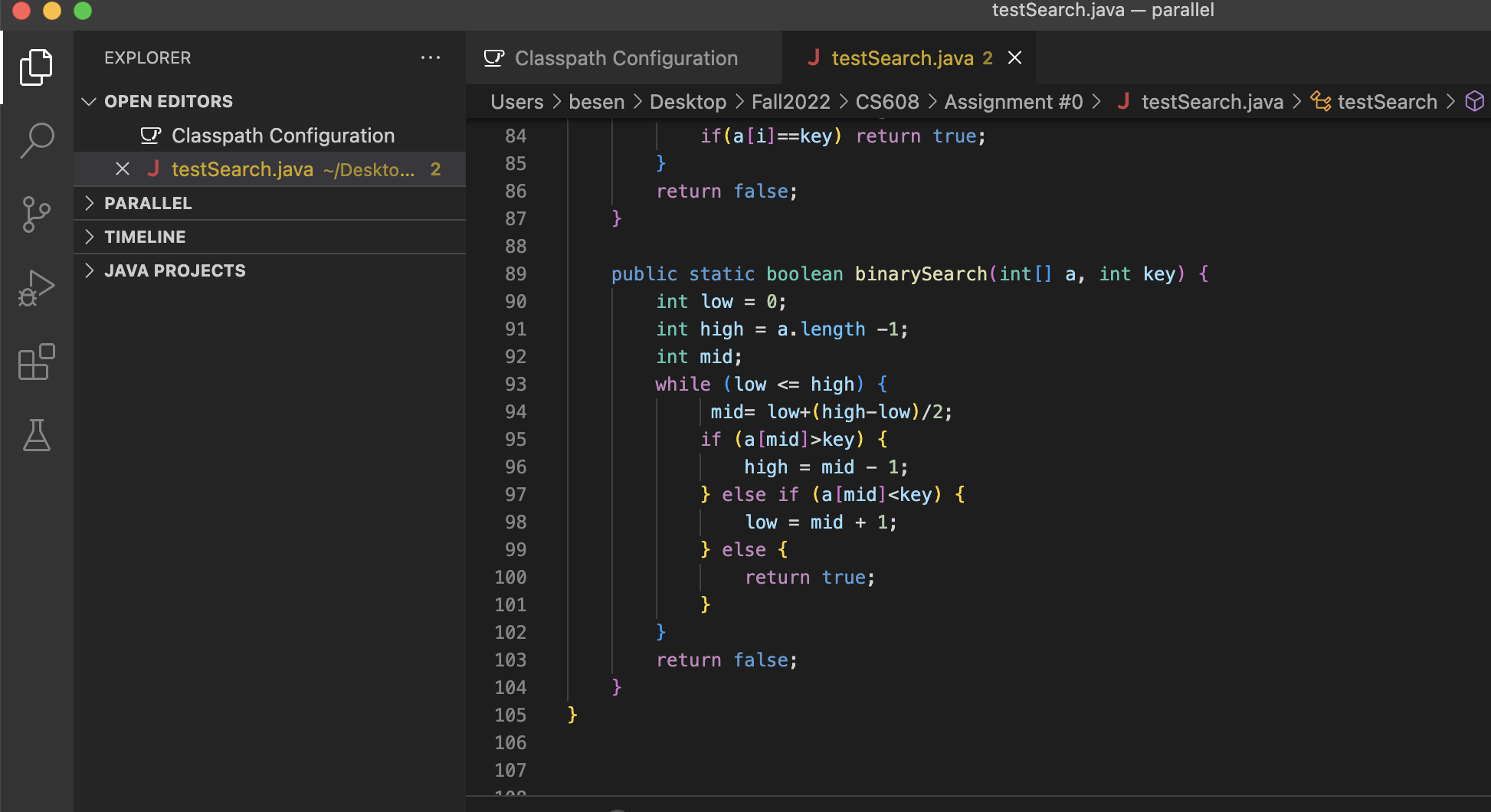
Configure Environment
Create a new folder for your Java project or open an existing one in VS Code.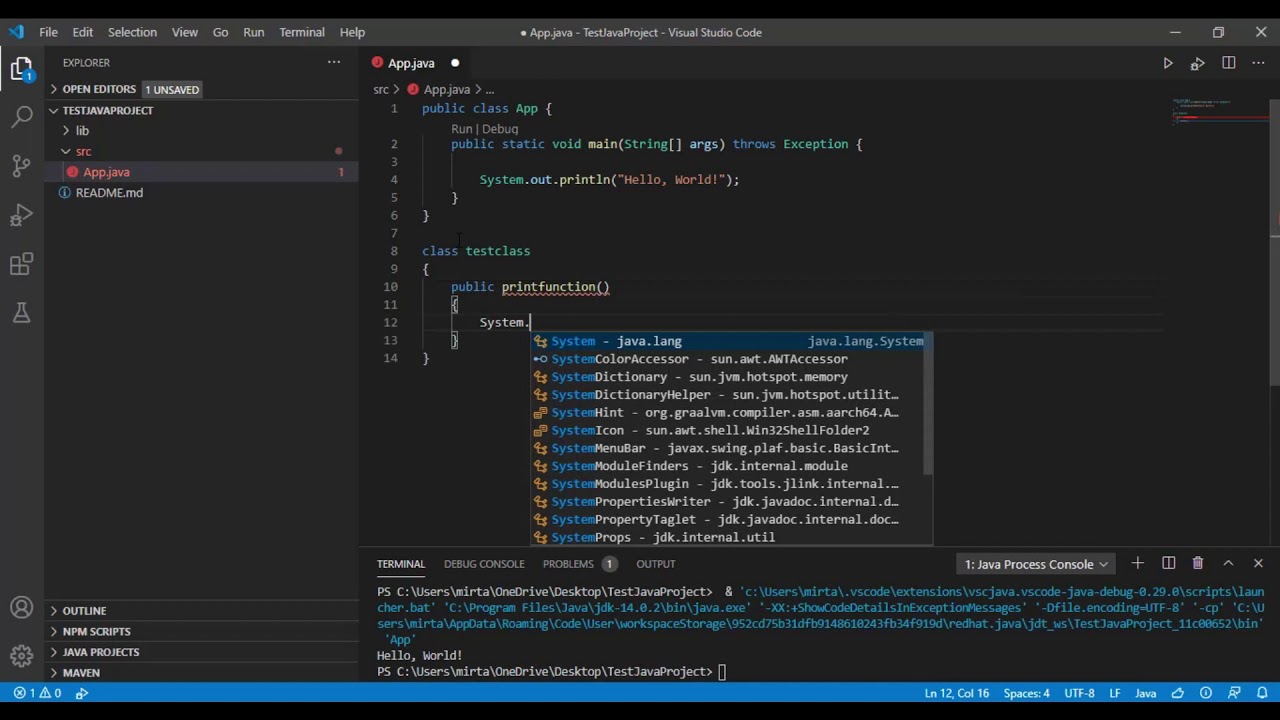
settings.json file (if it doesn't already exist) with the following content:
{
"java.version": "11",
"java.home": "/usr/lib/jvm/java-11-openjdk-amd64/" // Change to your Java installation directory
}
This sets up the Java version and home directory for VS Code.
Open Java Class File
Create a new Java class file (e.g.,HelloWorld.java) or open an existing one. In the Explorer view, right-click on the Java class file and select "Java: Open With" -> "Java Editor" from the context menu. The Java editor will open, providing syntax highlighting and code analysis features.
Tips and Tricks
To compile your Java code, pressF11 or use the command palette (Ctrl + Shift + P) to run the "Java: Compile" command. Debugging is also possible using the "Java: Debug" command. Set breakpoints by clicking on the gutter area next to the line numbers. VS Code supports multiple Java versions (e.g., 8, 11, and 14). You can switch between them by modifying the java.version setting in your settings.json file.
With these steps, you should now be able to open and work with Java class files in Visual Studio Code. Enjoy the debugging and coding experience!