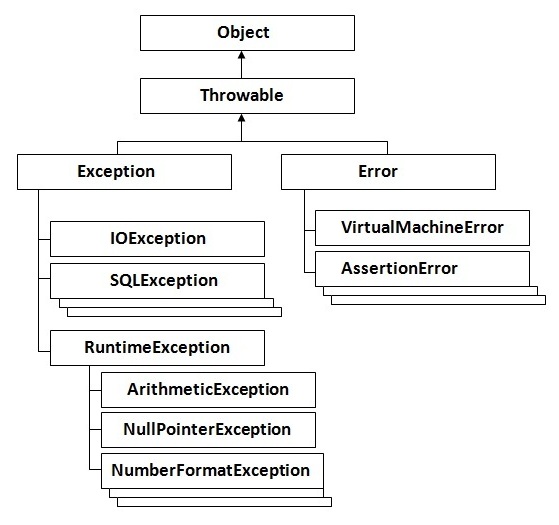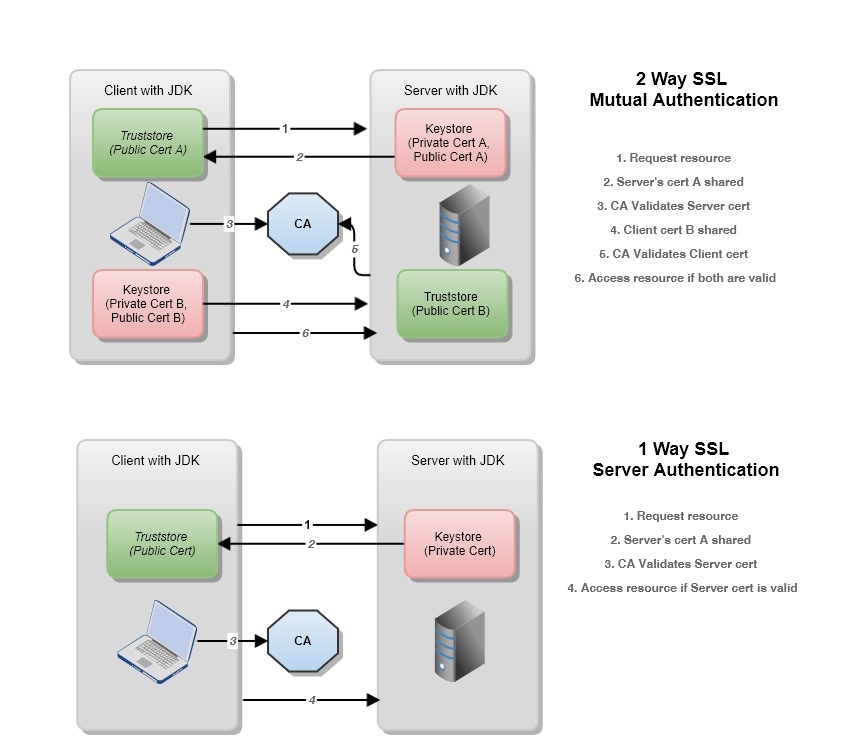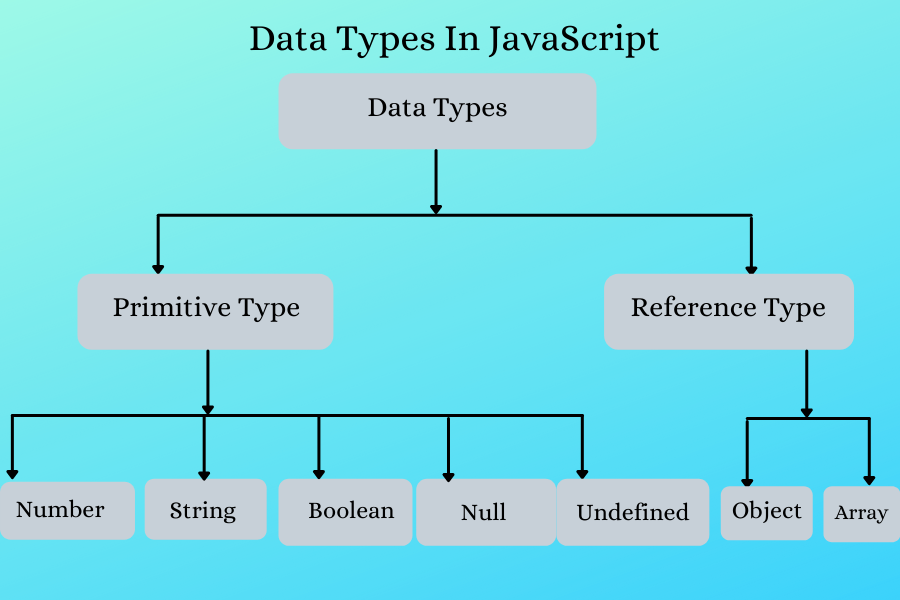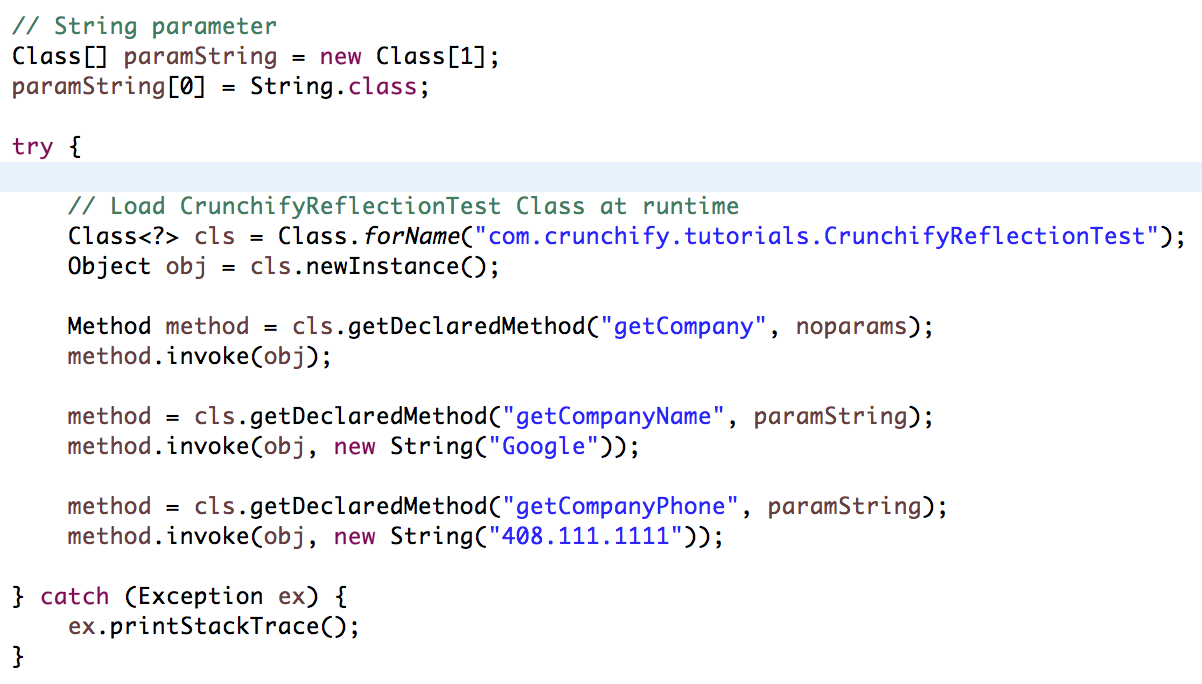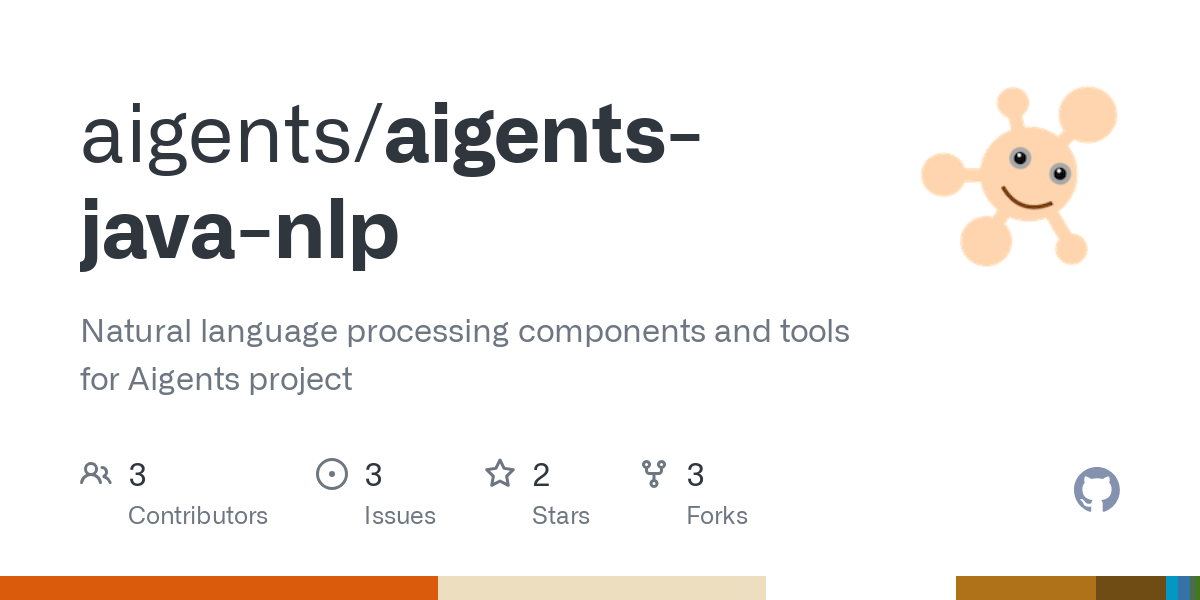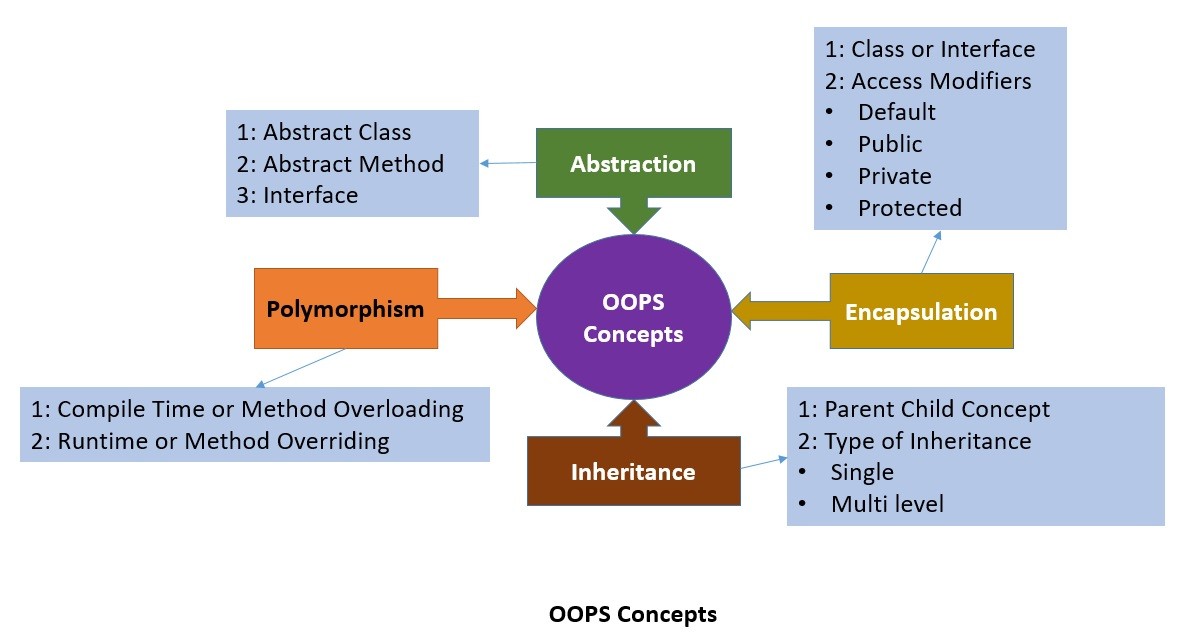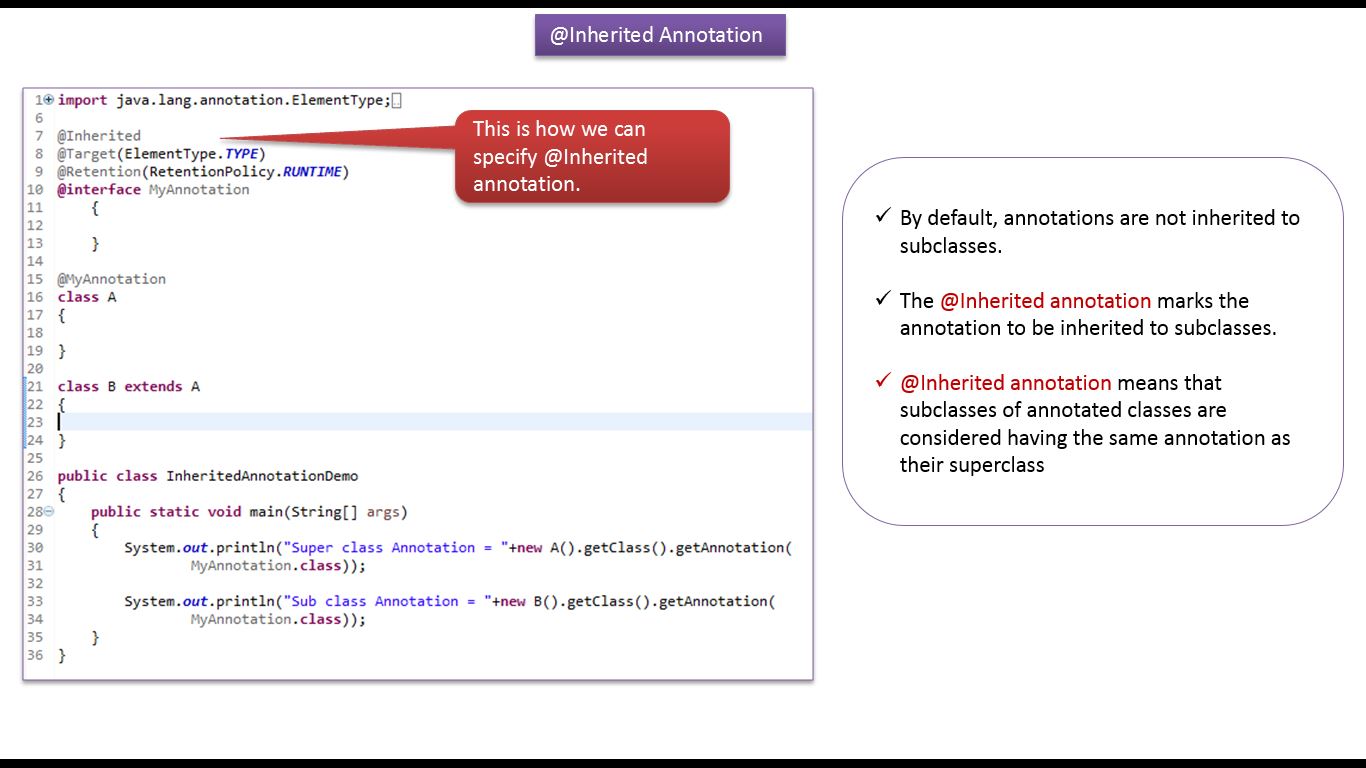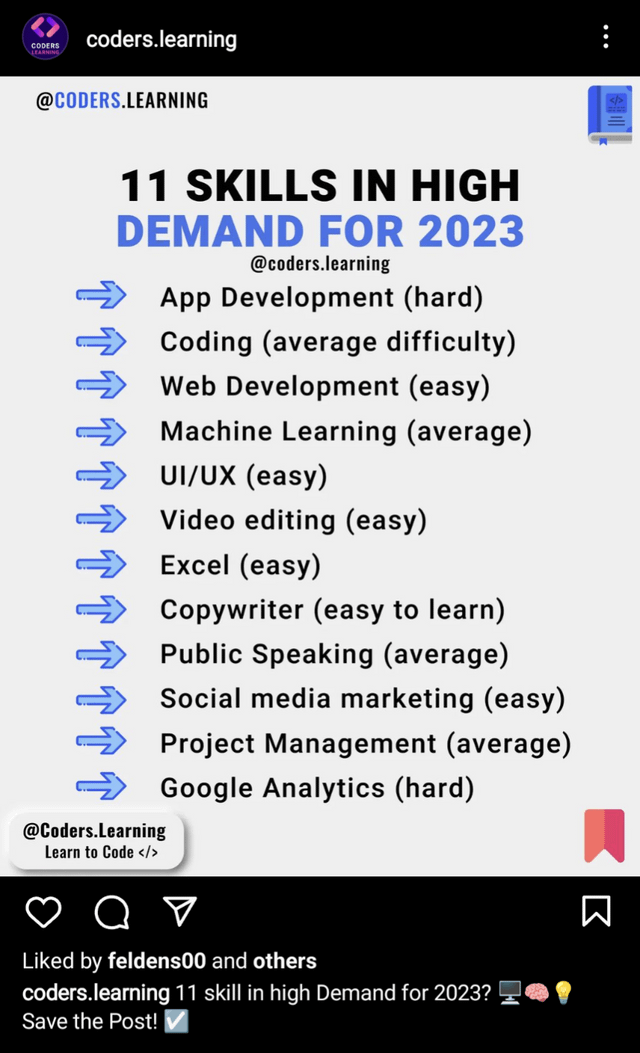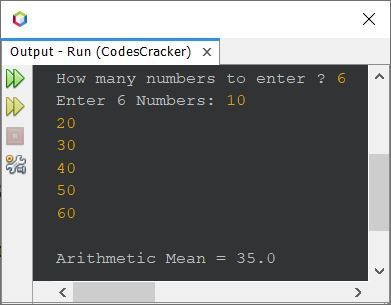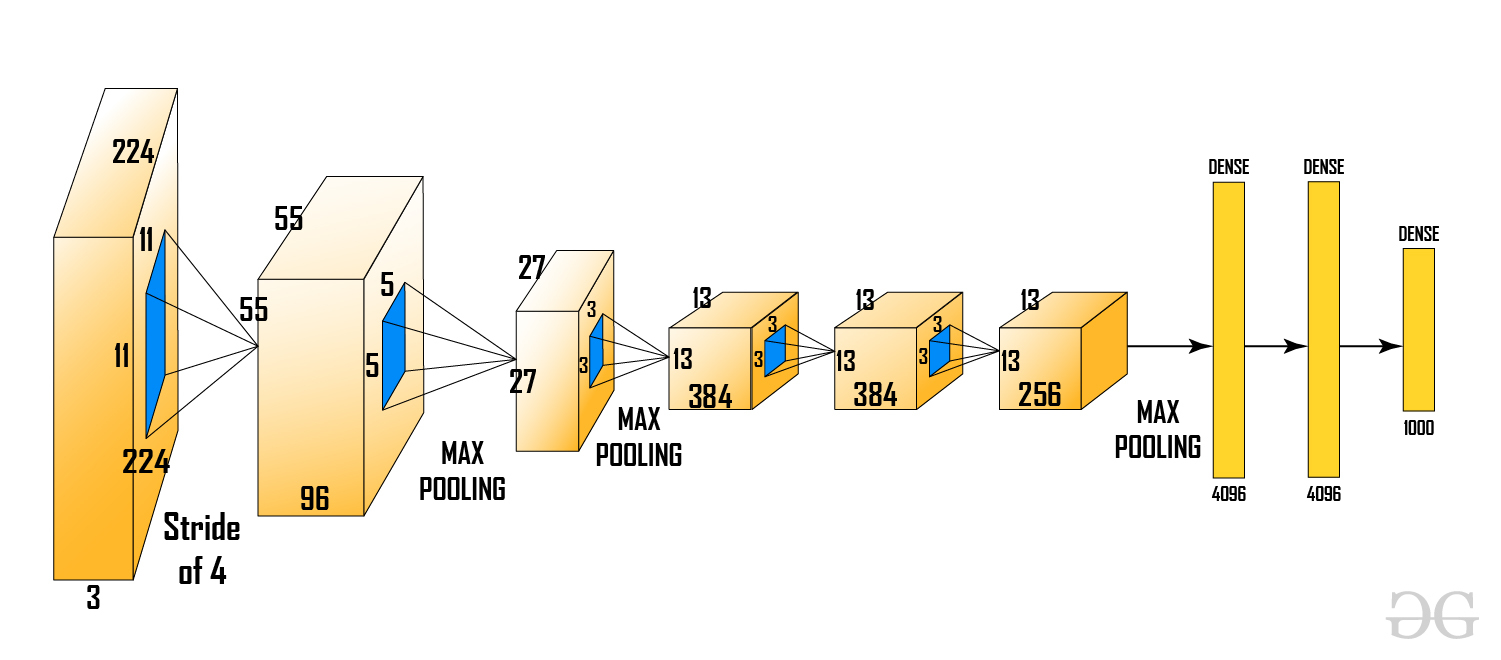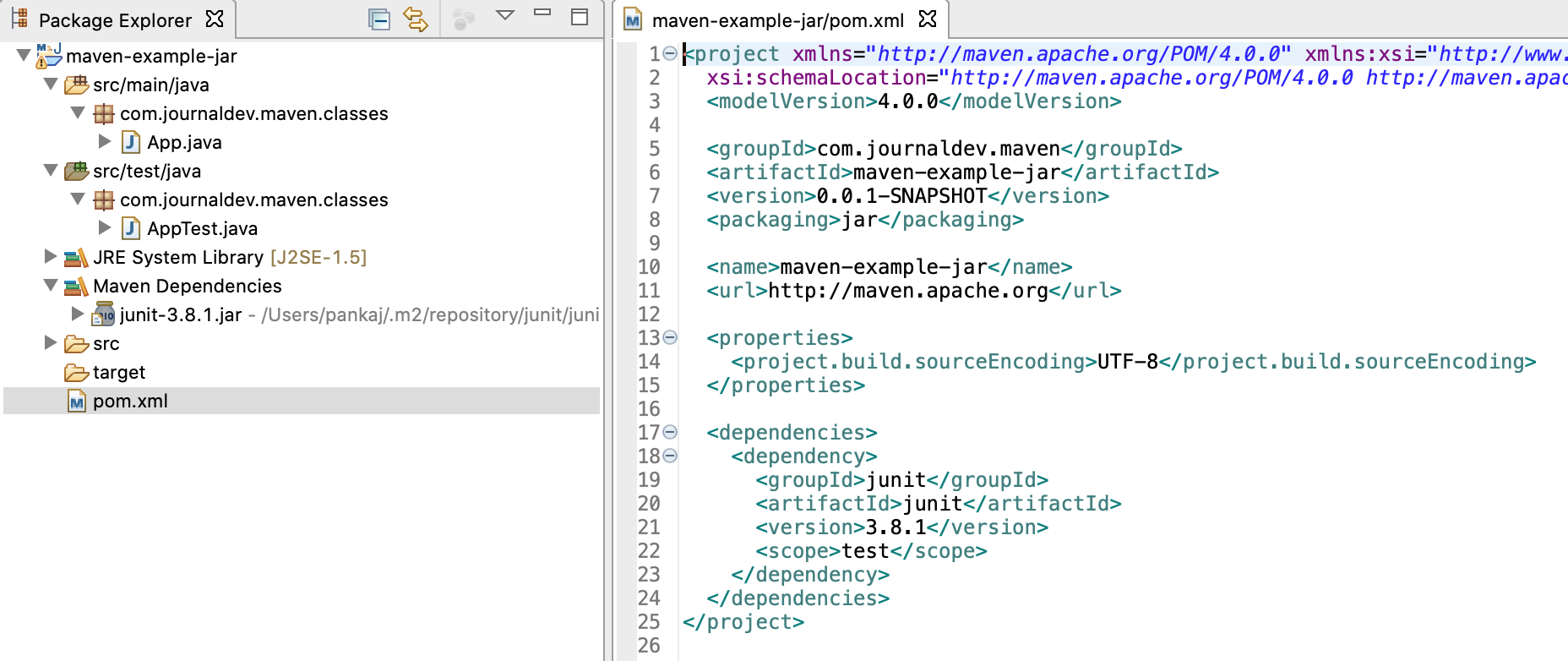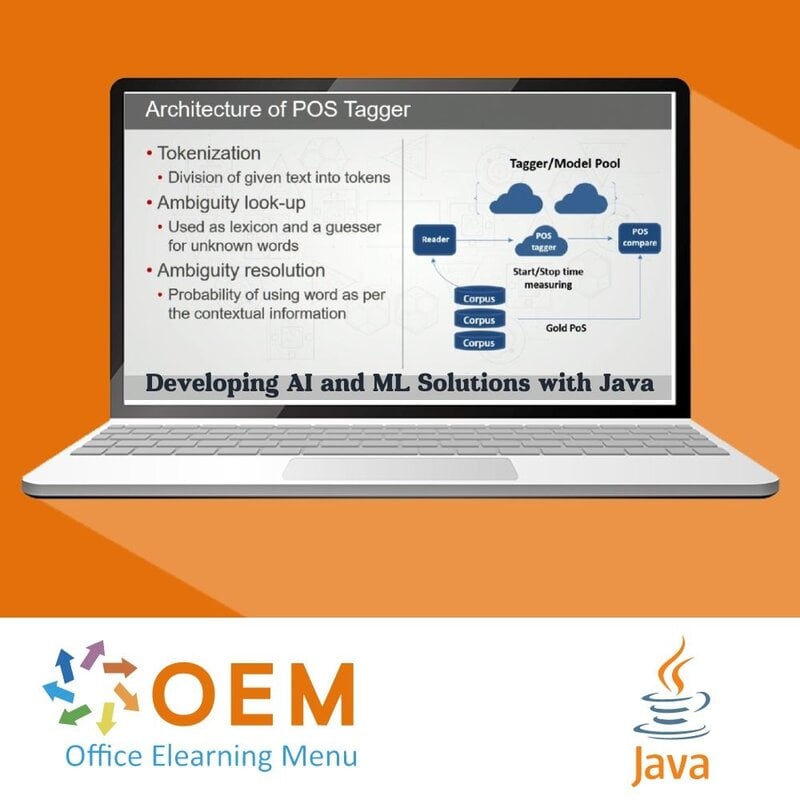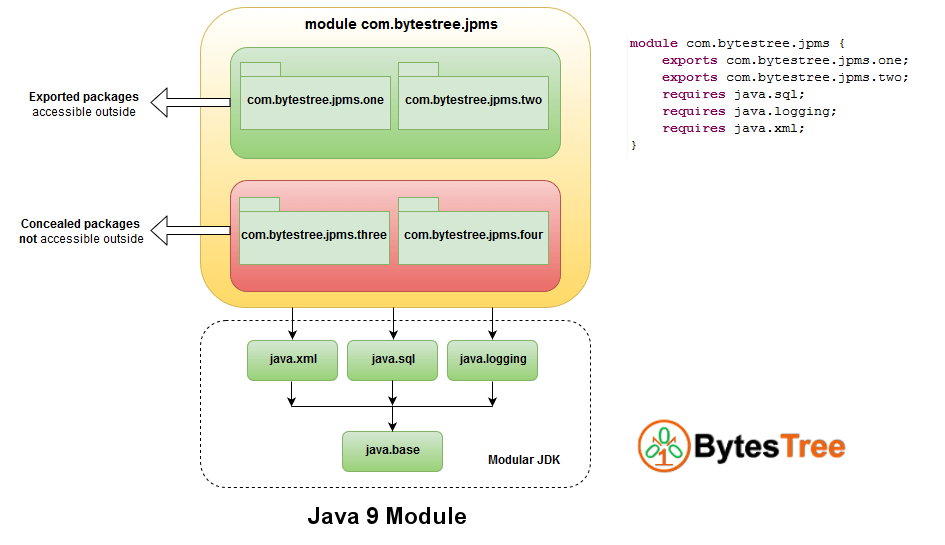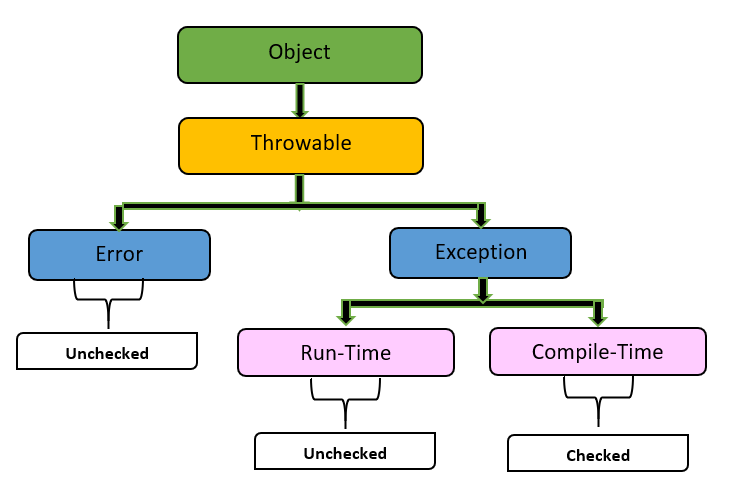Java build automation github
Java build automation github
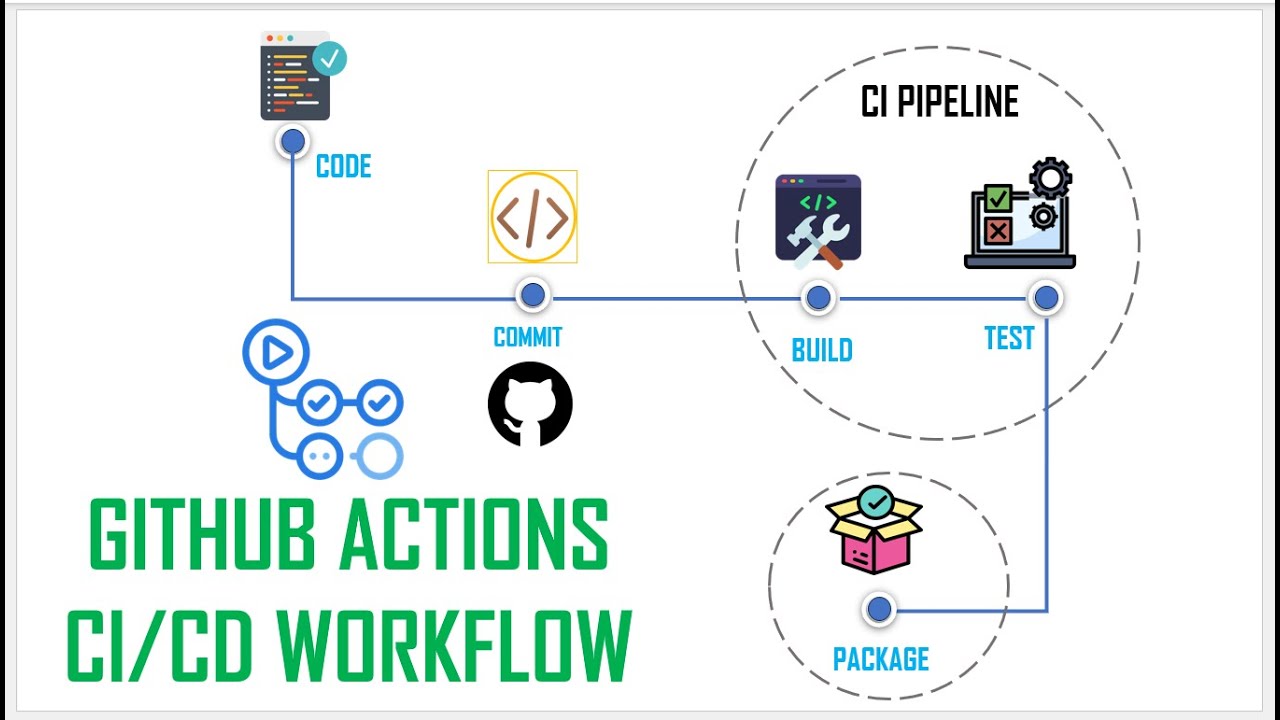
Here's the information you need on Java build automation using GitHub:
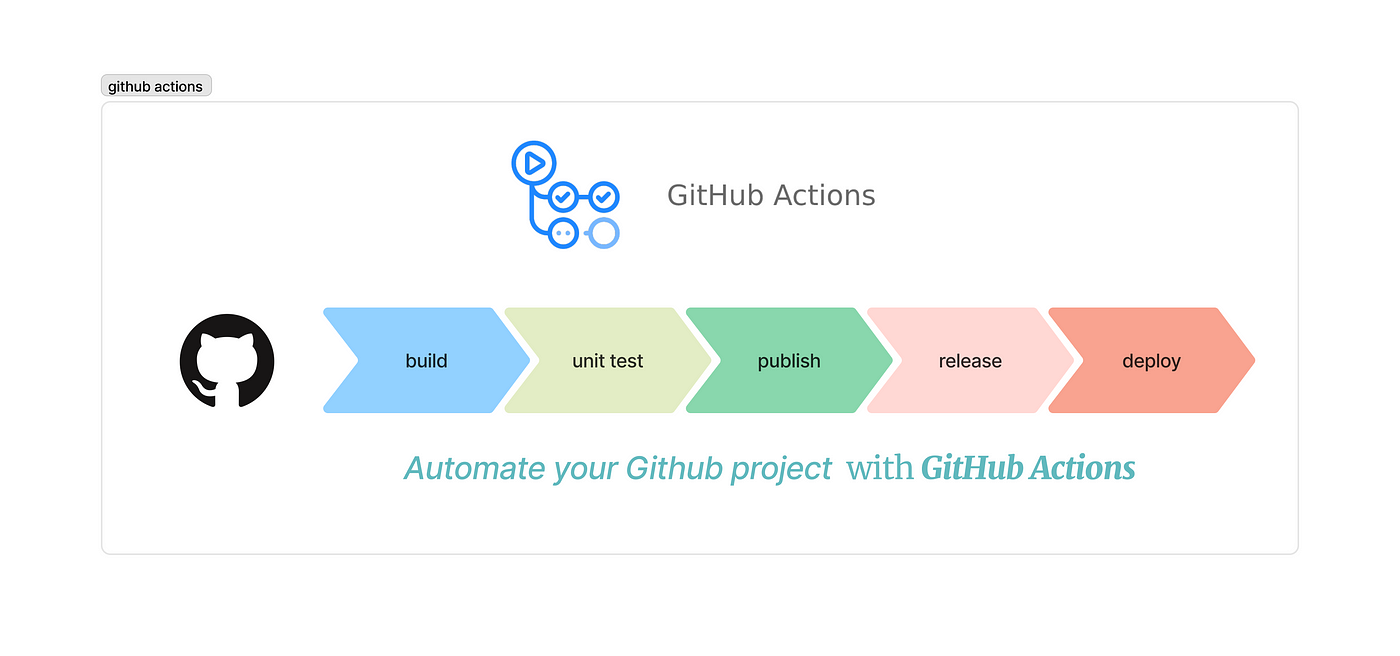
Java Build Automation with GitHub: A Comprehensive Guide
In today's fast-paced software development world, automating the build process is crucial for ensuring that your codebase remains maintainable and efficient. As a developer, you want to focus on writing high-quality code rather than wasting time on manual builds and testing. In this article, we'll explore how to achieve seamless Java build automation using GitHub.
What is Build Automation?
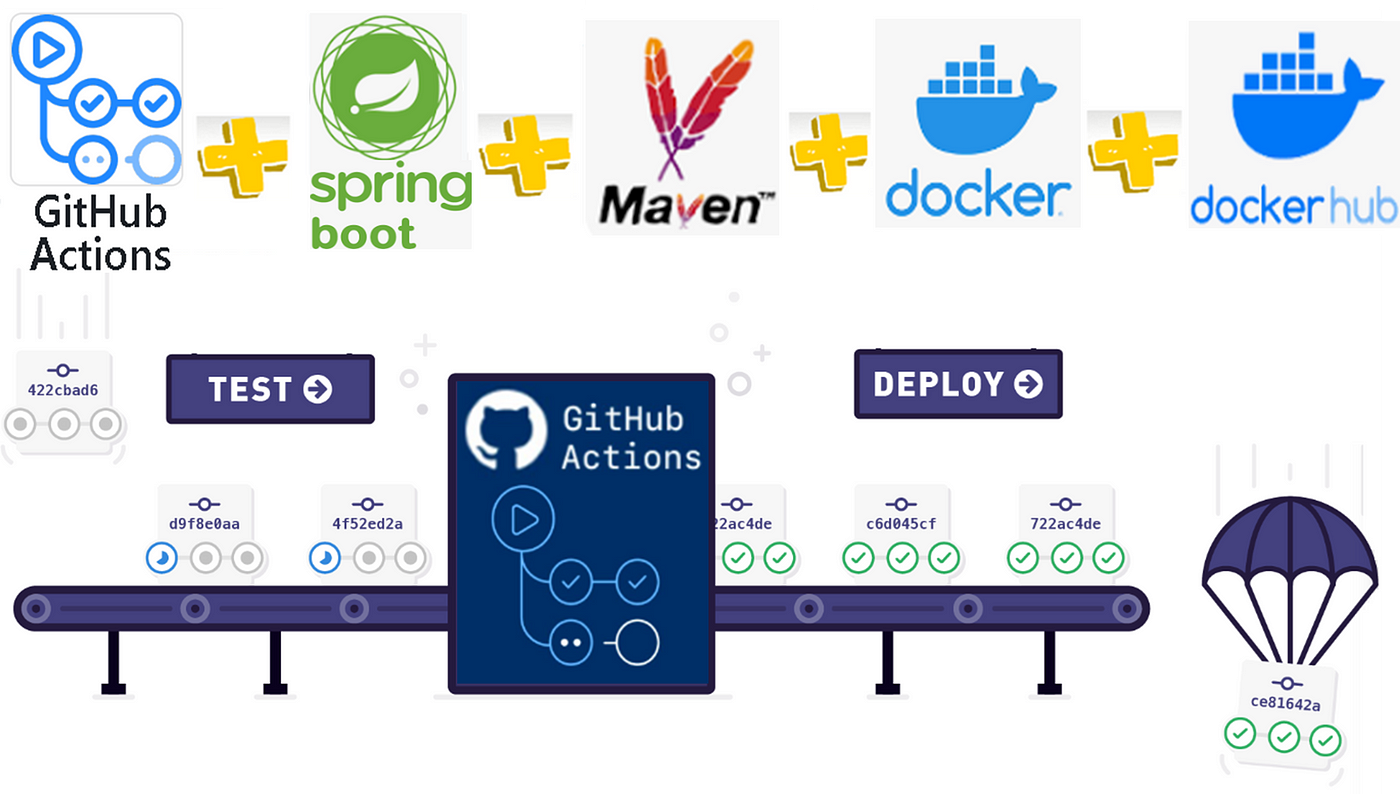
Build automation refers to the process of automating the compilation, testing, and deployment of your software application. This involves creating a script or configuration file that specifies the steps required for building your project, including dependencies, tests, and artifacts generation.
Why Automate Your Java Builds?
By automating your builds, you can:
Save Time: No more manual builds, no more tedious waiting for compilation to complete! Ensure Consistency: Each build is identical, ensuring that your codebase remains consistent across environments. Improve Reliability: By executing builds repeatedly without human error, you reduce the risk of mistakes and inconsistencies.How to Automate Your Java Builds with GitHub
To automate your Java builds with GitHub, follow these steps:
Step 1: Set up Your Project StructureOrganize your project in a clear structure, using folders for source code, test files, and dependencies. This makes it easier to manage and maintain.
Step 2: Create abuild.gradle File
In the root of your project, create a build.gradle file (if you're using Gradle) or a pom.xml file (for Maven users). This file defines how to build your project, including dependencies, compilation options, and test configurations.
For Gradle, define the necessary plugins for building, testing, and packaging. For Maven, configure the pom.xml with relevant modules and goals.
In your repository's .github/workflows folder (for GitHub Actions) or .github/ workflows/maven.yml file (for Maven), define the build process. This involves specifying the build tool, dependencies, and test configurations.
Configure your GitHub Action to trigger automatically when code changes occur in specific branches (e.g., main) or files (e.g., *.java).
In the GitHub Actions tab, you'll see a history of build runs. If any builds fail, review the logs for errors and fix them promptly.
Conclusion
By following these steps, you've successfully automated your Java builds using GitHub. This enables you to focus on writing high-quality code while ensuring that your project remains consistent, reliable, and maintainable.
Remember to regularly monitor your build logs and update your configuration files as needed to ensure smooth operation. Happy building!
Additional Resources:
GitHub Actions Documentation Gradle User Guide Maven User GuideJava build automation tutorial
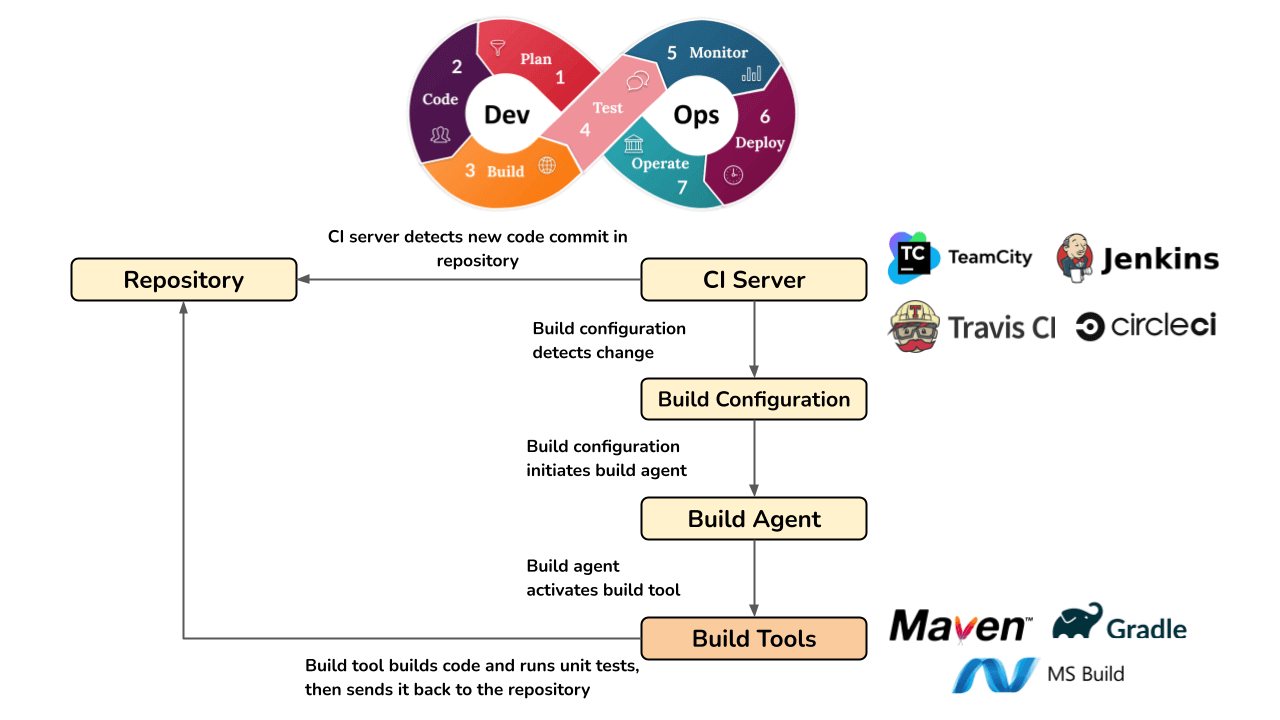
Java Build Automation Tutorial
In this tutorial, we will explore the concept of build automation and how it can be achieved using Apache Maven and Gradle tools for a Java-based project.
What is Build Automation?
Build automation refers to the process of automating the compilation, testing, and packaging of software components or projects. This helps developers focus on writing code rather than manually performing repetitive tasks. It also ensures consistency, reproducibility, and speed in the development process.
Why Do We Need Build Automation?
There are several reasons why we need build automation:
Efficiency: Automating builds saves time and effort, allowing developers to focus on higher-level tasks. Consistency: Automated builds ensure that the project is consistently built with the same settings and configurations. Reproducibility: Automating builds helps reproduce the exact same build process for different environments or situations. Reliability: Automated builds reduce human error and improve the overall reliability of the development process.Apache Maven Tutorial
Maven is a popular build automation tool that can be used to manage Java-based projects. Here's an example of how to create a simple Maven project:
Create a new Maven project: Open your terminal or command prompt, navigate to a directory where you want to create the project, and run the following command:mvn archetype:generate -DgroupId=com.example -DartifactId=myapp -DarchetypeGroupId=org.apache.maven.archetypes -Dinteractive=false
This will create a new Maven project with a basic structure.
Define dependencies: In thepom.xml file, you can define dependencies for your project using the <dependencies> element:
junit
junit
4.12
test
pom.xml file, you can configure the build process using the <build> element:
org.apache.maven.plugins
maven-compiler-plugin
3.8.1
1.8
1.8
mvn clean package
This will compile, test, and package your project.
Gradle Tutorial
Gradle is another popular build automation tool that can be used to manage Java-based projects. Here's an example of how to create a simple Gradle project:
Create a new Gradle project: Open your terminal or command prompt, navigate to a directory where you want to create the project, and run the following command:gradle init --type java-library
This will create a new Gradle project with a basic structure.
Define dependencies: In thebuild.gradle file, you can define dependencies for your project using the dependencies block:
dependencies {
testImplementation 'junit:junit:4.12'
}
build.gradle file, you can configure the build process using the plugins block:
plugins {
id 'java'
id 'org.jetbrains.kotlin.jvm' version '1.5.31'
}
gradle build
This will compile, test, and package your project.
Conclusion
In this tutorial, we have explored the concept of build automation using Apache Maven and Gradle tools for a Java-based project. We have created a simple project with both Maven and Gradle, defined dependencies, configured builds, and run the builds. By automating the build process, developers can focus on writing code, ensuring consistency, reproducibility, and speed in their development process.