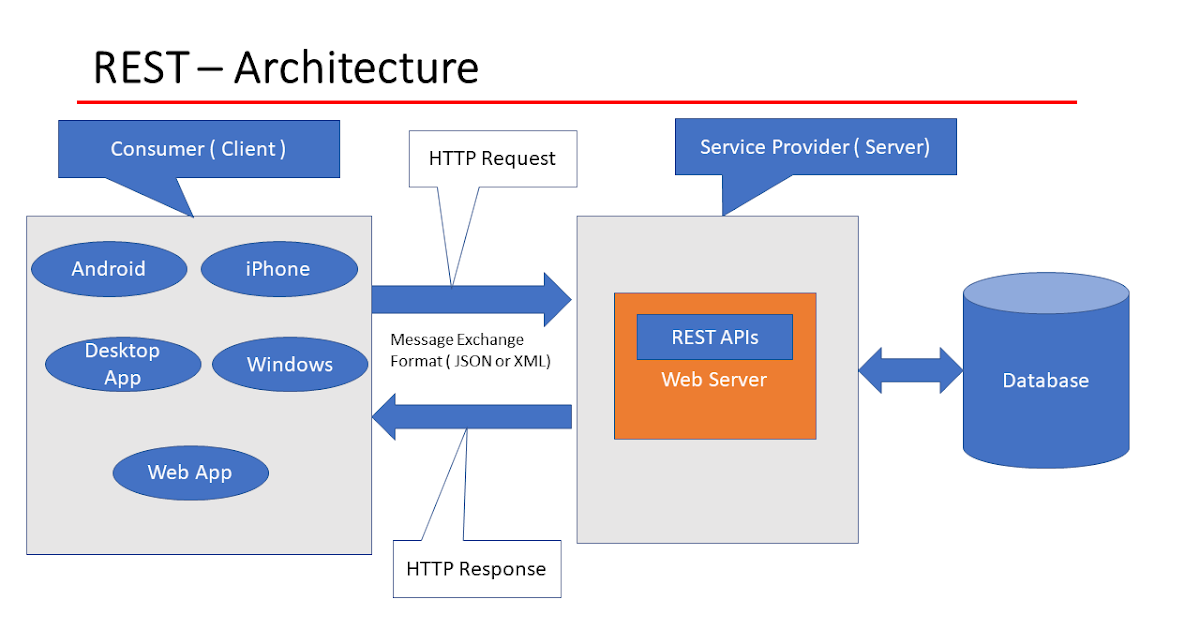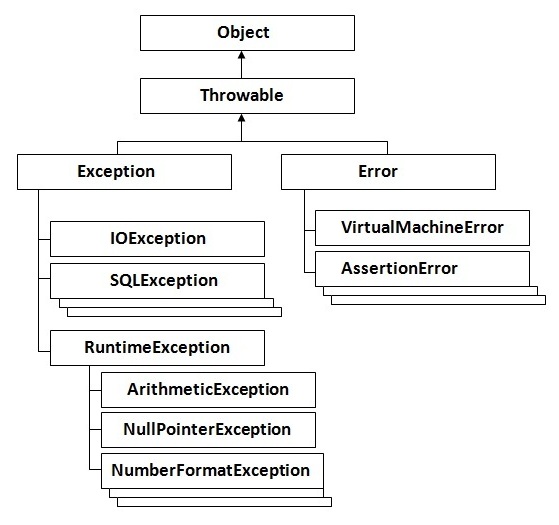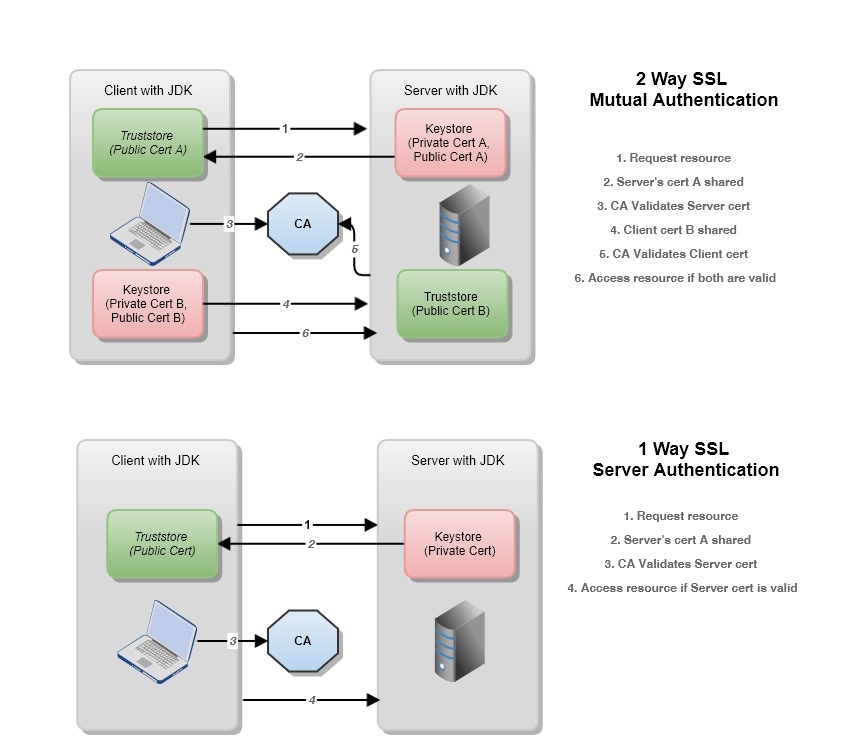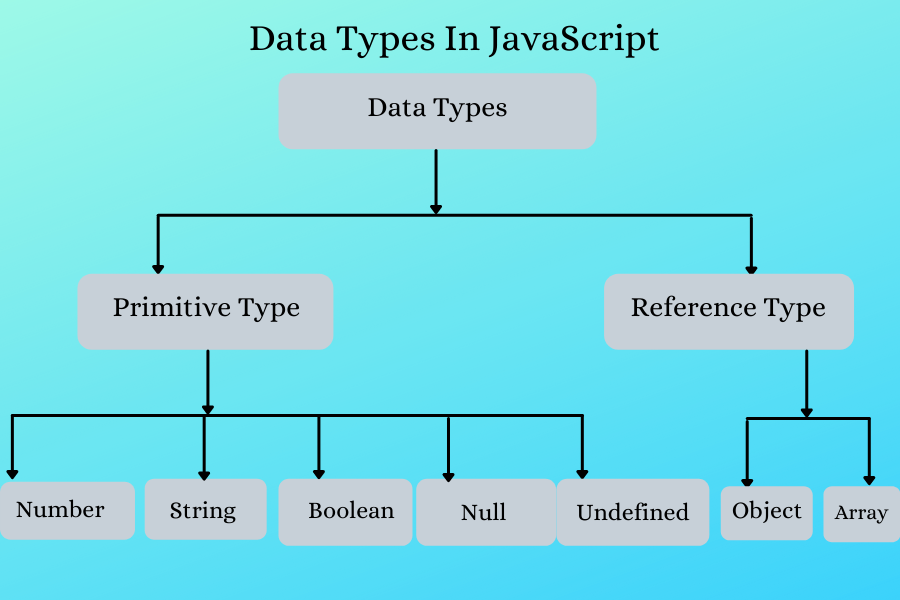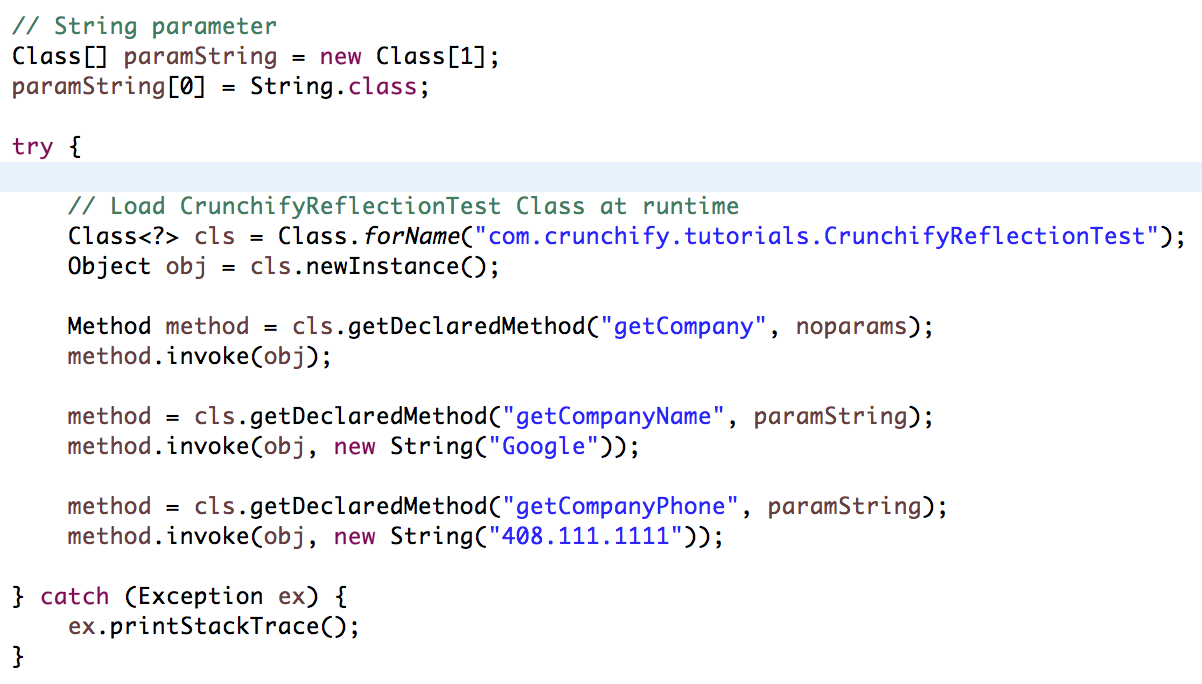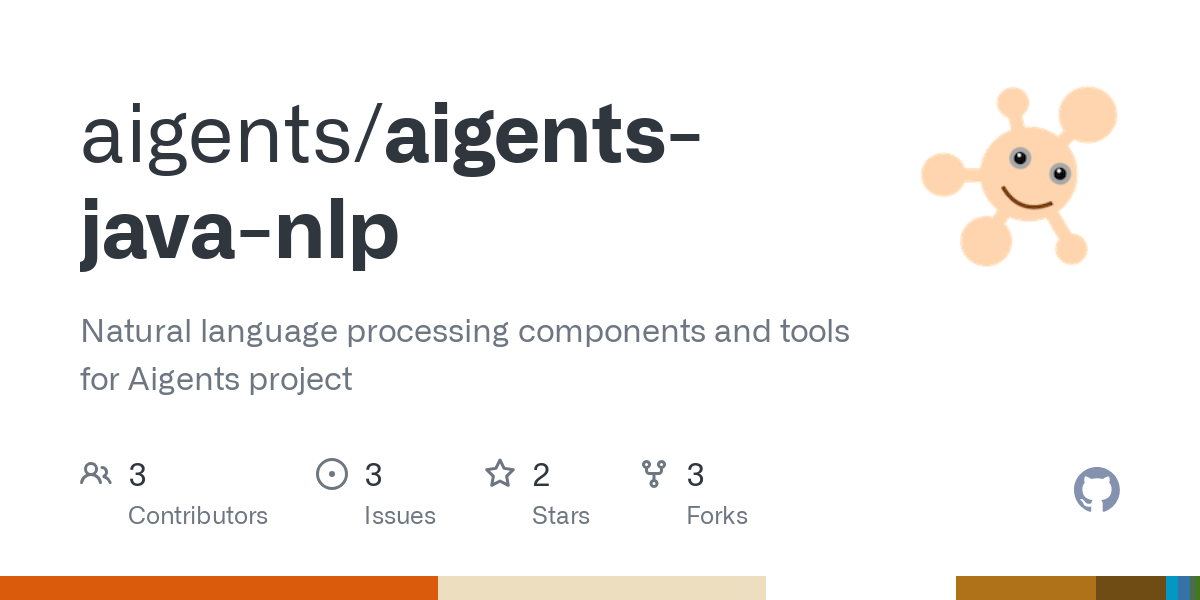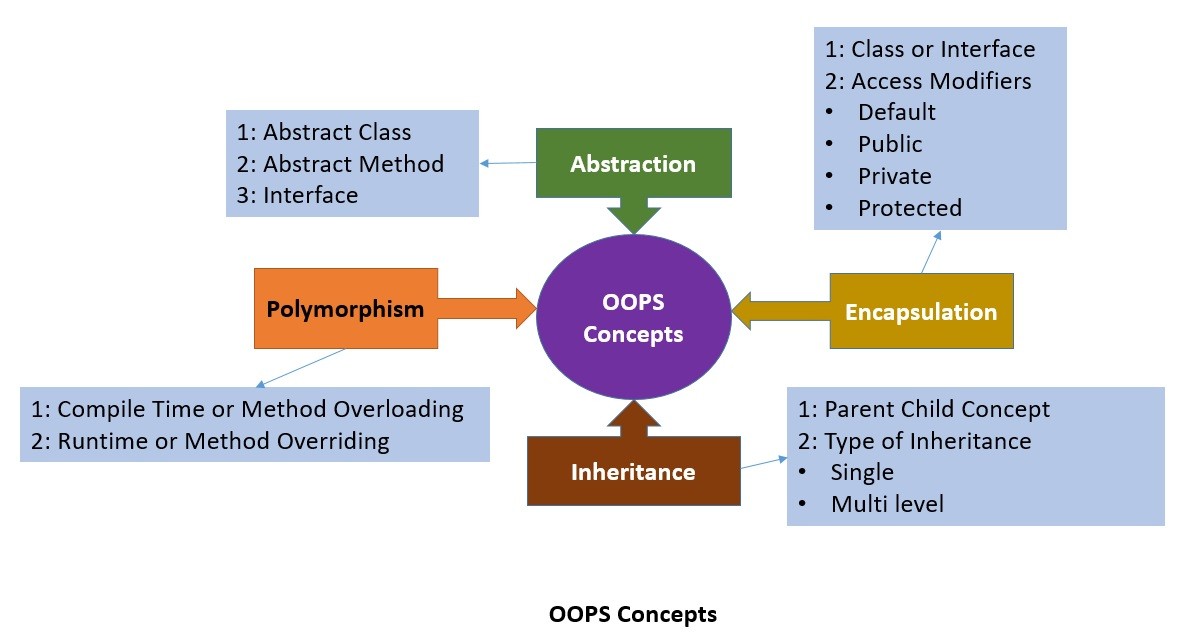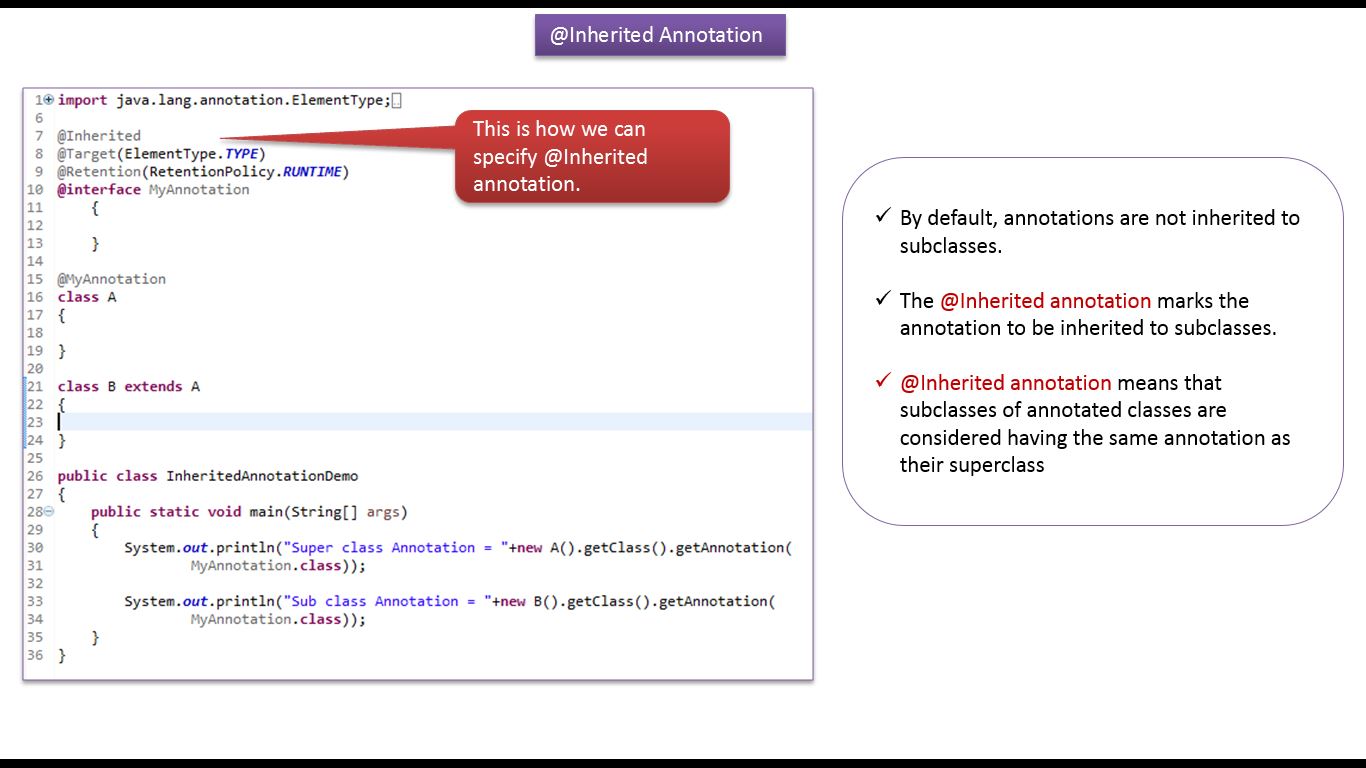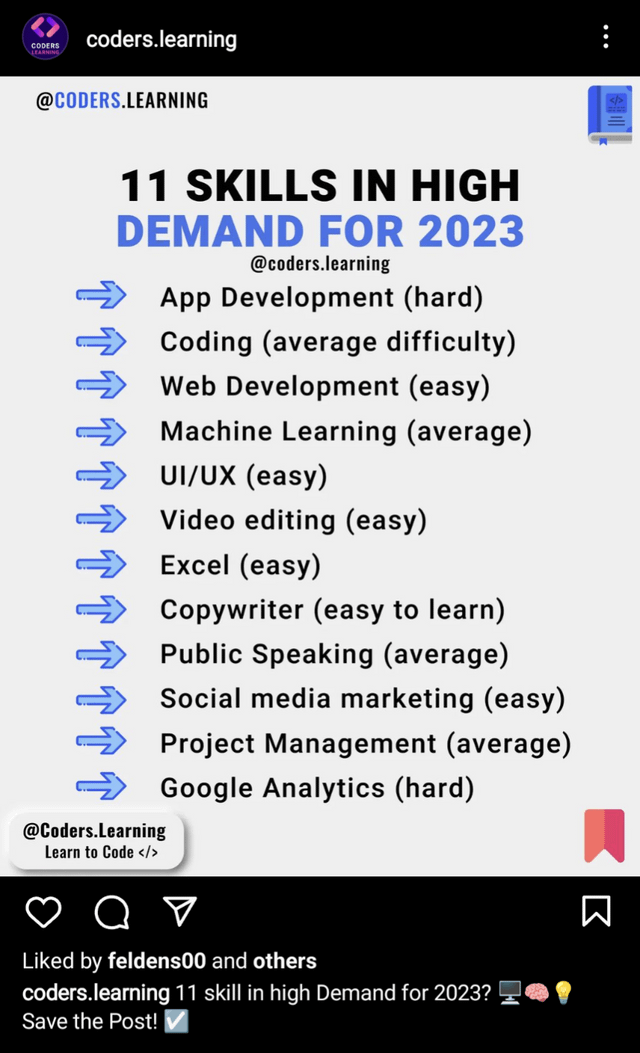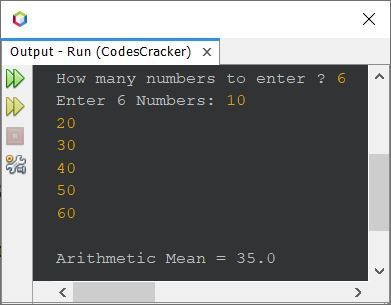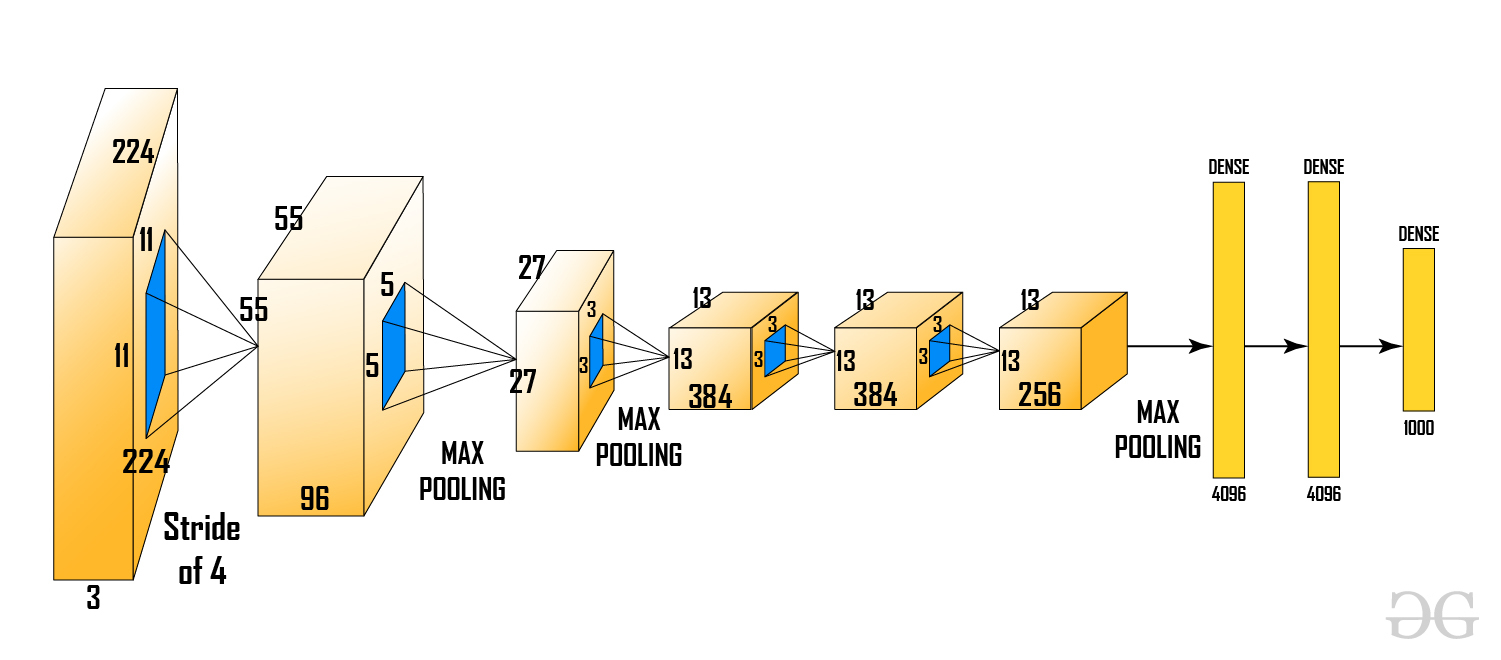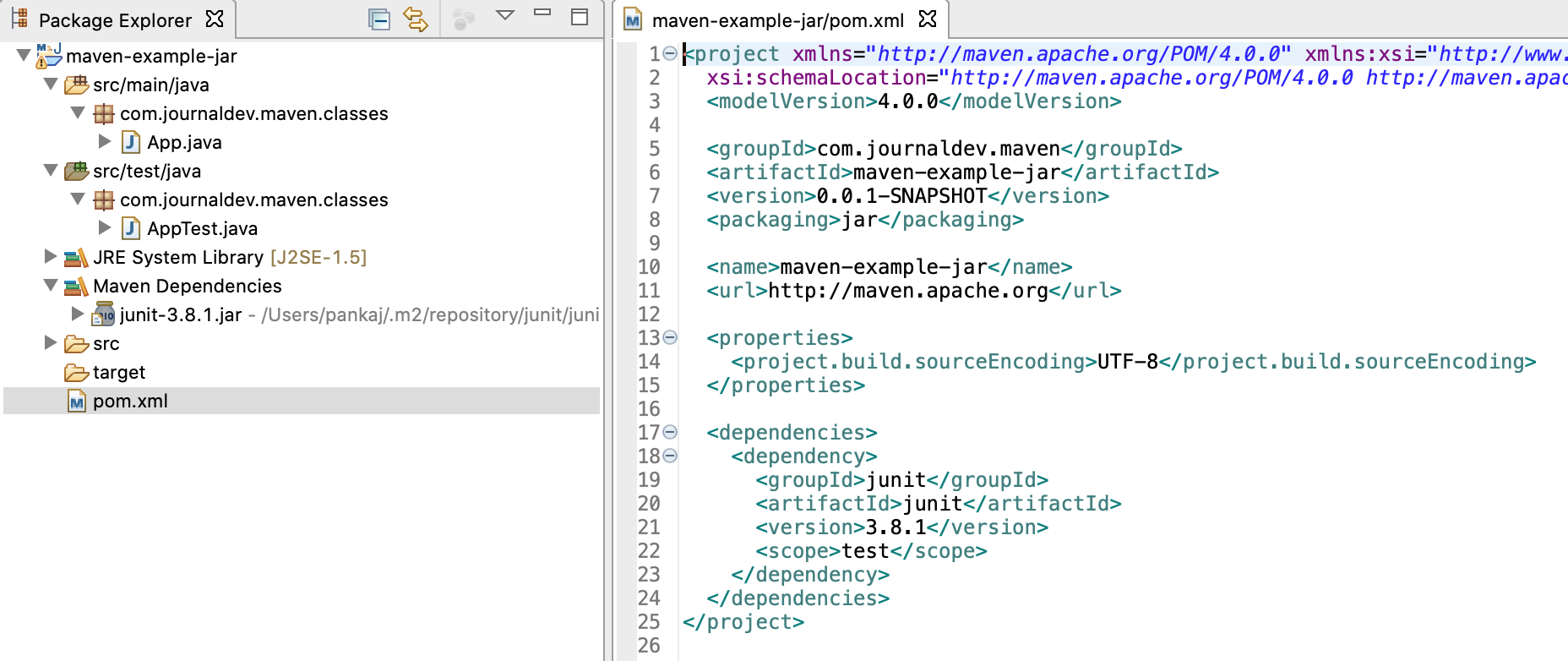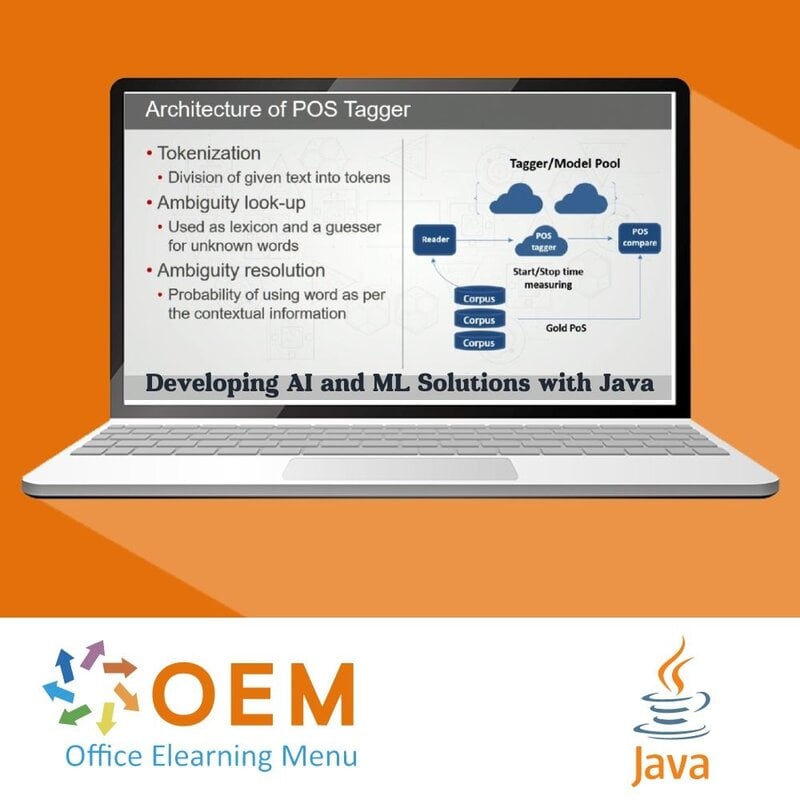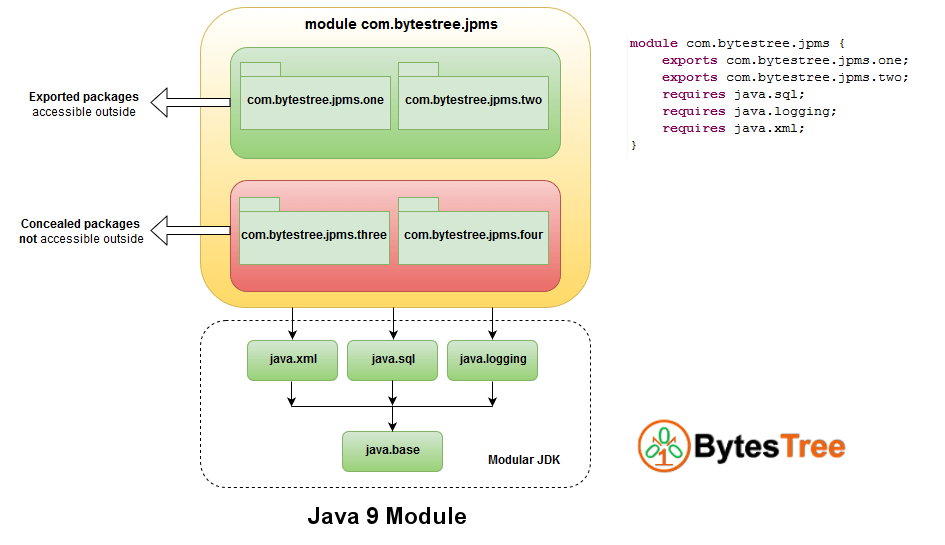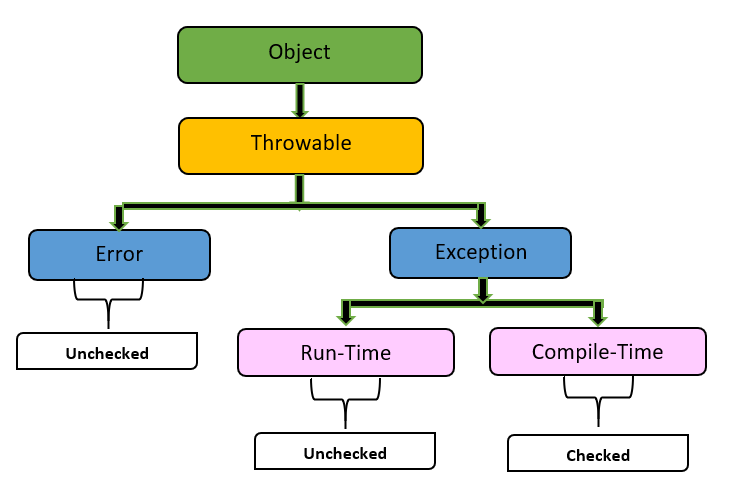rest api in java spring boot
rest api in java spring boot
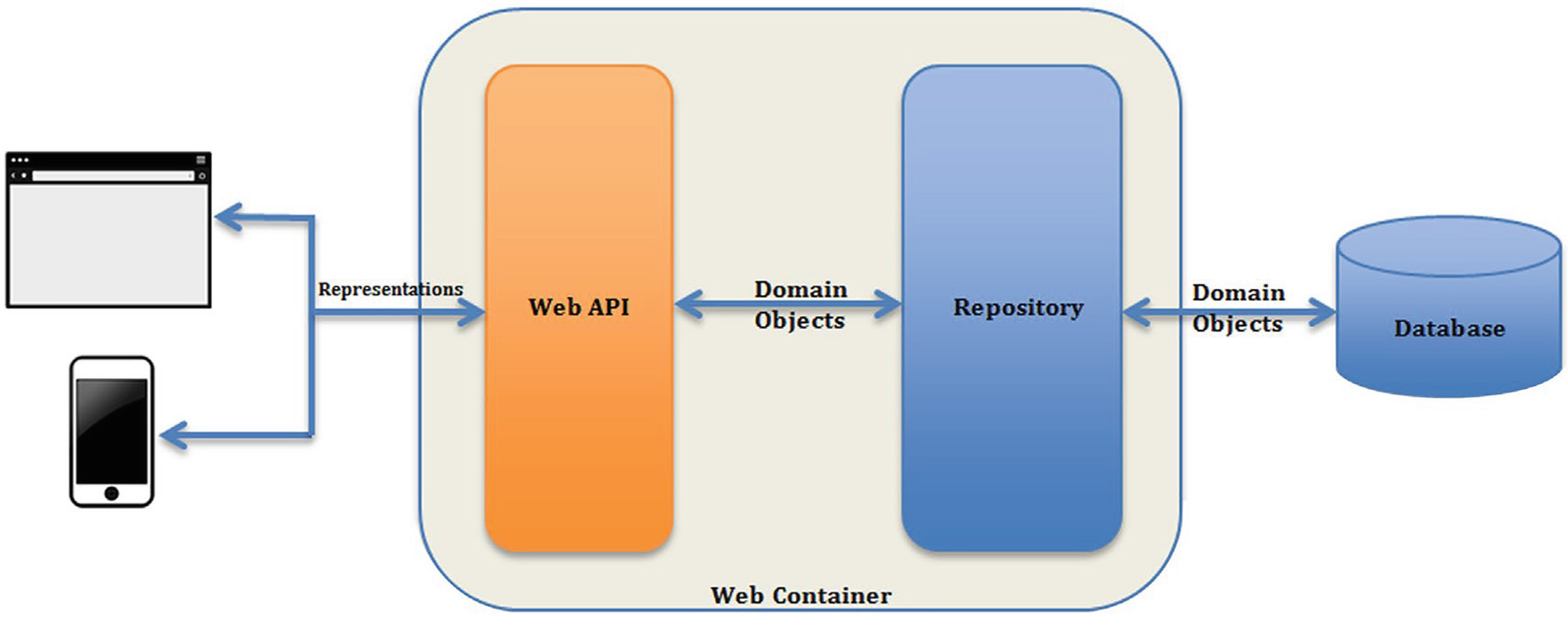
Here's a detailed explanation of how to create a RESTful API using Java and Spring Boot:
What is REST?
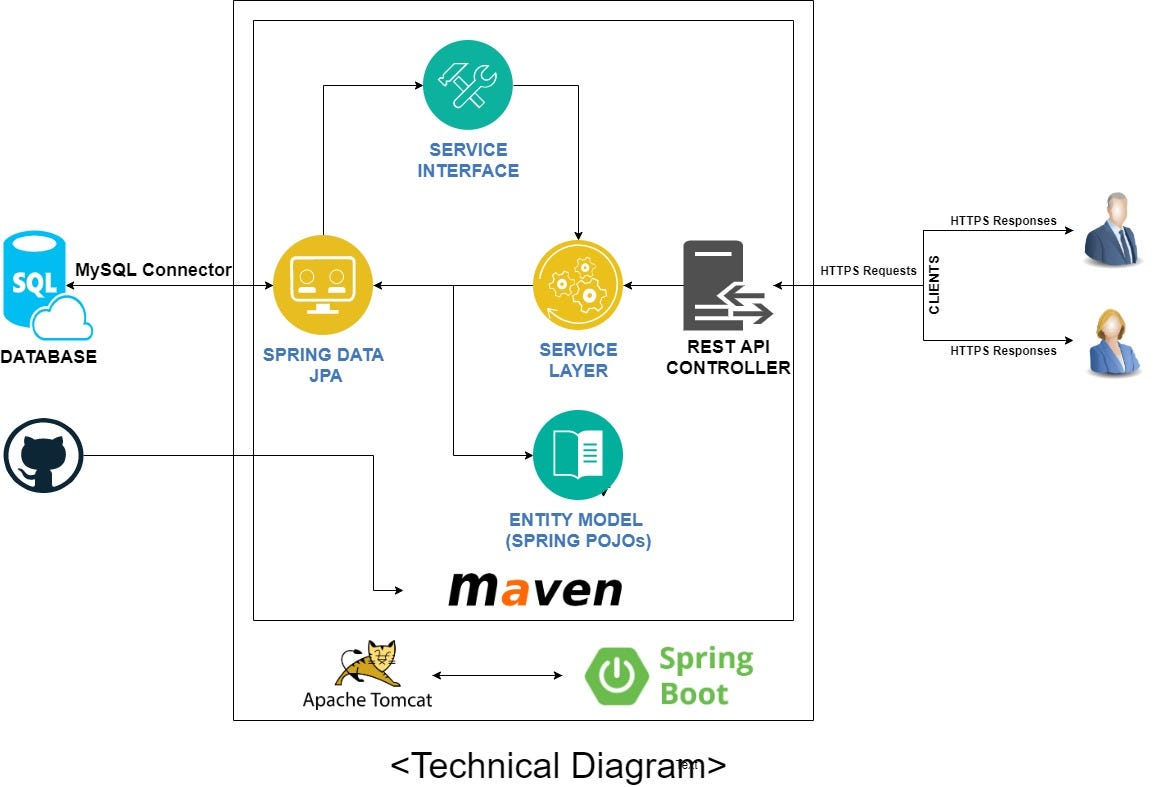
REST (Representational State of Resource) is an architectural style for designing networked applications. It's based on the idea that each resource (like a user or a product) should be addressable, recognizable by its identifier, and manipulated using a fixed set of operations. In other words, resources are identified with URIs, which can then be accessed using standard HTTP methods like GET, POST, PUT, and DELETE.
What is Spring Boot?
Spring Boot is an open-source framework that simplifies the process of creating web applications in Java. It takes care of many configuration tasks and auto-configuration for you, so you can focus on writing code. Spring Boot also includes support for RESTful APIs out of the box.
Step 1: Create a New Spring Boot Project
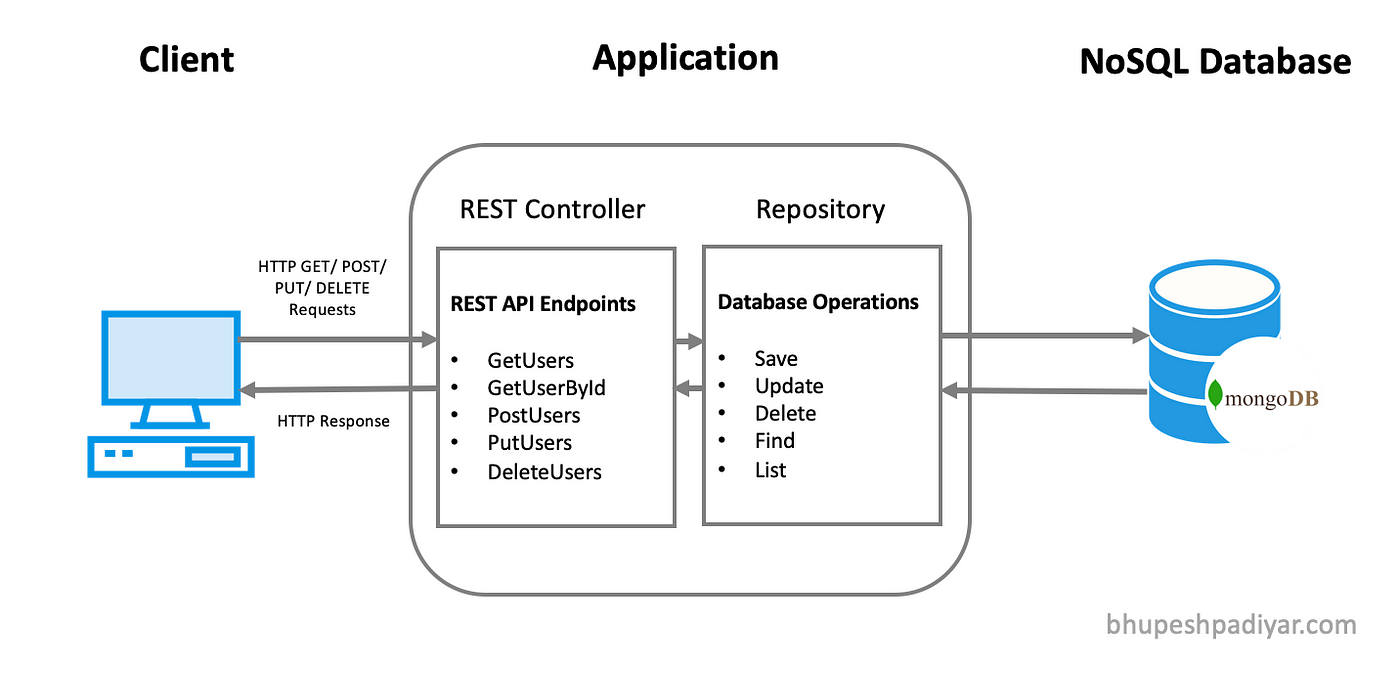
To get started with building a REST API using Spring Boot, first create a new project in your IDE (Integrated Development Environment) or use an online tool like Spring Initializr. For this example, let's assume we're creating a simple CRUD (Create, Read, Update, Delete) application for managing users.
Step 2: Add Dependencies and Configuration
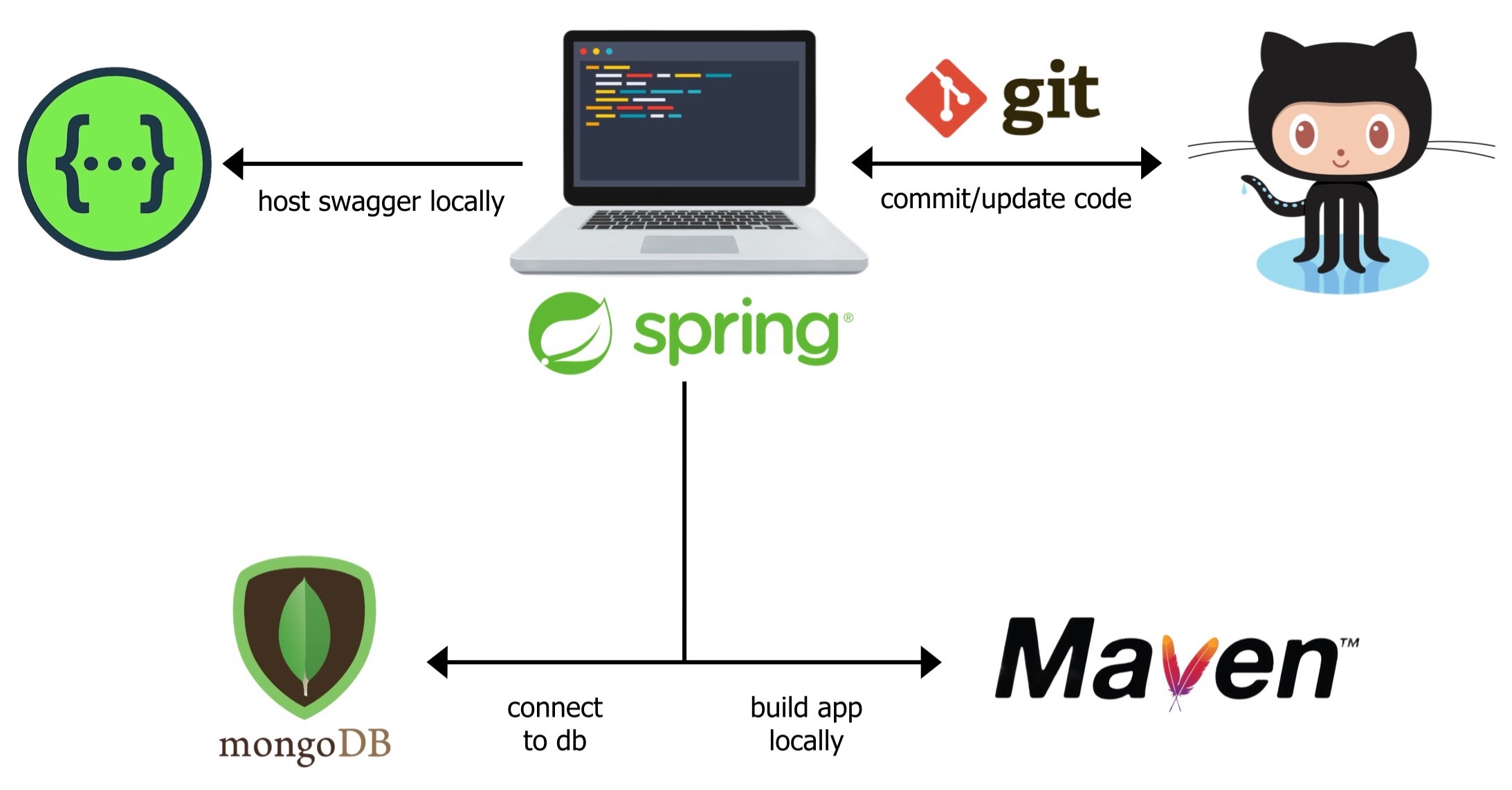
In the pom.xml file (if you're using Maven), add the following dependencies:
org.springframework.boot
spring-boot-starter-web
org.springframework.boot
spring-boot-starter-data-jpa
In the application.properties file, add the following configuration:
spring.datasource.url=jdbc:postgresql://localhost:5432/mydbspring.datasource.username=myuser
spring.datasource.password=mypassword
spring.jpa.hibernate.ddl-auto=update
Step 3: Create a REST Controller
Create a new Java class called UserController.java with the following code:
@RestController@RequestMapping("/users")
public class UserController {
@Autowired
private UserService userService;
@GetMapping
public List getAllUsers() {
return userService.getAllUsers();
}
@GetMapping("/{id}")
public User getUserById(@PathVariable Long id) {
return userService.getUserById(id);
}
@PostMapping
public User createUser(@RequestBody User user) {
return userService.createUser(user);
}
@PutMapping("/{id}")
public User updateUser(@PathVariable Long id, @RequestBody User user) {
return userService.updateUser(id, user);
}
@DeleteMapping("/{id}")
public void deleteUser(@PathVariable Long id) {
userService.deleteUser(id);
}
}
This controller class handles GET, POST, PUT, and DELETE requests for the /users endpoint. The UserService class is not shown here, but it would contain the business logic for interacting with the database.
Step 4: Create a Service Class
Create a new Java class called UserService.java with the following code:
@Servicepublic class UserService {
@Autowired
private UserRepository userRepository;
public List getAllUsers() {
return userRepository.findAll();
}
public User getUserById(Long id) {
return userRepository.findById(id).orElse(null);
}
public User createUser(User user) {
// Business logic here...
return userRepository.save(user);
}
public User updateUser(Long id, User user) {
// Business logic here...
return userRepository.save(user);
}
public void deleteUser(Long id) {
// Business logic here...
userRepository.deleteById(id);
}
}
This service class contains the business logic for interacting with the database using JPA (Java Persistence API).
Step 5: Create a Repository Class
Create a new Java interface called UserRepository.java with the following code:
public interface UserRepository extends JpaRepository {List findAll();
User findById(Long id);
User save(User user);
}
This repository class defines the methods for interacting with the database using JPA.
Step 6: Run the Application
Run your Spring Boot application, and you should be able to access the REST API endpoints using a tool like Postman or cURL. For example, to retrieve all users, send a GET request to http://localhost:8080/users. To create a new user, send a POST request with JSON data to http://localhost:8080/users.
This is a basic example of how to build a RESTful API using Java and Spring Boot. You can add more features, error handling, and security as needed.
RESTful web services example in Java using Eclipse step by step
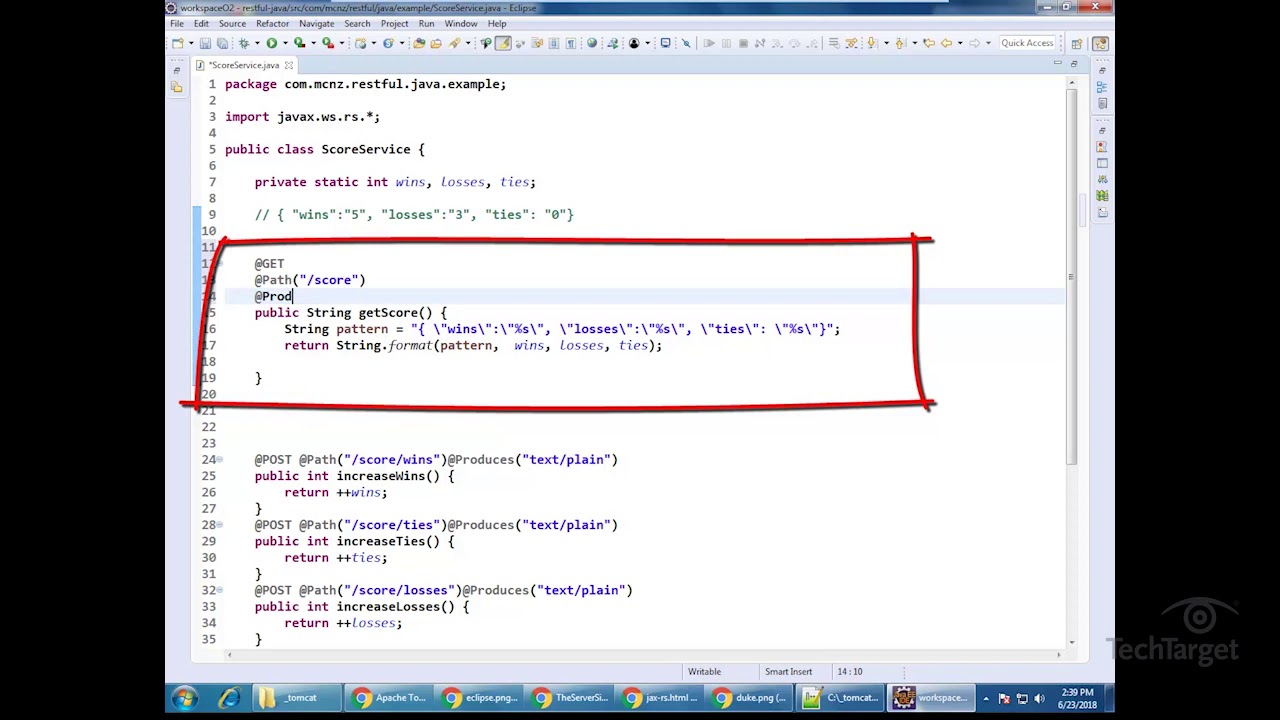
Here is a step-by-step guide on how to create a RESTful web service in Java using Eclipse:
Step 1: Install and set up the Eclipse environment
Download and install the latest version of Eclipse (e.g., Eclipse IDE for Java Developers) from the official Eclipse website. Create a new workspace and project: File > New > Workspace... (create a new workspace) File > New > Java Project... (create a new Java project) Choose a project name, e.g., "RESTService" Click on "Finish" to create the projectStep 2: Create a Maven project
In the Eclipse project explorer, right-click on the "RESTService" project and select: New > Other... Select "Maven" under the "General" category Choose "Create a new Maven project" Click on "Next>" Fill in the required information (e.g., group ID, artifact ID) Click on "Finish" to create the Maven projectStep 3: Add dependencies
In the Eclipse project explorer, right-click on the "pom.xml" file and select: Open With > XML Editor Add the following dependencies in thepom.xml file:
javax.ws.rs
javax.ws.rs-api
2.1
junit
junit
4.12
test
pom.xml file
Step 4: Create a RESTful web service class
In the Eclipse project explorer, right-click on the "src" folder and select: New > Class... Name the class (e.g., "HelloService") Click on "Finish" to create the class Add the following code to theHelloService class:
import javax.ws.rs.GET;
import javax.ws.rs.Path;
import javax.ws.rs.Produces;
import javax.ws.rs.core.MediaType;
@Path("/hello")
public class HelloService {
@GET
@Path("/world")
@Produces(MediaType.TEXT_PLAIN)
public String helloWorld() {
return "Hello, World!";
}
}
/hello/world
Step 5: Create a RESTful web service client
In the Eclipse project explorer, right-click on the "src" folder and select: New > Class... Name the class (e.g., "RestClient") Click on "Finish" to create the class Add the following code to theRestClient class:
import javax.ws.rs.client.Client;
import javax.ws.rs.client.ClientBuilder;
import javax.ws.rs.core.UriBuilder;
public class RestClient {
public static void main(String[] args) {
Client client = ClientBuilder.newClient();
UriBuilder uriBuilder = UriBuilder.fromUri("http://localhost:8080/");
// Call the RESTful web service
String response = client.target(uriBuilder.path("/hello/world").build()).request().get(String.class);
System.out.println(response); // Output: "Hello, World!"
}
}
/hello/world endpoint and prints the response to the console
Step 6: Run the RESTful web service
Right-click on the "RESTService" project and select: Run As > Maven Build... Choose the "clean package" goal Click on "Run" to build the project Start a new Apache Tomcat server (or another Java-based web container): File > New > Other... Select "Server" under the "General" category Choose "Apache Tomcat v9.0" Fill in the required information (e.g., server name, port number) Click on "Finish" to create the serverStep 7: Test the RESTful web service
In a browser, access the URLhttp://localhost:8080/hello/world You should see the response "Hello, World!" displayed in the browser Run the RestClient class: Right-click on the RestClient class and select: Run As > Java Application... The program will print the response "Hello, World!" to the console
Congratulations! You have now created a RESTful web service using Eclipse and Maven.