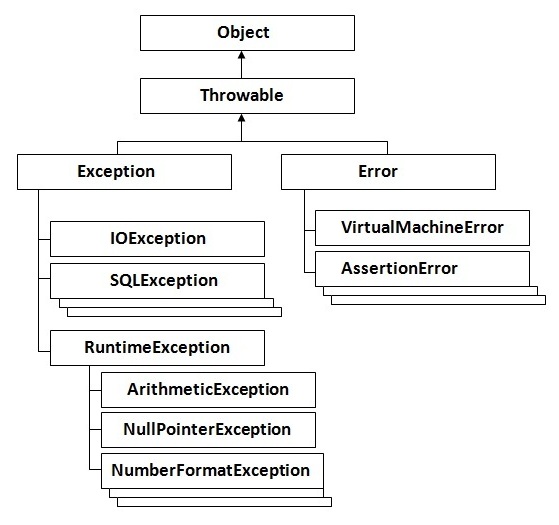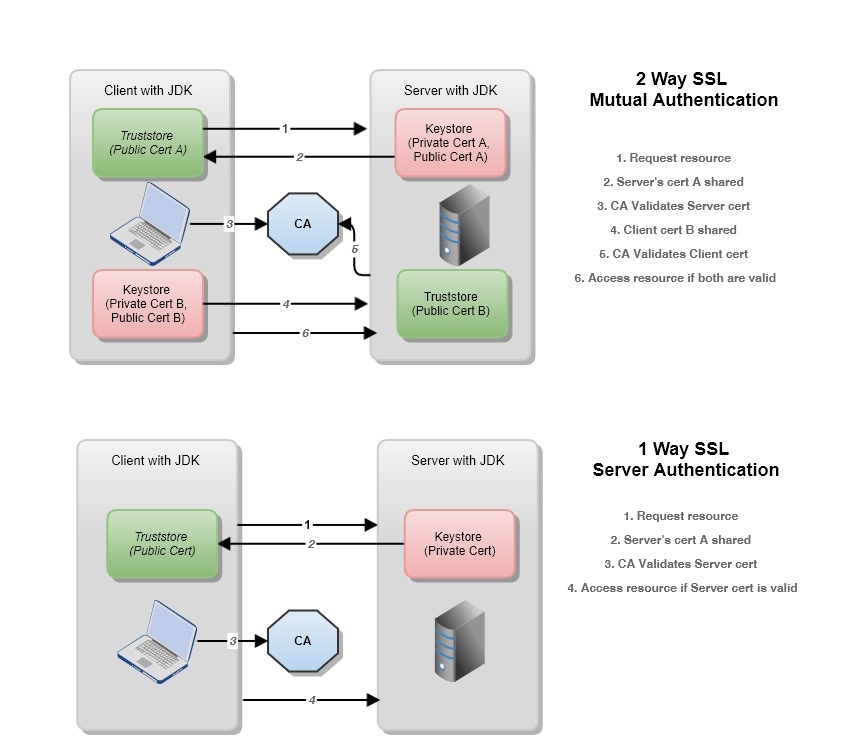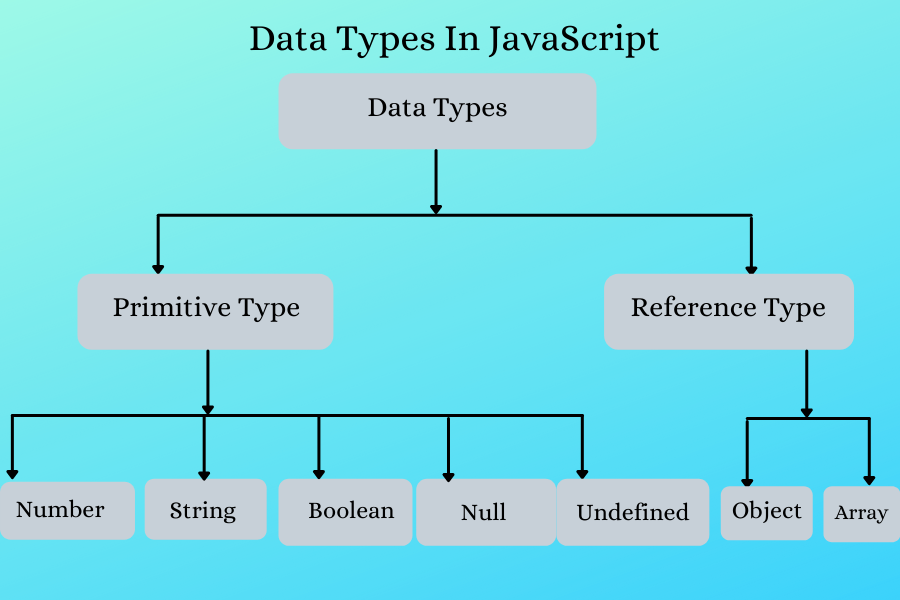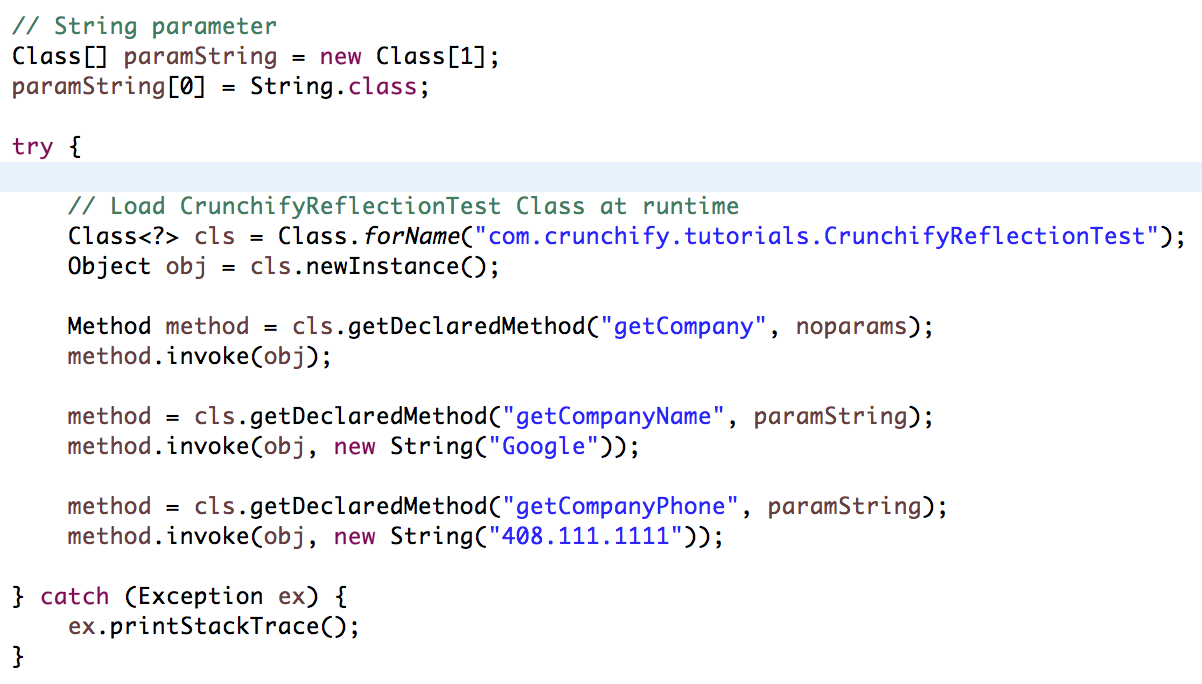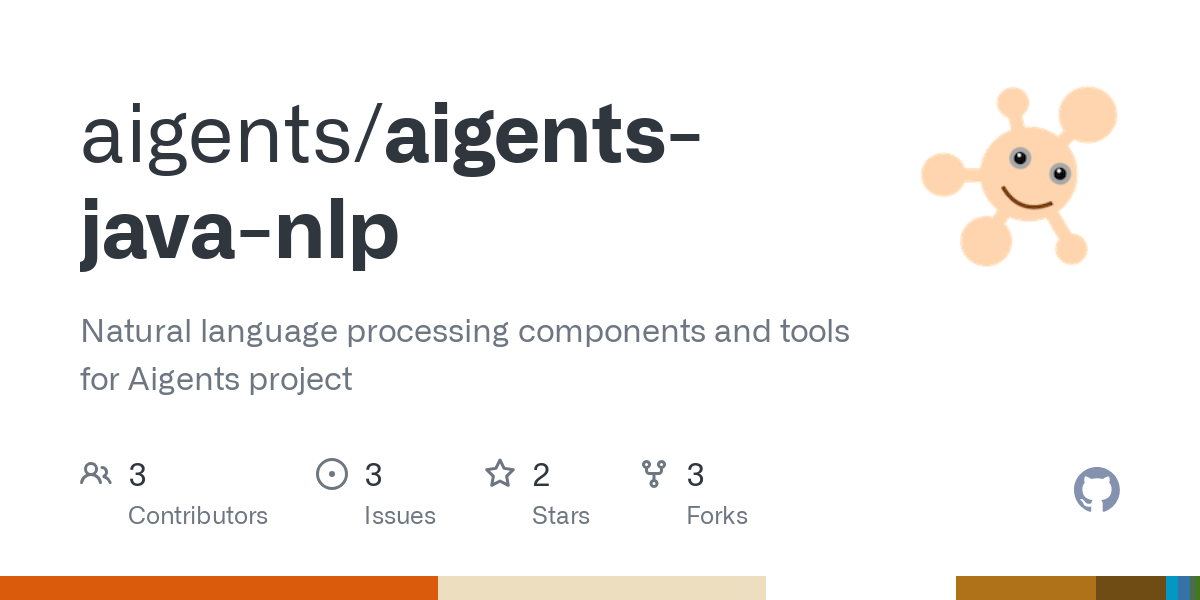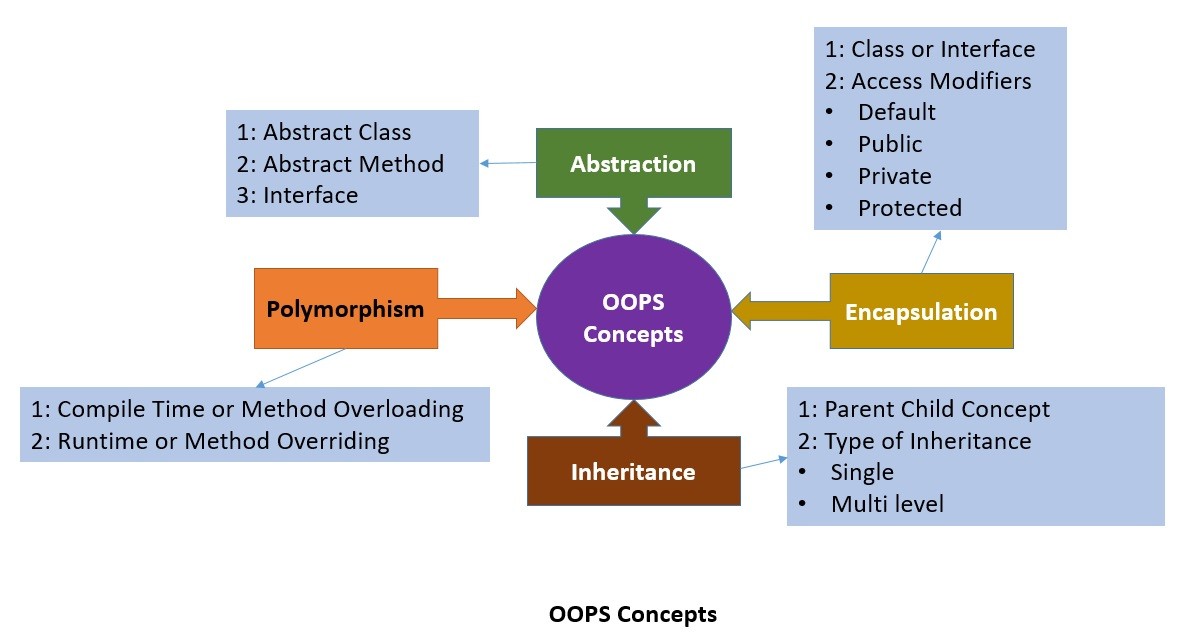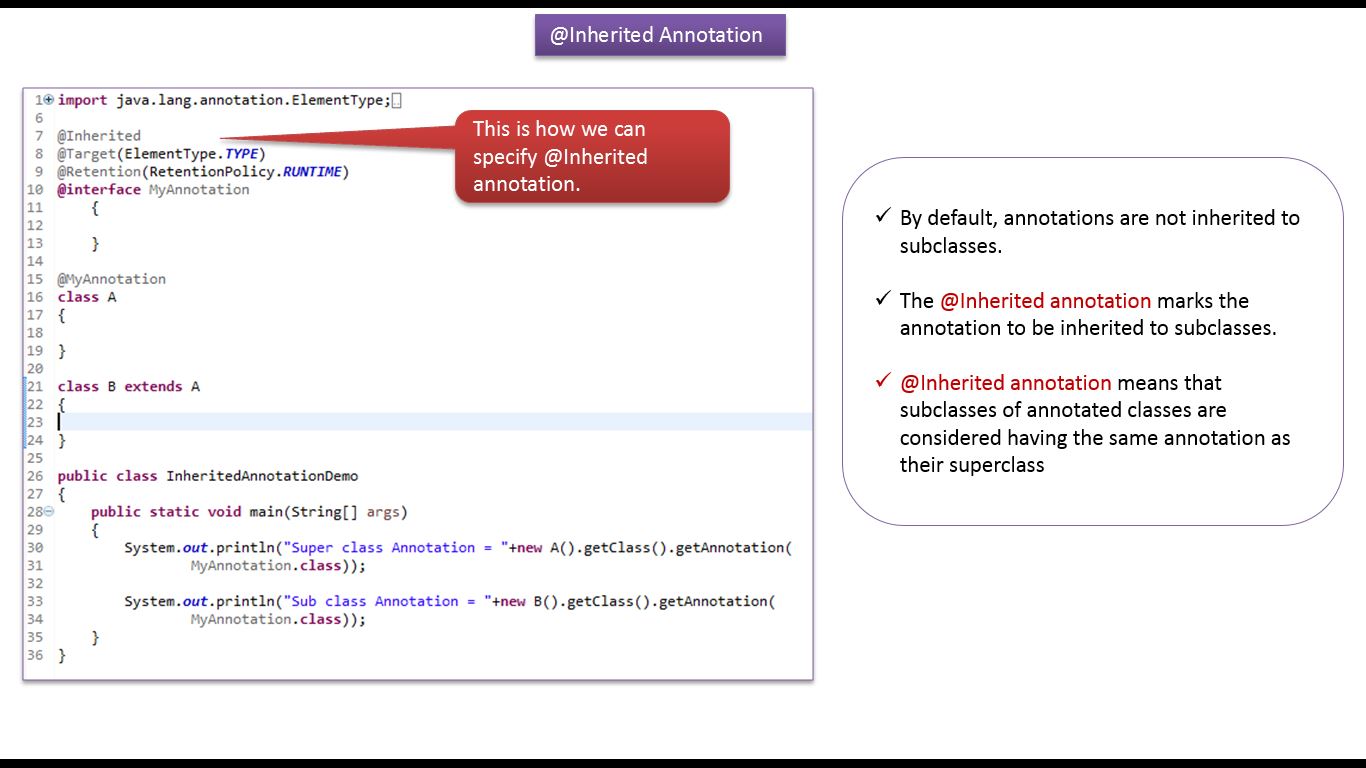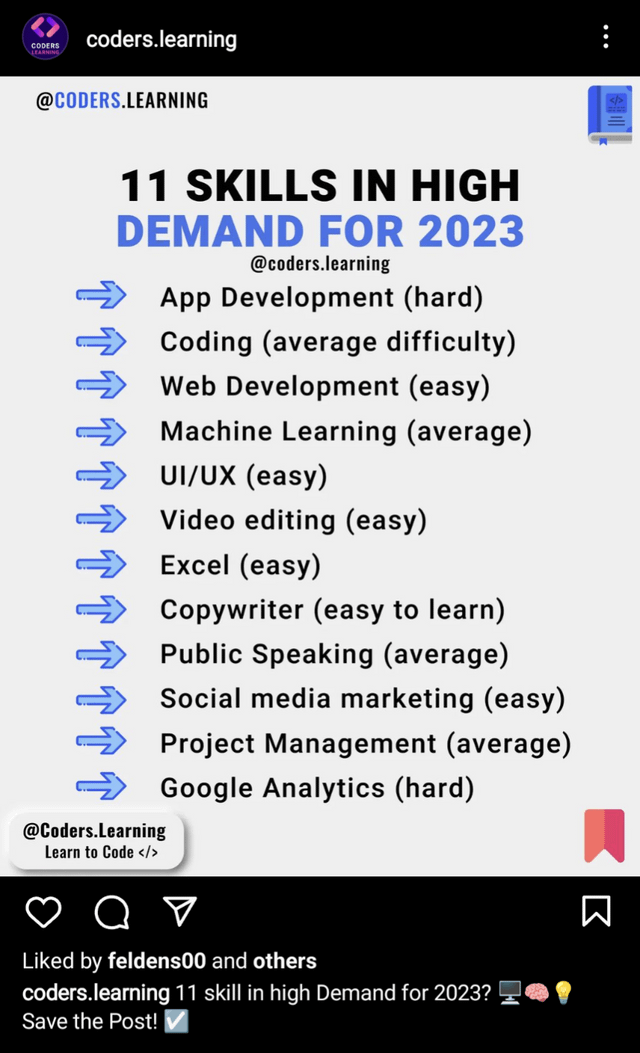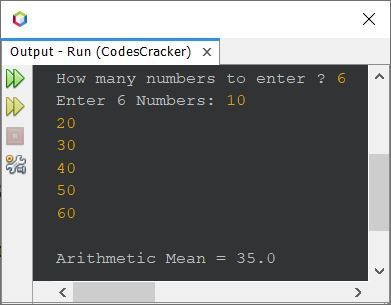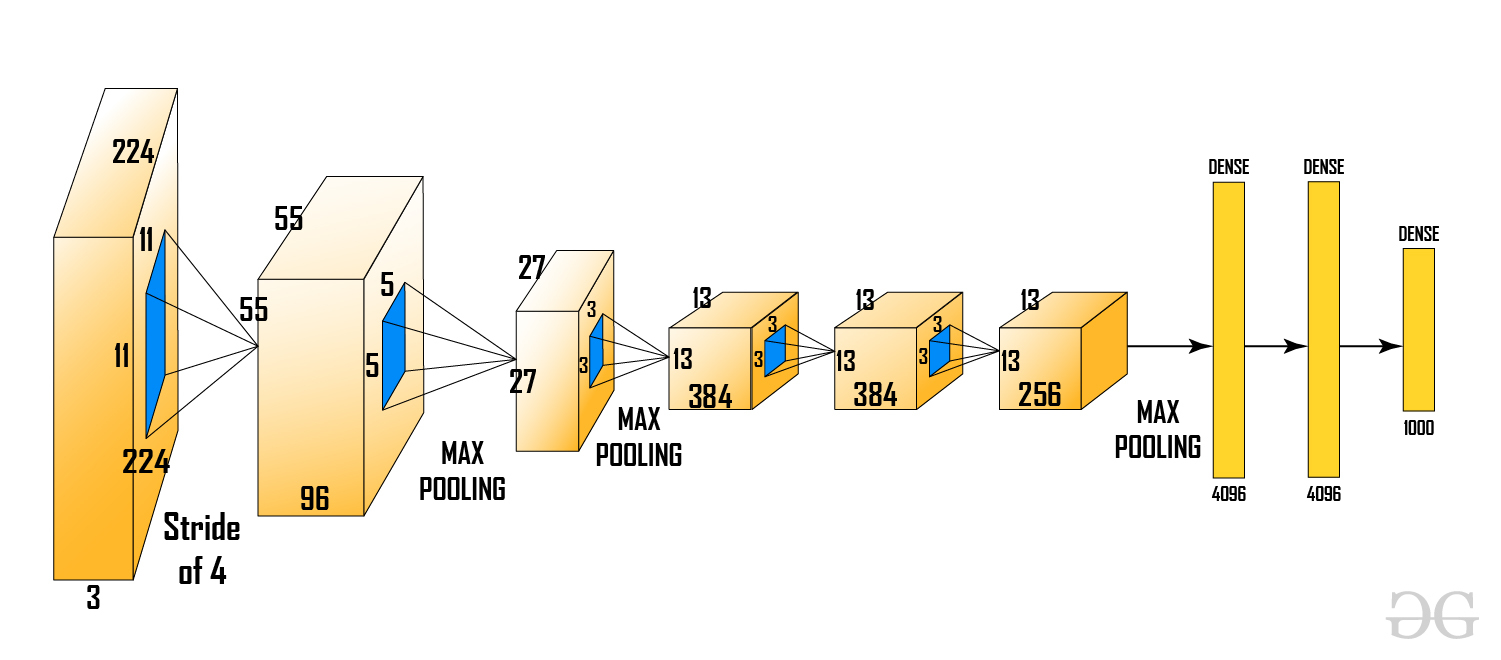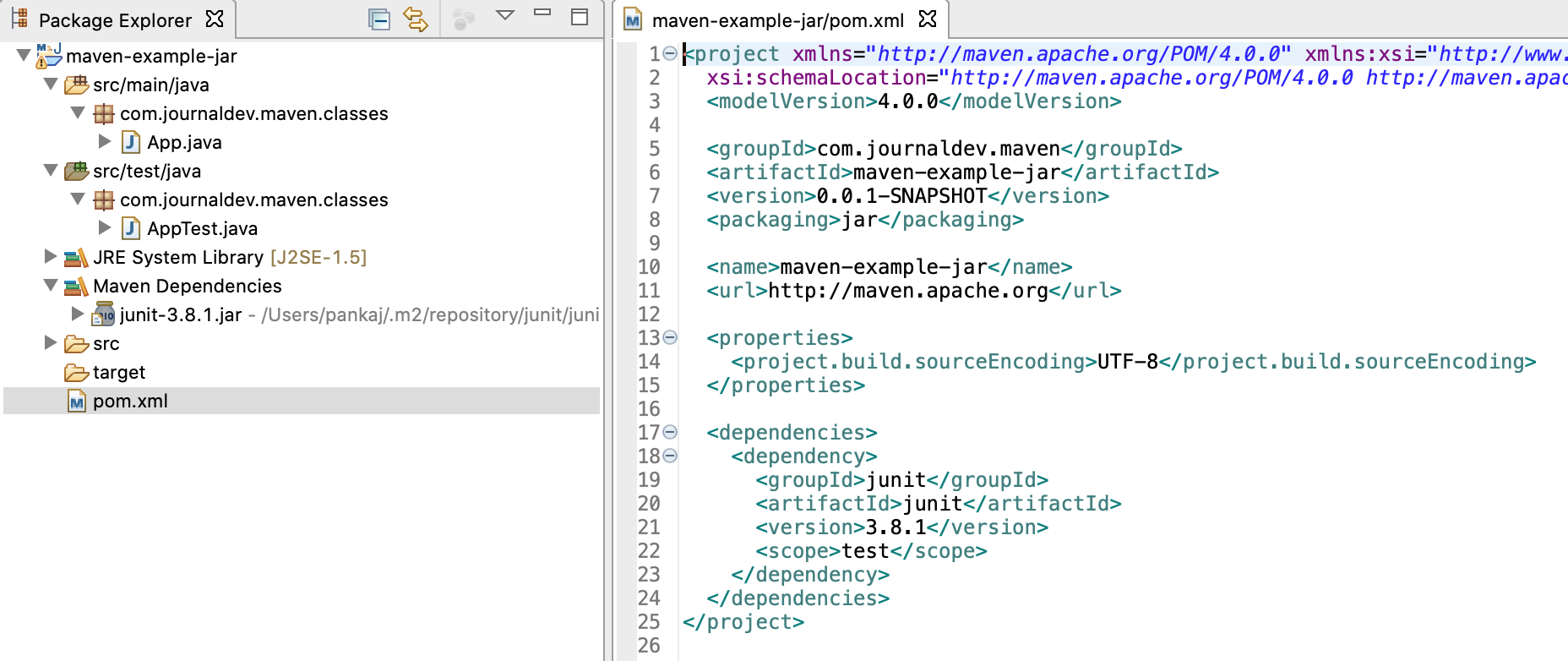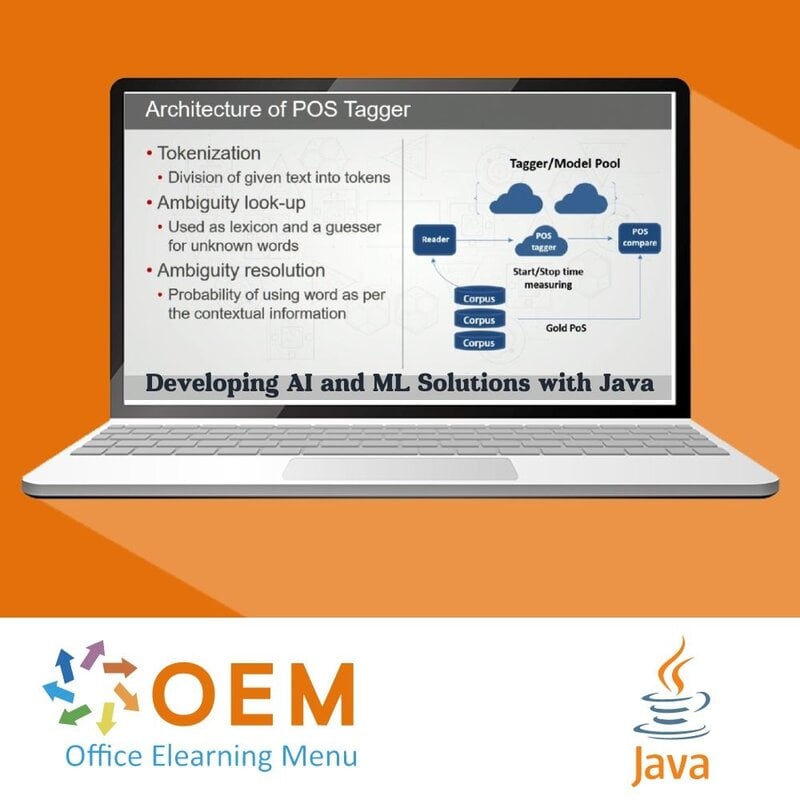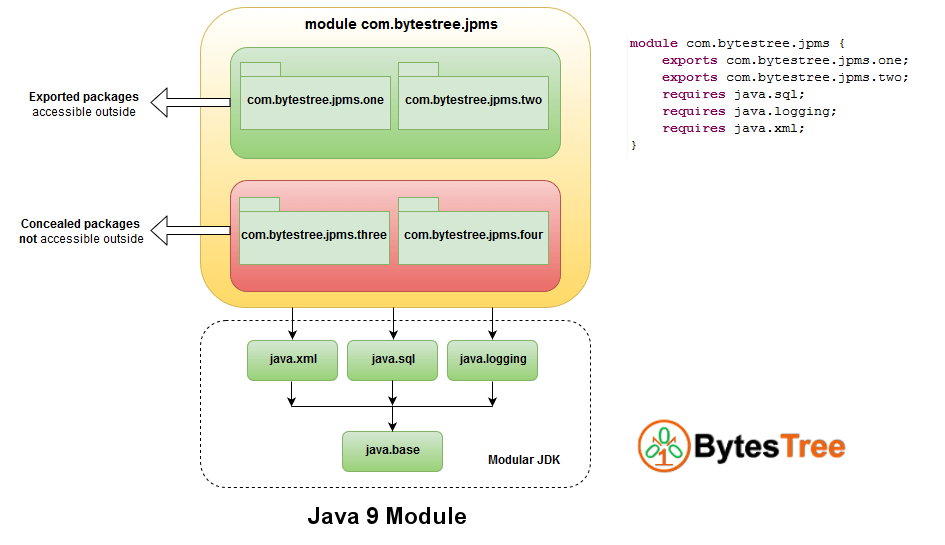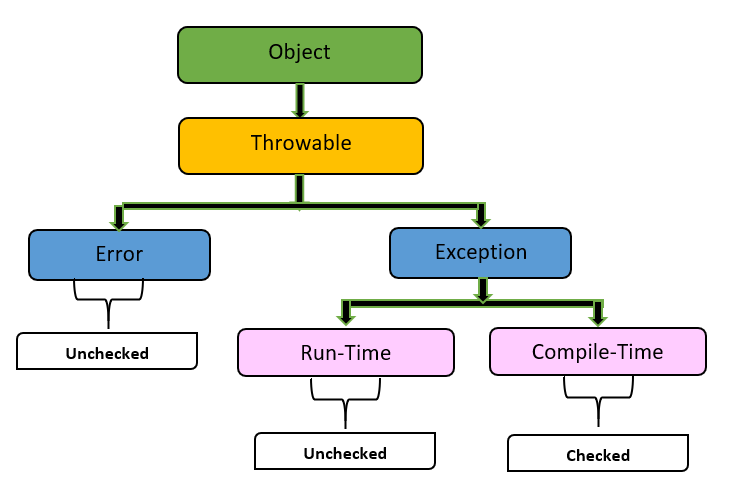Java command list
Java command list
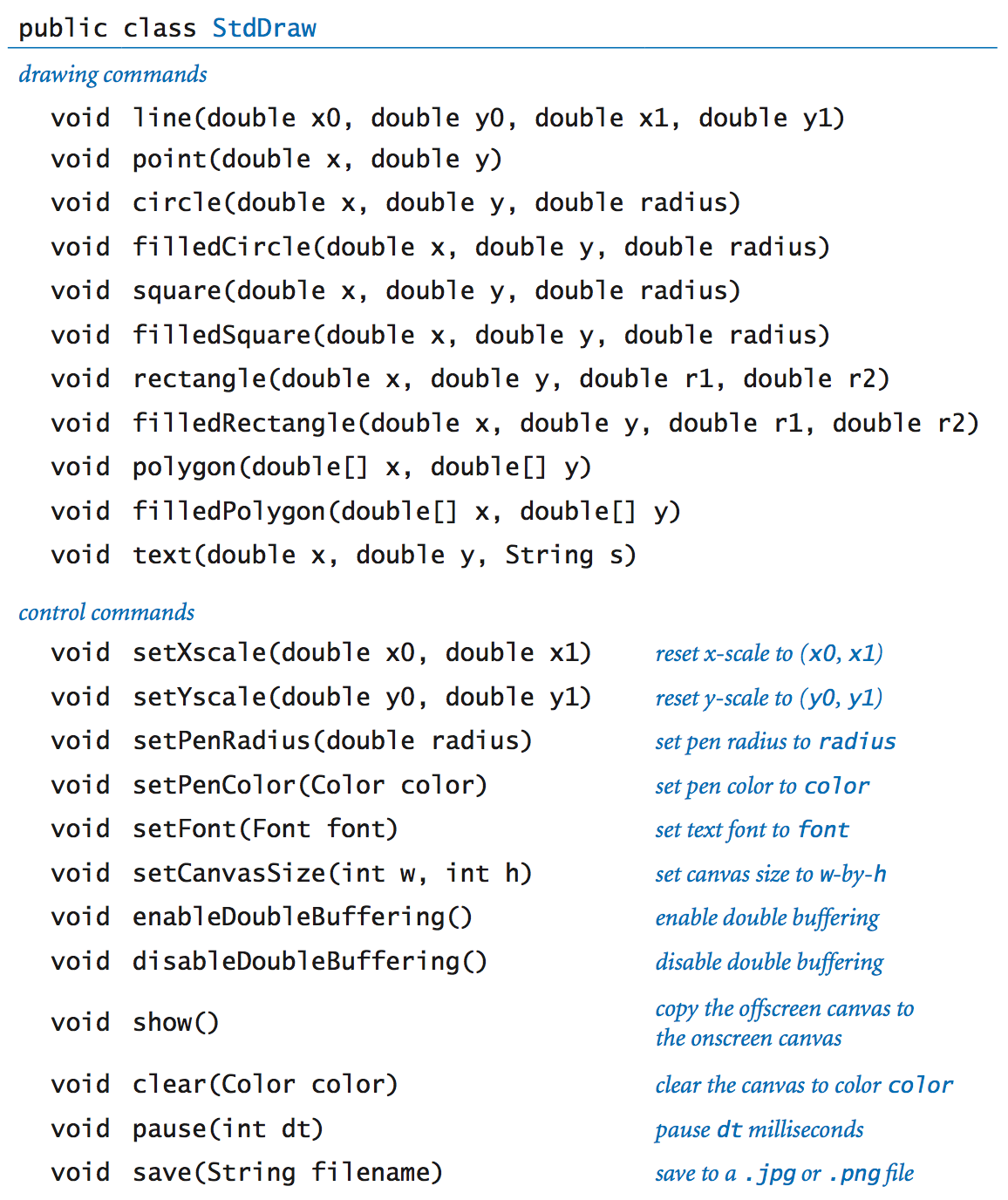
I'm happy to provide you with a list of Java commands! Here it is:
Class Declaration:public class className { ... } - declares a new class. Main Method: public static void main(String[] args) { ... } - the entry point of your program, where execution starts. Print Statement: System.out.println("Hello World!"); - prints text to the console followed by a newline. Conditional Statements: If-Else: if (condition) { ... } else { ... } If-Elif-Else: if (condition1) { ... } else if (condition2) { ... } else { ... } Loops: For Loop: for (int i = 0; i < 10; i++) { ... } While Loop: while (condition) { ... } Do-While Loop: do { ... } while (condition); Array Declaration and Initialization: int[] arrayName = new int[5]; - declares an integer array of size 5. Method Declaration: public static void method_name() { ... } - declares a new method. Object Creation and Initialization: Person person = new Person("John", 30); - creates a new object from a class. Exception Handling: Try-Catch: try { ... } catch (ExceptionType e) { ... } Finally Block: try { ... } catch (ExceptionType e) { ... } finally { ... } Import Statements: import java.util.*; - imports a package or class. Variable Declaration and Assignment: int x = 5; - declares and assigns a variable. Operator Overloading: x += 3; - uses the addition operator to increment a variable by 3. Method Invocation: person.sayHello(); - calls a method on an object. Type Casting: (int) y + (int) z; - casts variables to the correct type for operation. Multidimensional Arrays: int[][] arrayName = new int[2][3]; - declares a 2D integer array. Lambda Expressions: List<String> names = Stream.of("John", "Mary").collect(Collectors.toList()); - uses lambda expressions to process data. Functional Programming: IntStream.range(0, 5).boxed().collect(Collectors.toList()); - uses functional programming concepts like streams and collectors. Thread Creation and Control: Thread thread = new Thread(new MyRunnable()); thread.start(); - creates and starts a new thread. Java File Input/Output (I/O): Reader and Writer Classes: BufferedReader reader = new BufferedReader(new FileReader("file.txt")); - reads from or writes to files. PrintWriter Class: PrintWriter writer = new PrintWriter(new FileWriter("file.txt"), true); - writes text to a file. Database Connection and Querying: JDBC (Java Database Connectivity): Connection conn = DriverManager.getConnection("jdbc:mysql://localhost/mydb", "username", "password"); SQL Statements: Statement stmt = conn.createStatement(); stmt.executeUpdate("CREATE TABLE mytable (...)"); Serialization and Deserialization: ObjectOutputStream oos = new ObjectOutputStream(new FileOutputStream("file.ser")); - serializes objects to a file. Java Native Interface (JNI): System.load("path/to/native/library.so"); - loads native libraries in your program. Java Reflection: Method method = Person.class.getMethod("getName"); - inspects and manipulates Java classes at runtime. Java annotations: **@interface AnnotationType { ... }` - defines a custom annotation. @AnnotationType public void myMethod() { ... } - uses the defined annotation on a method. Java logging: Logger logger = Logger.getLogger("mylogger"); logger.info("Hello, World!"); - logs messages to various levels. Java profiling and performance measurement: ProfilingTimer timer = new ProfilingTimer(); timer.start(); ... timer.stop(); - measures execution time of code sections. Java networking: Socket Programming: Socket socket = new Socket("localhost", 8080); - creates a client-side socket. ServerSocket serverSocket = new ServerSocket(8080); - listens for incoming connections on the server side. Java XML parsing and manipulation: DocumentBuilderFactory factory = DocumentBuilderFactory.newInstance(); DocumentBuilder builder = factory.newDocumentBuilder(); - parses or builds XML documents. Java JSON parsing and generation: Gson gson = new Gson(); String json = gson.toJson(person); - converts Java objects to JSON strings or vice versa. Java XML-RPC and SOAP-based web services: XMLRPCClient client = new XMLRPCClient("http://localhost:8080/XMLRPC"); - invokes remote method calls using XML-RPC. Java EJB (Enterprise JavaBean) integration: InitialContext context = new InitialContext(); EJBHome home = (EJBHome) context.lookup("myEJBHome"); - interacts with EJB components. Java JMS (Java Message Service) messaging: Session session = factory.createConnection().createSession(false, true); TextMessage message = session.createTextMessage("Hello, World!"); - sends and receives messages using JMS. Java RMI (Remote Method Invocation): Naming naming = NamingFactory.getInitialContext(); RemoteObject remoteObject = (RemoteObject) naming.lookup("myRemoteObject"); - invokes methods on remote objects using RMI. Java JNI (Java Native Interface) for C++: System.loadLibrary("native-lib"); - loads a native library compiled in C++. Java Android integration: Intent intent = new Intent(); intent.setClass(this, MyActivity.class); startActivity(intent); - integrates with the Android platform and invokes activities. Java iOS integration: UIWebView webView = (UIWebView) findViewById(R.id.webView); webView.loadRequest(new URLRequest("http://localhost")); - integrates with the iOS platform and loads a web view.
These are just some of the many commands, methods, and techniques you can use in Java programming!
Can you run Java on CMD?

I'm happy to respond in English for this special occasion!

Running Java on the Command Prompt (CMD) is definitely possible, but it requires a few setup steps. Here's a step-by-step guide:
Step 1: Install Java
If you don't already have Java installed on your Windows machine, download and install the latest version of Java Development Kit (JDK) from Oracle's official website: https://www.oracle.com/java/technologies/javase-jdk8u211-download.html

Step 2: Set Environment Variables
Once Java is installed, you need to set some environment variables to enable Java execution on the Command Prompt. You can do this by modifying your system environment variables or by using the setx command in an elevated Command Prompt:
C:Program FilesJavajdk-14.0.2bin, but this may vary depending on the version you installed). Click "OK" to close all the windows.
Alternatively, use the setx command in an elevated Command Prompt:
setx PATH "%PATH%;C:Program FilesJavajdk-14.0.2bin" and press Enter (replace the path with your actual Java installation directory). Close the Command Prompt.
Step 3: Verify Java Installation
Open a new Command Prompt window and type java -version to verify that Java is installed correctly:
C:>java -version
java version "14.0.2"
Java(TM) SE Runtime Environment (build 1.8.0_302-b08)
Step 4: Run a Simple Java Program
Now you can create and run your own Java programs on the Command Prompt! For example, let's create a simple "Hello World" program:
public class HelloWorld {
public static void main(String[] args) {
System.out.println("Hello, World!");
}
}
Save this code to a file named HelloWorld.java. Then, navigate to the same directory in your Command Prompt and type:
C:>javac HelloWorld.java
C:>java HelloWorld
You should see the output: "Hello, World!".
That's it! With these steps, you've successfully set up and run Java on the Windows Command Prompt.