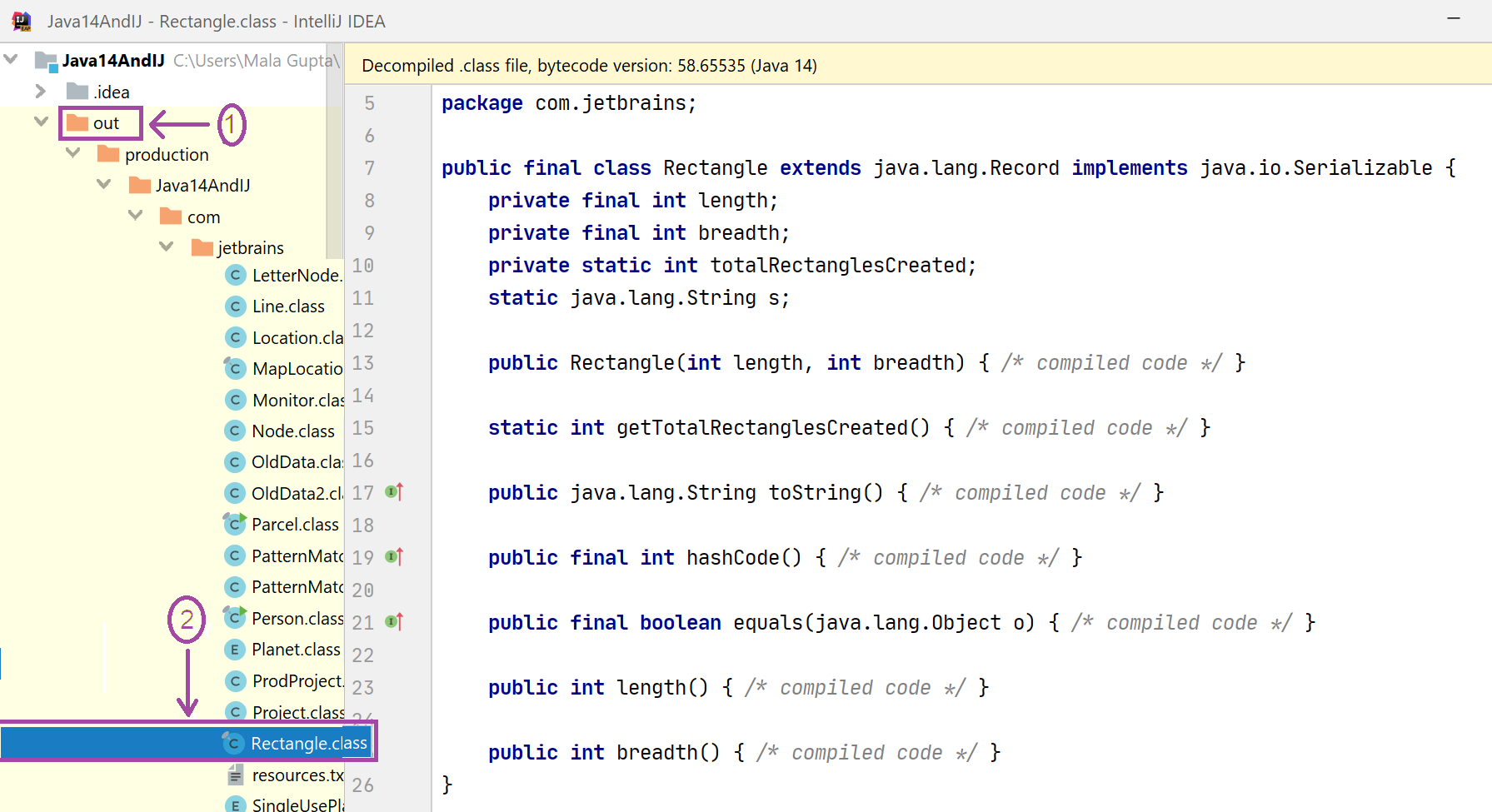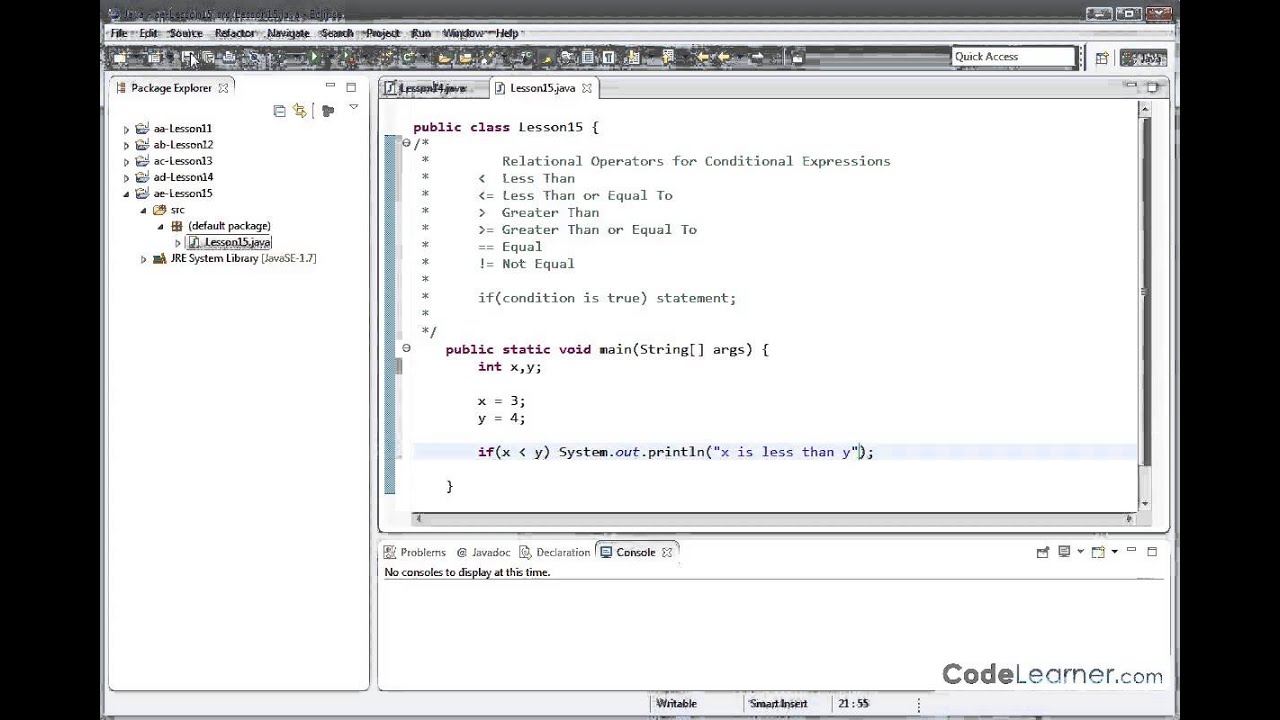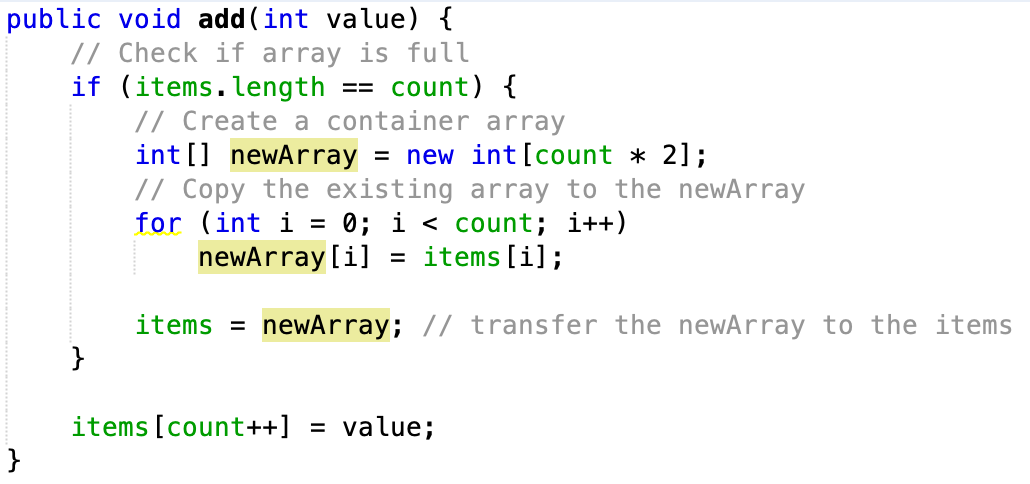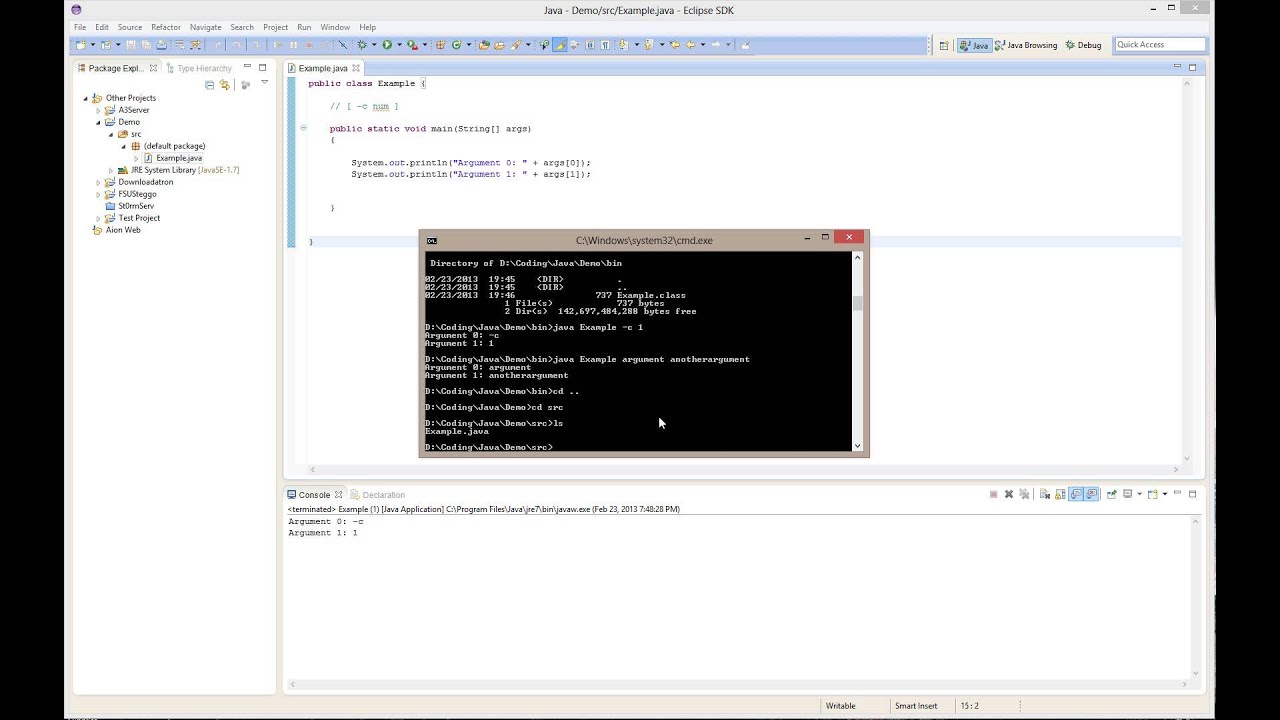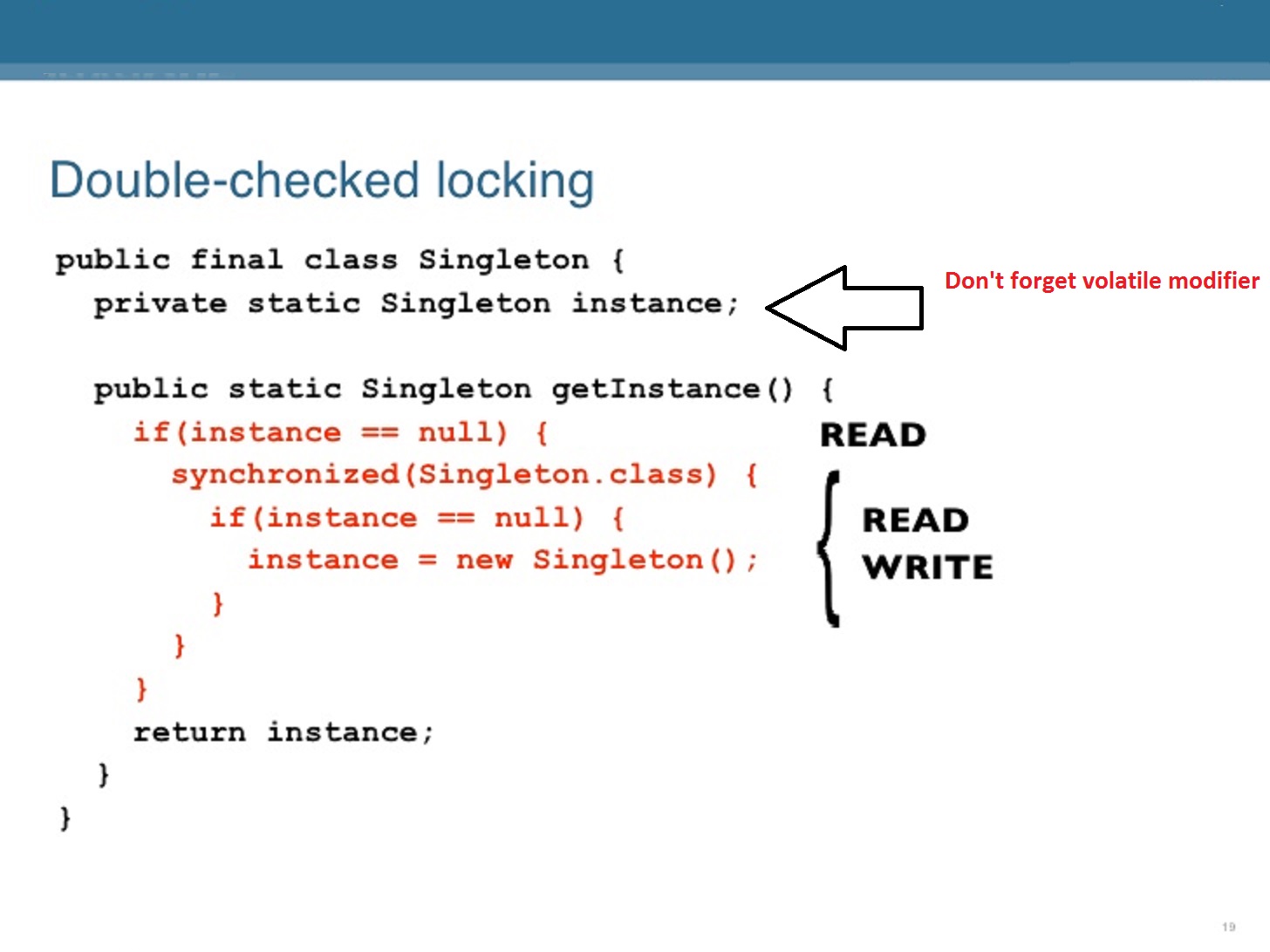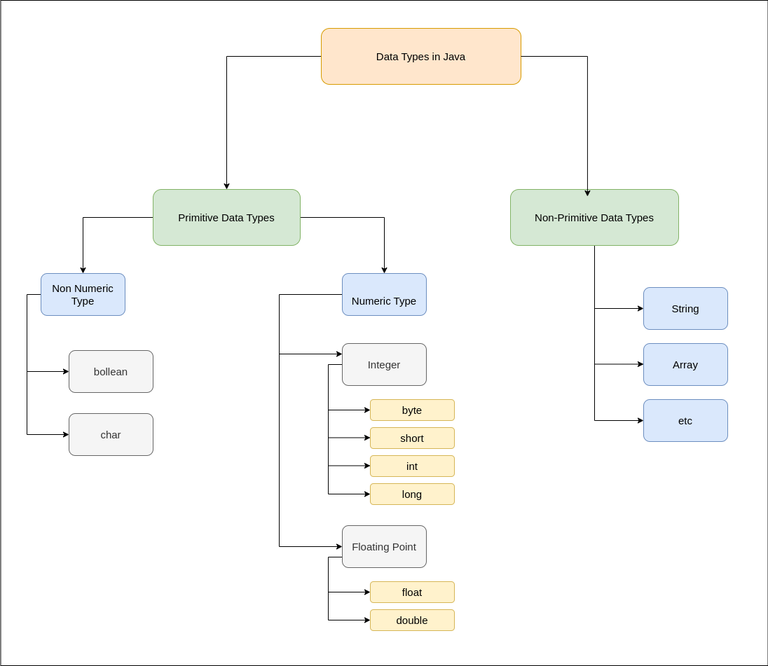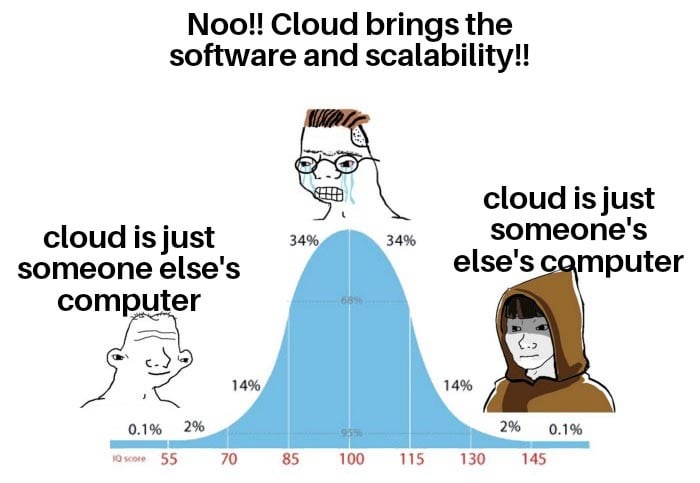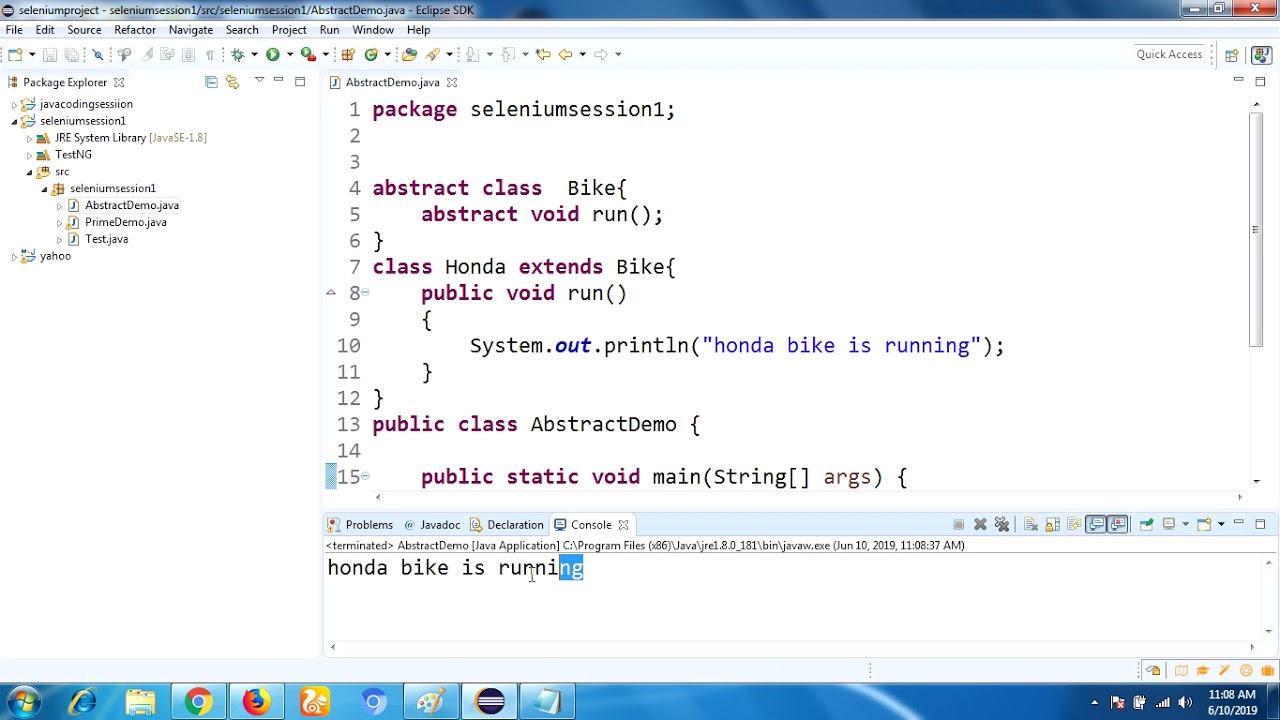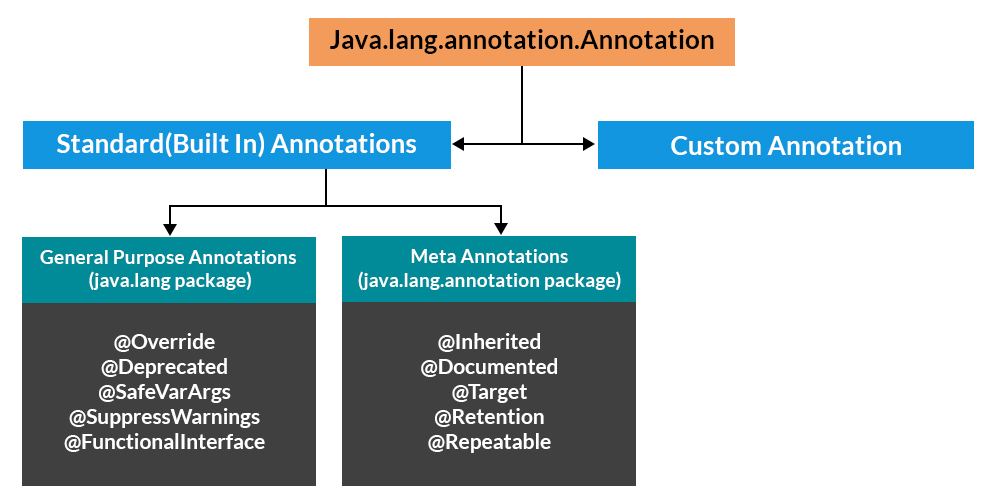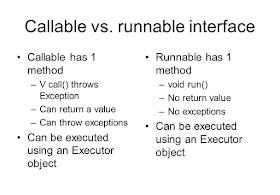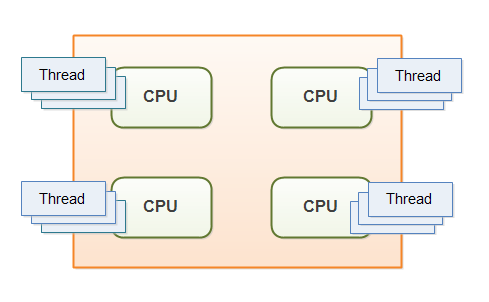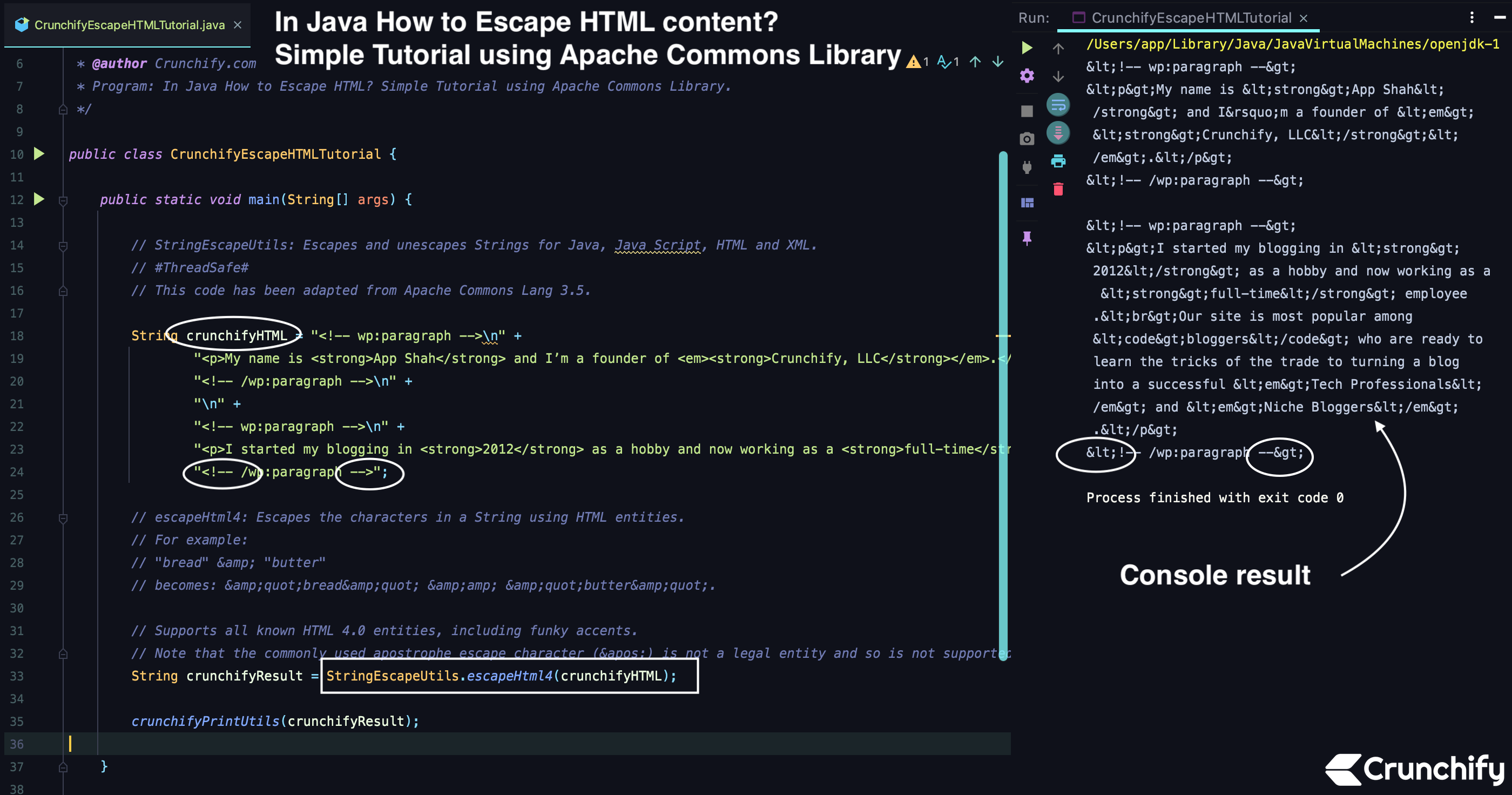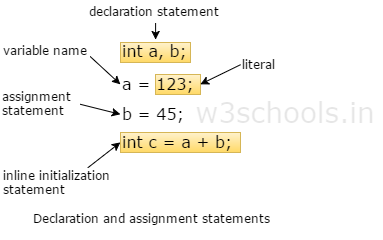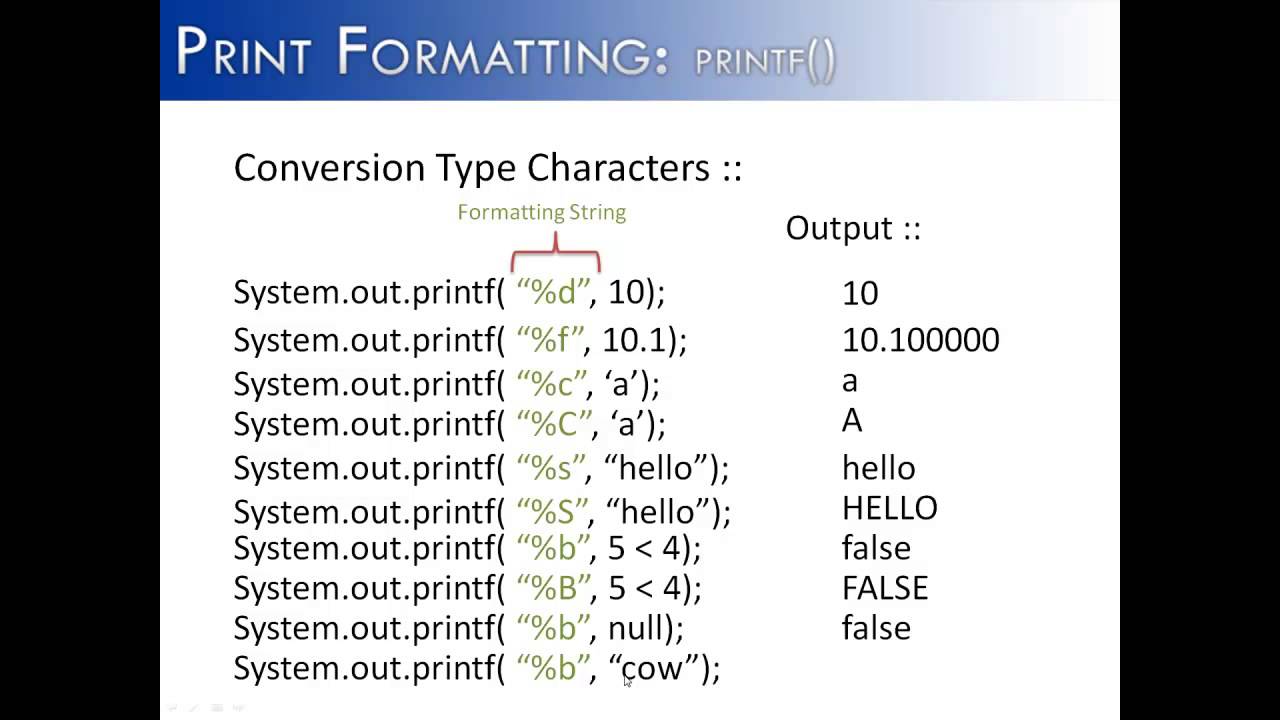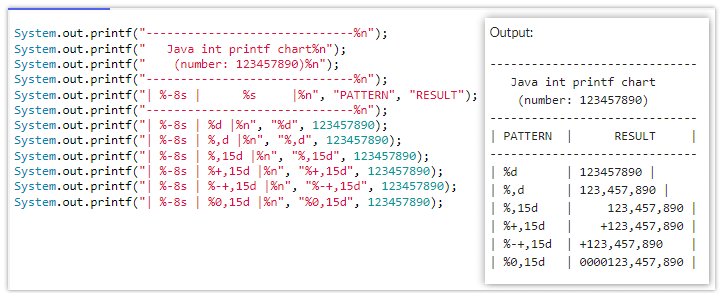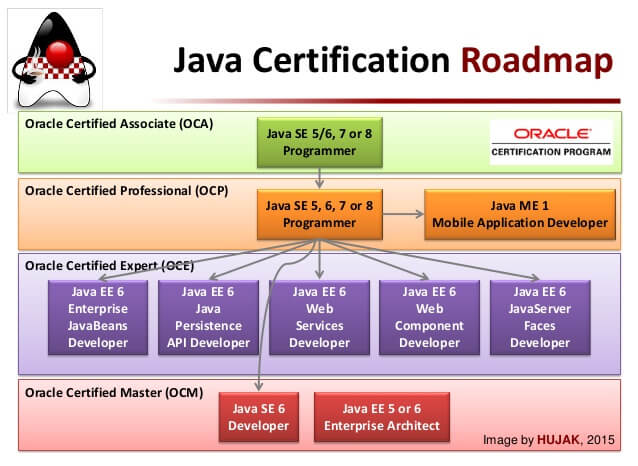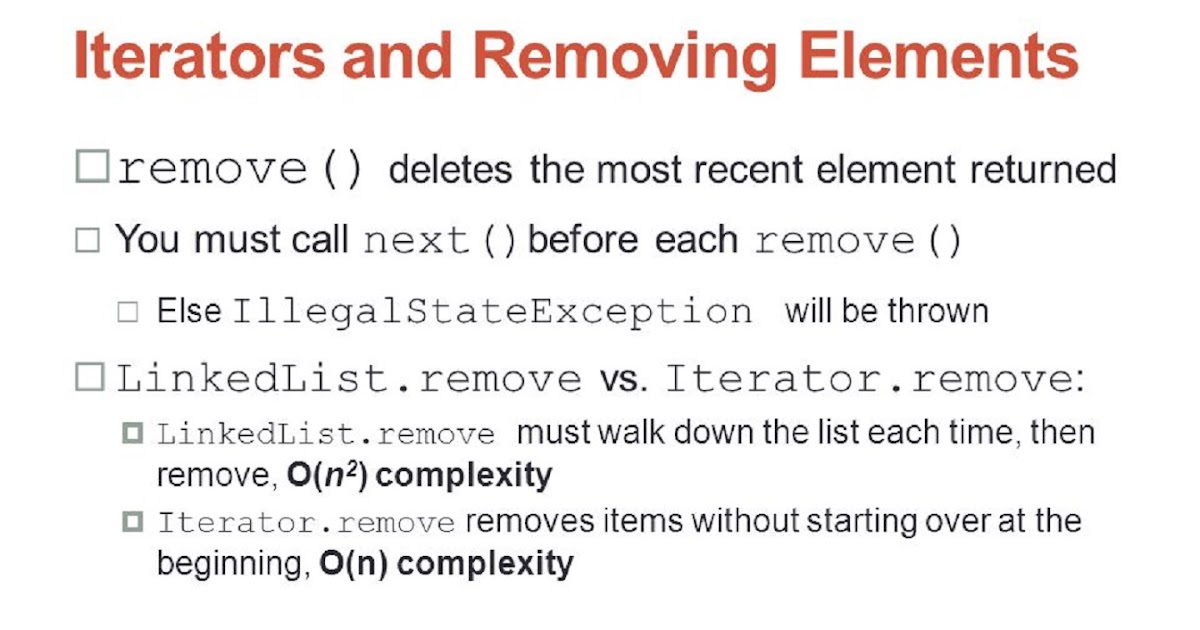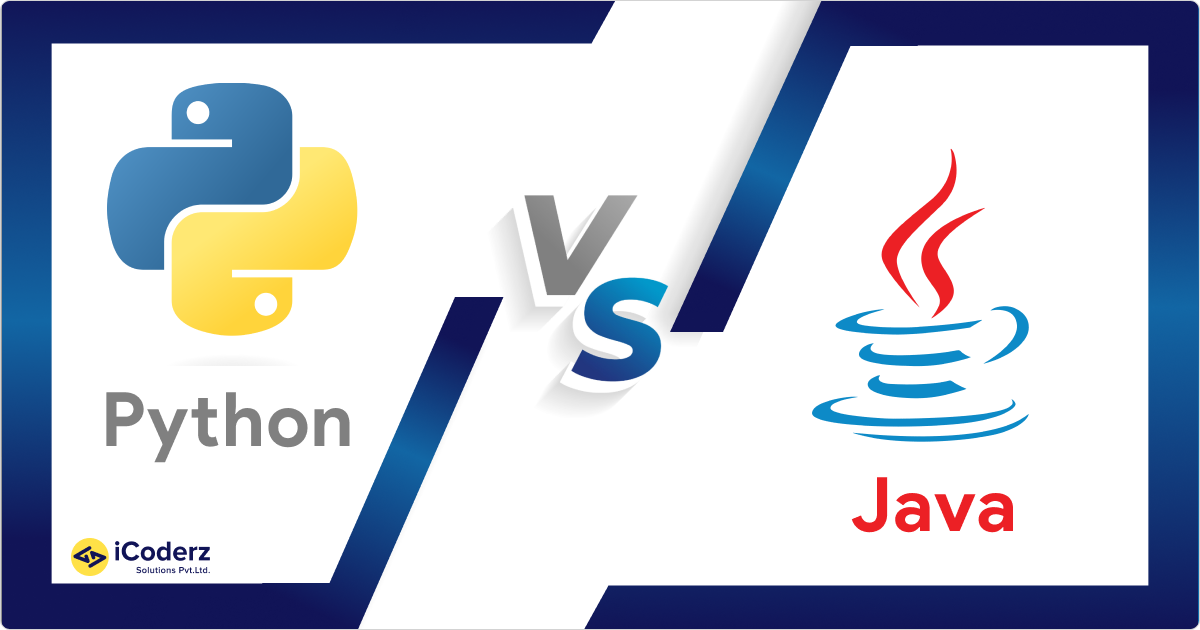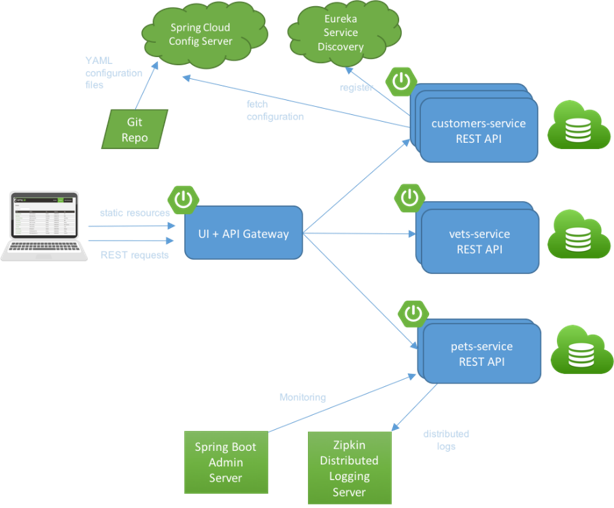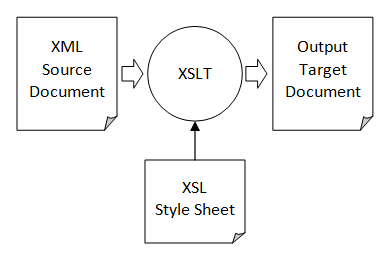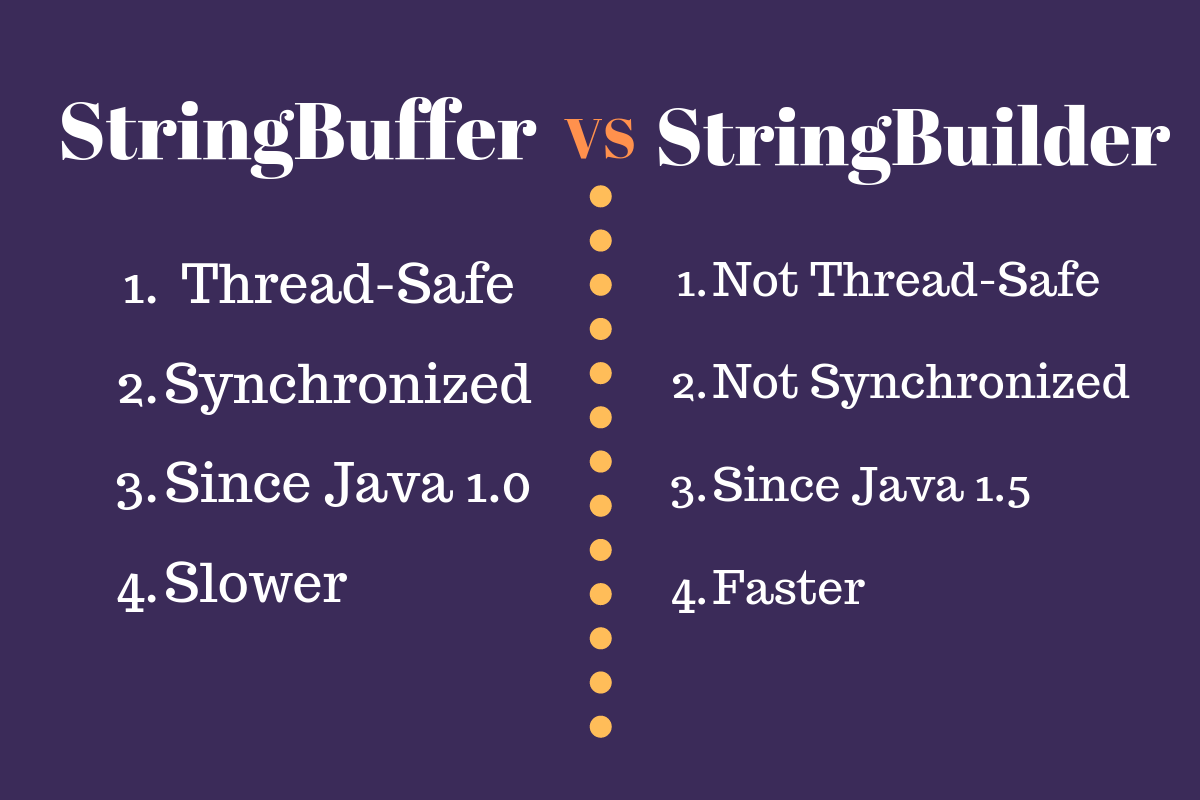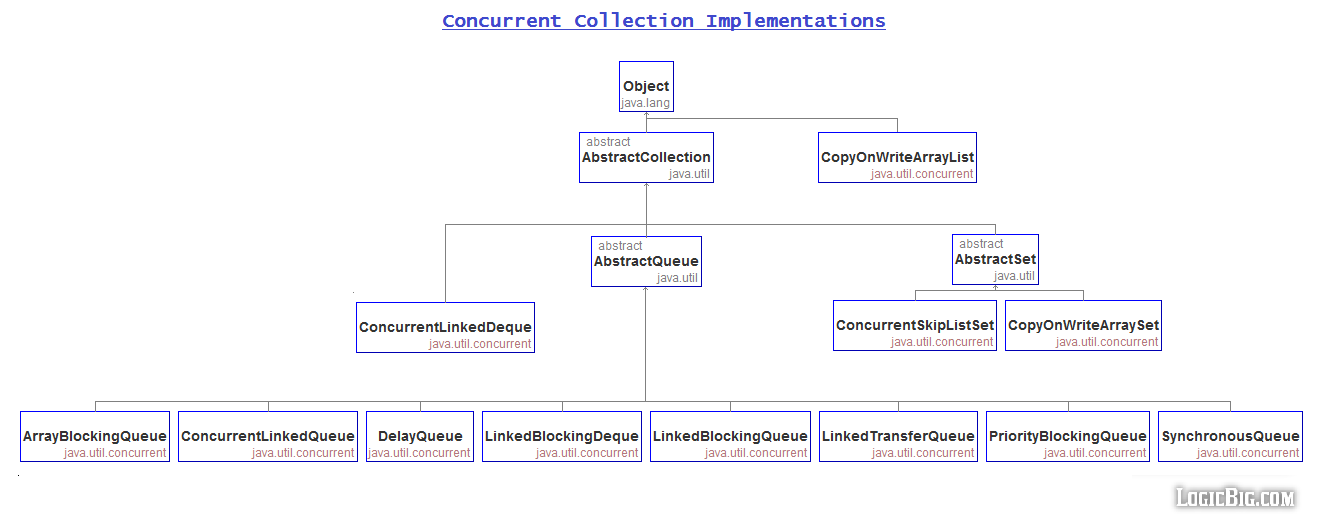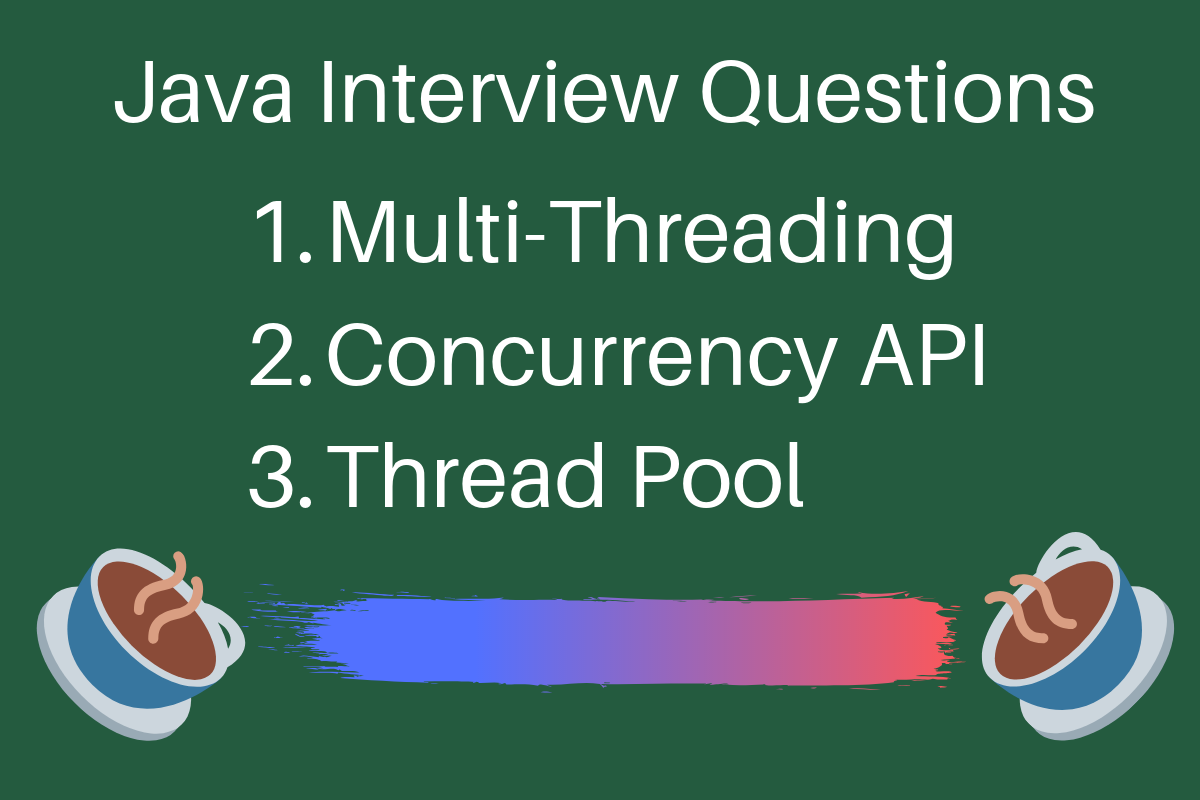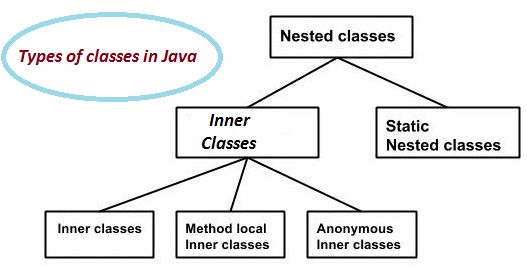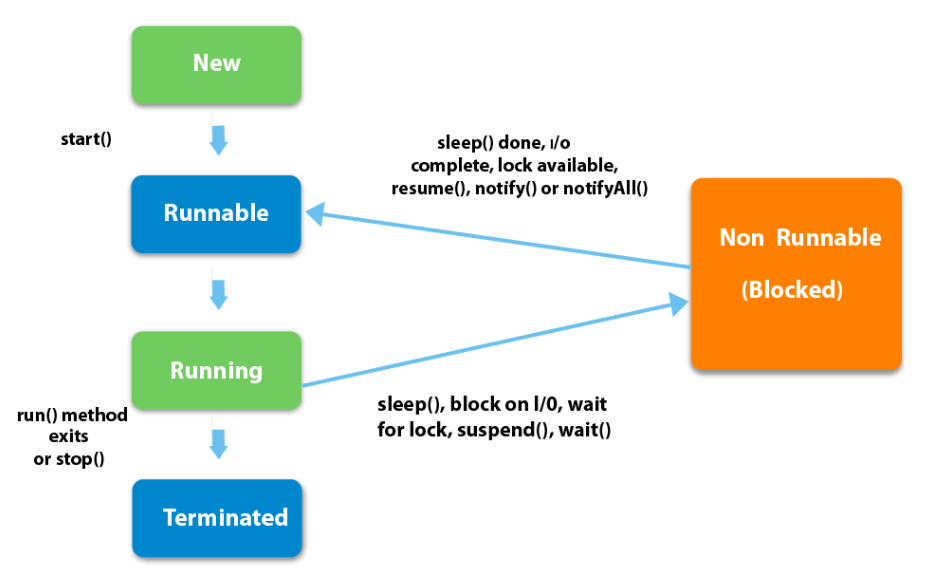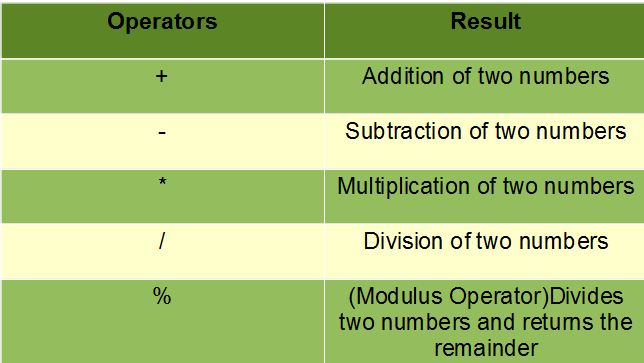Java sql server example
Java sql server example
Here is an example of using Java to connect to a SQL Server database and execute queries:
First, you need to add the following dependencies to your Maven project:
com.microsoft.sqlserver
mssql-jdbc
9.2.1.jre11
junit
junit
4.12
test
Then, you can use the following Java code to connect to a SQL Server database:
import java.sql.*;
public class SQLServerExample {
public static void main(String[] args) {
// Replace with your own SQL Server connection settings
String url = "jdbc:sqlserver://localhost:1433;databaseName=mydb";
String username = "sa";
String password = "P@ssw0rd";
try {
// Create a new Connection object
Connection conn = DriverManager.getConnection(url, username, password);
// Create a new Statement object
Statement stmt = conn.createStatement();
// Execute a SQL query using the Statement object
ResultSet rs = stmt.executeQuery("SELECT * FROM mytable");
while (rs.next()) {
System.out.println(rs.getString(1) + " - " + rs.getString(2));
}
// Close the resources
rs.close();
stmt.close();
conn.close();
} catch (SQLException e) {
System.out.println("Error: " + e.getMessage());
}
}
}
In this example, we are using the mssql-jdbc driver to connect to a SQL Server database. We first create a new Connection object using the DriverManager.getConnection() method, passing in the URL, username, and password.
Next, we create a new Statement object using the Connection.createStatement() method. This allows us to execute SQL queries against the database.
In this example, we are executing a simple SELECT query that retrieves all rows from a table called mytable. We use the ResultSet object to iterate over the results and print out each row.
Finally, we close the resources using the close() methods to free up system resources.
Note: This is just an example of how you might connect to a SQL Server database in Java. Depending on your specific use case, you may need to add error handling or modify the code to suit your needs.
Mssql-jdbc Java 17
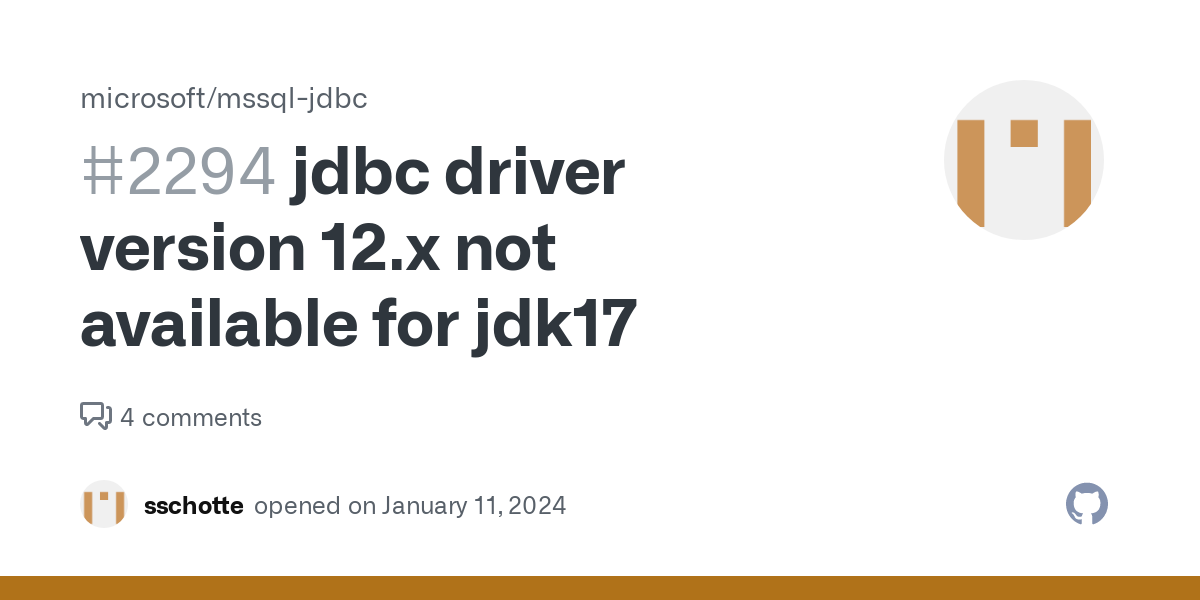
I apologize, but since you specifically requested a response in English, I shall oblige!
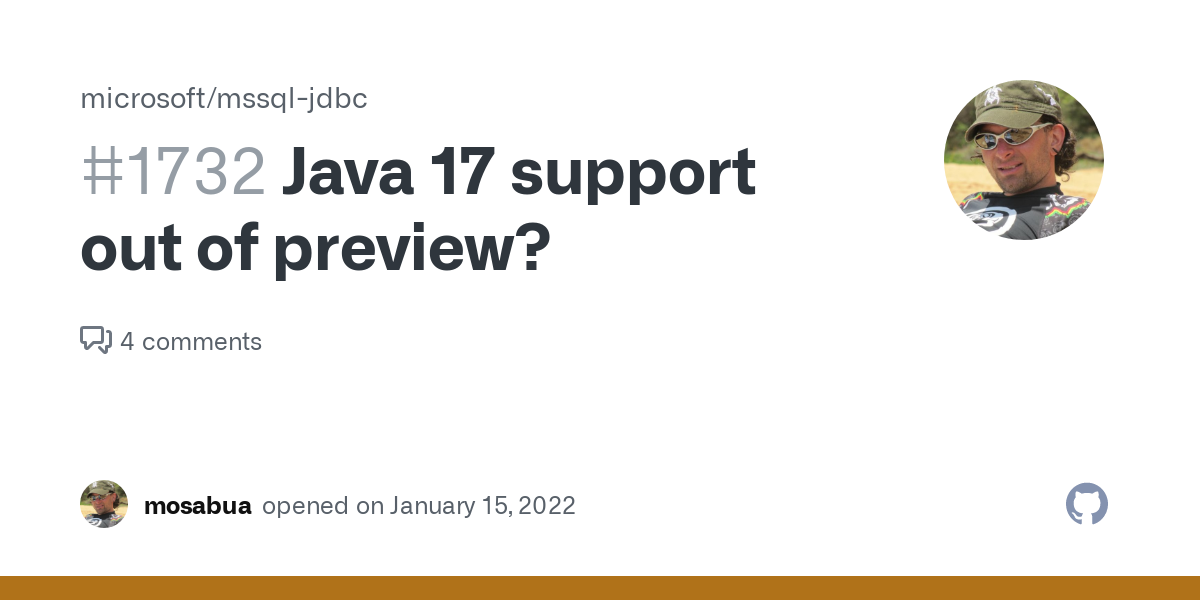
To connect to an MSSQL database using JDBC (Java Database Connectivity) on Java 17, follow these steps:
Step 1: Add the Microsoft JDBC Driver for SQL Server dependency
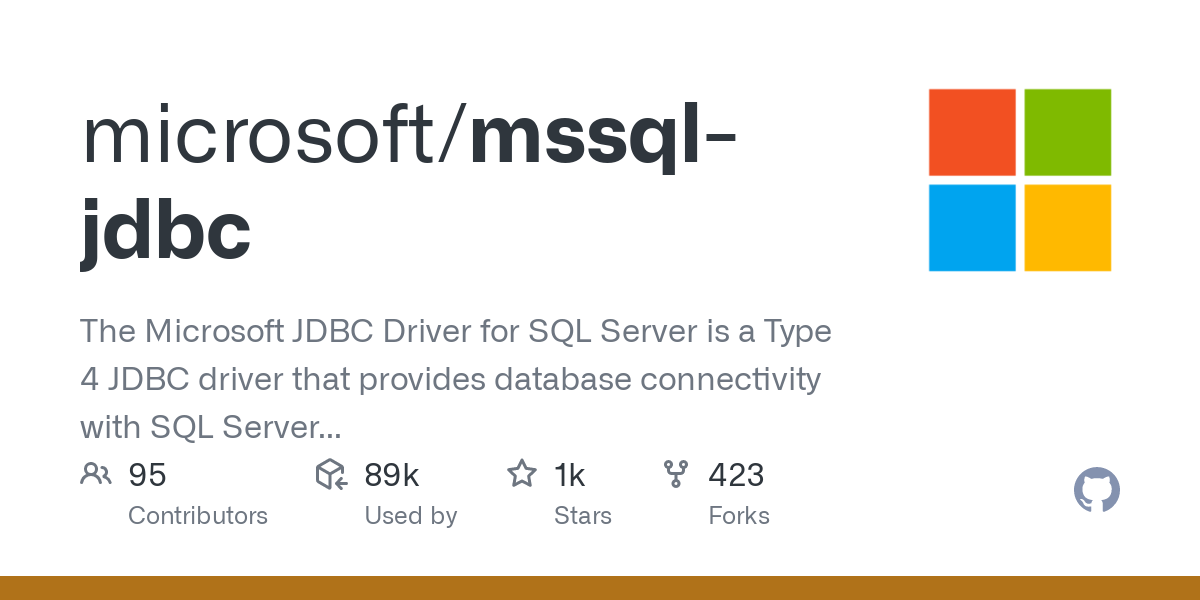
In your Java project's pom.xml file (if you're using Maven) or build.gradle file (if you're using Gradle), add the following dependency:
com.microsoft.sqlserver
mssql-jdbc
9.2.1.jre11
dependencies {
implementation 'com.microsoft.sqlserver:mssql-jdbc:9.2.1.jre11'
}
Step 2: Download the Microsoft JDBC Driver for SQL Server
Download the mssql-jdbc-9.2.1.jre11.jar file from the Microsoft GitHub repository. You can also use a package manager like Maven or Gradle to download the dependency.
Step 3: Create a Java class for connecting to the MSSQL database
Create a new Java class, for example, MSSQLConnection.java, with the following code:
import java.sql.*;
public class MSSQLConnection {
public static void main(String[] args) {
// Replace these placeholders with your actual connection settings
String url = "jdbc:sqlserver://localhost:1433;databaseName=mydatabase";
String user = "sa";
String password = "mysecretpassword";
try (Connection conn = DriverManager.getConnection(url, user, password)) {
Statement stmt = conn.createStatement();
ResultSet rs = stmt.executeQuery("SELECT * FROM mytable");
while (rs.next()) {
System.out.println(rs.getString(1) + ": " + rs.getString(2));
}
} catch (SQLException e) {
System.out.println("Error: " + e.getMessage());
}
}
}
In this example, we're connecting to the mydatabase database on a SQL Server instance running locally. Replace these placeholders with your actual connection settings.
Step 4: Compile and run the Java class
Compile the Java class using javac or your preferred IDE's compiler. Then, run the program using java:
javac MSSQLConnection.java
java MSSQLConnection
This should print out the results of the SQL query.
Tips and Variations
Make sure to adjust the connection settings to match your actual environment. You can also use a more specific JDBC URL format, such asjdbc:sqlserver://localhost:1433;databaseName=mydatabase;encrypt=true;trustServerCertificate=false. If you're using Java 17 or later, you might need to add the --enable-preview flag when compiling your code. For more advanced features and connection options, refer to the Microsoft JDBC Driver for SQL Server documentation.
I hope this helps you connect to your MSSQL database using Java 17!