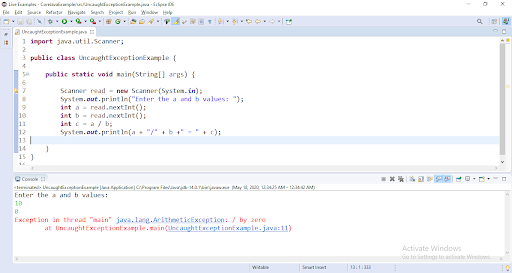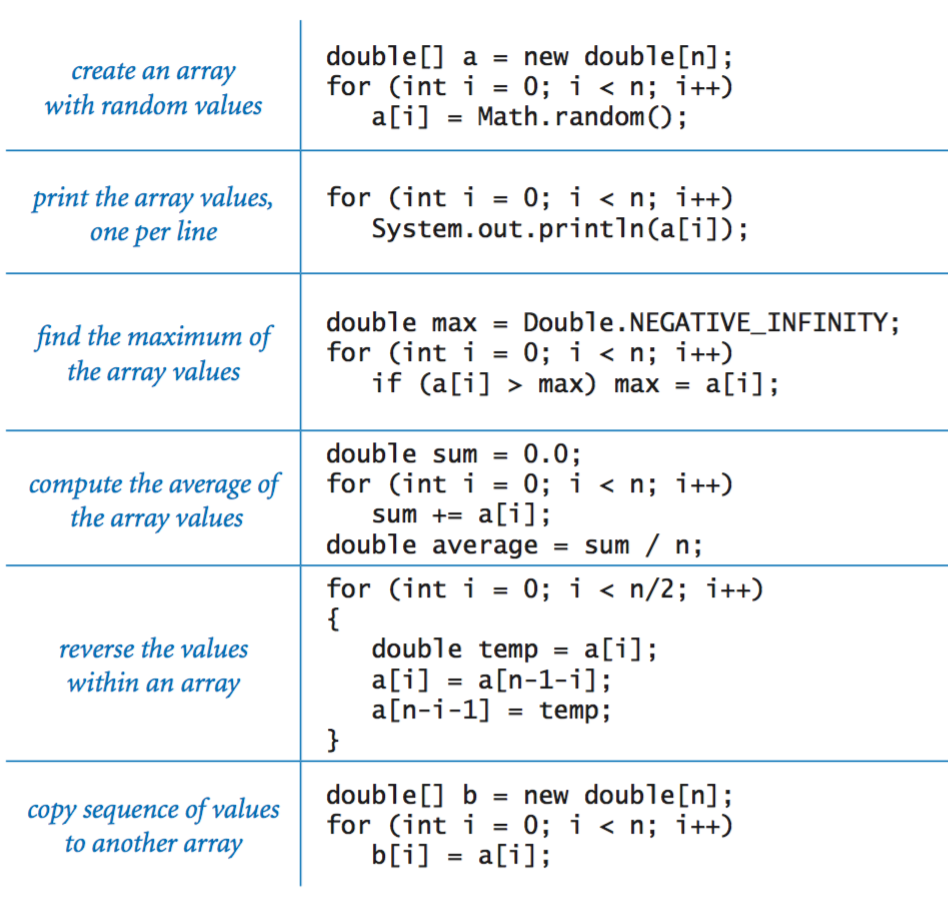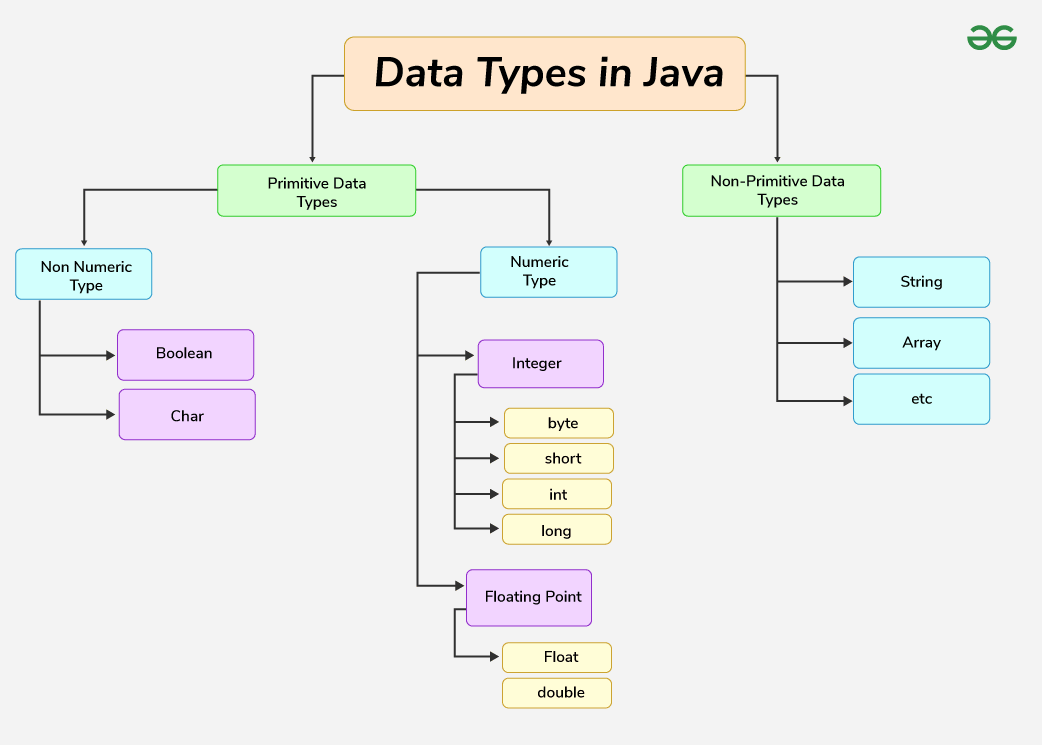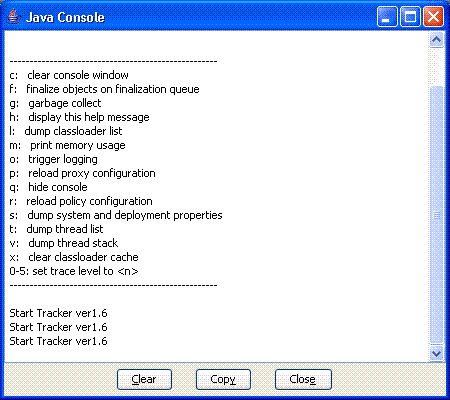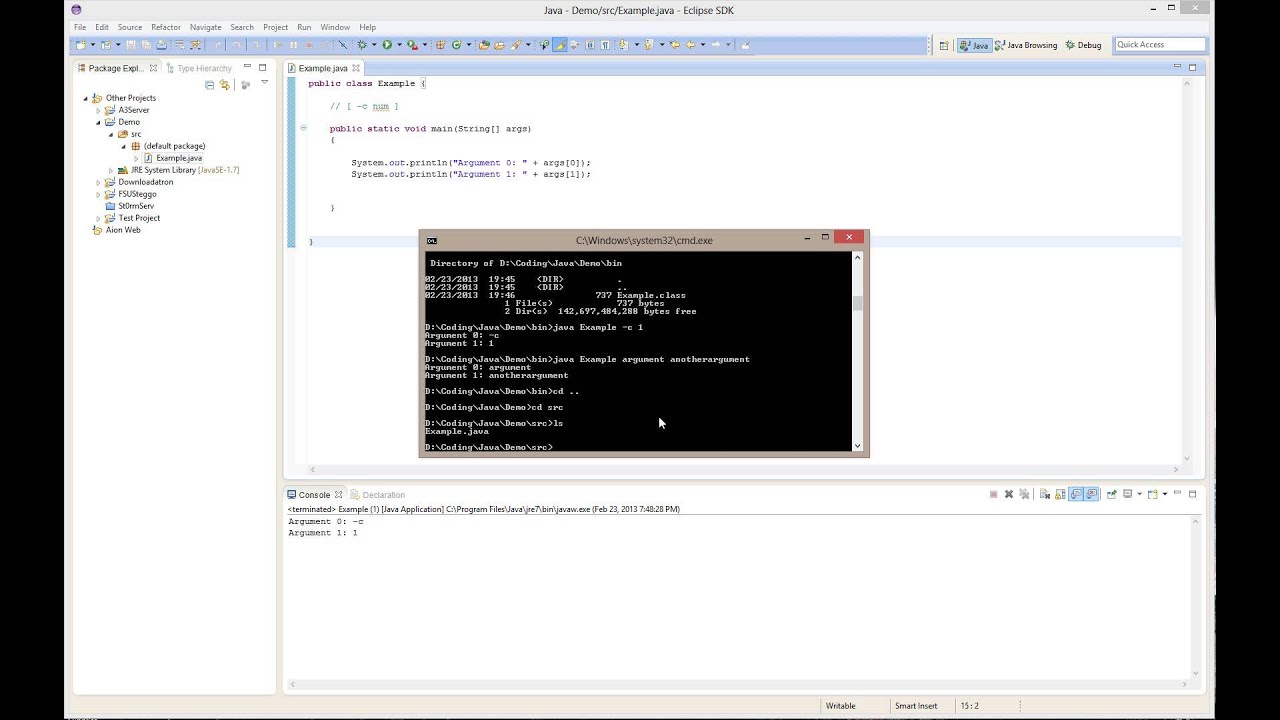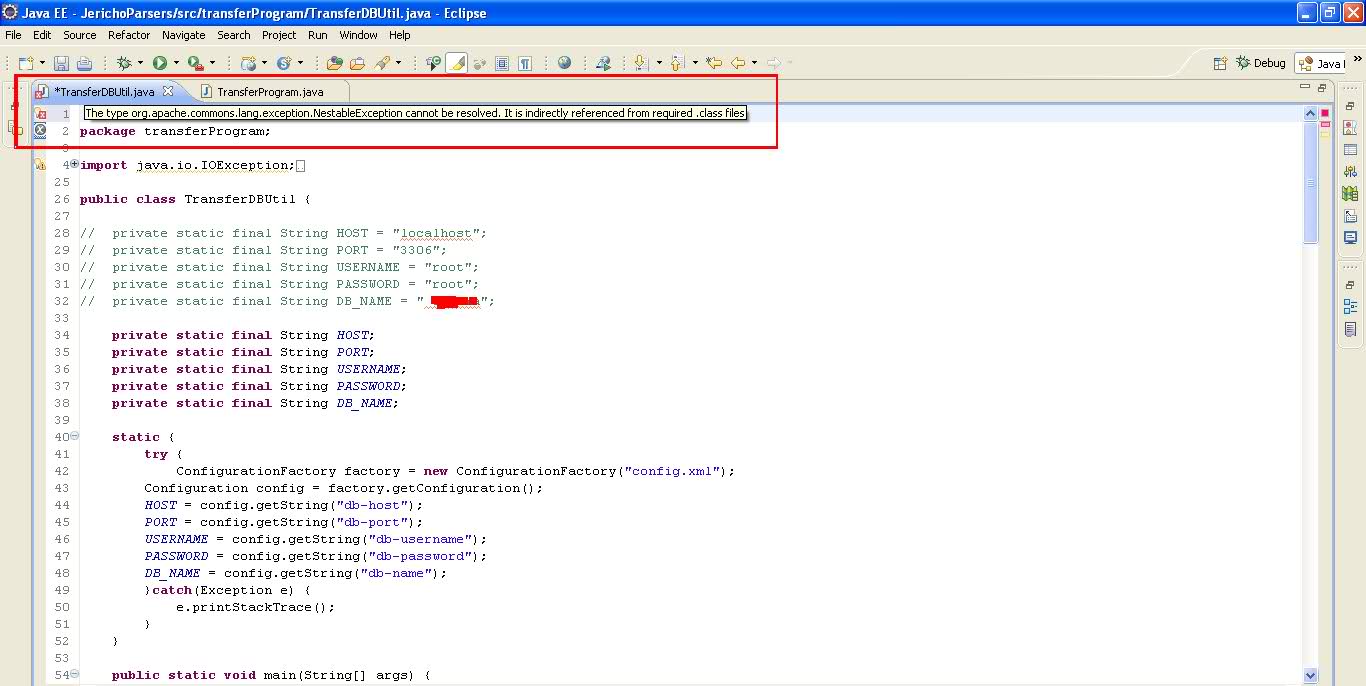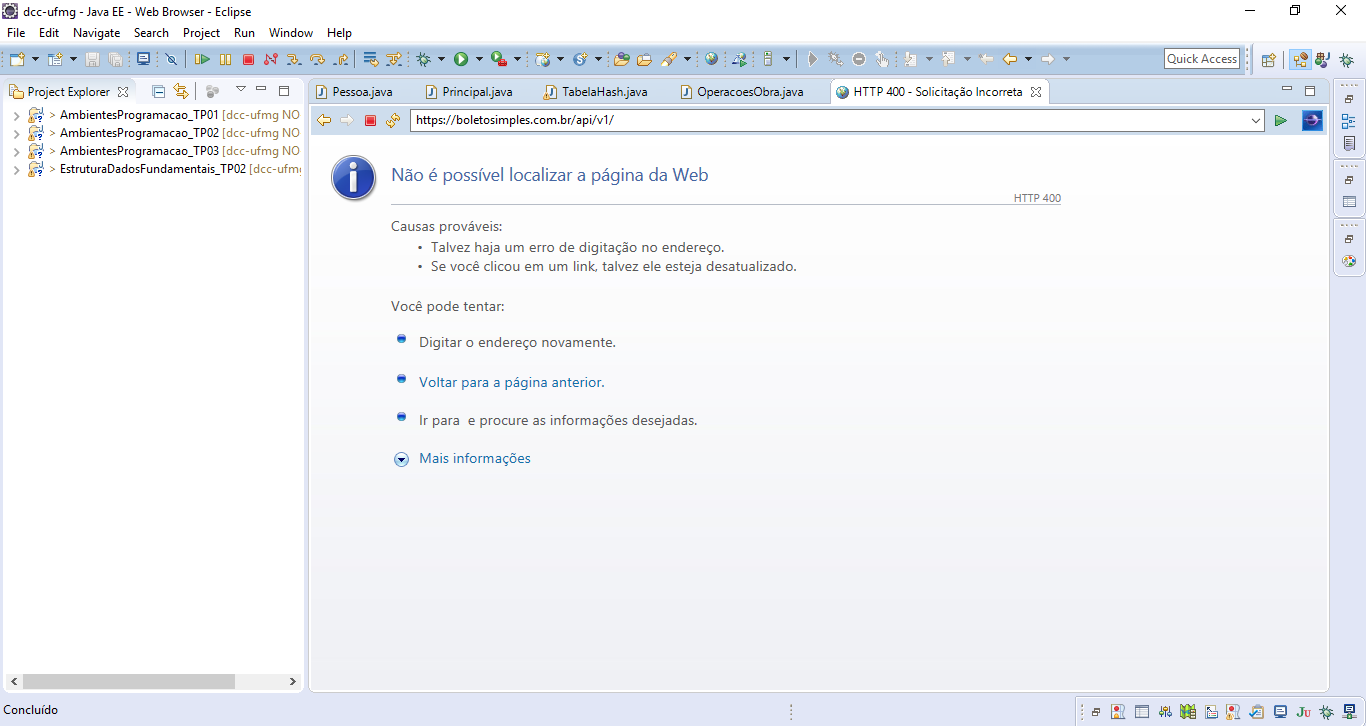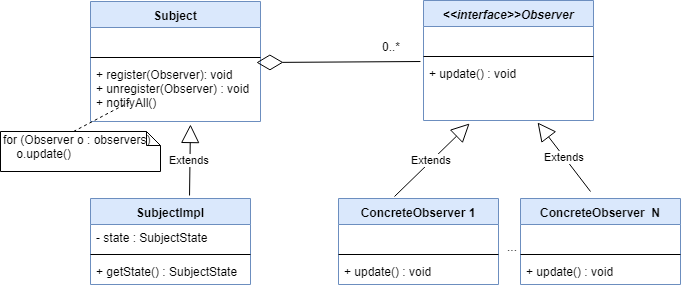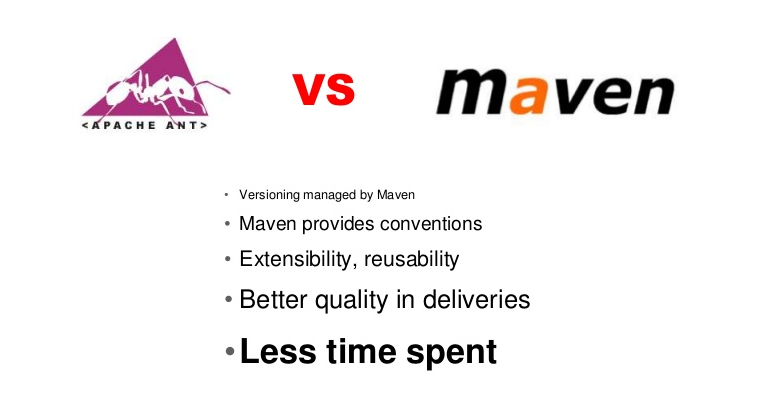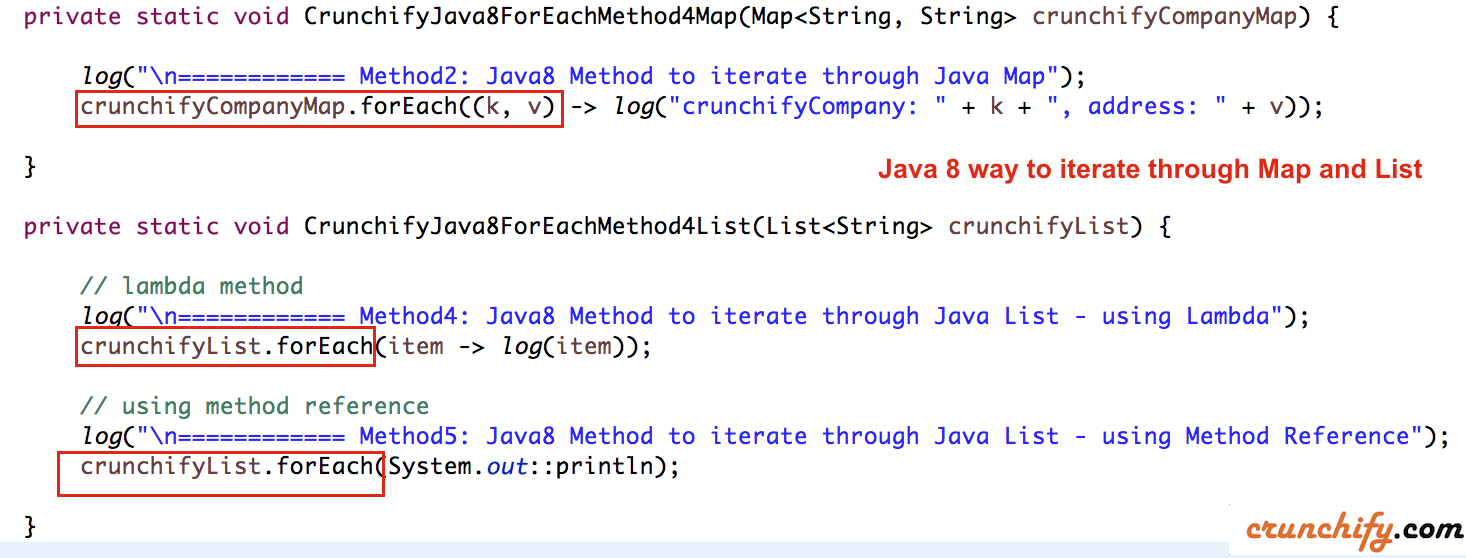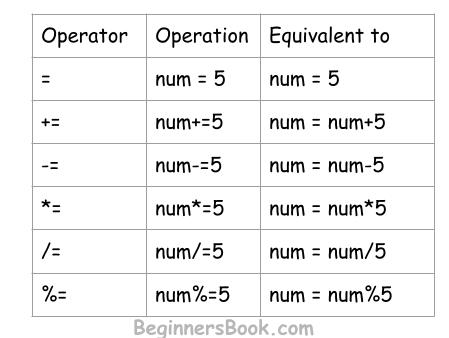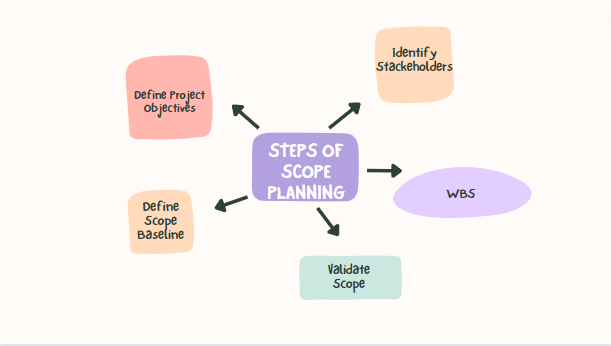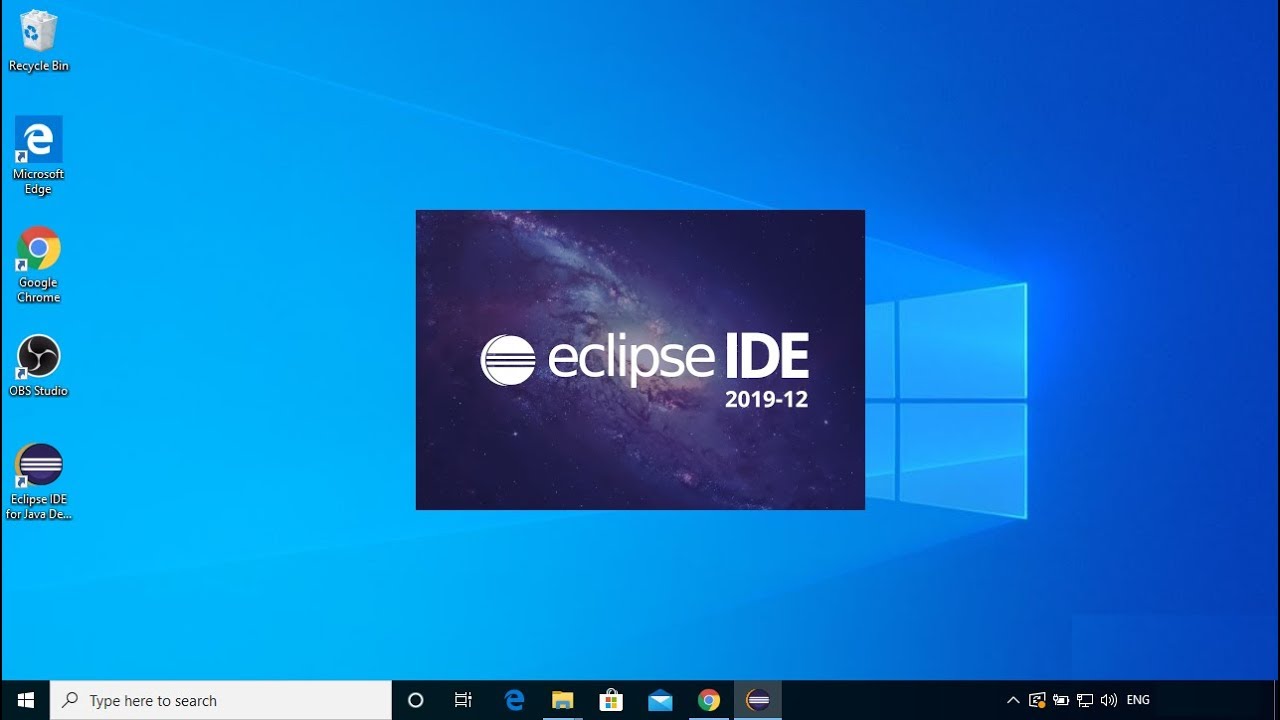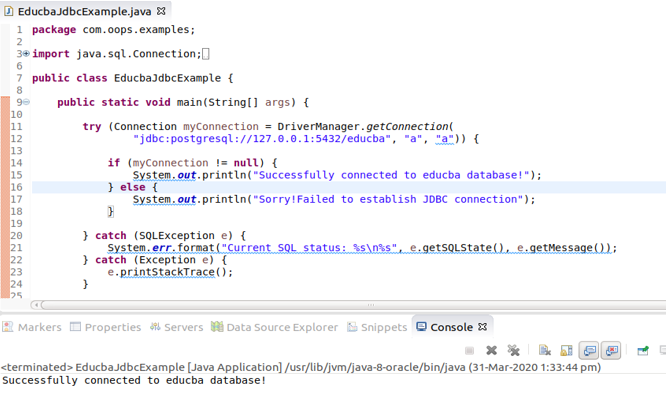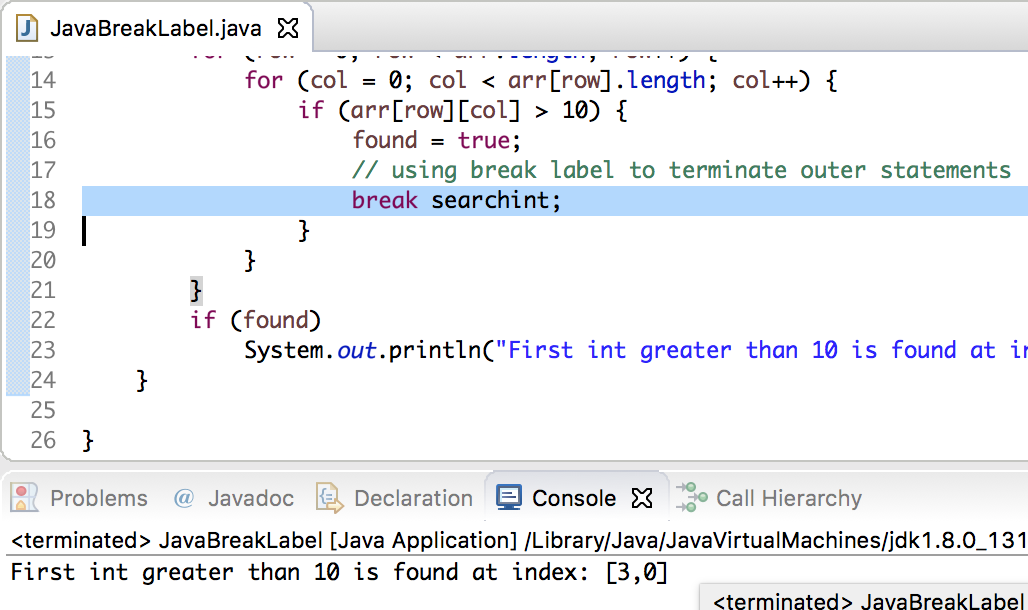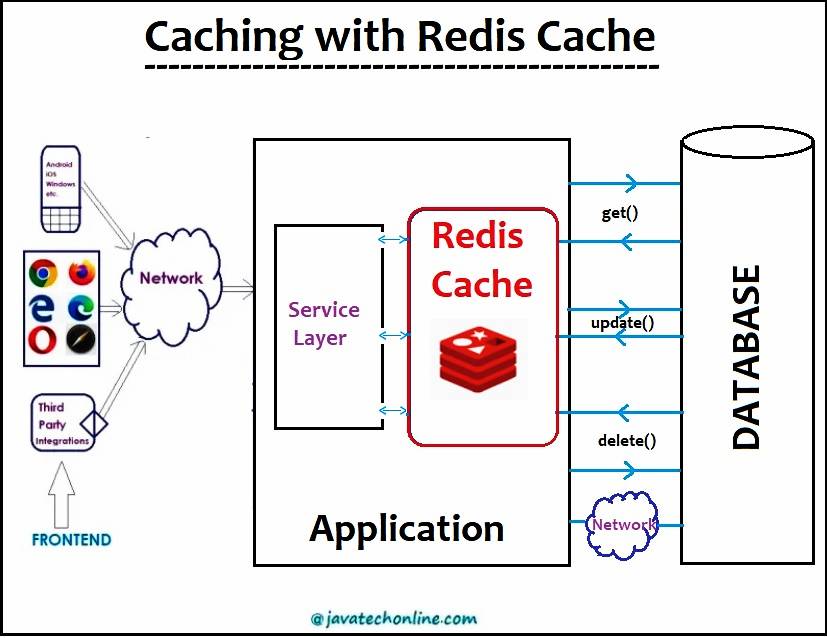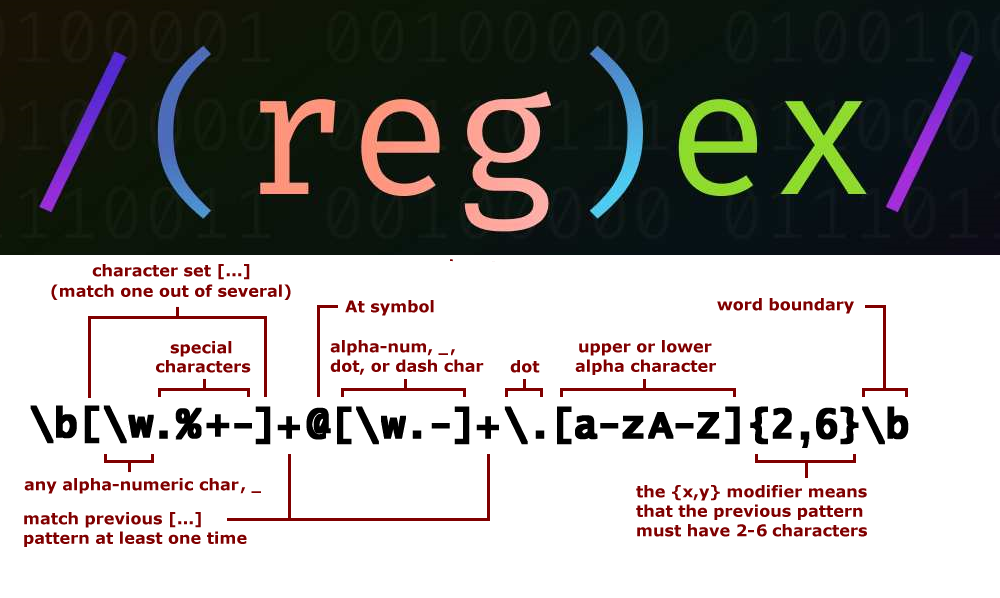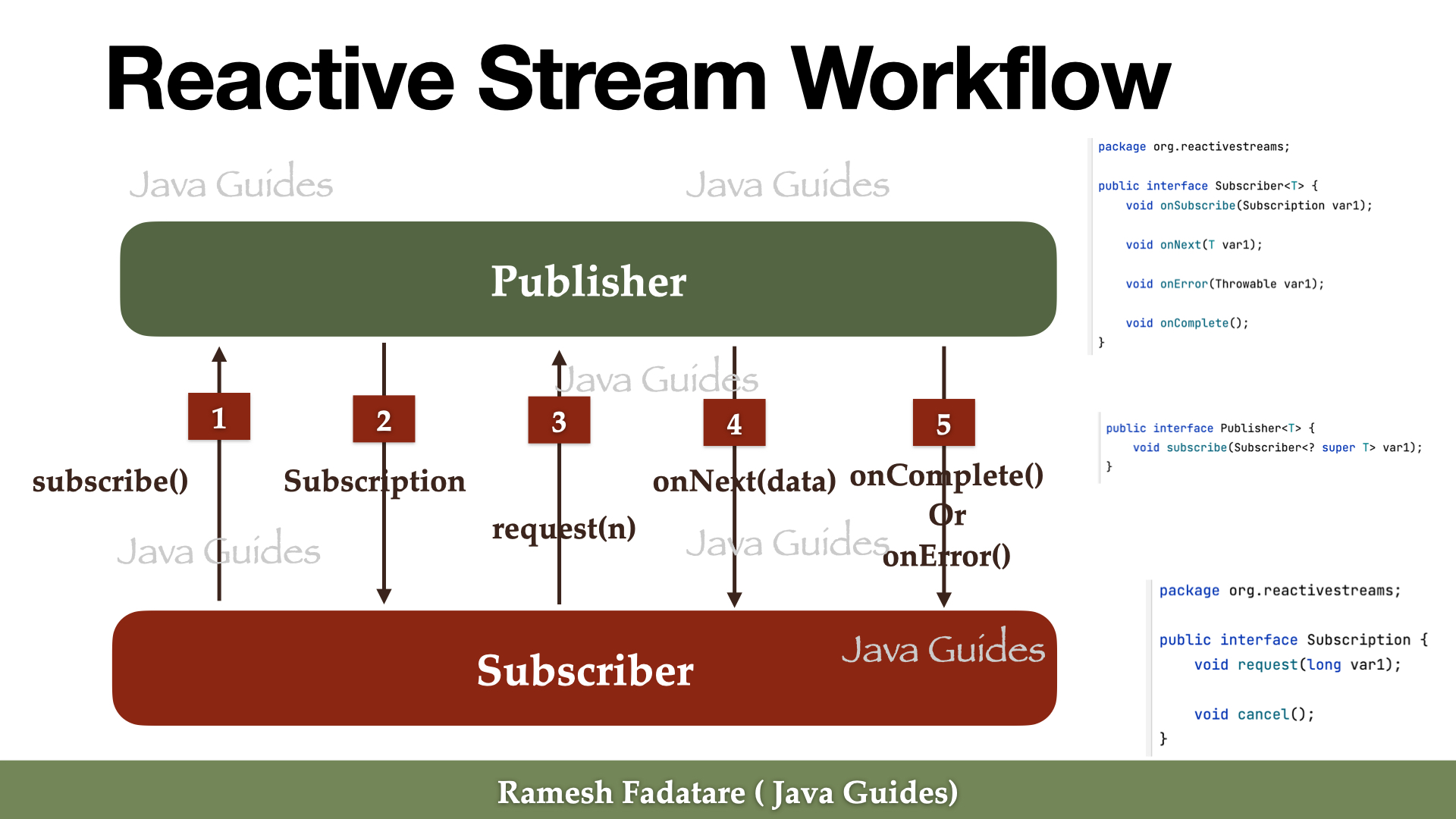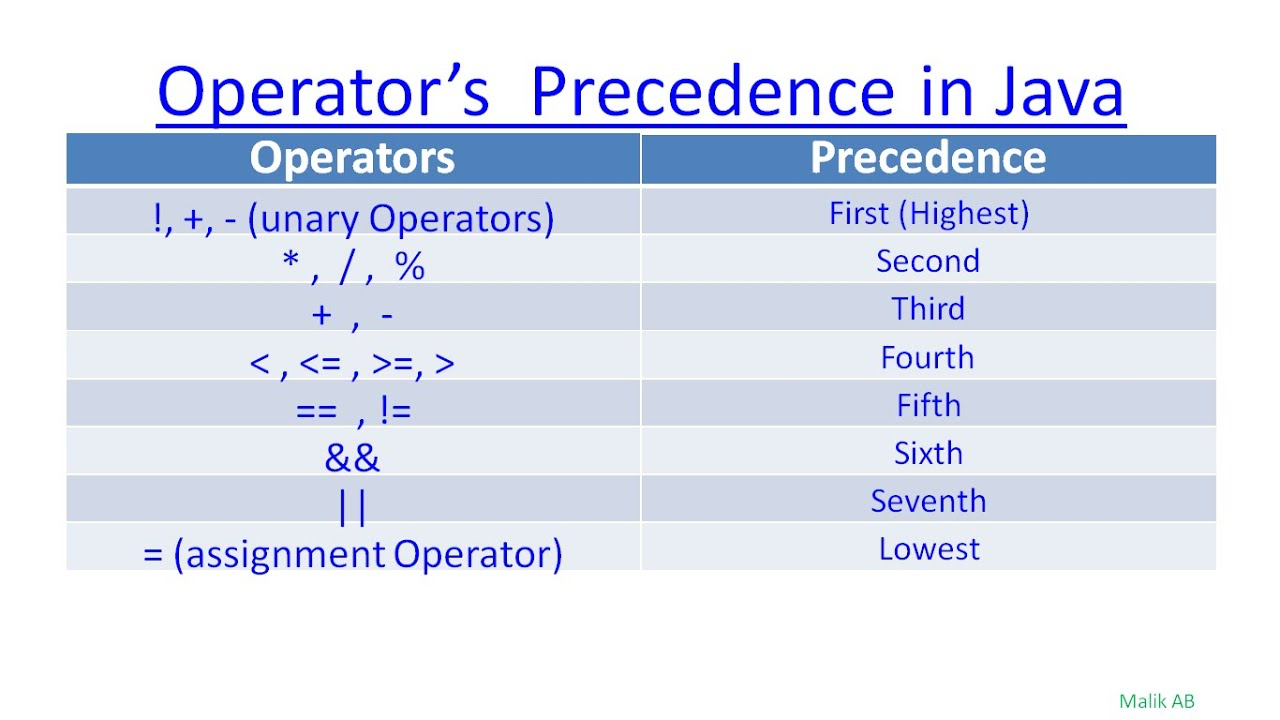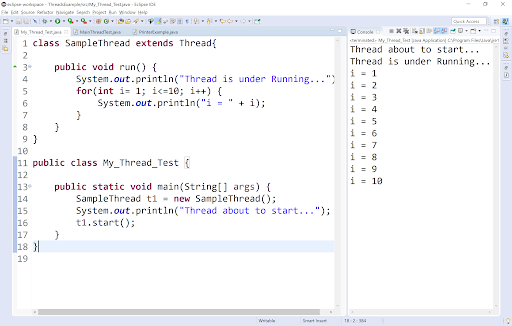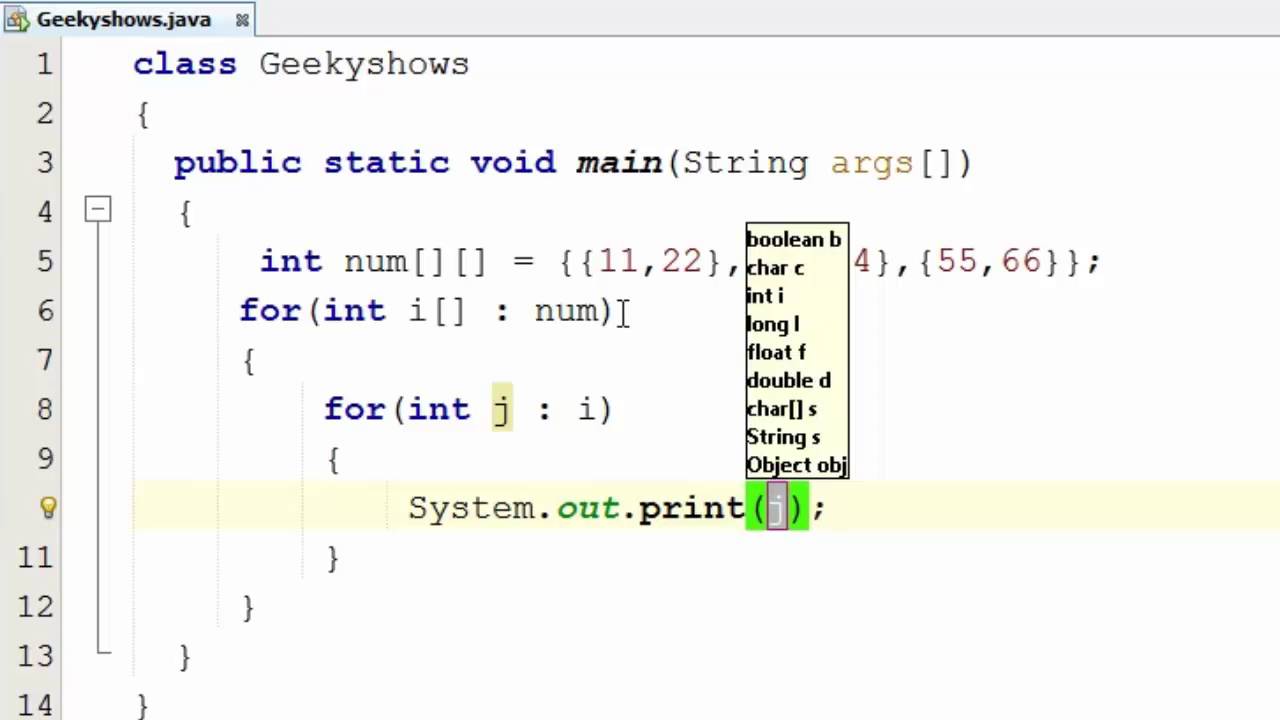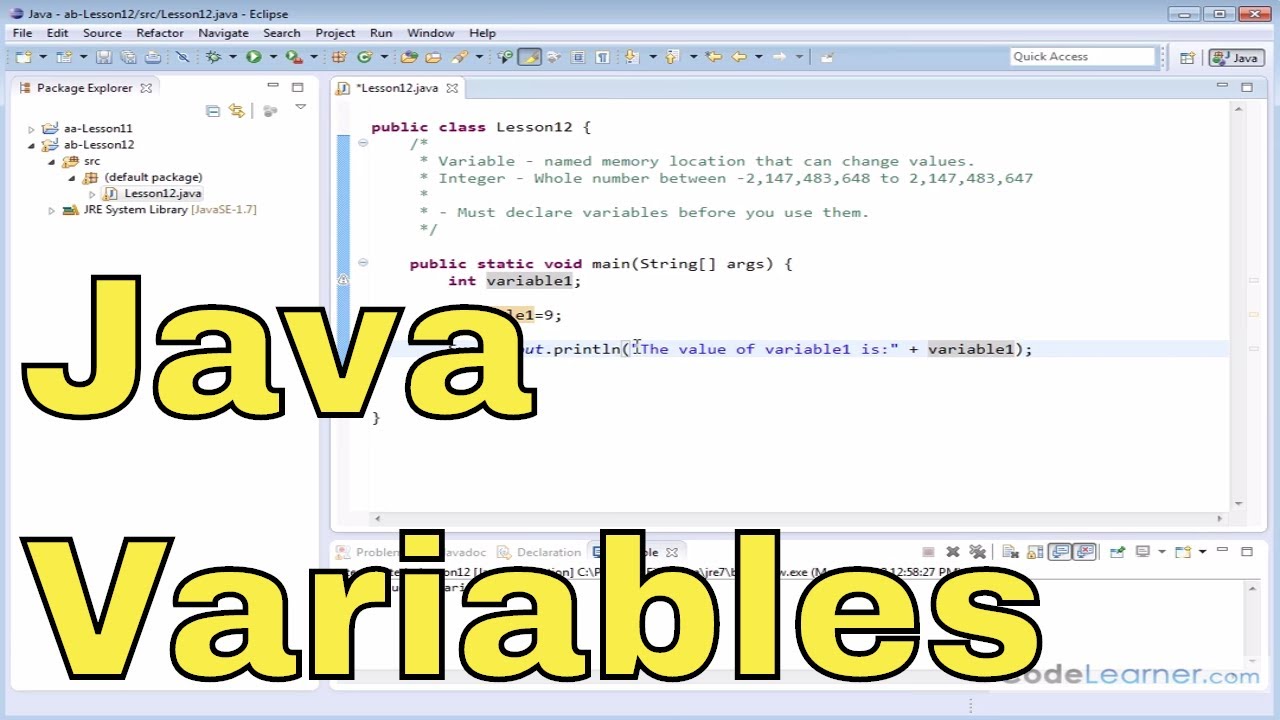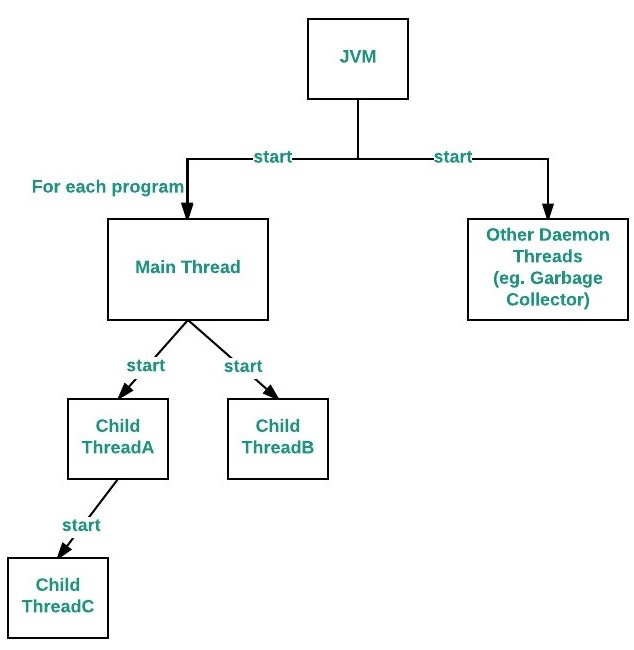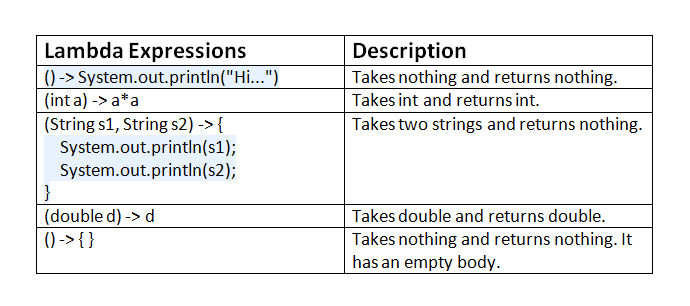How to install JDBC driver for Java?
How to install JDBC driver for Java?
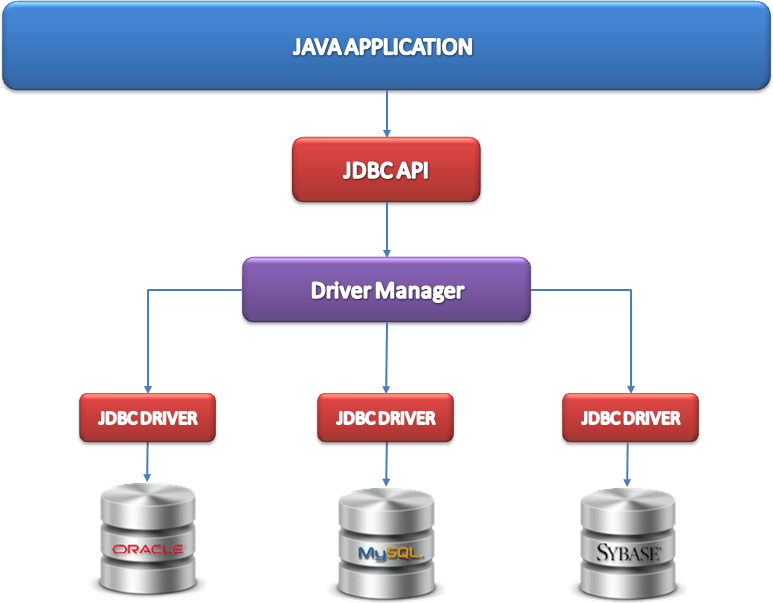
Installing a JDBC (Java Database Connectivity) driver is necessary when you want your Java application to interact with a database, such as MySQL or Oracle. The process of installing a JDBC driver varies depending on the type of database and the operating system you are using.
Method 1: Manual Installation
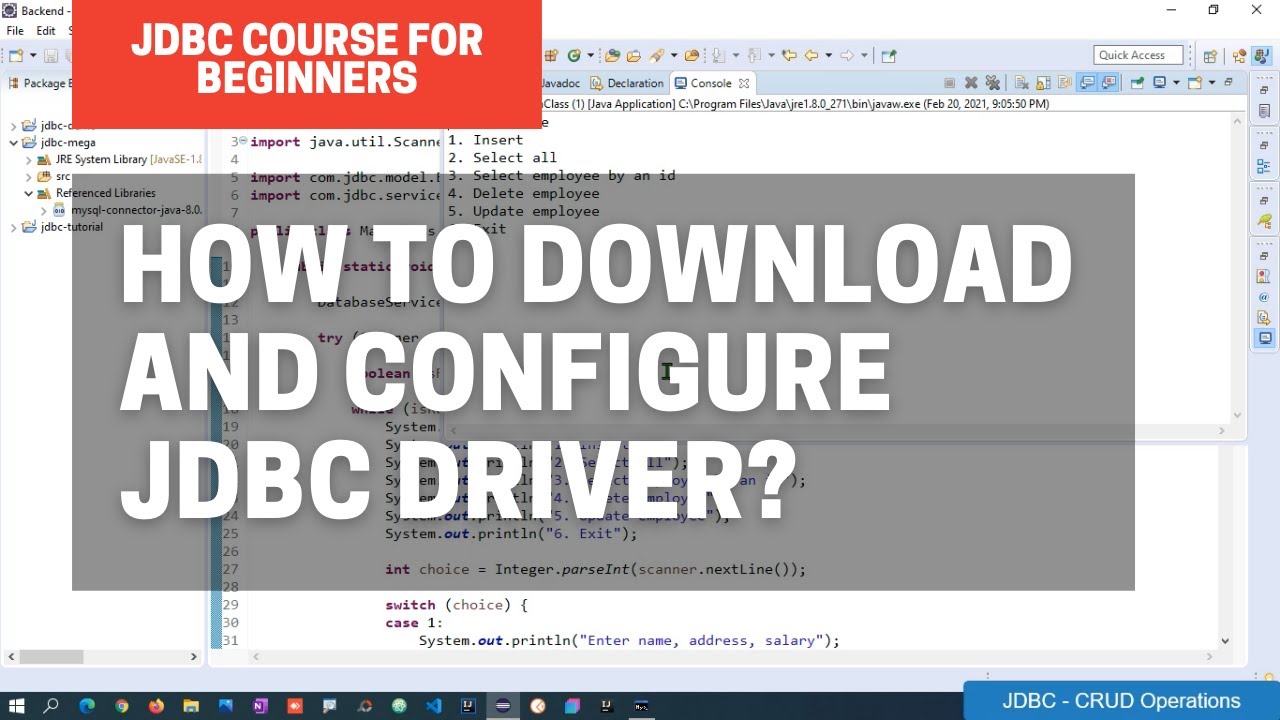
For manual installation, follow these steps:
Download the JDBC Driver: Go to the official website of the database management system (DBMS) you want to connect to. For example, if you want to connect to a MySQL database, go to MySQL.com. Download the appropriate JDBC driver based on your operating system. Unzip the Driver: Extract the downloaded zip file to a location of your choice. The default folder for many systems isC:Program FilesMySQLmysql-connector-java-XX.X.X.jar for Windows or /usr/share/mysql/connector-java.jar for Linux. Add the Driver to Your CLASSPATH: Modify your system's environment variable CLASSPATH to include the path of the unzipped driver file. On a Unix-based system, you would add the following command in your terminal: export CLASSPATH=$CLASSPATH:/usr/share/mysql/connector-java.jar (assuming the driver is located in /usr/share/mysql/). For Windows systems, right-click on "Computer" or "This PC," select Properties, then Advanced System Settings, and finally, click on Environment Variables. Add a new variable named CLASSPATH with the path of your driver file. Verify Your Installation: Compile a simple Java program using the JDBC driver to verify that it's installed correctly:
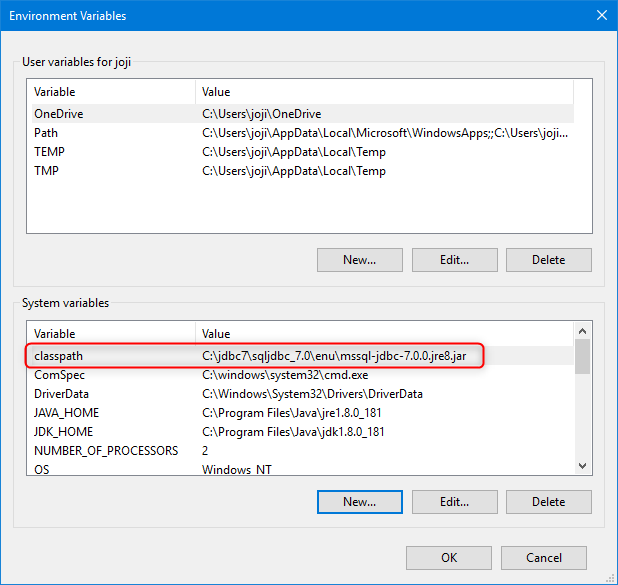
import java.sql.*;public class TestJDBC {
public static void main(String[] args) {
try {
Connection conn = DriverManager.getConnection("jdbc:mysql://localhost:3306/mydb", "username", "password");
Statement stmt = conn.createStatement();
ResultSet rset = stmt.executeQuery("SELECT * FROM mytable");
while(rset.next()) {
System.out.println(rset.getString(1));
}
} catch (SQLException e) {
e.printStackTrace();
}
}
}
Method 2: Maven or Gradle
If you're using a build tool like Maven or Gradle, you can include the JDBC driver in your project's dependencies.
For Maven, add the following dependency to your pom.xml file:
mysql
mysql-connector-java
XX.X.X
For Gradle, add the following dependency to your build.gradle file:
dependencies {implementation 'mysql:mysql-connector-java:XX.X.X'
}
Method 3: Using a Build Tool (for Eclipse)
If you're using an Integrated Development Environment (IDE) like Eclipse, you can install the JDBC driver as follows:
Download the Driver: Go to the MySQL website and download the necessary JDBC driver for your system. Create a New Library Folder: In your Eclipse project, right-click on theReferenced Libraries folder, then select New > Folder. Name this new folder something like mysql-connector-java. Add the Driver: Copy the downloaded JDBC driver file and paste it into your newly created mysql-connector-java folder. Link the Driver to Your Project: Right-click on your Eclipse project, then select Properties > Java Build Path > Libraries. Click Add External JARs..., navigate to your mysql-connector-java folder, and select the JDBC driver file (e.g., mysql-connector-java.jar). Click OK.
After installing a JDBC driver, you're ready to create Java programs that interact with your chosen database.
Java jdbc download
I'd be happy to provide information on downloading the Java JDBC driver!
Java Database Connectivity (JDBC) is a programming interface that allows Java programs to interact with various databases, including relational and object-relational databases. The JDBC API provides a way for Java programs to execute SQL commands and retrieve data from a database.
To download the JDBC driver, you can follow these steps:
MySQL: To connect to MySQL using JDBC, you'll need themysql-connector-java driver. You can download it from the official MySQL website: https://dev.mysql.com/downloads/connector/j/. PostgreSQL: The PostgreSQL JDBC driver is called postgresql. It's available for download on the official PostgreSQL website: https://jdbc.postgresql.org/. Oracle: Oracle provides its own JDBC driver, ojdbc6.jar or oracle.jdbc.ao. You can download it from the official Oracle website: https://www.oracle.com/database/oracle/jdbc-driver/index.html. SQL Server: Microsoft provides its own JDBC driver, sqljdbc for SQL Server. It's available for download on the official Microsoft website: https://docs.microsoft.com/en-us/sql/connect/jdbc/download-jdbc-driver?view=azuresqldb-current&tabs=azure-database. DB2: DB2 provides its own JDBC driver, db2jcc.jar or db2jcctool.jar. You can download it from the official IBM website: https://www-01.ibm.com/software/db2/developers/jdbc/. Derby: Apache Derby provides its own JDBC driver, derbyclient.jar or derbynetwork.jar. You can download it from the official Apache website: http://db.apache.org/derby/getStarted/index.html.
Additional Tips:
Make sure to check the compatibility of the JDBC driver with your Java version. Follow the installation instructions provided with each driver for successful installation and configuration.Remember, the JDBC driver is specific to the type of database you're connecting to. Ensure you download the correct driver for your chosen database management system (DBMS).
I hope this helps!