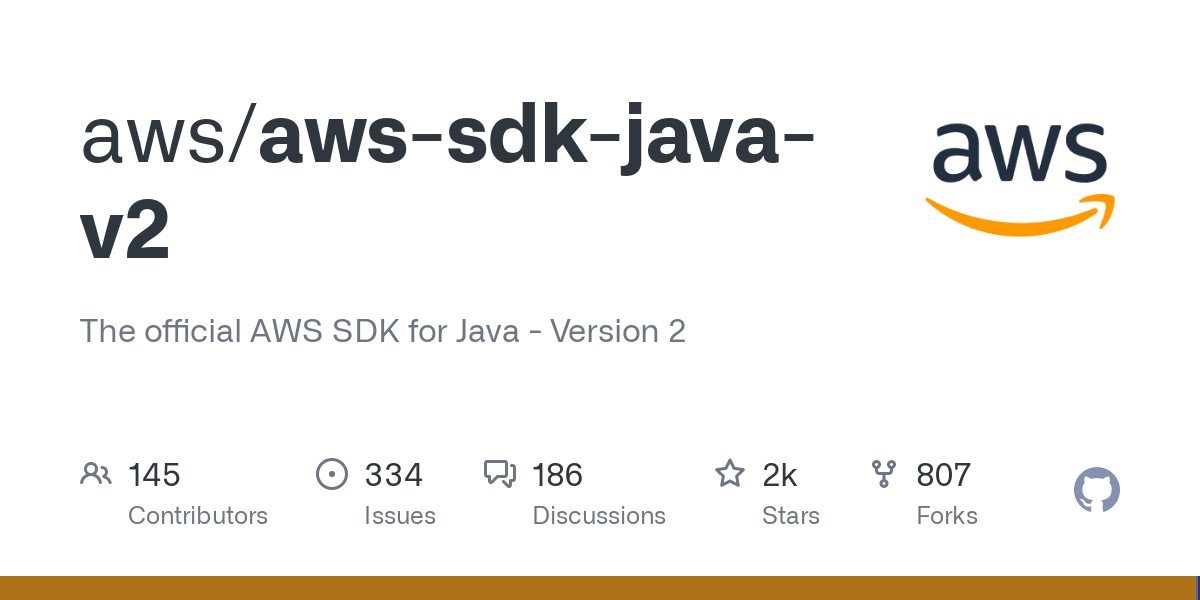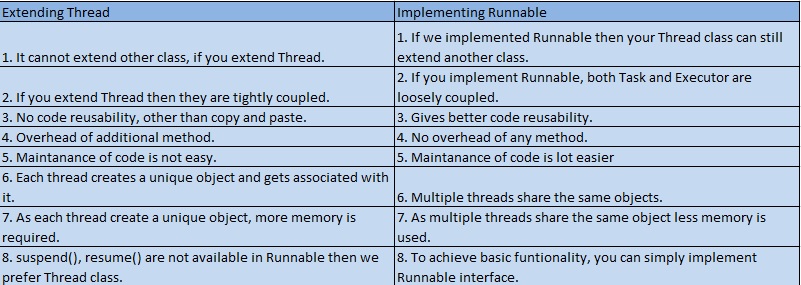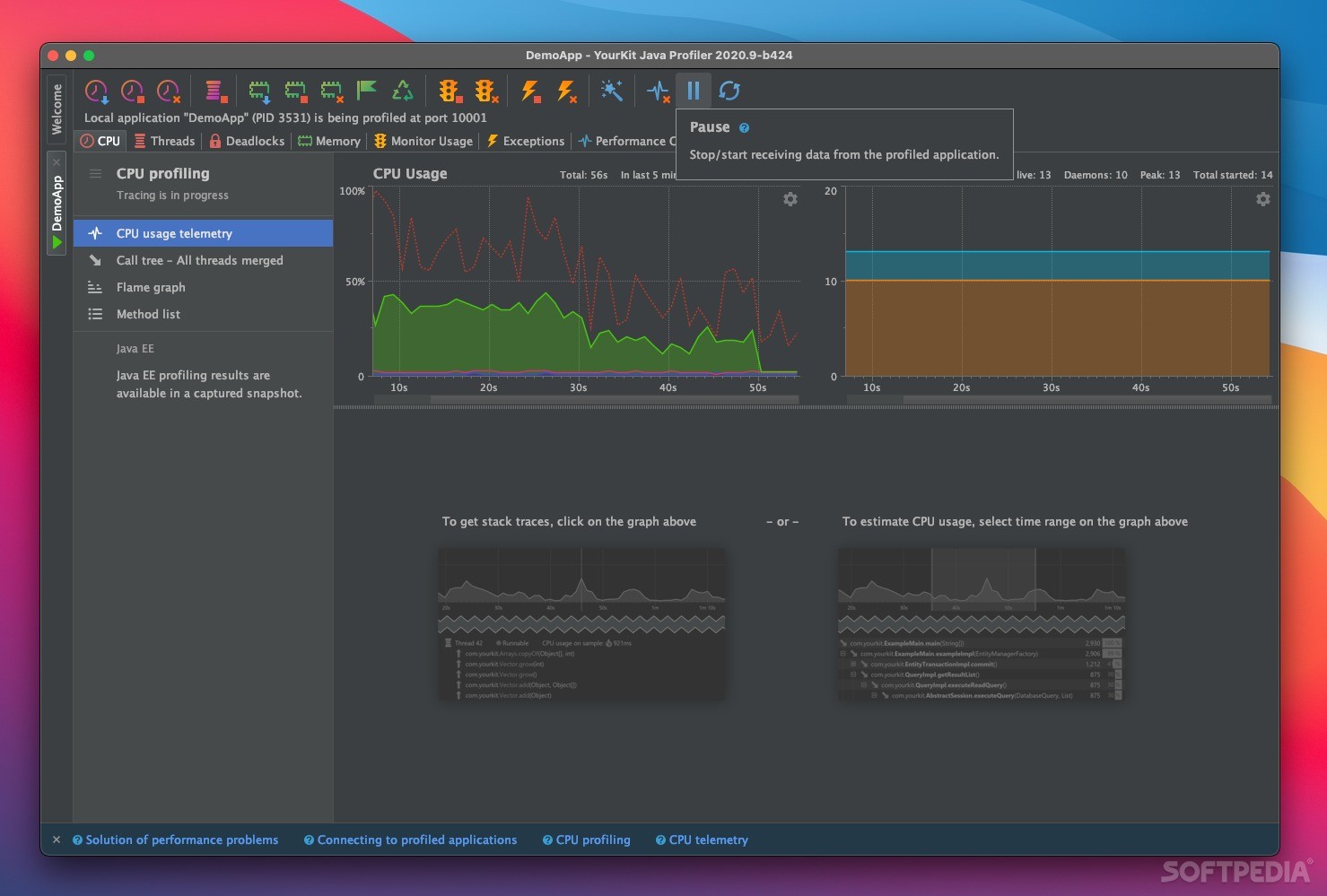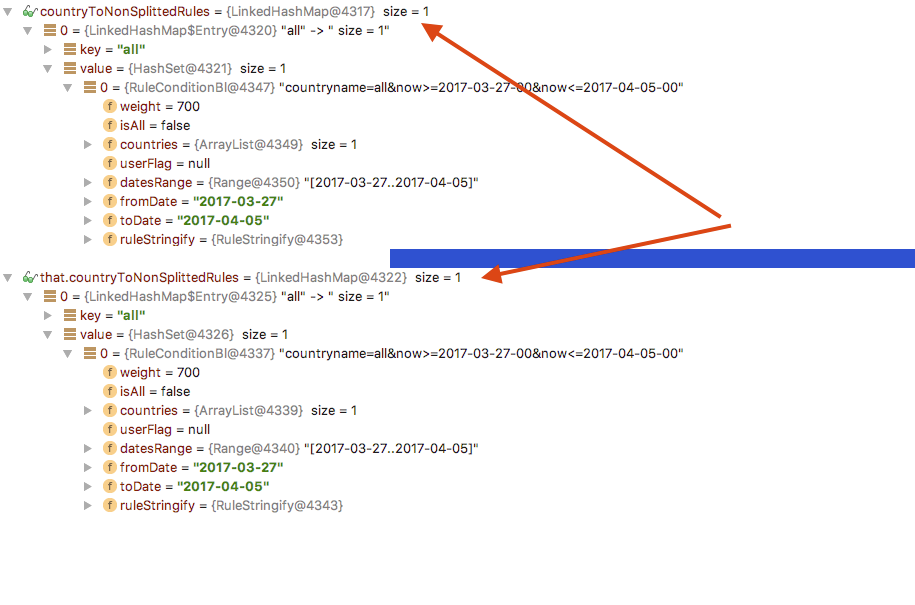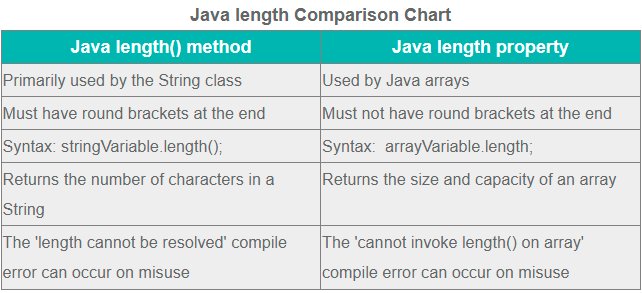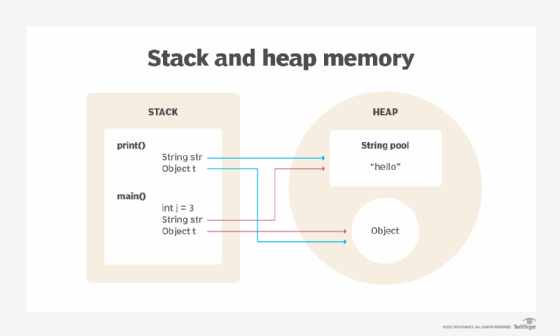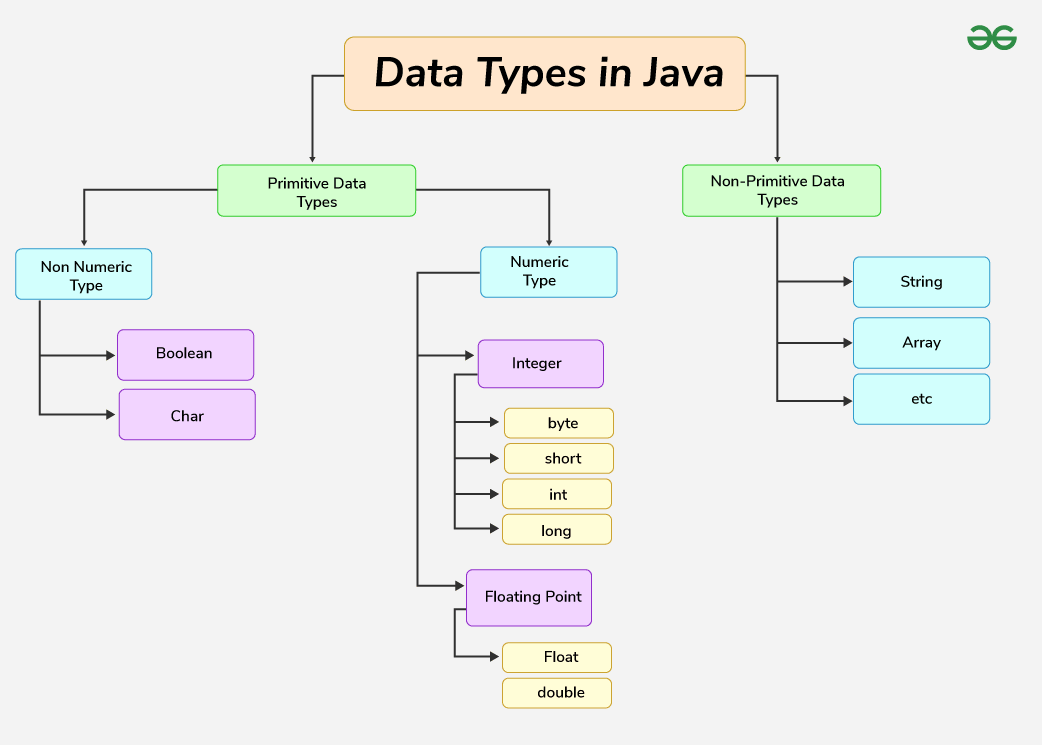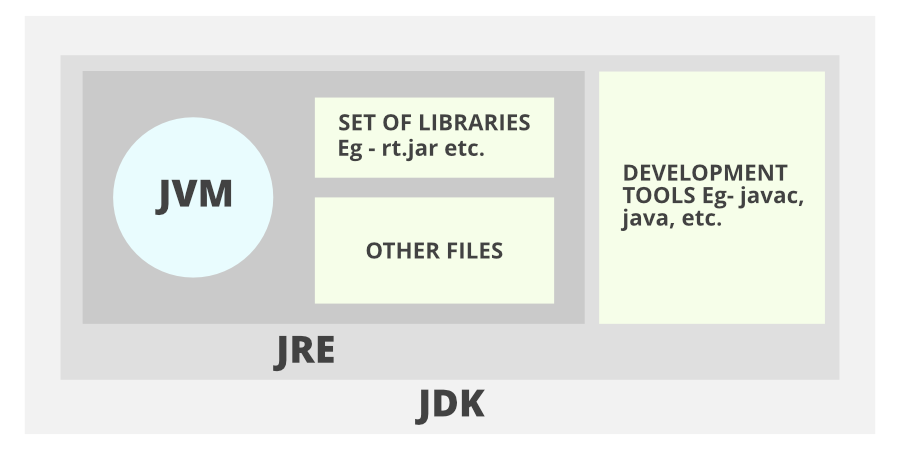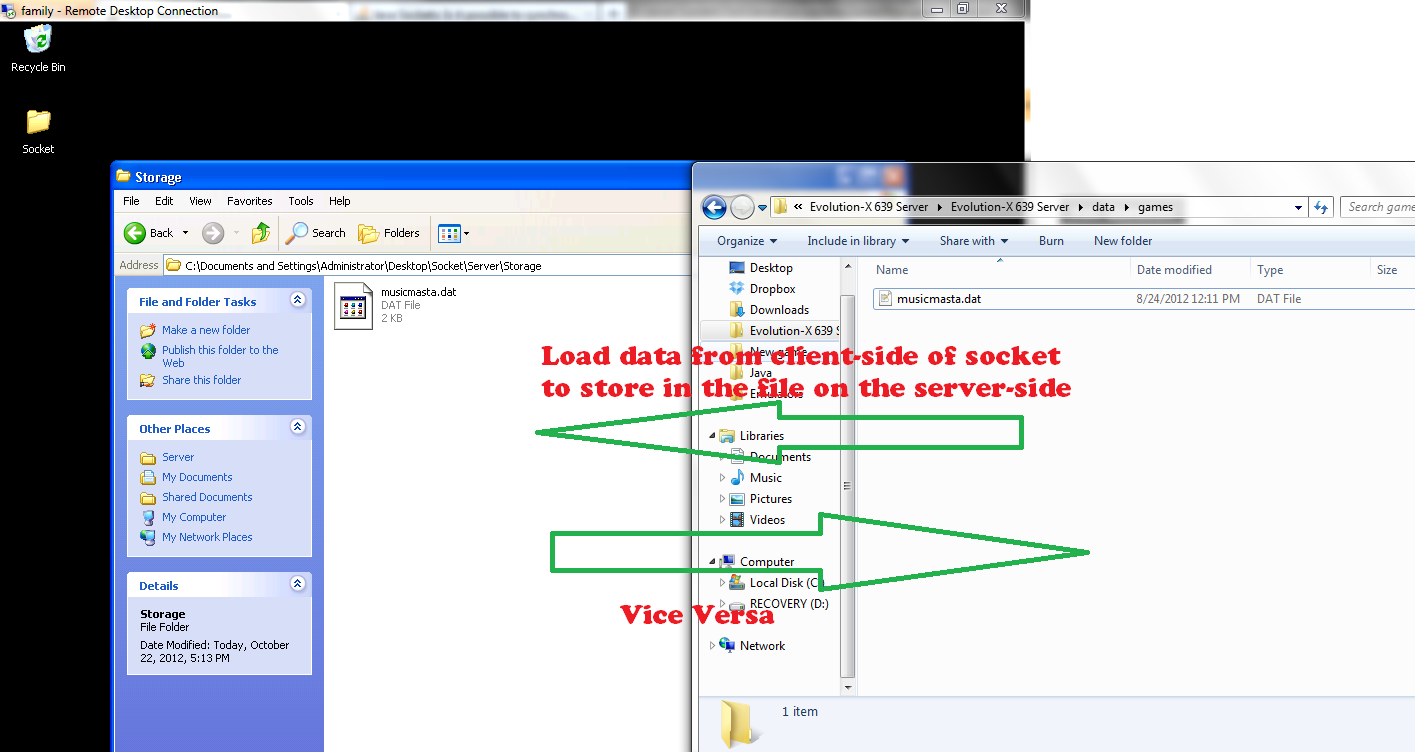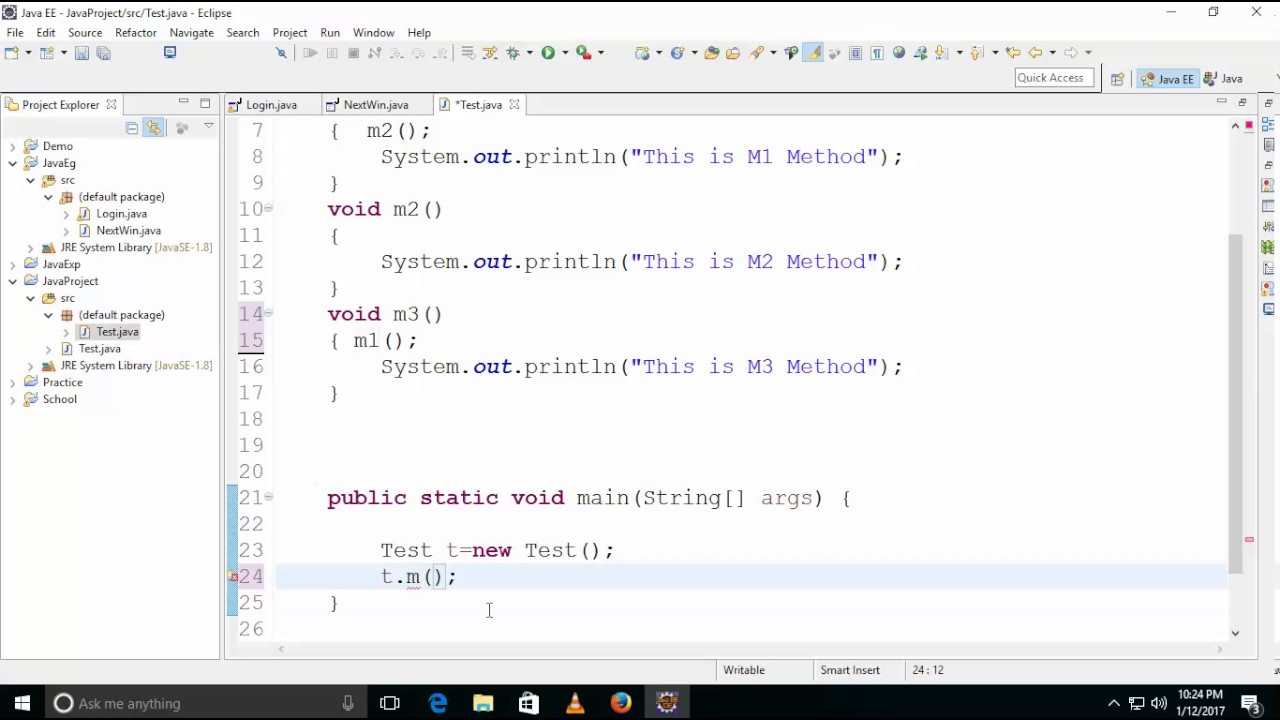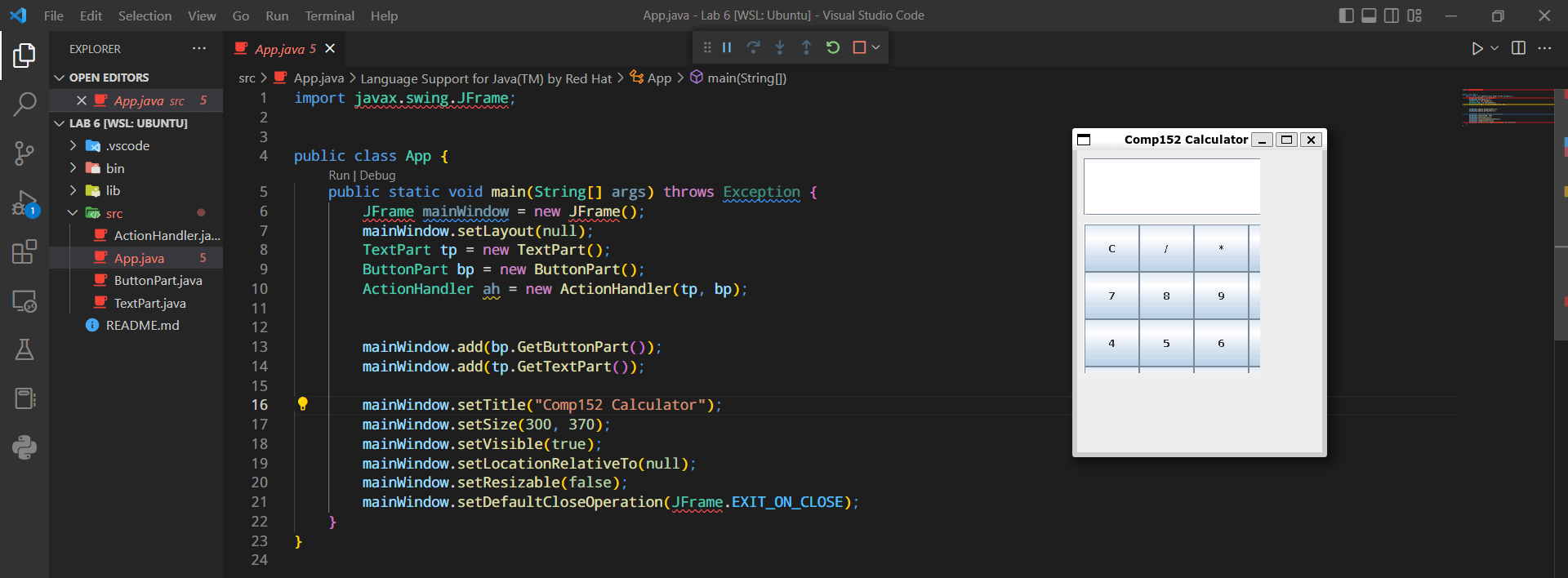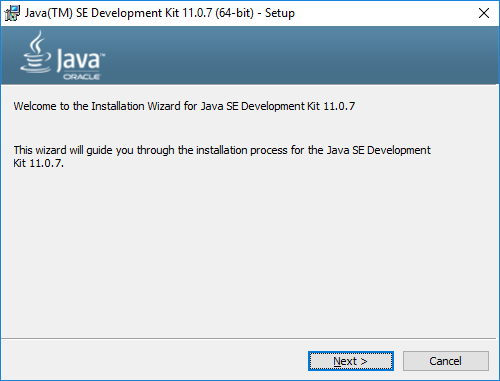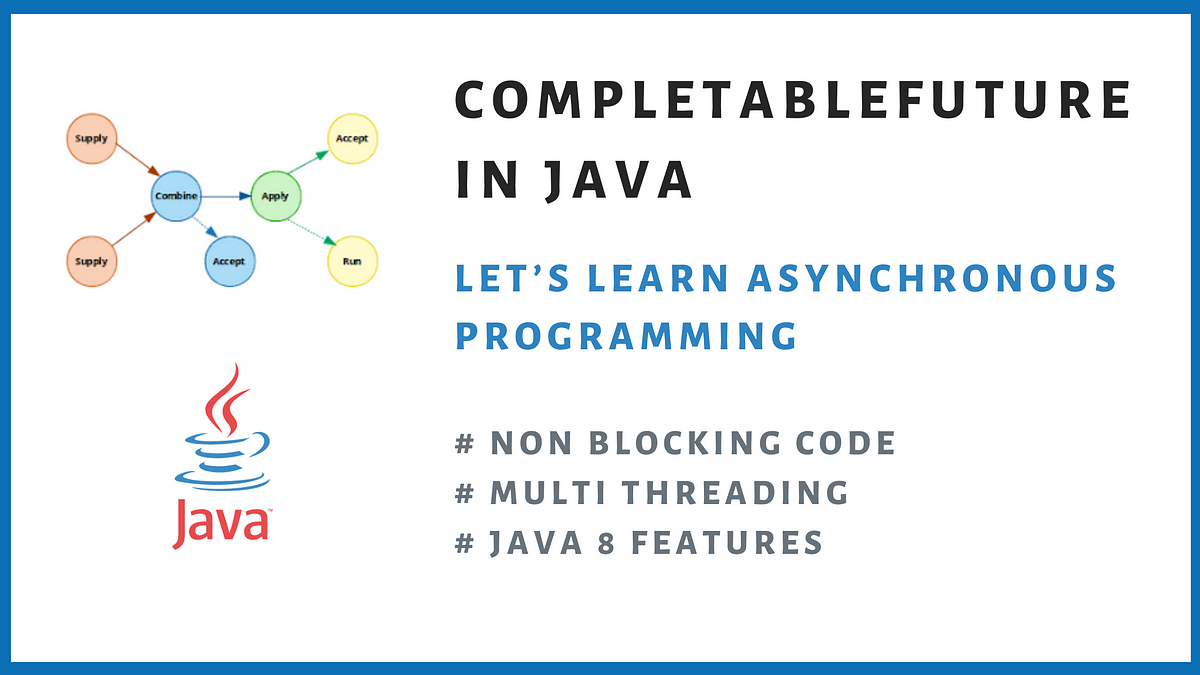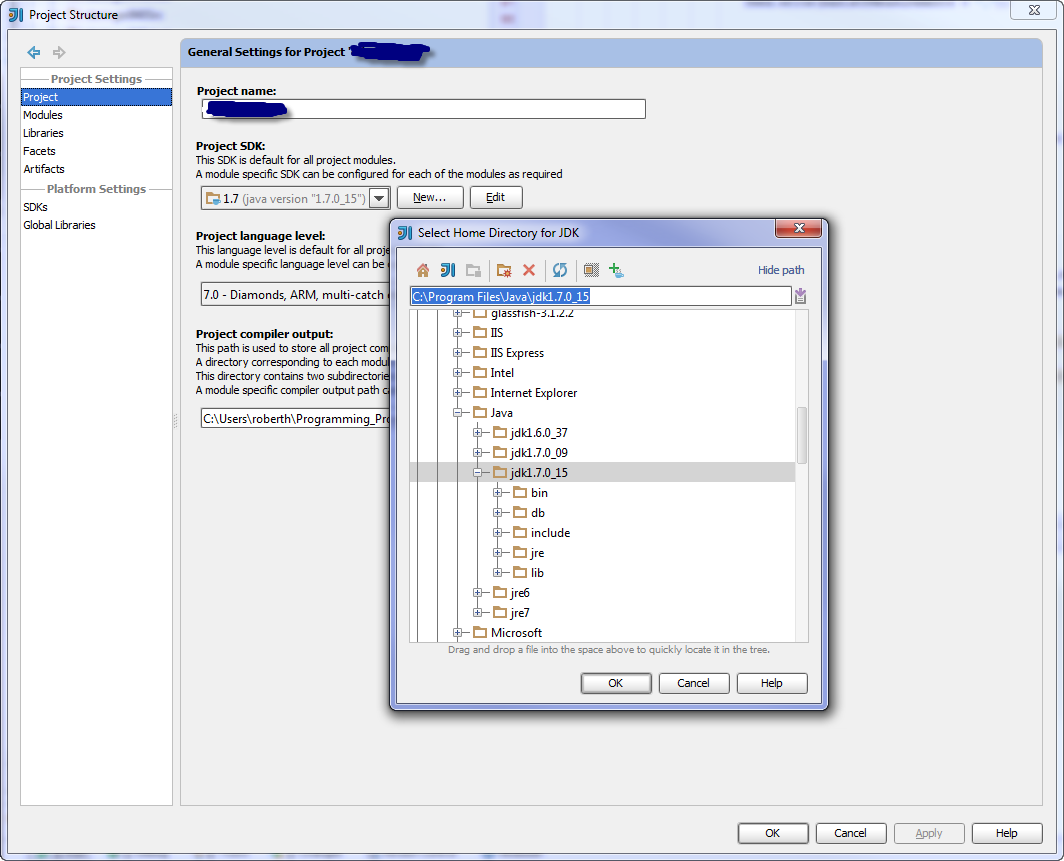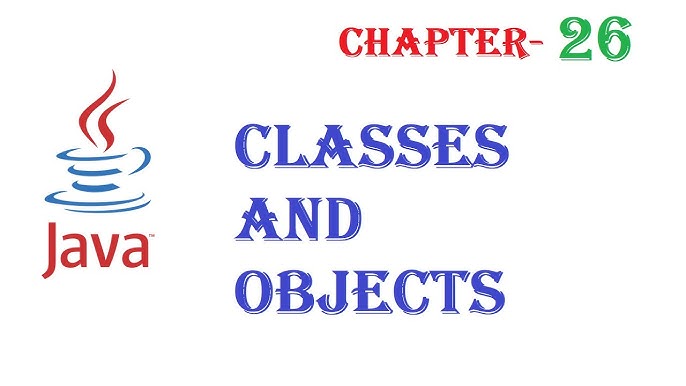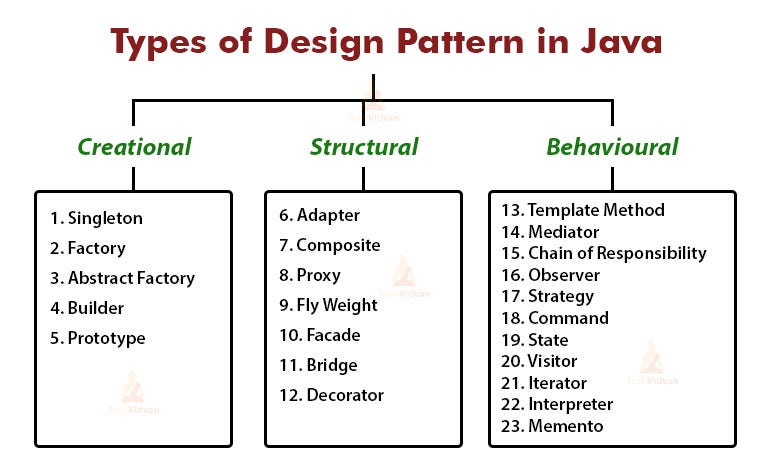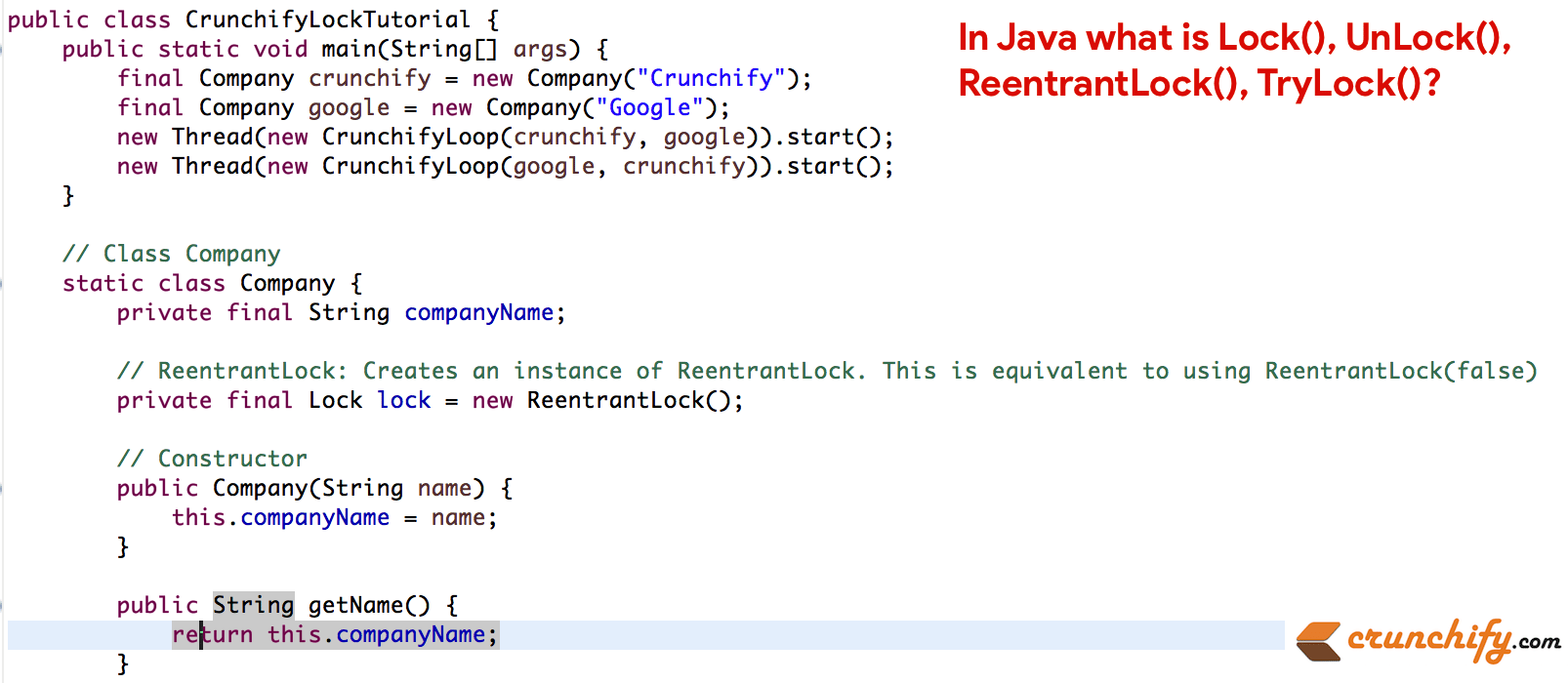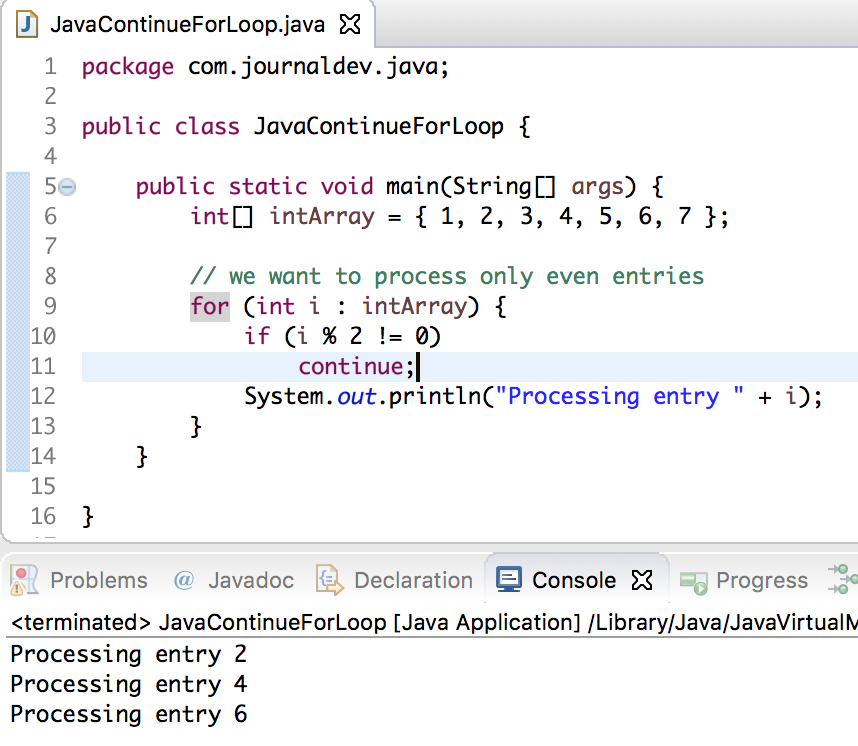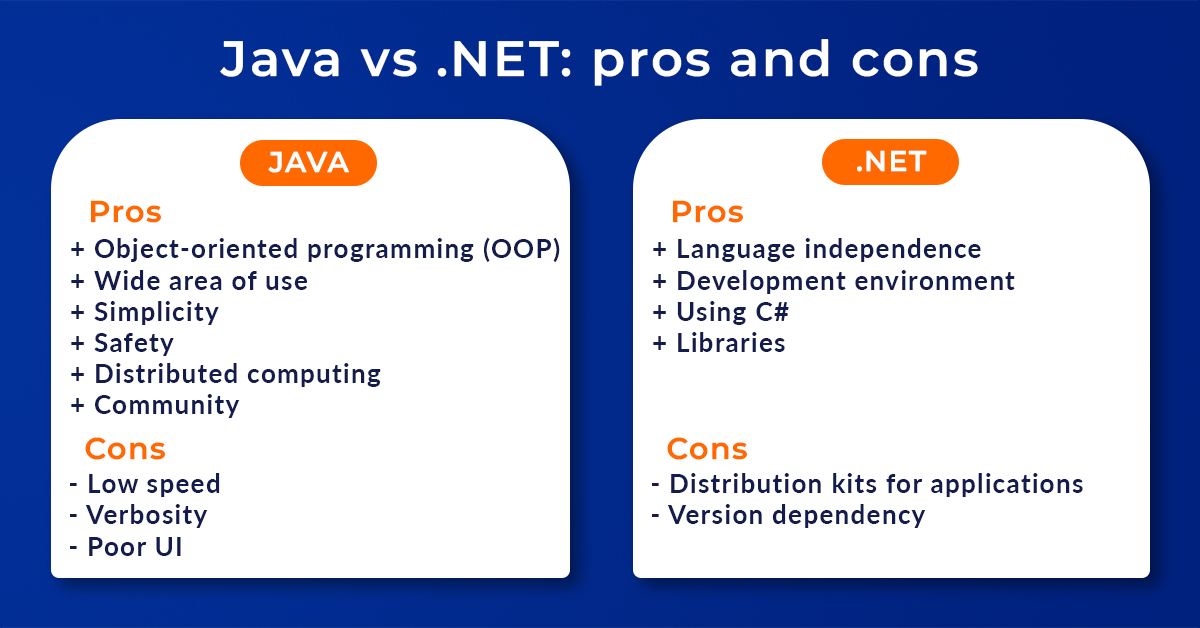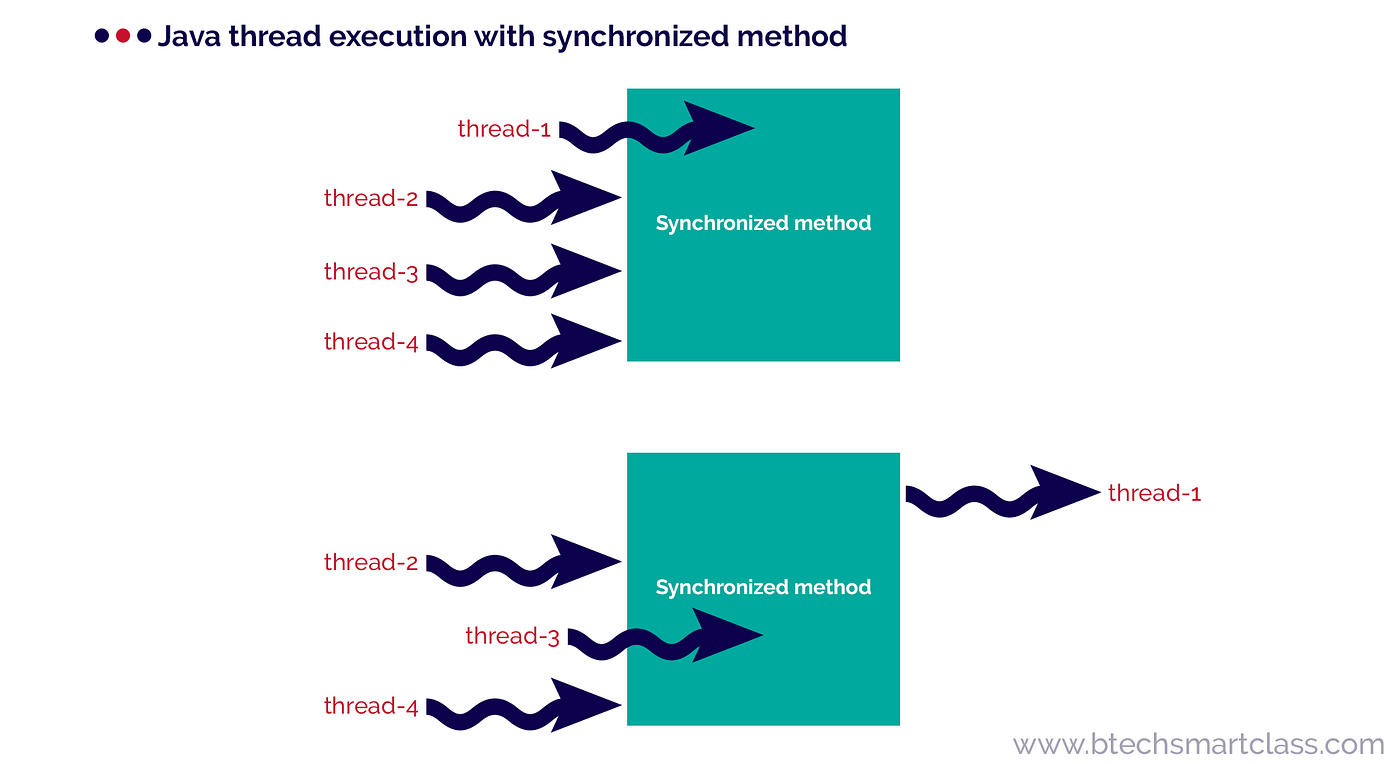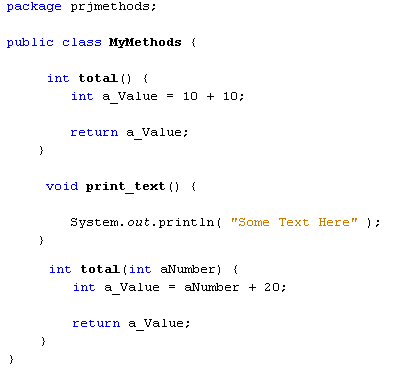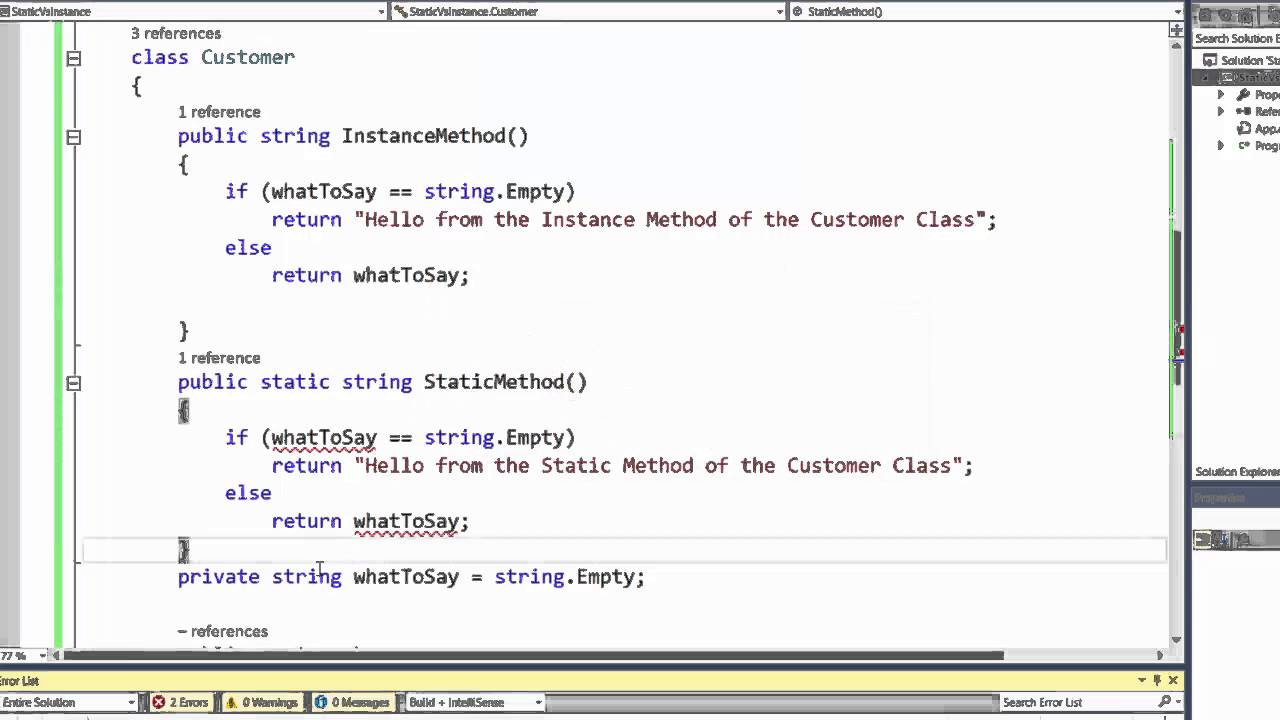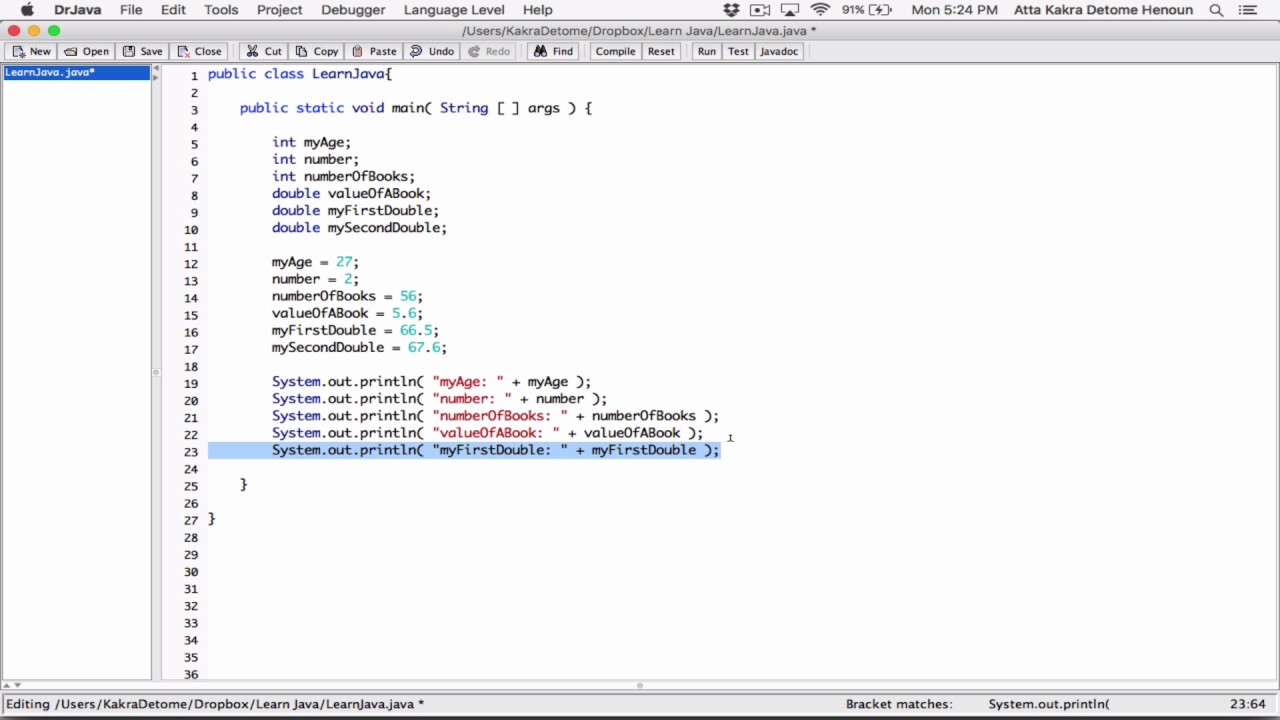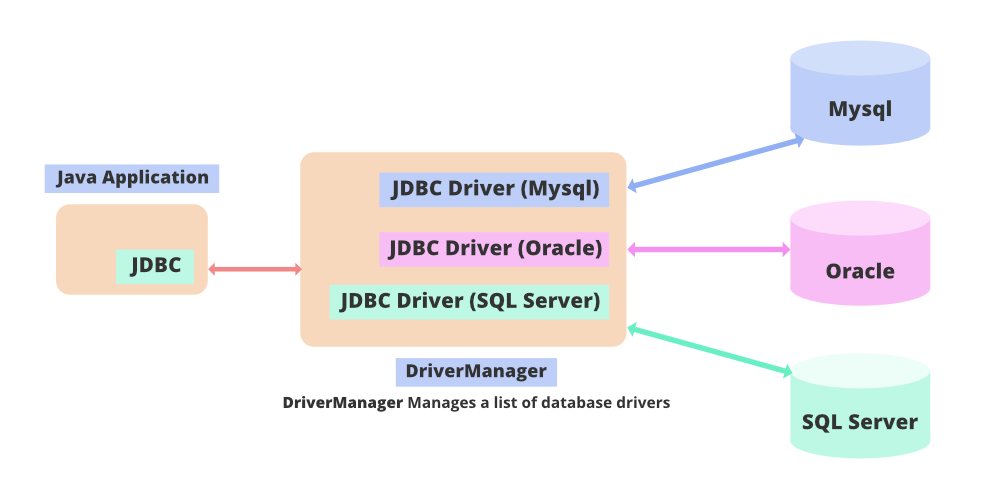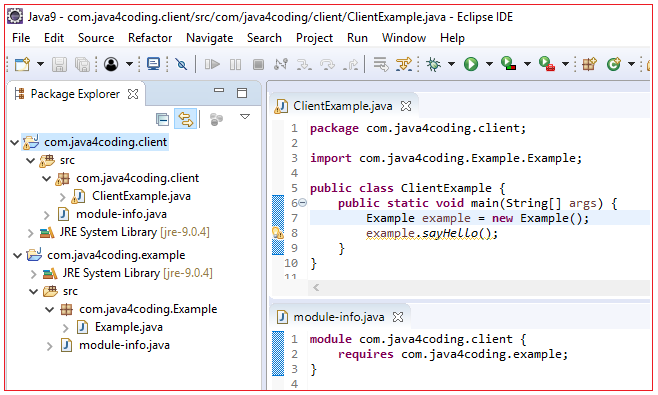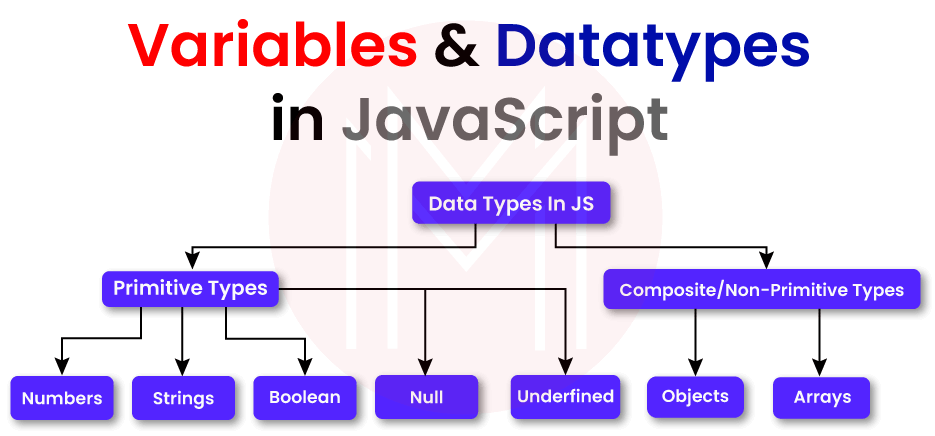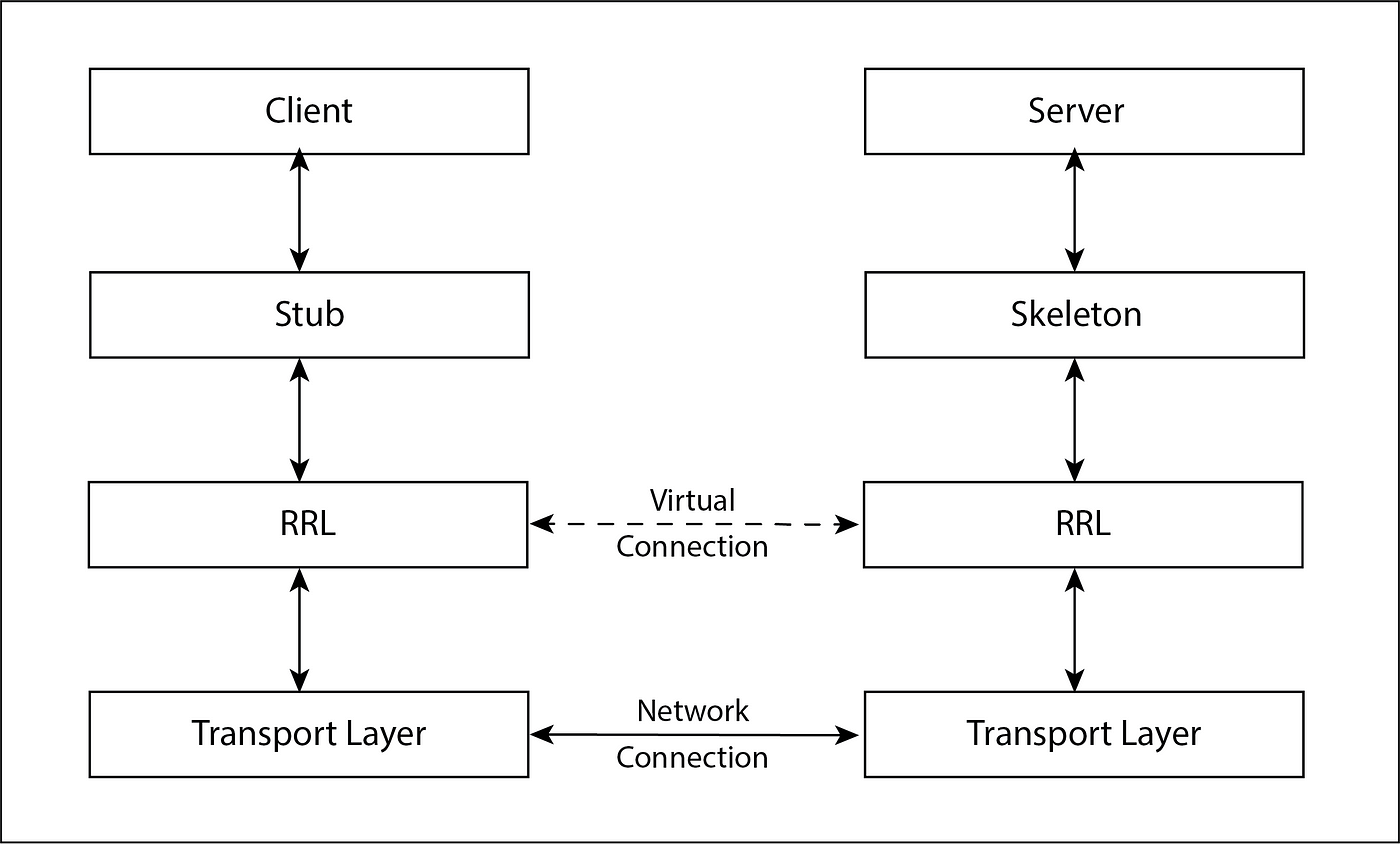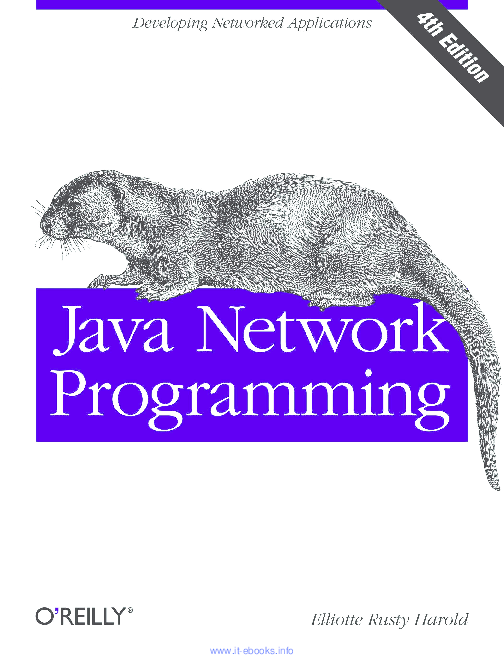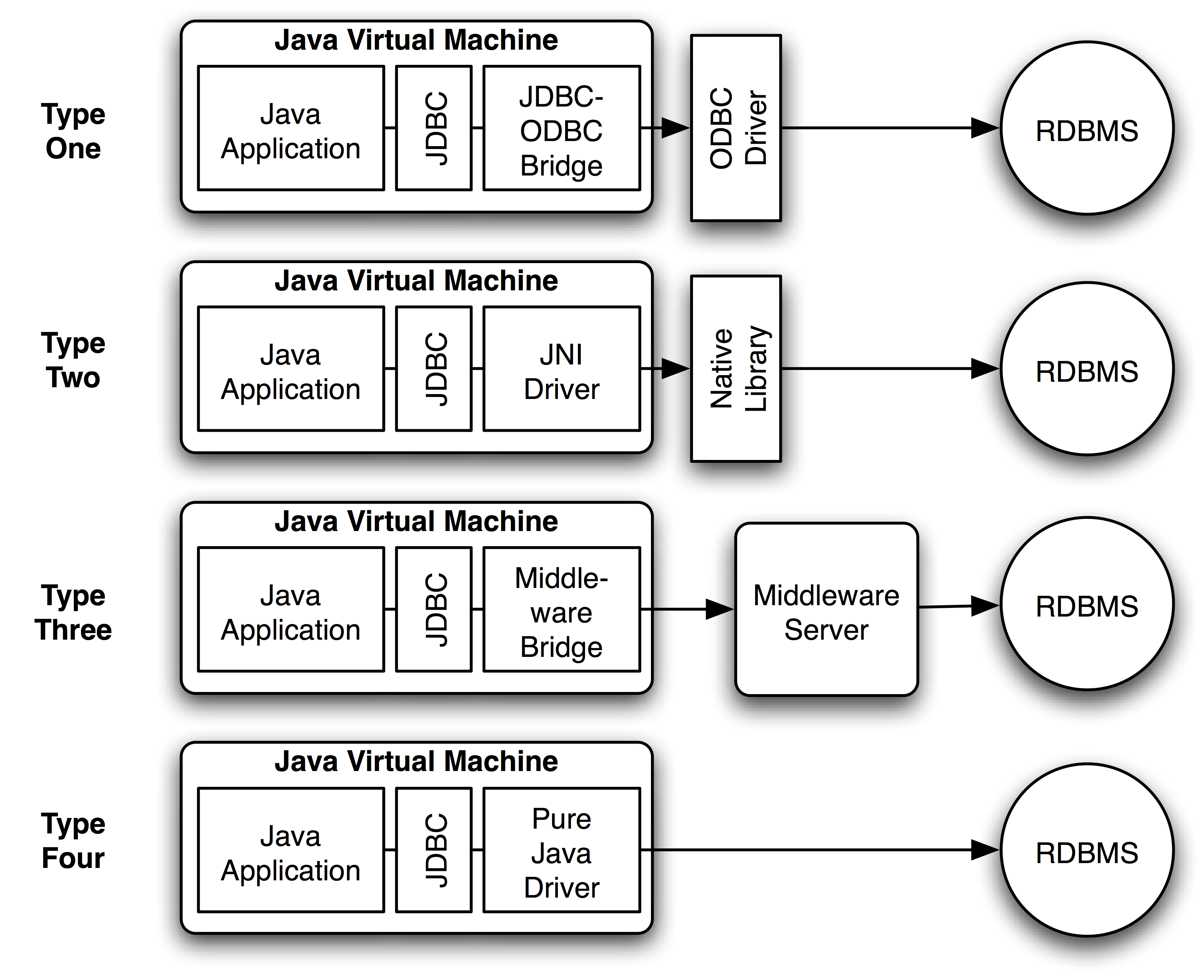How do I unlock Java security?
How do I unlock Java security?

Here's a detailed guide on how to unlock Java security:

Java is an incredibly powerful and versatile programming language that has been widely used for developing Android apps, web applications, and other types of software. However, with great power comes great responsibility, as they say! One of the key concerns with using Java is ensuring that your code runs securely and without any potential vulnerabilities.
To unlock Java security, you'll need to understand the basics of Java security mechanisms, such as the Java sandbox (the JVM), bytecode verification, class loaders, and the Java Security Manager. Let's dive into each one:
Java Sandbox: The Java sandbox is the virtual machine that runs your Java code. It's designed to prevent untrusted code from accessing system resources or other processes. When you run a Java program, it's executed within this sandbox environment. This prevents malicious code from doing harm outside of its designated area. Bytecode Verification: Before any Java bytecode is executed, the JVM checks for valid and well-formed instructions. This ensures that your code conforms to Java syntax rules and won't cause errors or security breaches. Think of it like a gatekeeper at an airport – only authorized code can enter the system. Class Loaders: Class loaders are responsible for loading Java classes into memory. There are two primary types: trusted (loaded from the boot class path) and untrusted (loaded from the application class path). The security manager determines which class loader should be used based on permissions. Java Security Manager: This is the main authority in charge of enforcing security restrictions for your Java program. It's responsible for monitoring memory, checking permissions, and controlling access to system resources. You can customize your security settings using thejava.lang.SecurityManager class.
To unlock Java security, consider these best practices:
Use the latest JDK: Make sure you're using the most recent version of the Java Development Kit (JDK) for the best security features. Implement Access Control Lists (ACLs): Define ACLs to specify which users or groups have access to your system resources. This ensures that only authorized individuals can execute certain actions. Use a Secure Class Loader: Implement a secure class loader by using theClassLoader class with proper settings, such as specifying the trusted and untrusted directories. Configure Permissions: Define permissions for your Java program using the java.security.Permission class. This controls access to system resources like files, network connections, and more. Validate User Input: Always validate user input in your Java code to prevent malicious data from being used as part of your application.
To get started with Java security, I recommend exploring some excellent resources:
The official Oracle Java Security Guide: A comprehensive guide covering all aspects of Java security. The Java Security API Tutorial: A hands-on tutorial for understanding and implementing Java security features. Various online courses and tutorials on Java security: There are many excellent resources available on the web that can help you learn Java security.By following these best practices, you'll be well-equipped to unlock Java security and develop robust, secure applications.
How to add Java security?
Adding Java security involves implementing various measures to protect your Java-based applications from potential threats and vulnerabilities. Here are some steps you can take to add Java security:
Enable the Java Control Panel: The Java Control Panel is a built-in tool that allows you to manage and control Java-related settings, including security options. To enable it, follow these steps: Go to Control Panel > Java. Click on the "Security" tab. Enable the option "Run unsigned applets and web start applications." Disable Untrusted Code: This setting allows you to control whether or not unsigned code (i.e., code that is not digitally signed by a trusted author) can run in your Java environment. To disable it: Go to Control Panel > Java. Click on the "Security" tab. Deselect the option "Allow untrusted content to run." Configure Applet Viewer Settings: The Applet Viewer is a built-in tool that allows you to view and interact with Java applets. To configure its settings, follow these steps: Go to Control Panel > Java. Click on the "Security" tab. Select the option "Use Applet Viewer for all signed and unsigned applets." Enable Certificate Revocation Lists (CRLs): CRLs are used to revoke certificates that are no longer trusted. Enabling this setting can help prevent unauthorized code from running in your Java environment. To enable it: Go to Control Panel > Java. Click on the "Security" tab. Select the option "Use Certificate Revocation Lists (CRLs)." Configure the Maximum Stack Size: This setting controls how much memory can be used by a single thread in your Java environment. To configure it: Go to Control Panel > Java. Click on the "Advanced" tab. Select the option "Adjust the maximum stack size." Use Java Policy Files: Java policy files allow you to control access to specific Java-based resources and services. To use them, follow these steps: Create a new text file with a.policy extension (e.g., myapp.policy). Add permissions to the file using the syntax: grant principal <principal-name> permission <permission>; Save the file. Go to Control Panel > Java. Click on the "Security" tab. Select the option "Use policy files." Regularly Update Your Java Environment: Keeping your Java environment up-to-date is crucial for security reasons. Regularly check for and install updates, patches, and new versions of Java.
By following these steps, you can significantly improve the security of your Java-based applications and prevent potential threats from exploiting vulnerabilities.
Additional tips:
Always use a reputable antivirus program to scan your system for malware. Be cautious when downloading and installing third-party software or plugins. Use strong passwords and keep them confidential. Regularly back up your data to prevent loss in case of an attack. Keep your operating system, browser, and other software up-to-date with the latest security patches.By taking these measures, you can create a more secure Java environment that protects against potential threats and vulnerabilities.