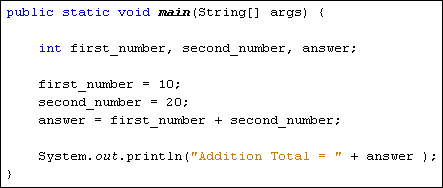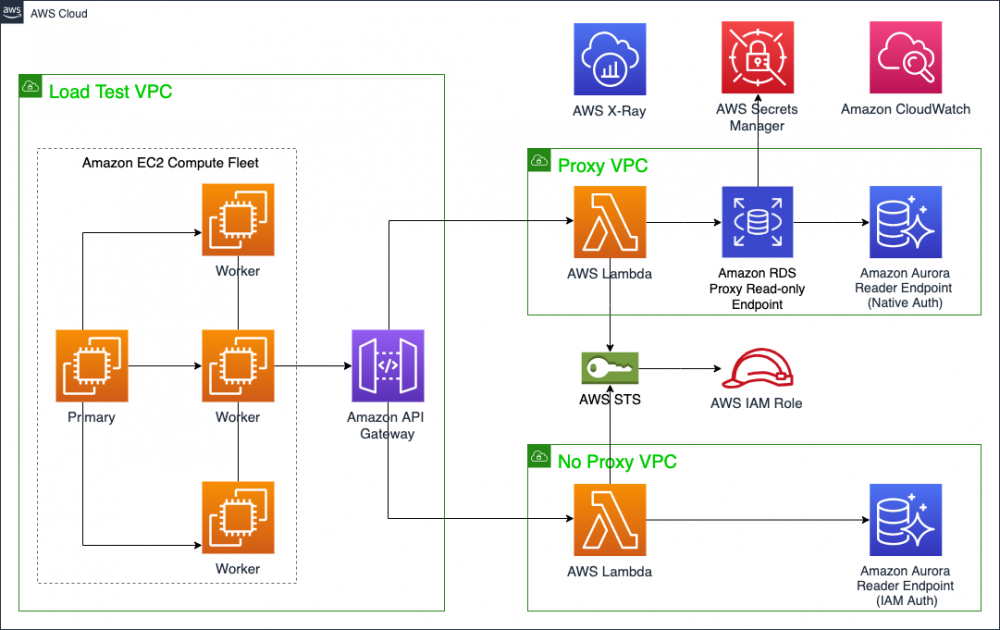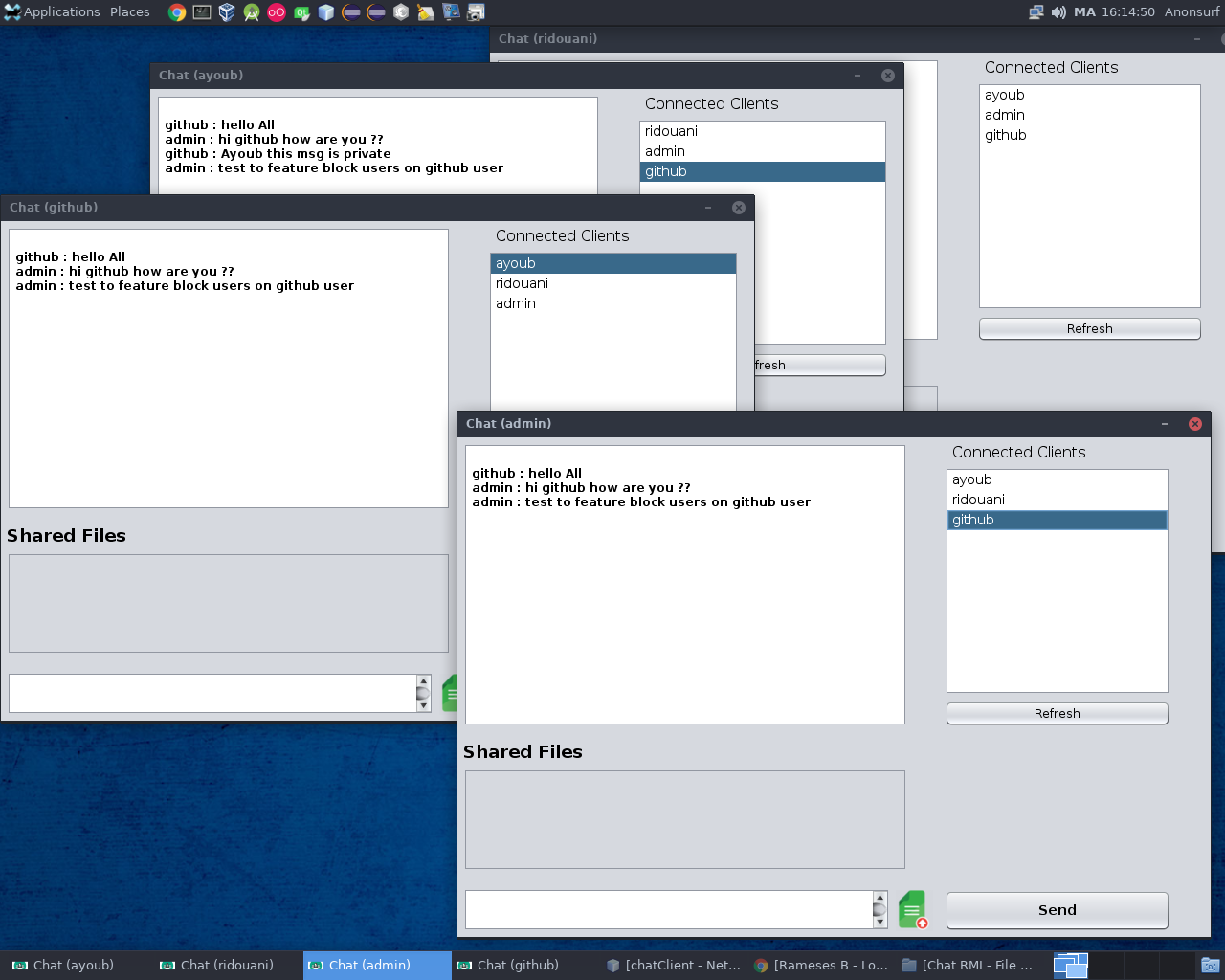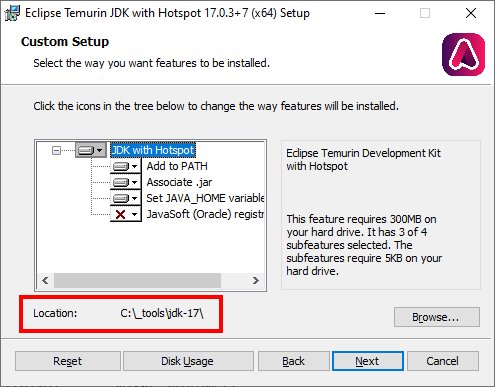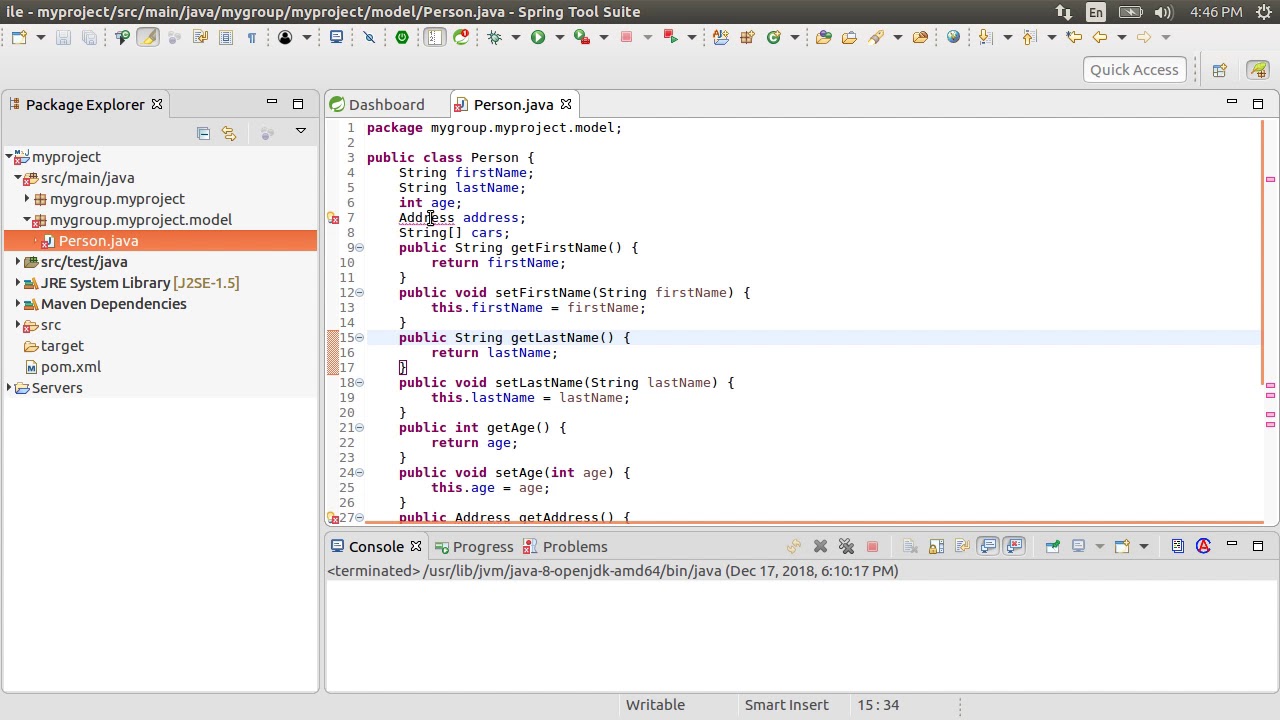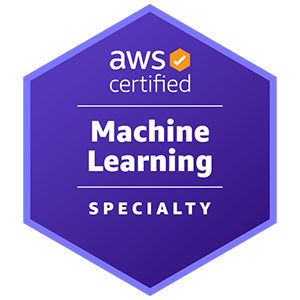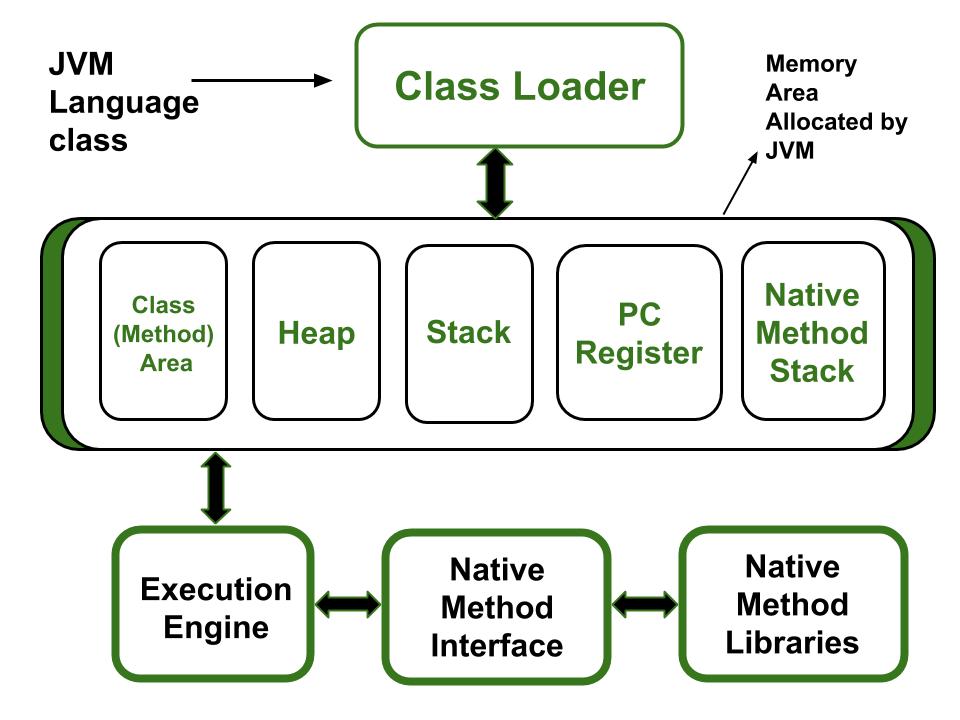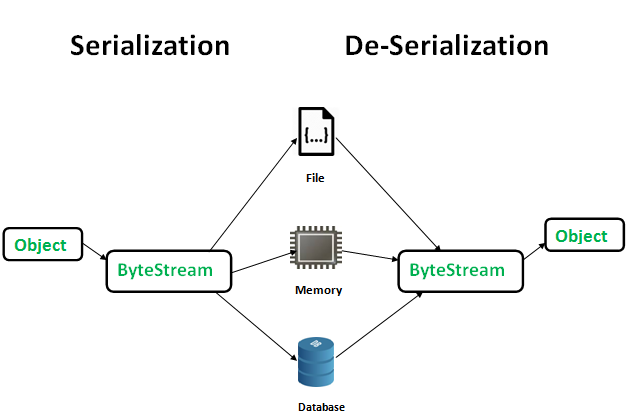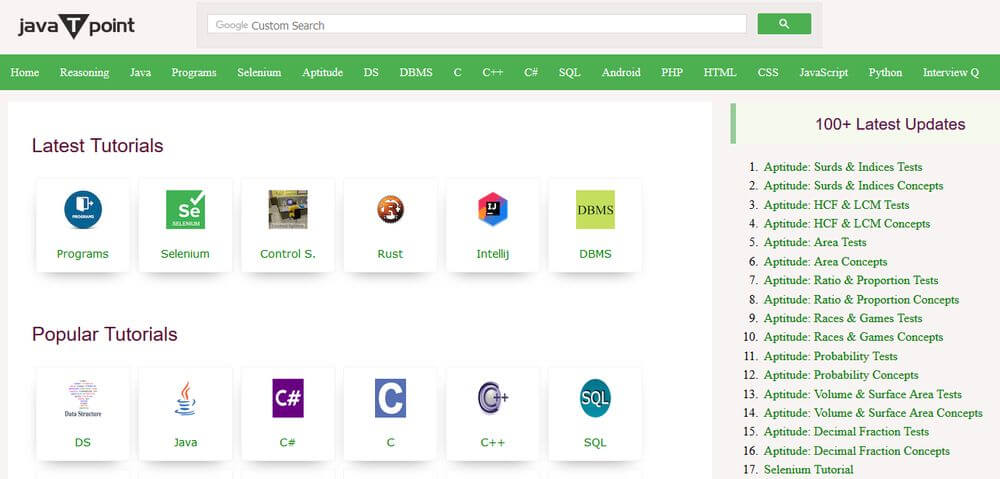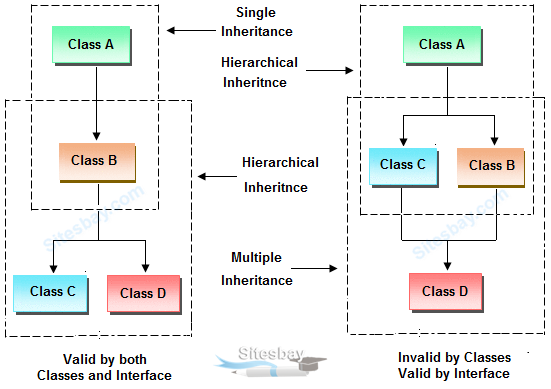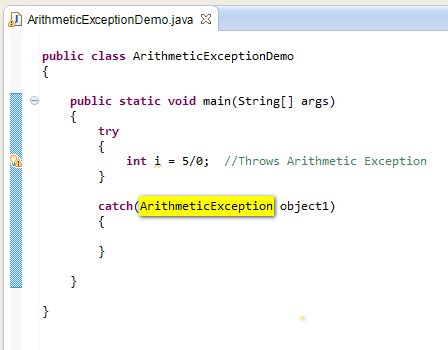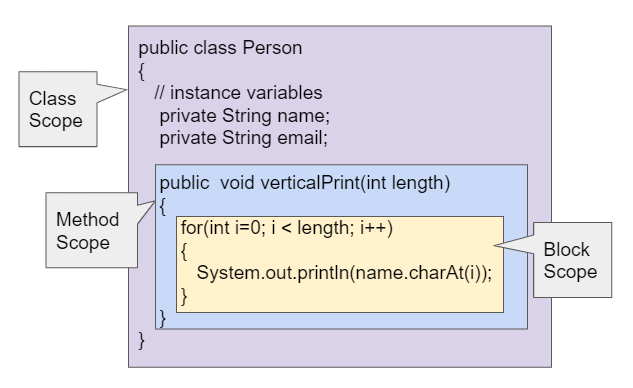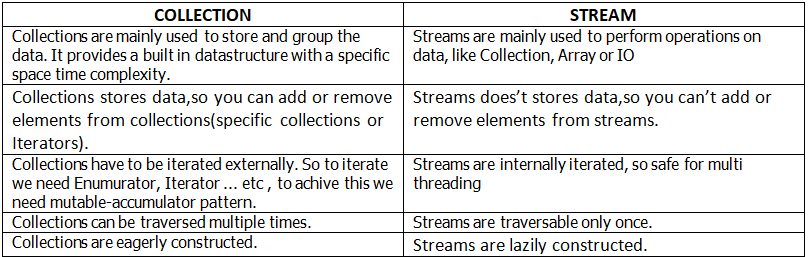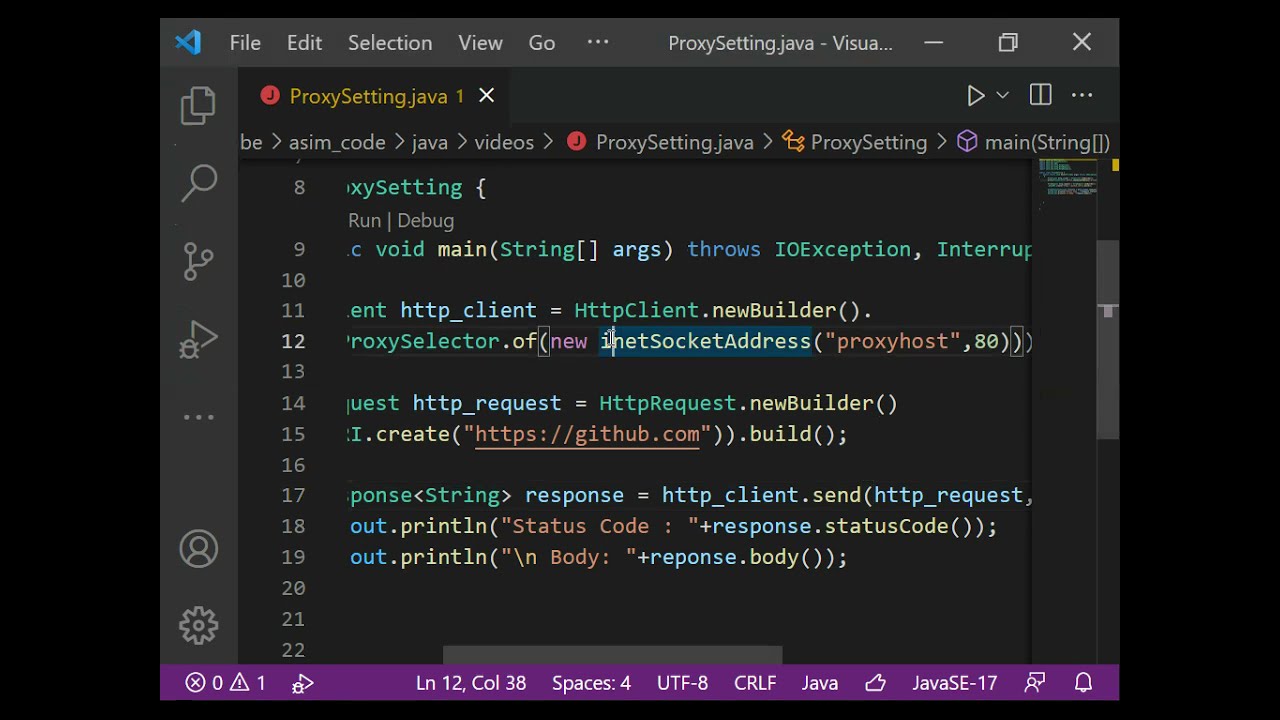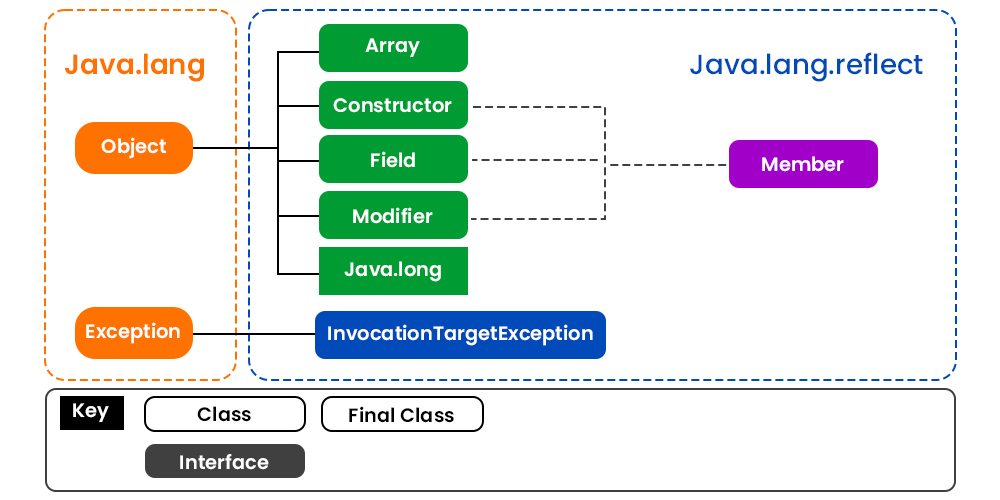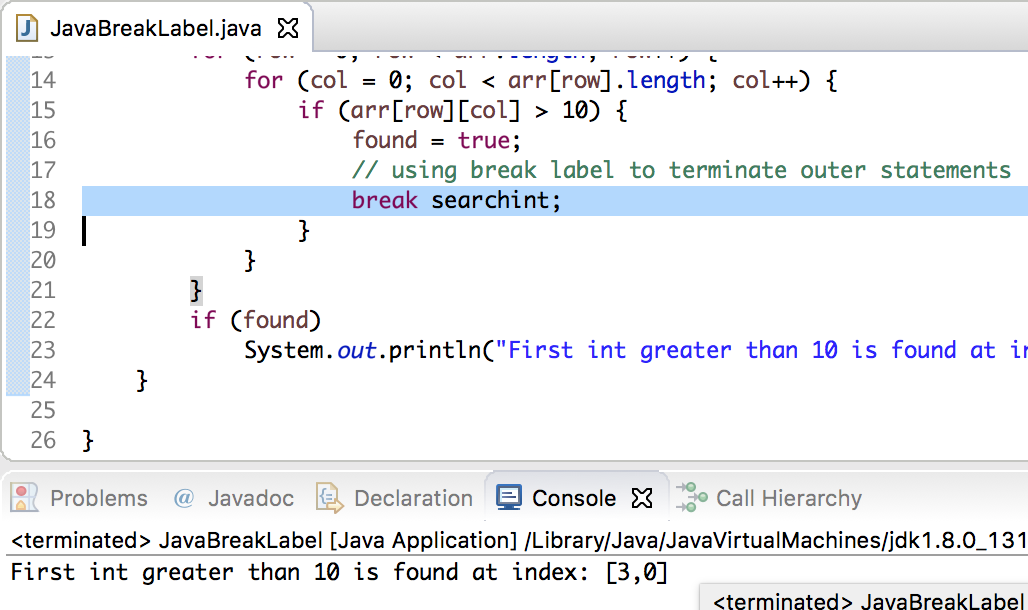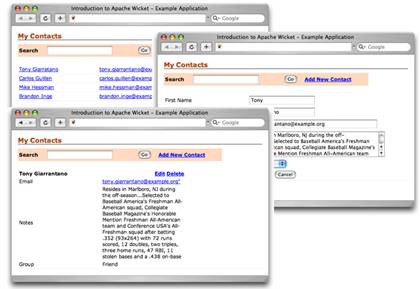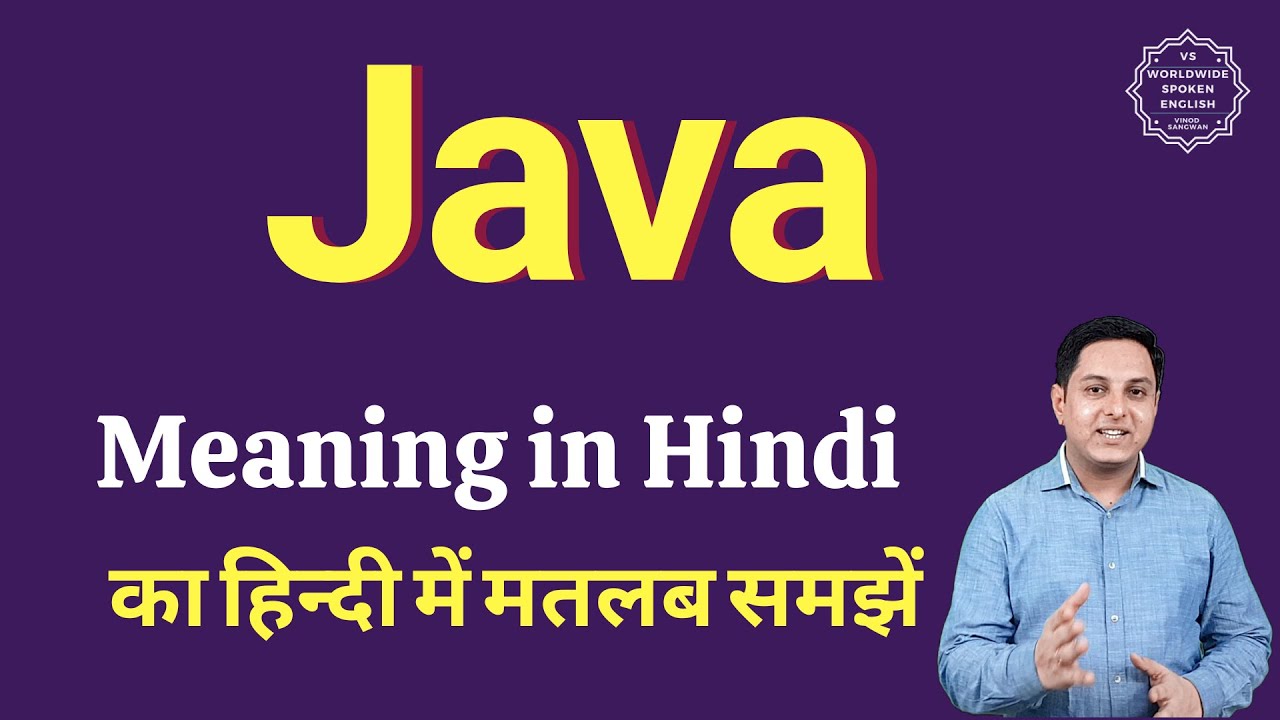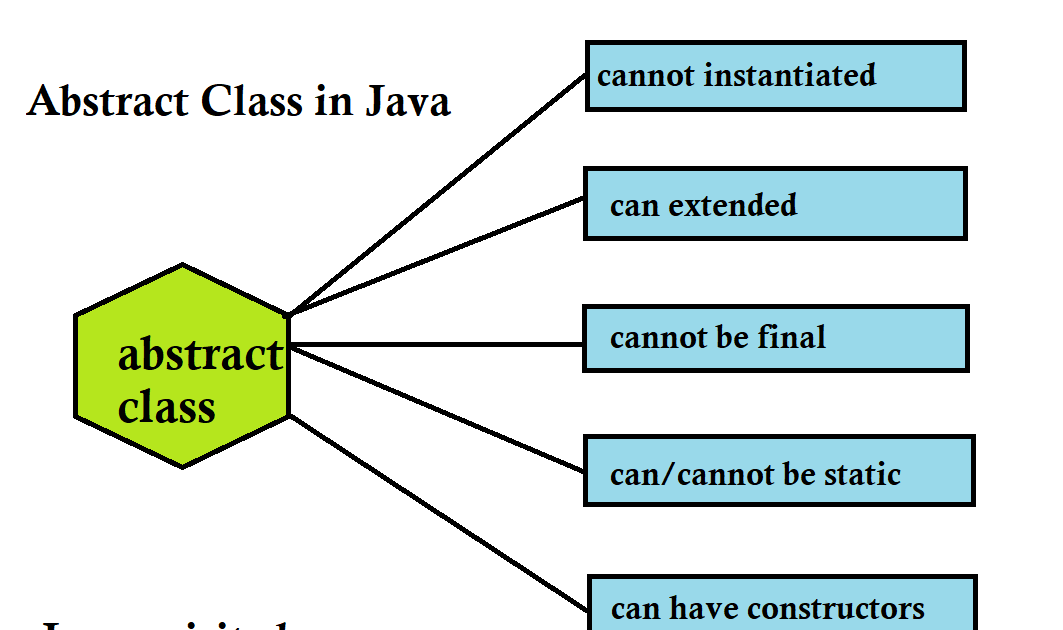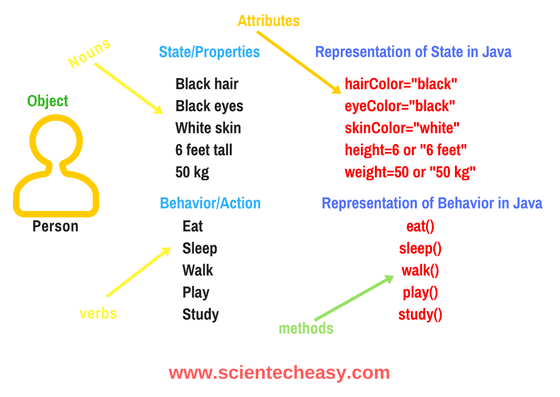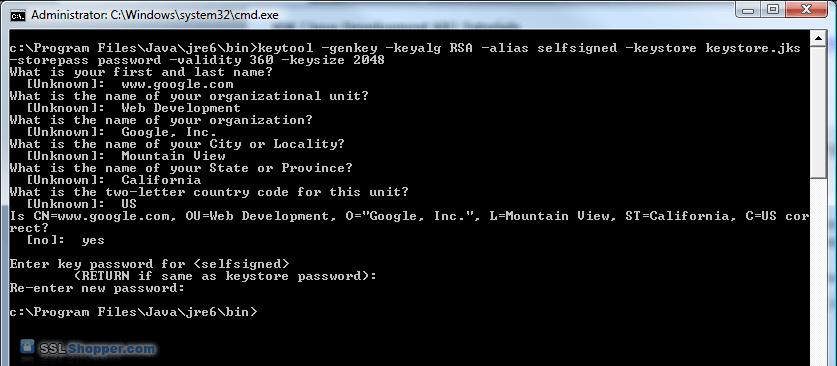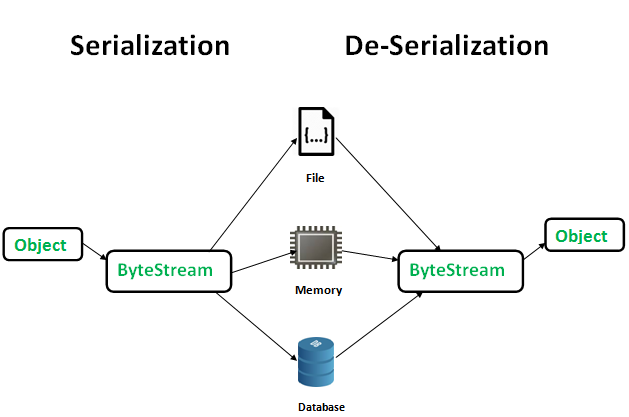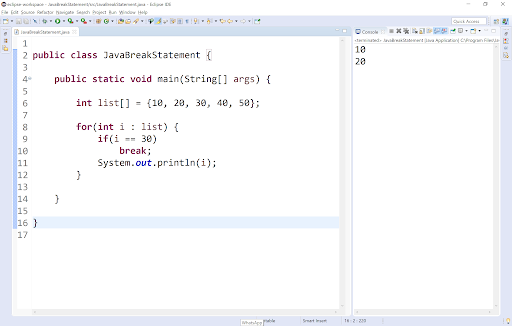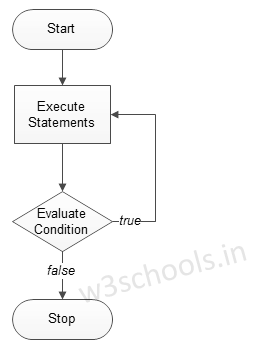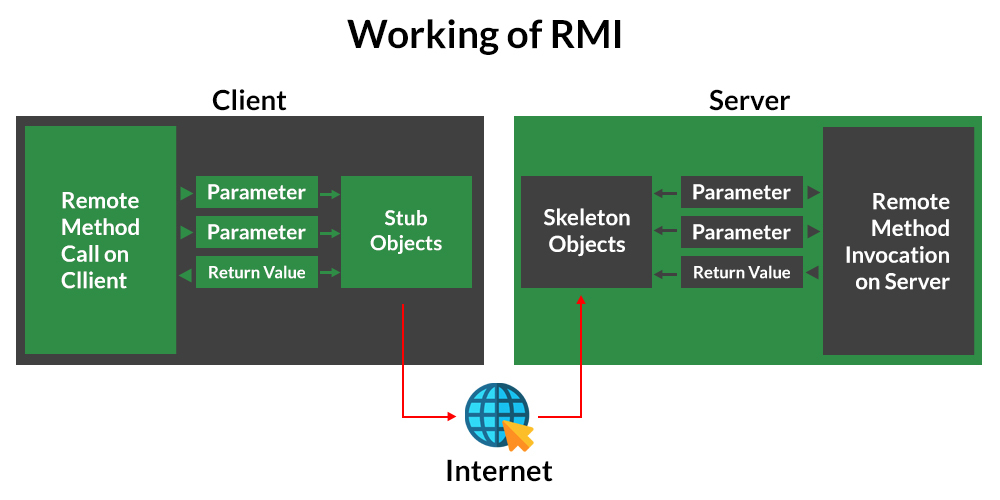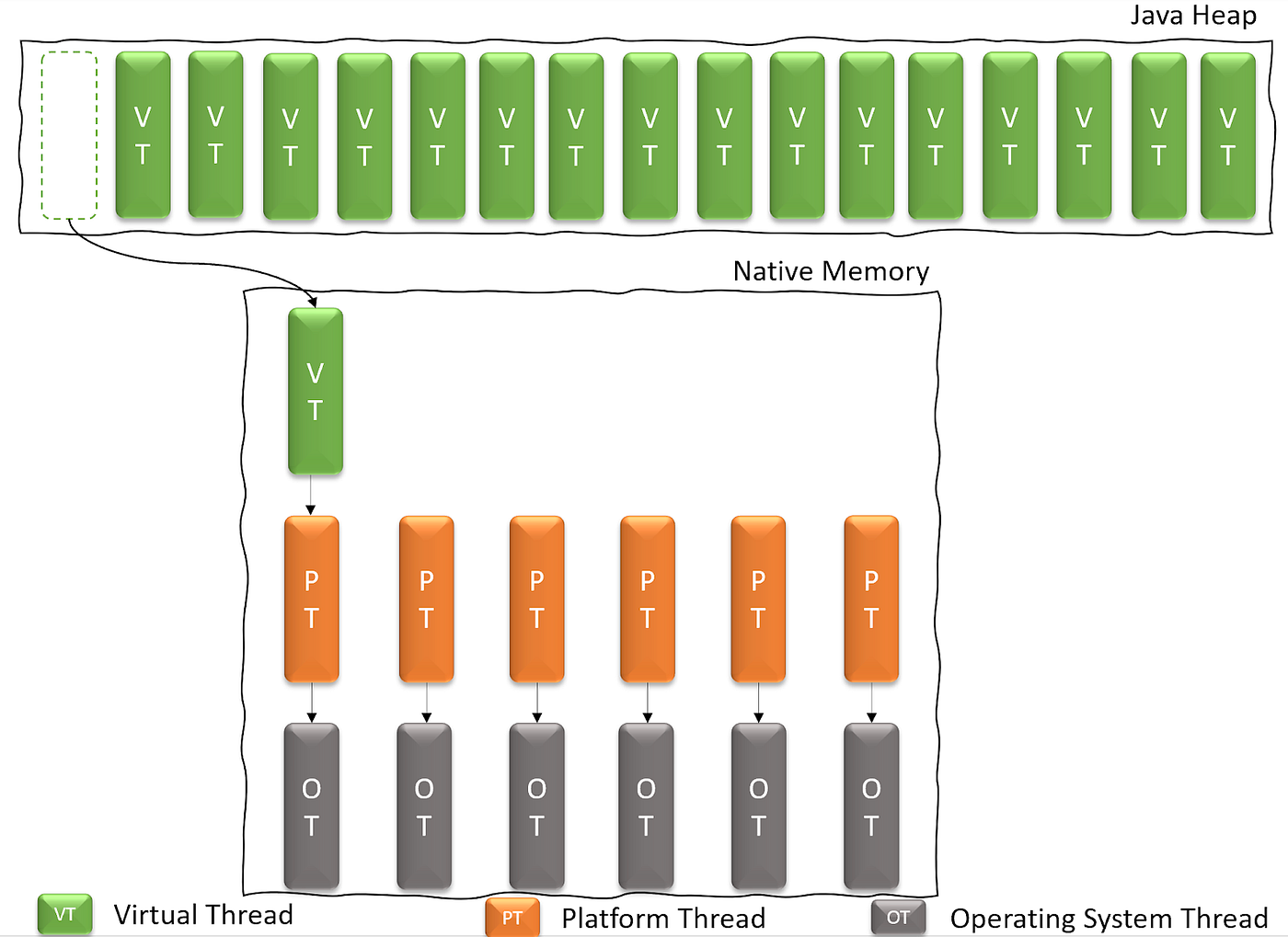How to import any library in Java?
How to import any library in Java?
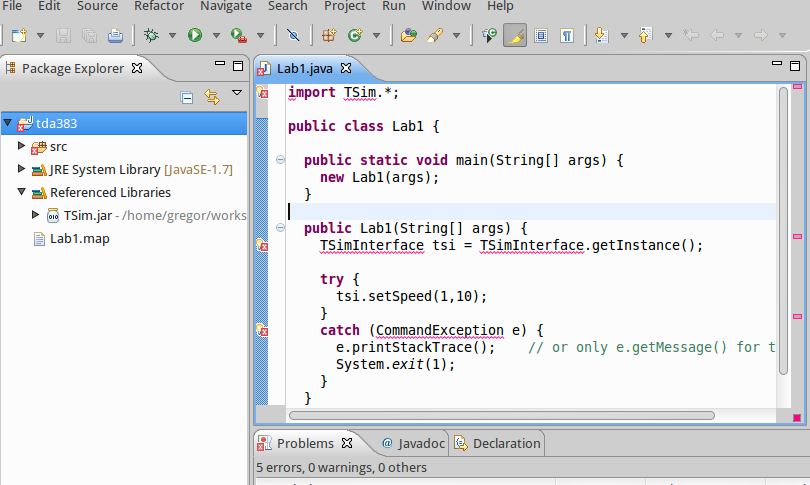
Here's the answer!
In Java, you can import libraries using the import statement at the beginning of your Java program file (e.g., a .java file). The syntax for importing a library is as follows:
import package_name.class_name;
Here are some examples:
For built-in Java libraries: For example, if you want to useSystem.out.println() method from the java.lang.System class, you can import it using:
import java.lang.System;

Math.abs(), you can simply write:
import static java.lang.Math.*; // This is called a static import

import org.apache.commons.math3.geometry.euclidean.twodimensional.*;
import statements.
In case of Maven (or Gradle) projects, you can include these dependencies in your pom.xml (Maven) or build.gradle (Gradle) file. This way, when you run mvn compile (Maven) or gradle build (Gradle), the necessary libraries will be downloaded and included in your classpath.
Lastly, remember to add the jar files to your project's classpath for non-Maven/Gradle projects. For example, if you're using Eclipse, you can include the jars in your project's "Libraries" tab under Project Properties.
How to import deeplearning4j in java eclipse
I'd be happy to help! Here's a step-by-step guide on how to import Deeplearning4j (DL4J) in Java Eclipse:
Prerequisites
You need to have Eclipse installed on your machine. Make sure you have the Java Development Kit (JDK) and Java Runtime Environment (JRE) installed on your system. You can download these from the official Oracle website. Familiarity with basic Java programming concepts is assumed.Step 1: Install Apache Maven
Apache Maven is a build automation tool that helps you manage dependencies in your project. DL4J uses Maven as its build manager, so it's essential to have it installed on your system. Follow these steps:
Go to the Apache Maven download page and click on the "Binary" or "Source and Binary" link, depending on your preference. Choose the correct package (e.g., zip or tar.gz) for your operating system and extract it to a directory of your choice (e.g., C:maven or /usr/local/maven/). Set the M2_HOME environment variable in your system's PATH. For example, on Windows, you can do this by right-clicking on "Computer" or "This PC," selecting "Properties," and then clicking on "Advanced system settings." Under "Performance," click "Settings" and then add the following line:set M2_HOME=C:maven.
Step 2: Create a New Eclipse Project
Open Eclipse and create a new Java project by selecting "File" > "New" > "Java Project." Name your project (e.g., "My DL4J Project") and click "Finish."Step 3: Add the Deeplearning4j Maven Dependency
In the Package Explorer view, right-click on your project and select "Maven" > "Add Framework Maven Dependencies..." In the "Add Framework Maven Dependencies" dialog box, enter the following coordinates: Group Id: org.deeplearning4j Artifact Id: deeplearning4j-core Version: 1.0.0-beta5 (or the latest version available) Click "OK" to add the dependency.Step 4: Import the Deeplearning4j Library
In your project, create a new Java class by right-clicking on the package and selecting "Java Class." Name your class (e.g., "MyDL4JExample") and click "Finish." In the newly created class, add the following import statement:import org.deeplearning4j.nn.conf.layers.DenseLayer; Create a new instance of the DenseLayer class to test that you've correctly imported DL4J: DenseLayer layer = new DenseLayer();
Step 5: Run Your Program
Right-click on your Java class and select "Run As" > "Java Application." Eclipse will compile and run your program.That's it! You should now have successfully imported Deeplearning4j (DL4J) into your Java Eclipse project. You can start exploring the library's features and capabilities by creating new classes, methods, or even a full-fledged deep learning application. Happy coding!