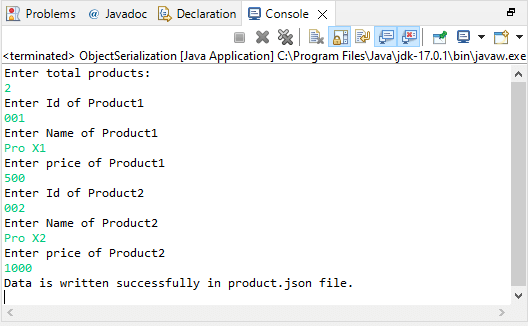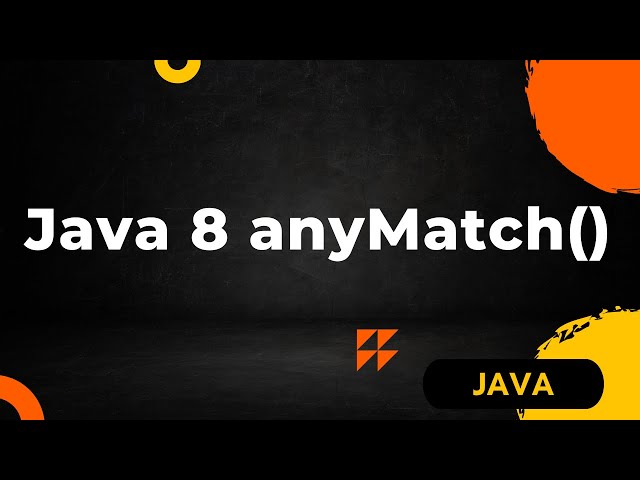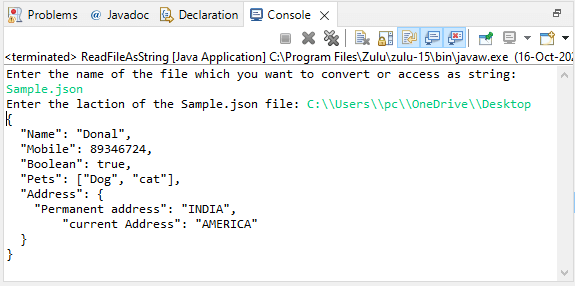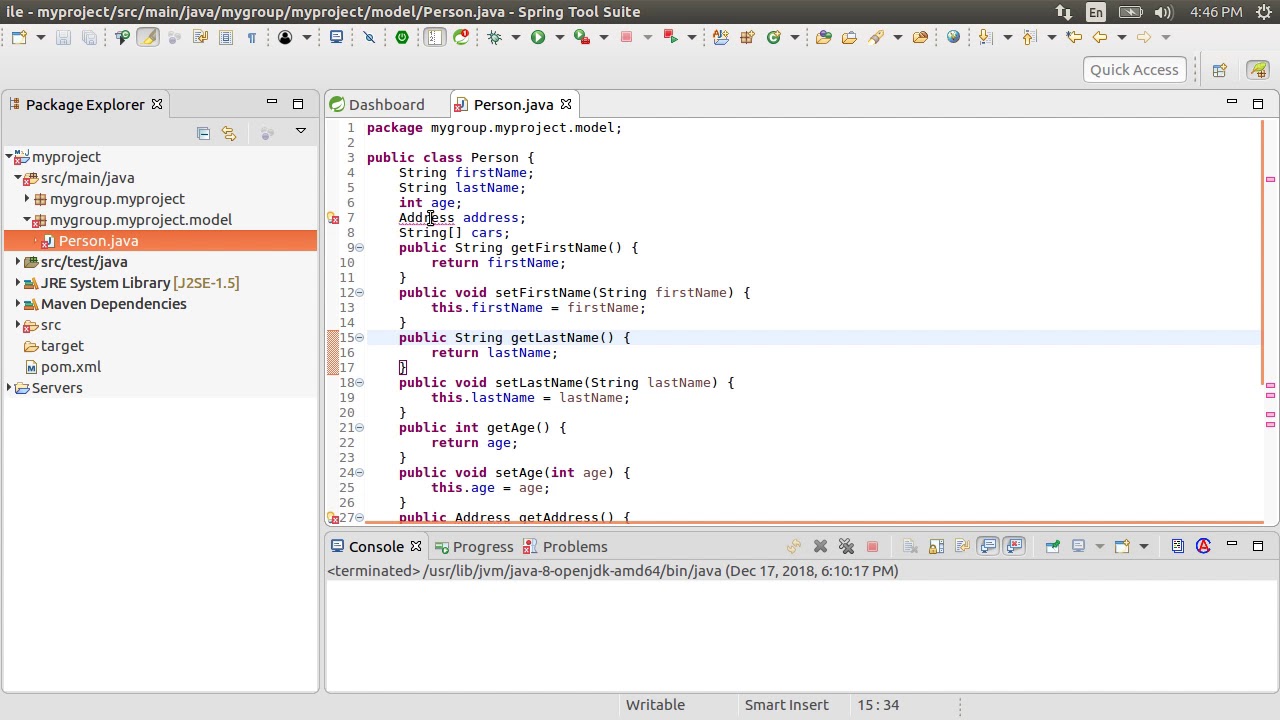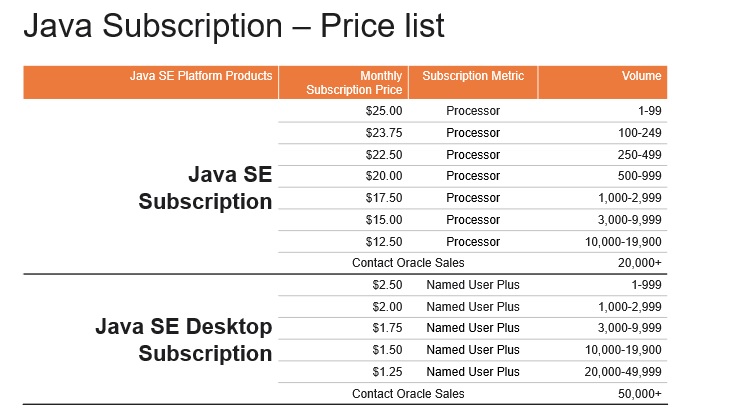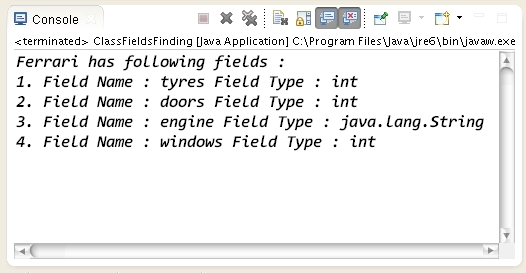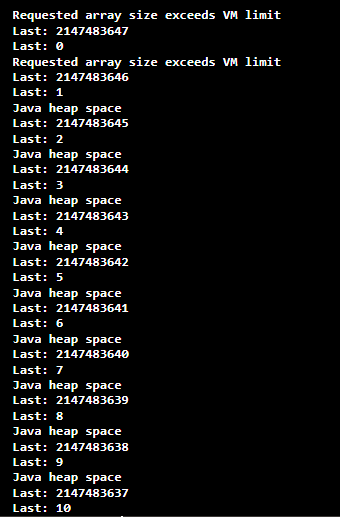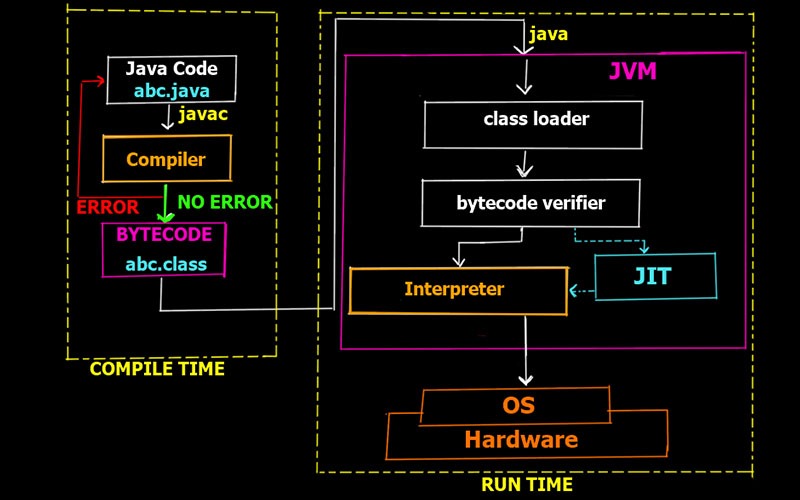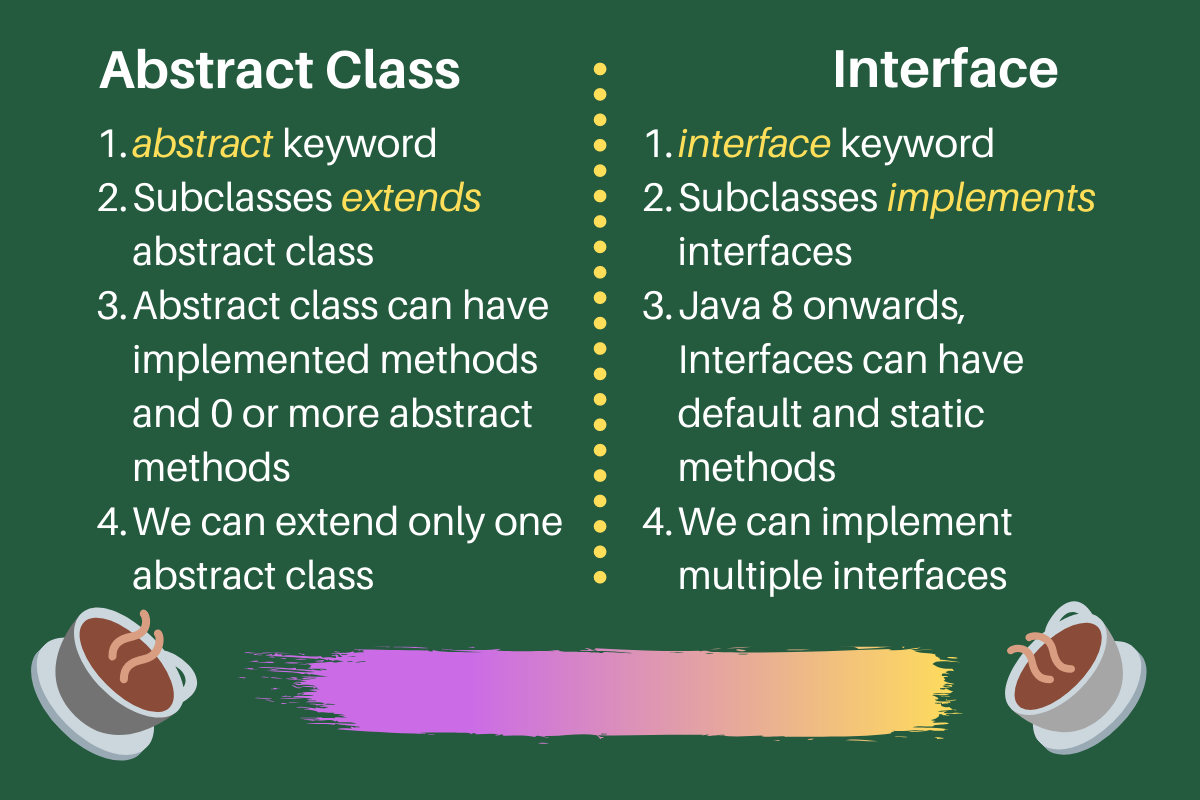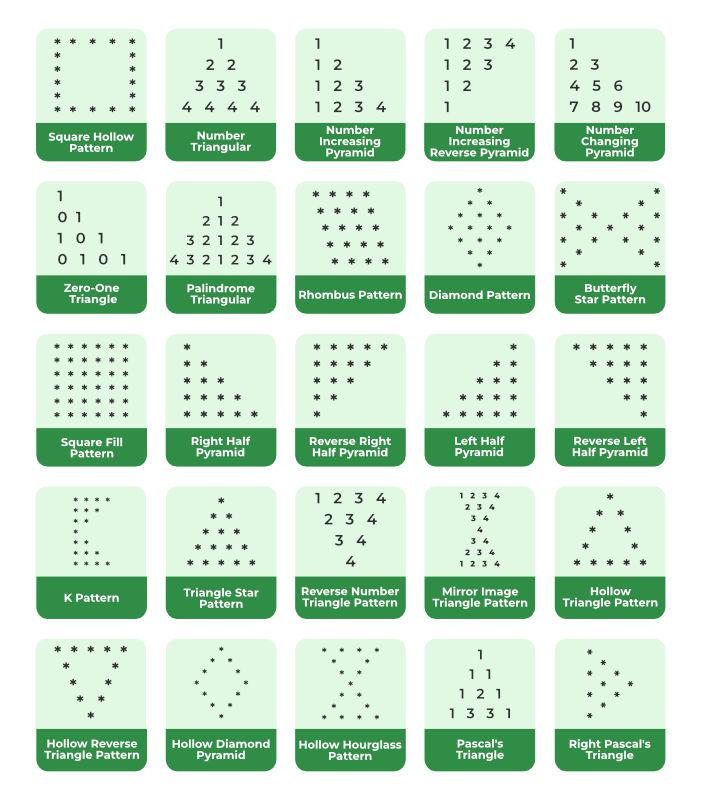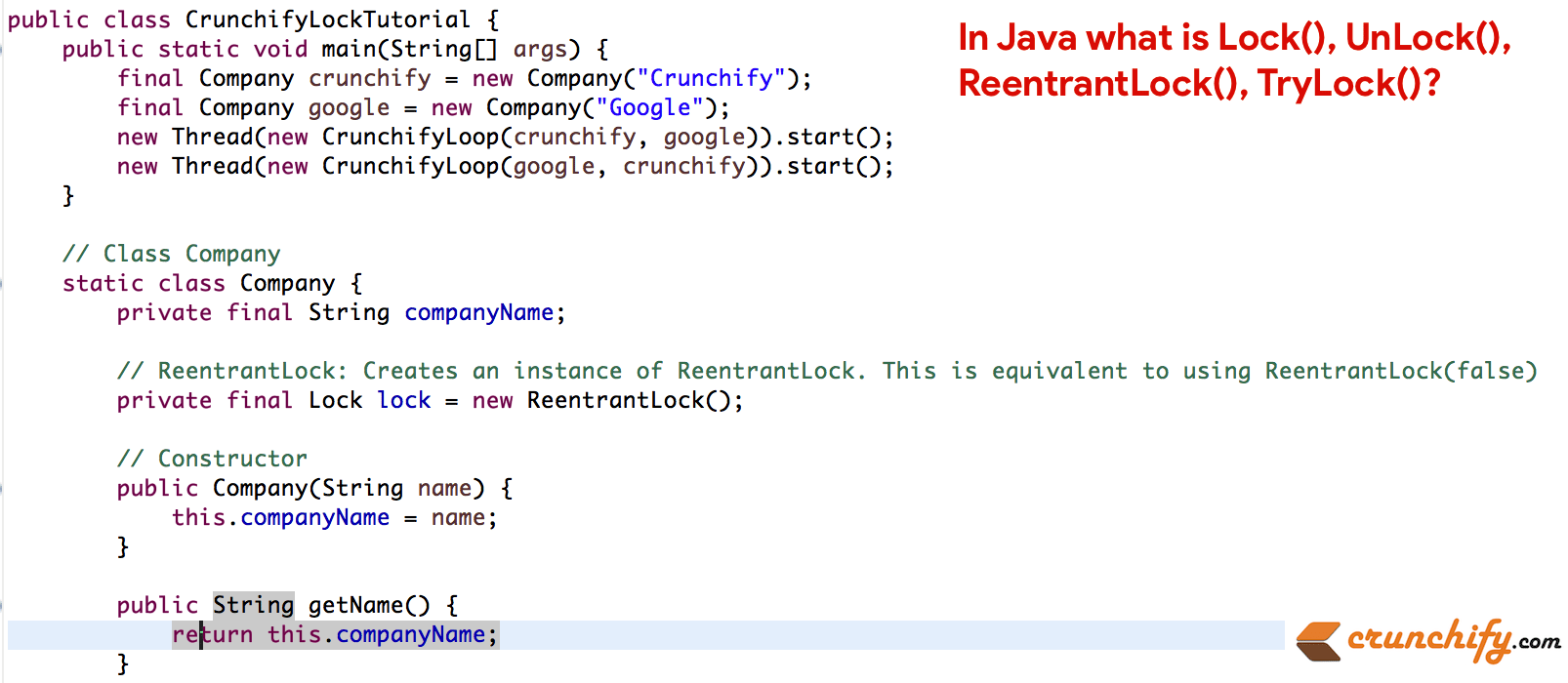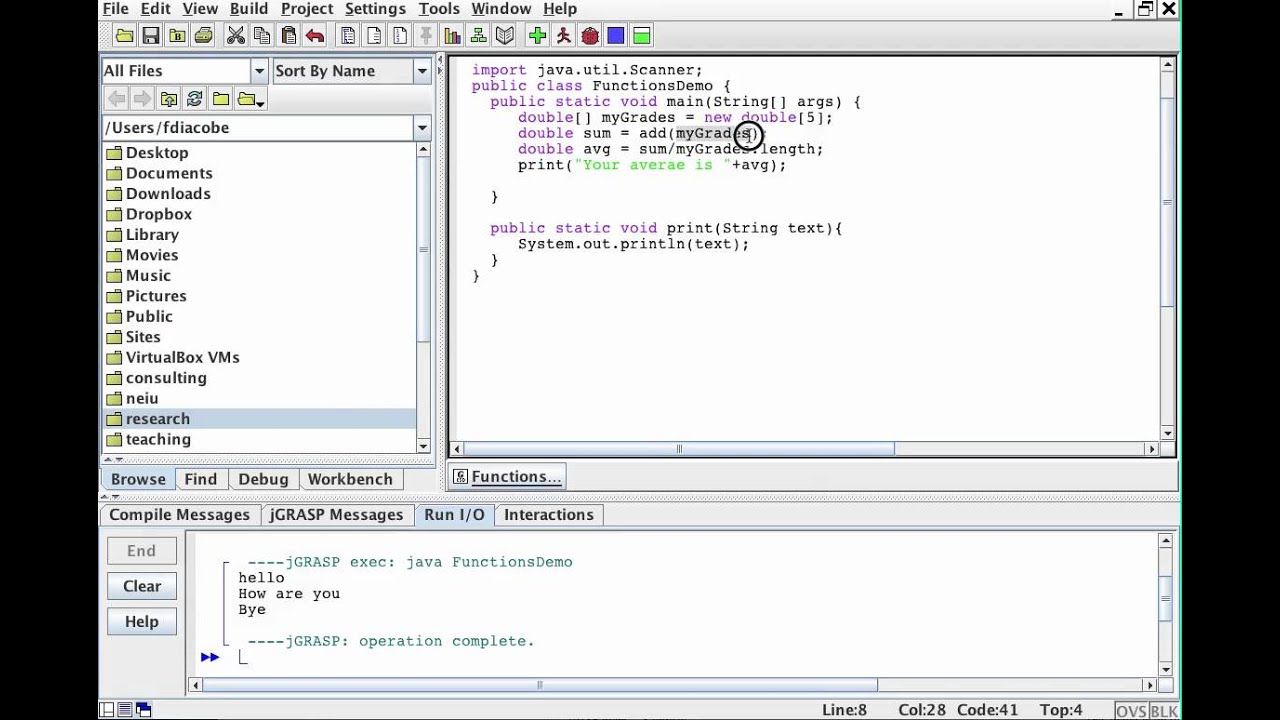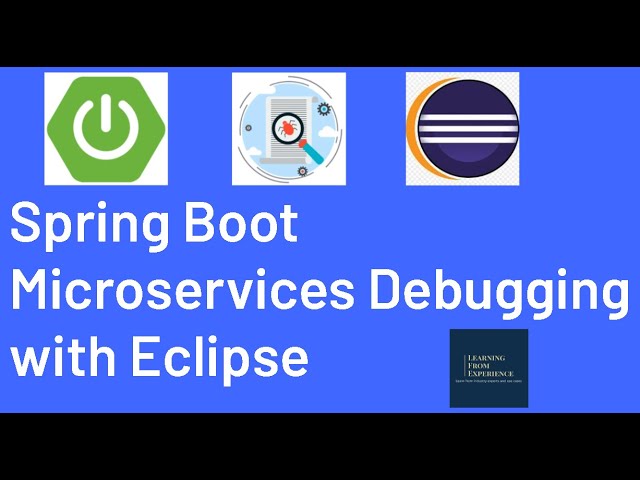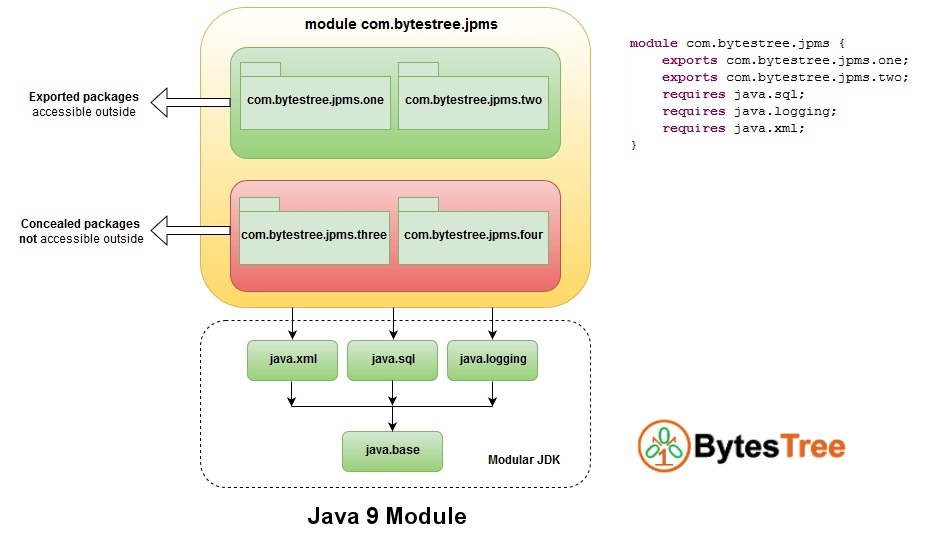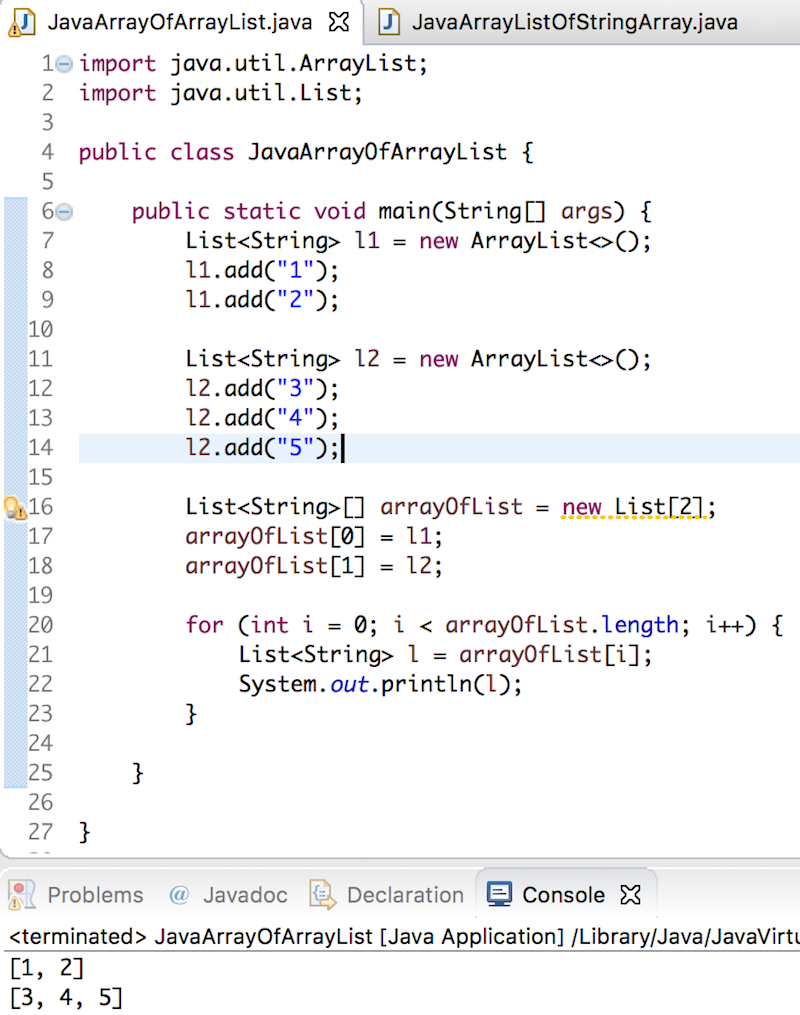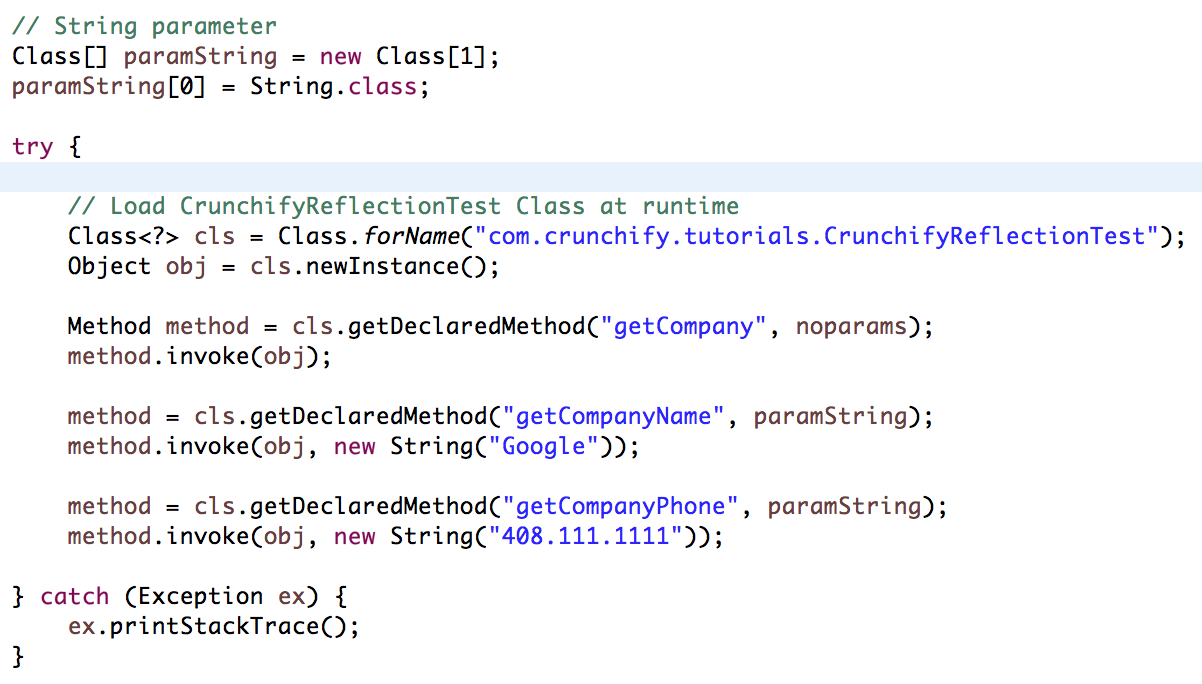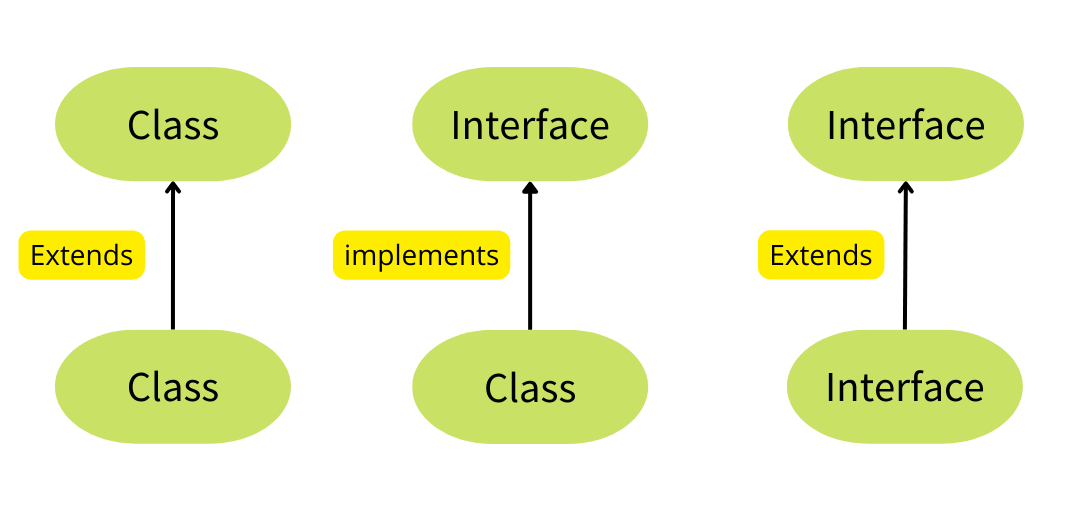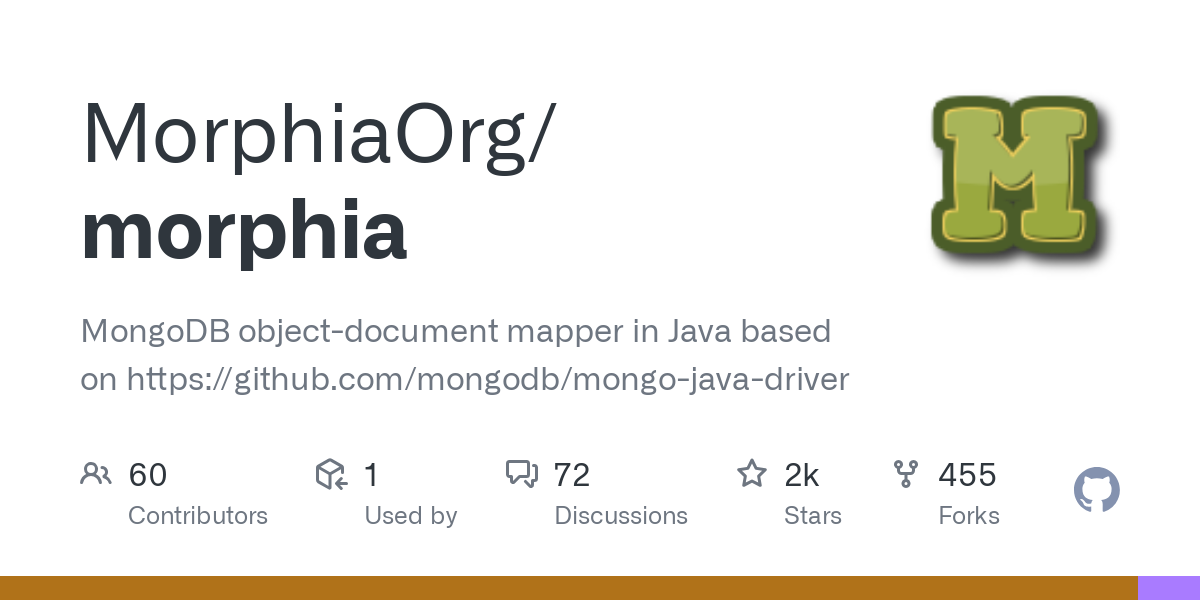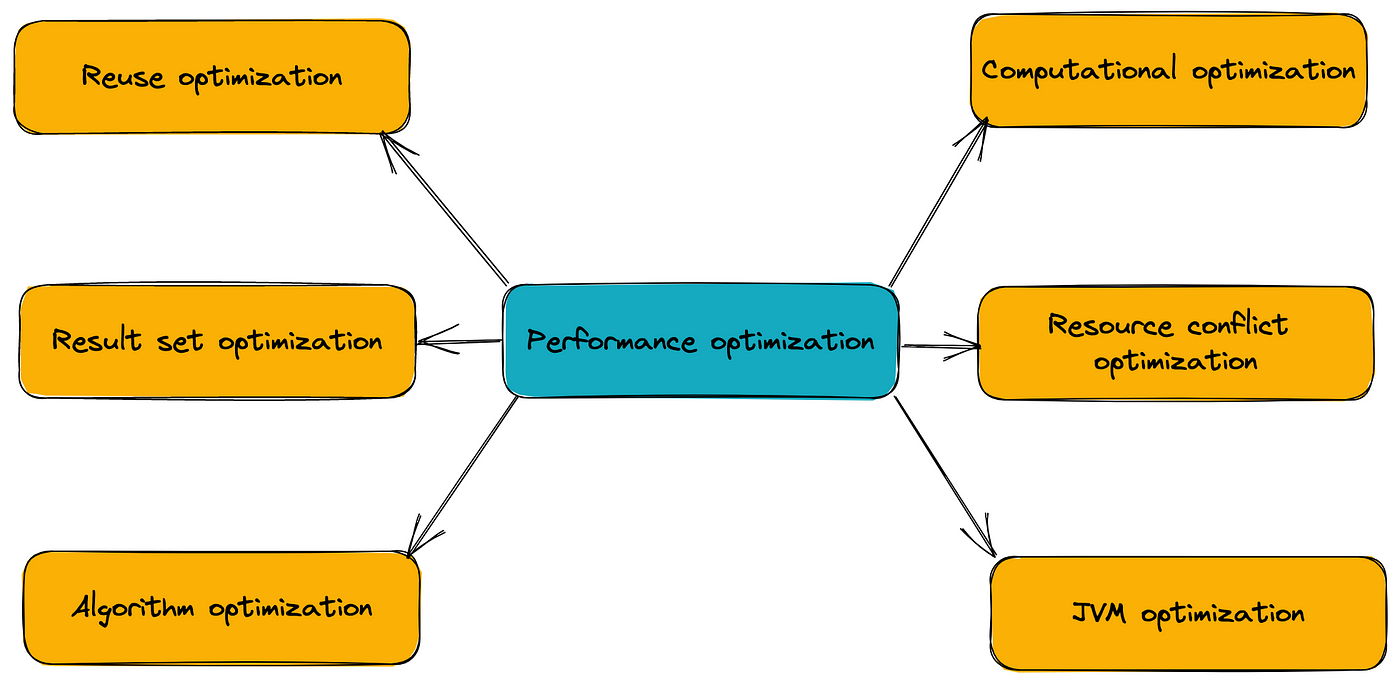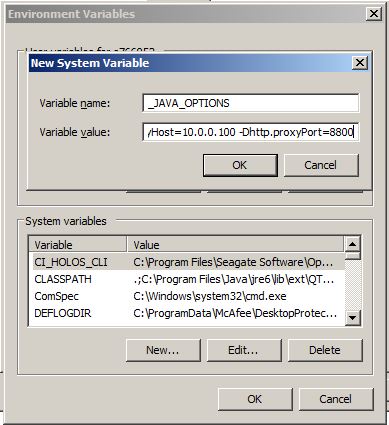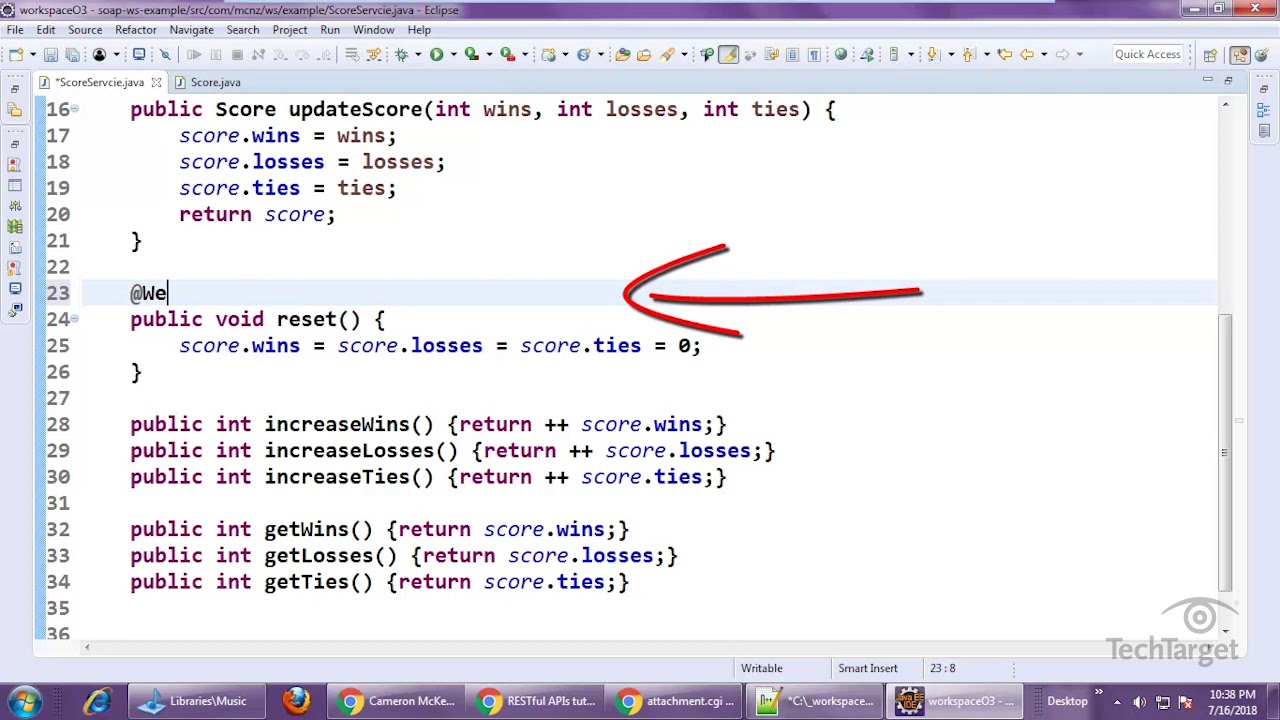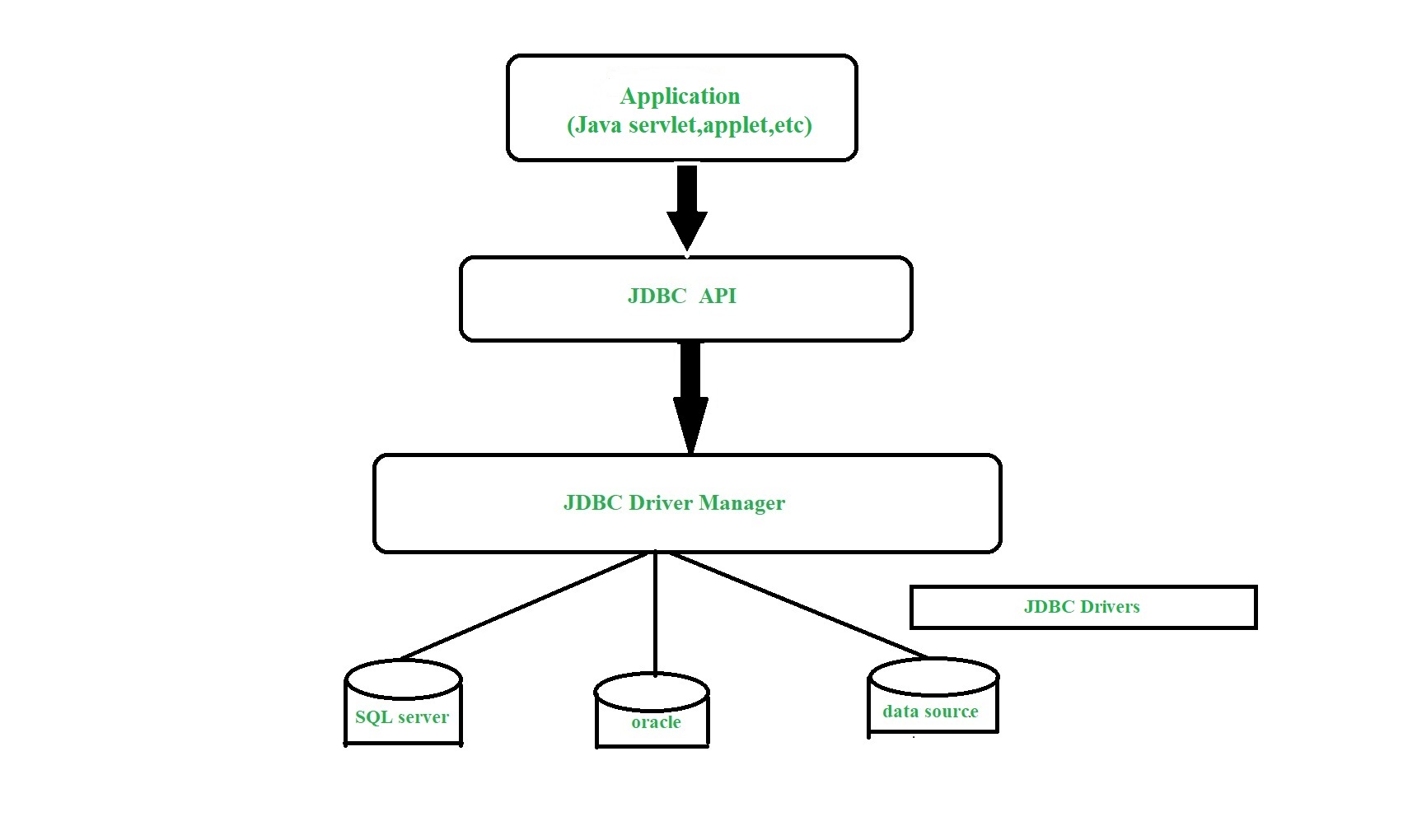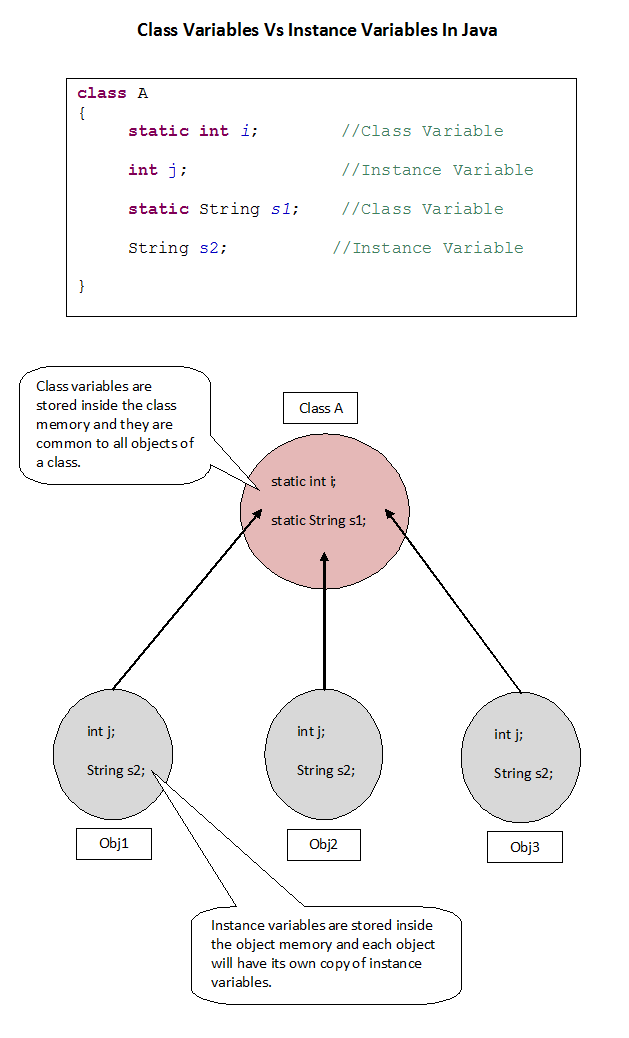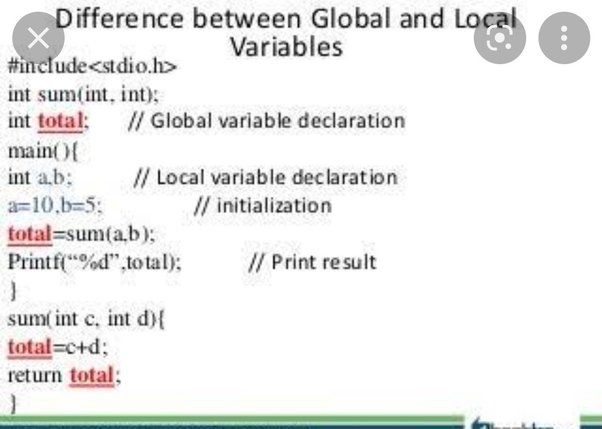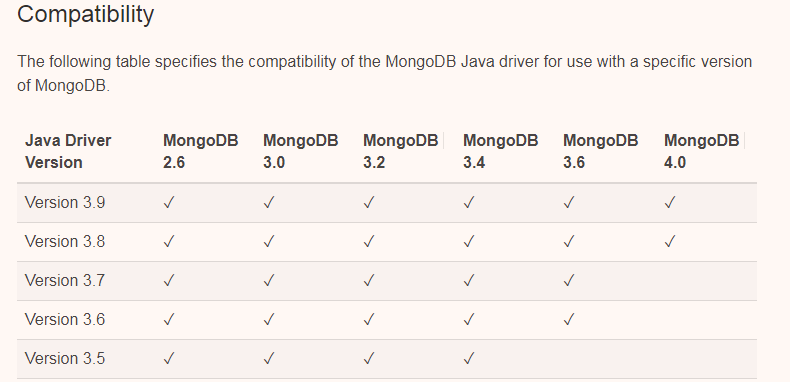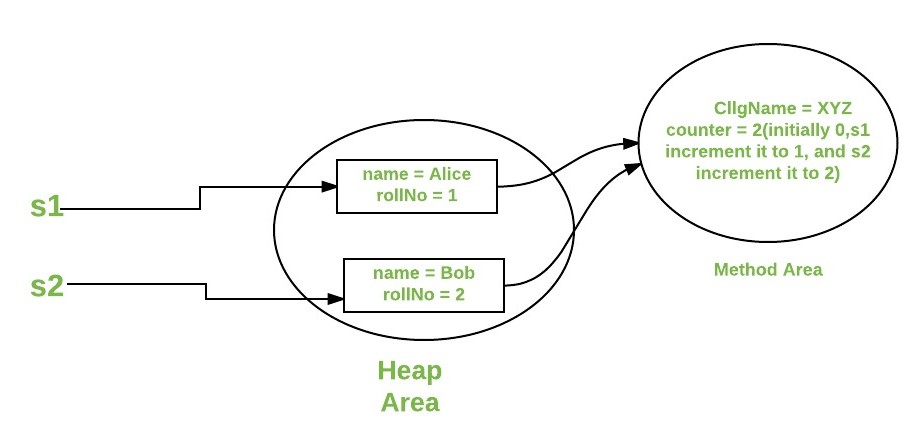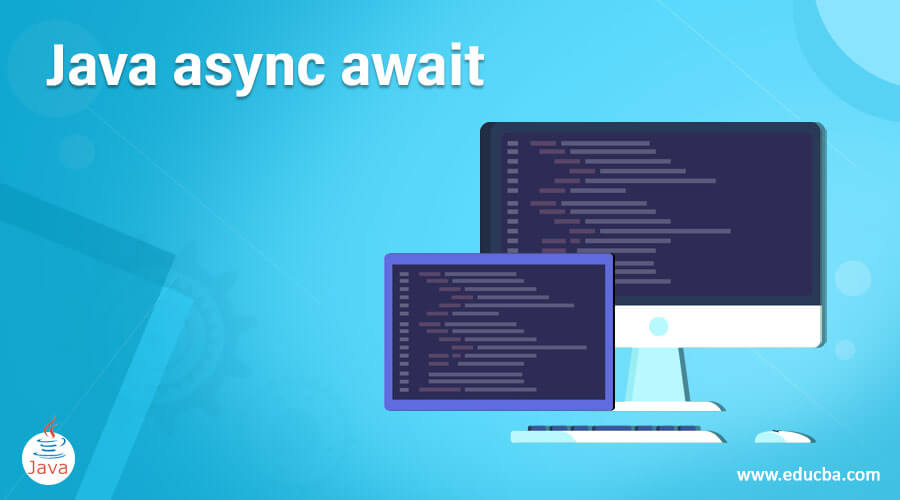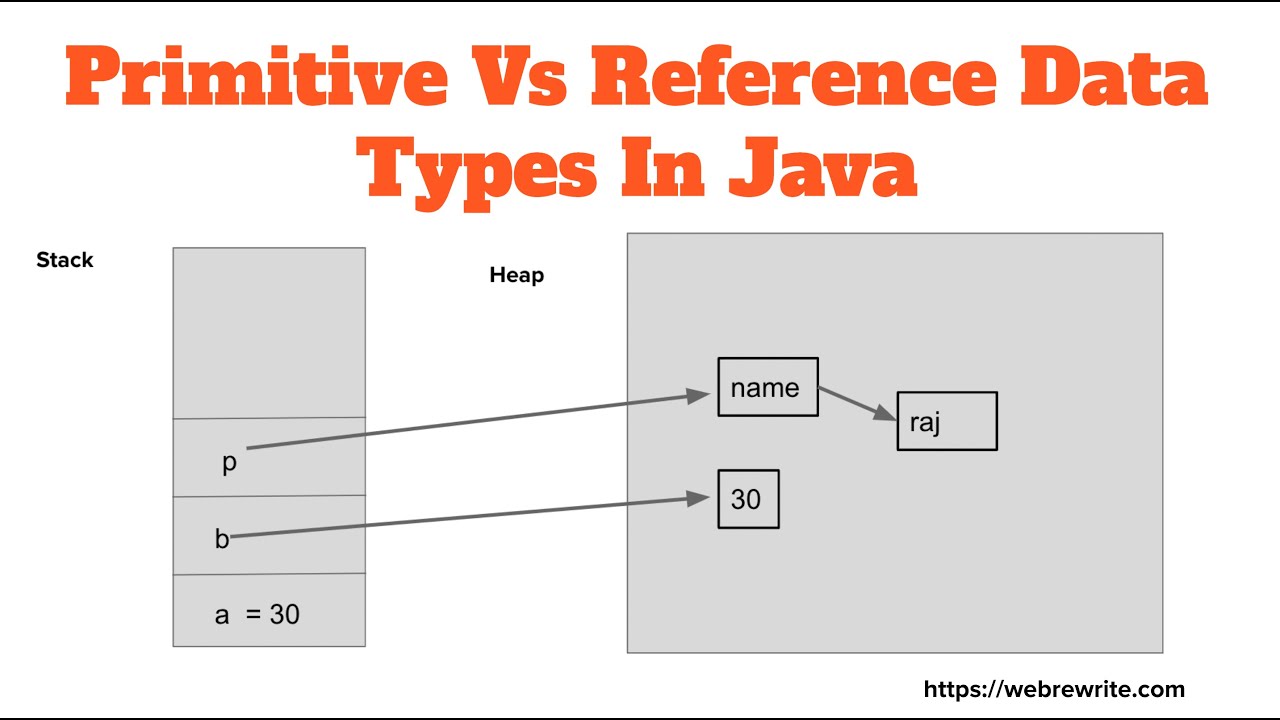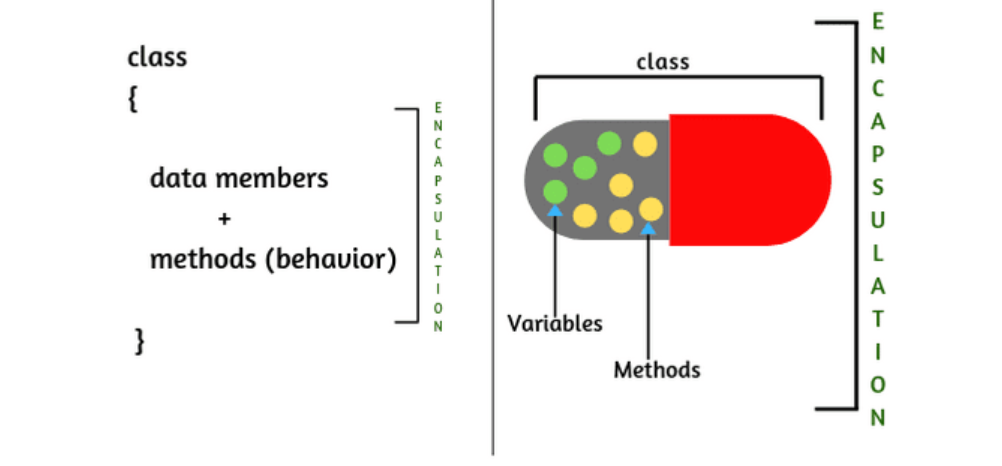Can you use Java in Azure?
Can you use Java in Azure?
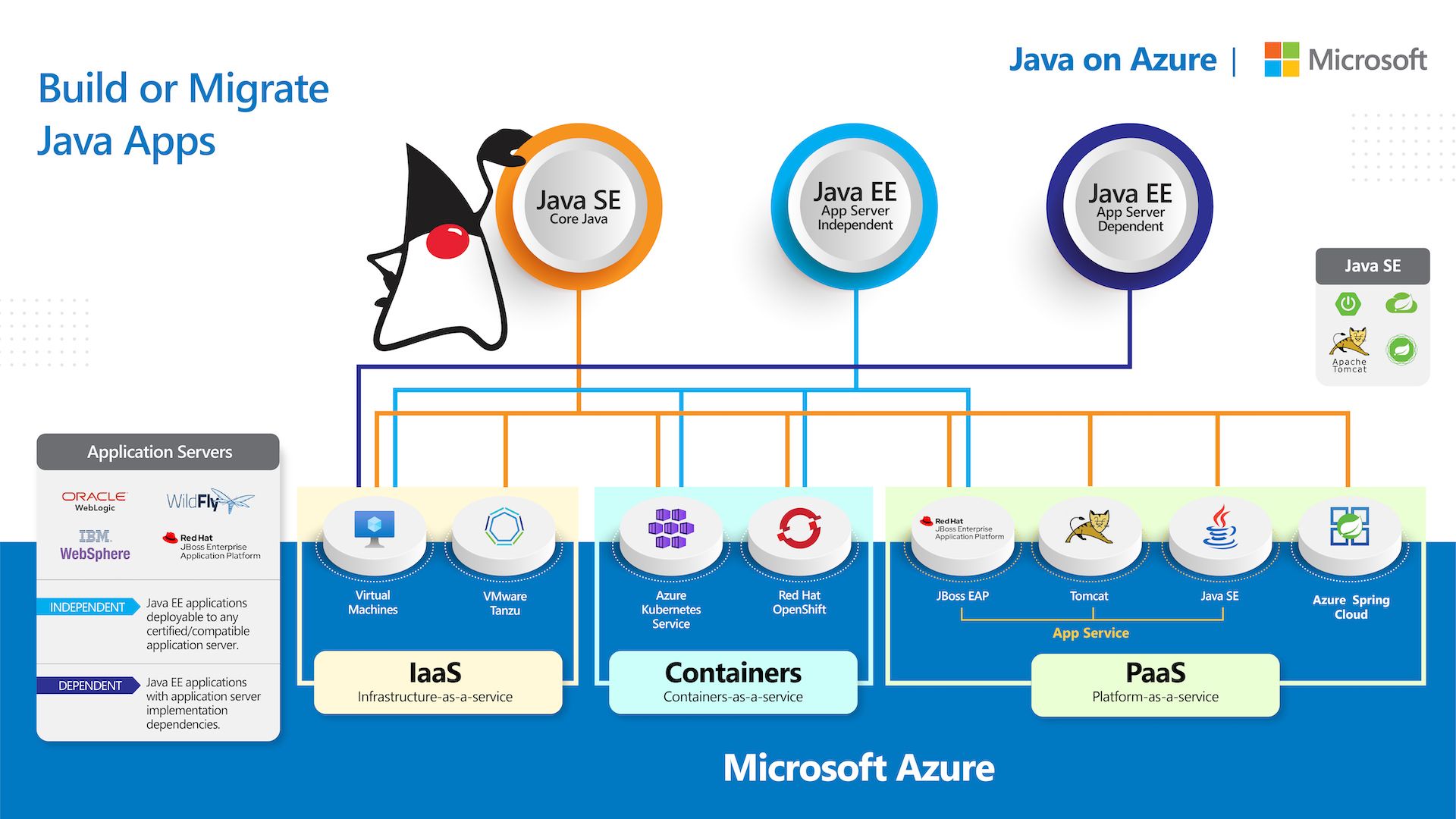
Yes, you can use Java in Azure. Microsoft's Azure platform supports a wide range of programming languages and frameworks, including Java. Here are some ways you can use Java in Azure:
Azure App Service: You can deploy a Java-based web application to Azure App Service, which provides a managed environment for building, deploying, and scaling web applications. You can choose from several Java runtime environments, including Tomcat, Jetty, and Apache HTTP Server. Java Virtual Machines (JVMs): You can run JVMs on Azure's cloud-based infrastructure as virtual machines (VMs). This allows you to run any Java application that requires a specific JVM version or configuration. You can also create custom VM images with your preferred JDK version installed. Azure Functions: Azure Functions is a serverless compute platform that supports multiple programming languages, including Java. You can write a Java function using the Azure Functions Java SDK and deploy it to Azure, which will run your code automatically when triggered by an event. Java-based Data Science: If you're working with data science or machine learning projects, you can use Java libraries like Weka, Deeplearning4j, or H2O on Azure's HDInsight service. This allows you to process and analyze large datasets using your preferred Java framework. Azure Kubernetes Service (AKS): If you need to run a distributed Java application, such as a microservices-based system, you can use AKS to deploy and manage your containers. AKS supports Java-based applications and provides features like automated scaling, self-healing, and rolling updates.To get started with using Java in Azure, you'll need:
An Azure subscription: Create one by signing up for an account on the Azure website. A Java Development Kit (JDK): Choose your preferred JDK version from Oracle's official website or adoptopenjdk.net. A code editor or IDE: Use a code editor like Visual Studio Code or IntelliJ IDEA to write, compile, and debug your Java code.Some popular Azure services for Java developers include:
Azure Storage: Store and retrieve data using Azure Blob Storage, Queue Storage, or Table Storage from your Java applications. Azure Cosmos DB: Use this globally distributed, multi-model database service to store and query data in various formats, including JSON, XML, and MongoDB. Azure Search: Index and search large datasets using Azure Search's scalable search platform, which supports multiple indexing formats, including JSON.In conclusion, Azure provides a range of services and tools for Java developers, allowing you to build, deploy, and scale your Java applications on the cloud.
azure java download
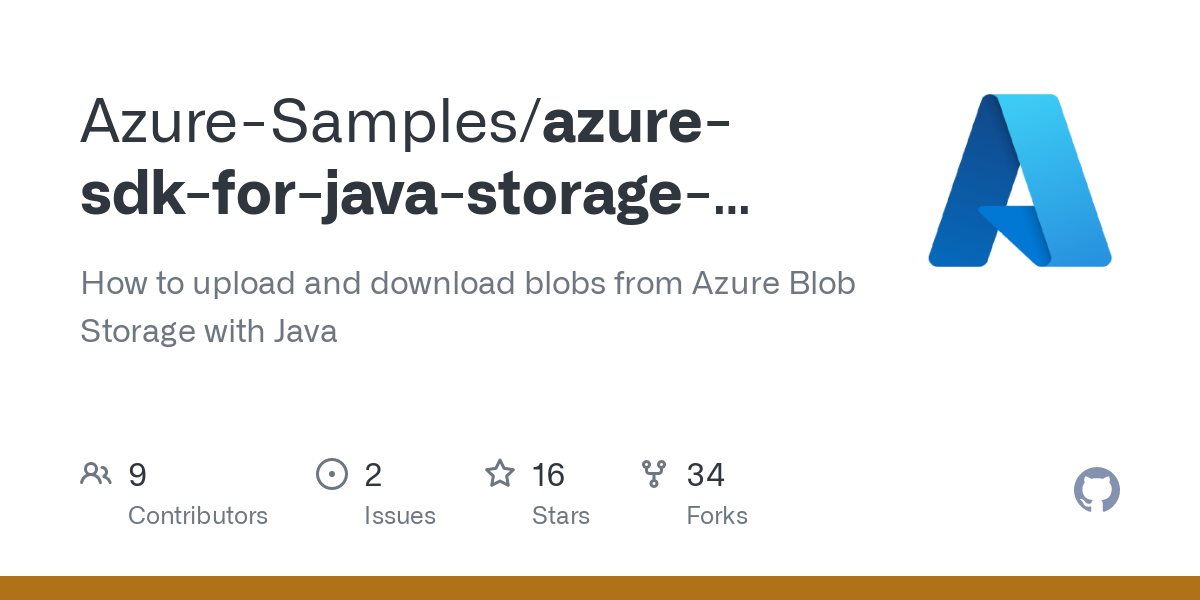
I understand that you want me to respond in English only and provide information on how to download Azure Java.
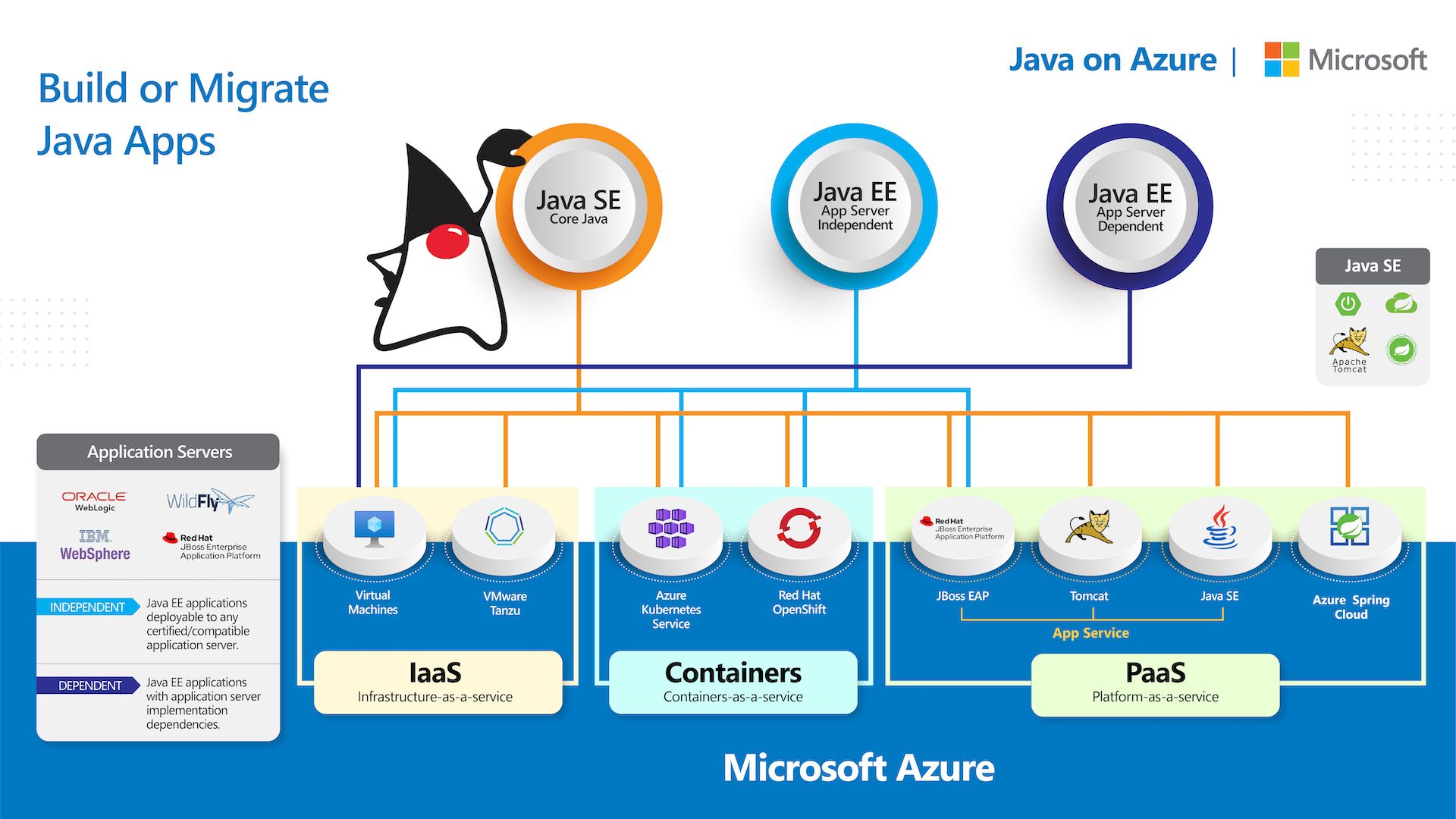
Azure provides a set of tools for developing, testing, and deploying Java applications. You can use these tools to create and manage your own Azure environments and services. Here are the steps to download Azure Java:
Go to the Azure website (https://azure.microsoft.com/) and sign in with your Microsoft account. Click on "Register" and enter the necessary information to create a new Azure account or log in if you already have one.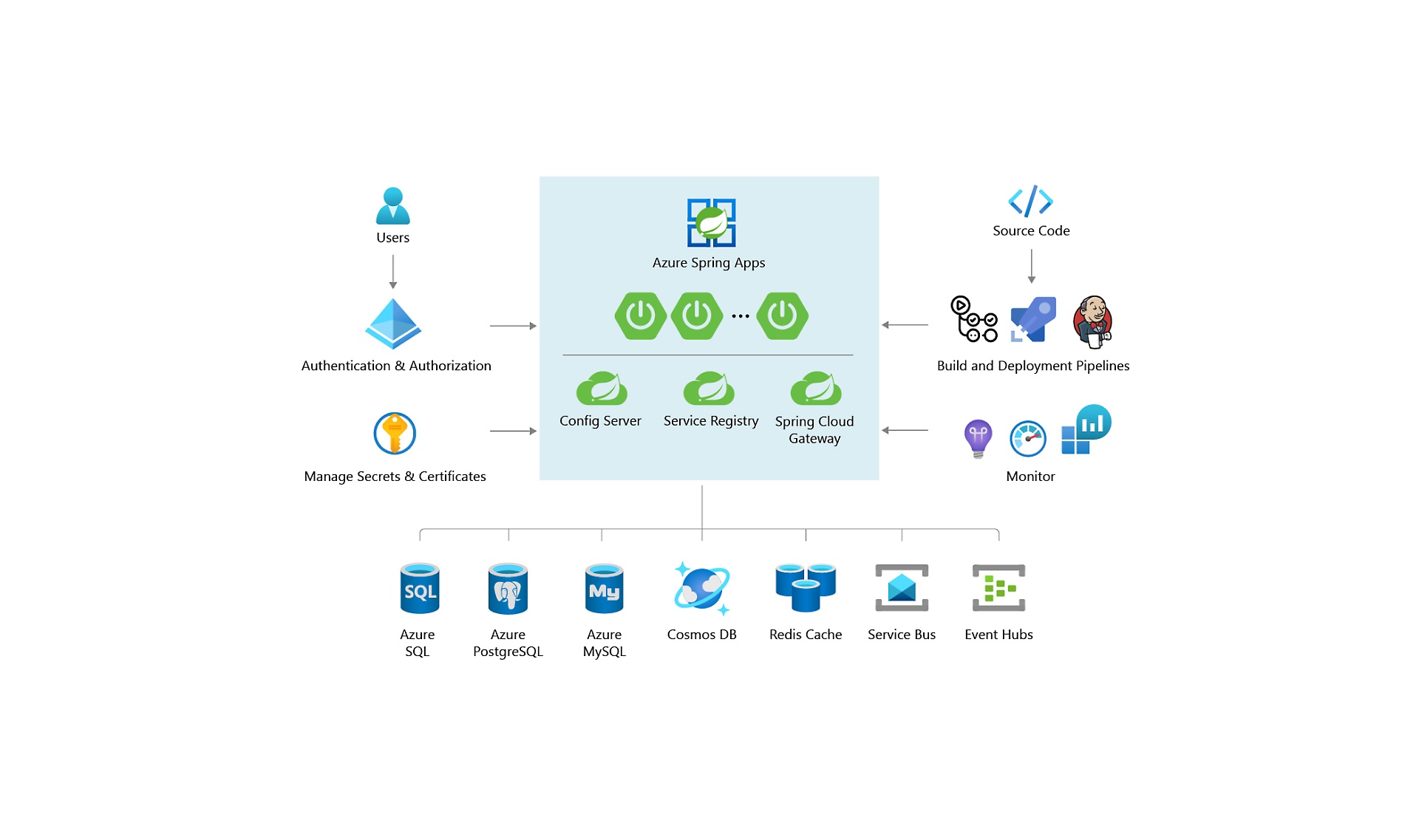
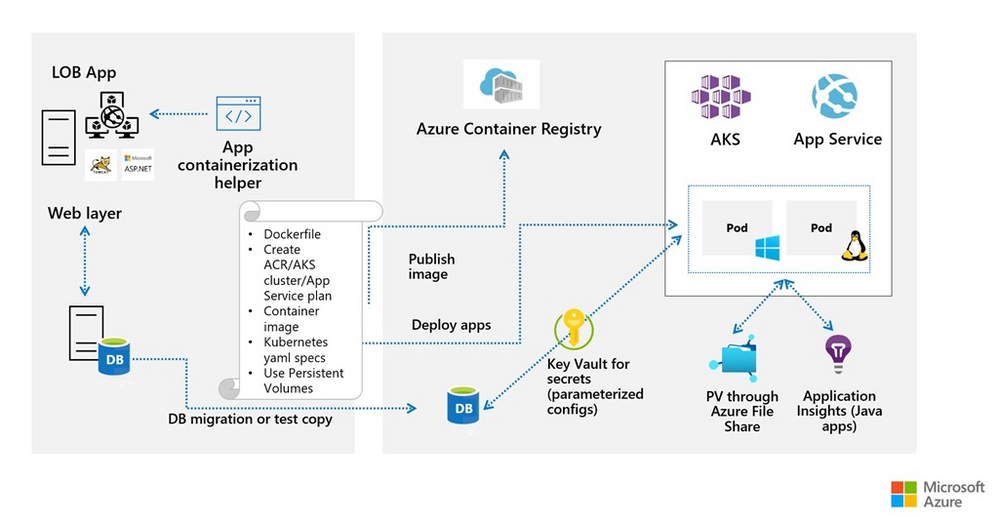
az login and press Enter. This will sign you in with your Azure credentials. Next, type az group create --name <your_resource_group_name> --location <your_location> (replace <your_resource_group_name> and <your_location> with your desired values). This will create a new resource group for your Java application. After the resource group is created, you can start creating resources like storage accounts, virtual machines, or databases using Azure's CLI commands.
As an alternative to Cloud Shell, you can also use Visual Studio Code (VSCode) to develop and deploy Azure Java applications. To do this:
Install VSCode from the official website (https://code.visualstudio.com/). Once installed, open VSCode and install the "Azure Toolkit for Java" extension by searching for it in the Extensions Marketplace. Open a new file or project in VSCode and select the "Java" language option. Use Azure's Java SDK to develop your application and create resources like storage accounts, virtual machines, or databases. To deploy your application to Azure, use theaz command-line tool or the Azure portal.
Additional Resources:
Azure Java Documentation: https://docs.microsoft.com/en-us/azure/java/ Azure CLI Documentation: https://docs.microsoft.com/en-us/cli/azure/ VSCode Extension Marketplace: https://marketplace.visualstudio.com/In conclusion, to download Azure Java, you can use either Cloud Shell or VSCode. Both methods allow you to create and manage your own Azure environments and services for developing and deploying Java applications.