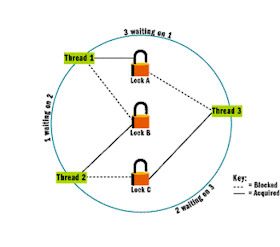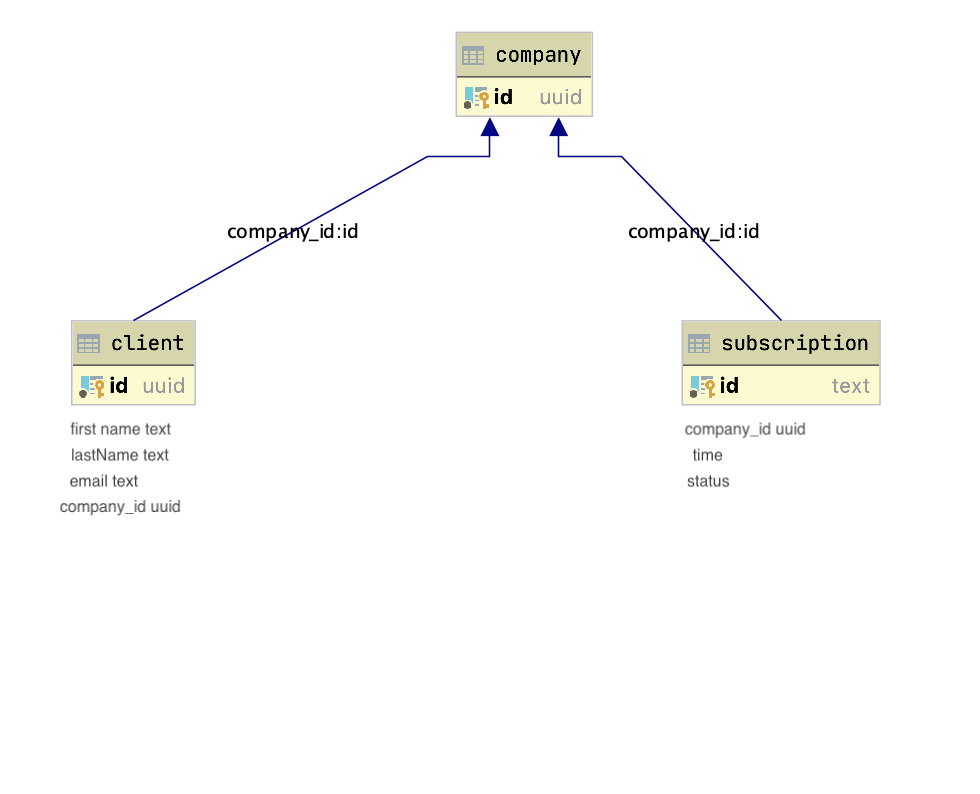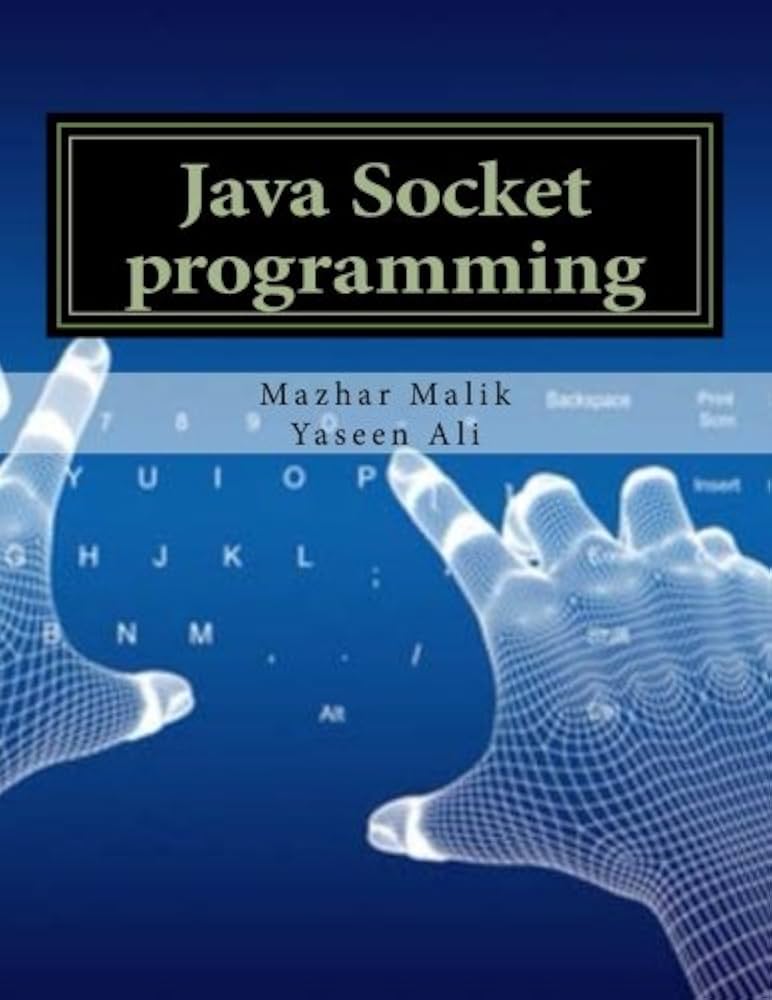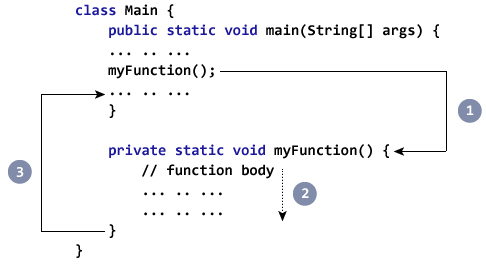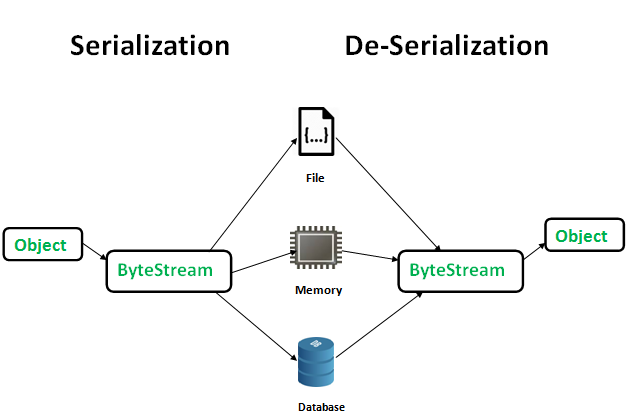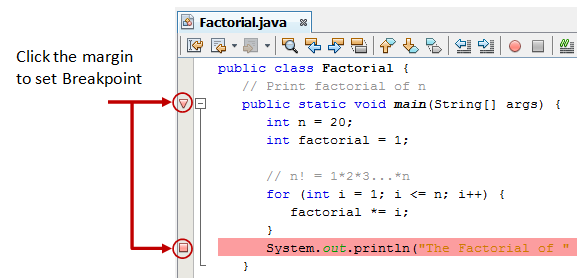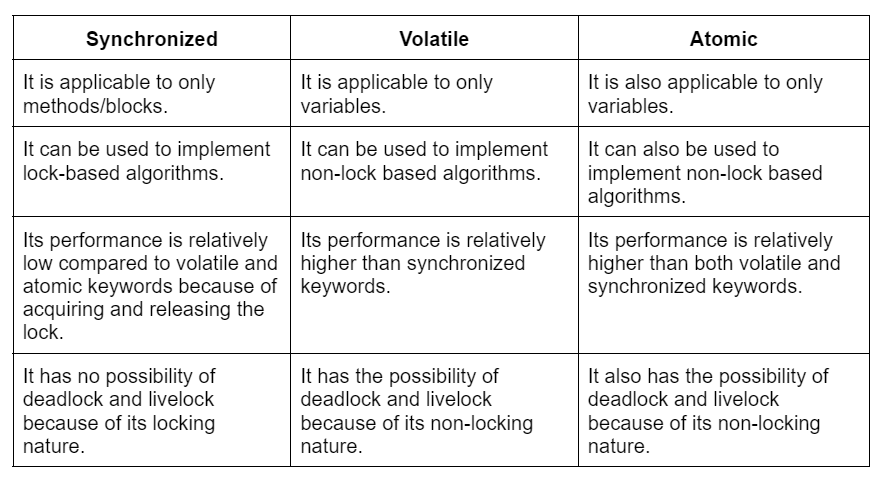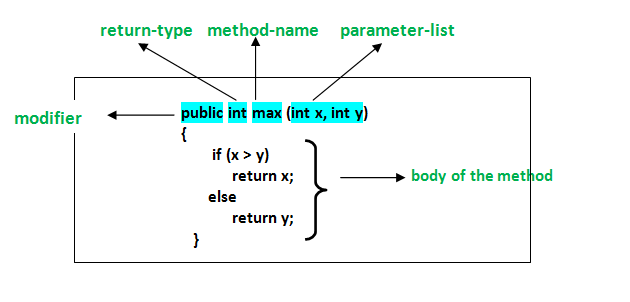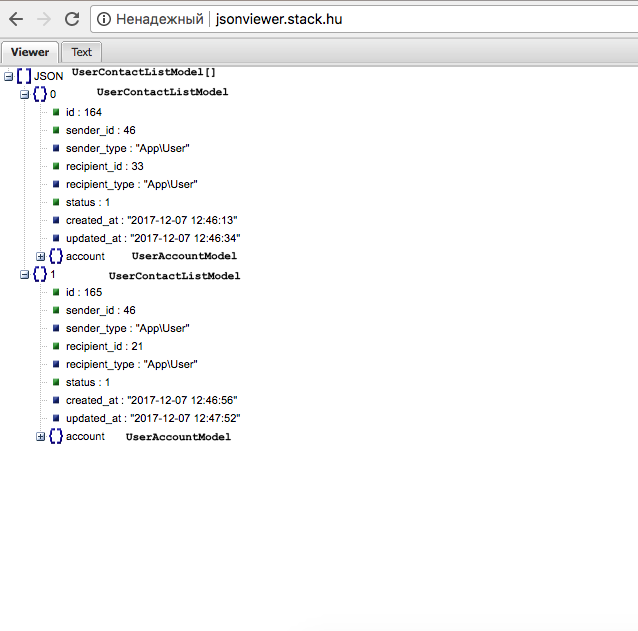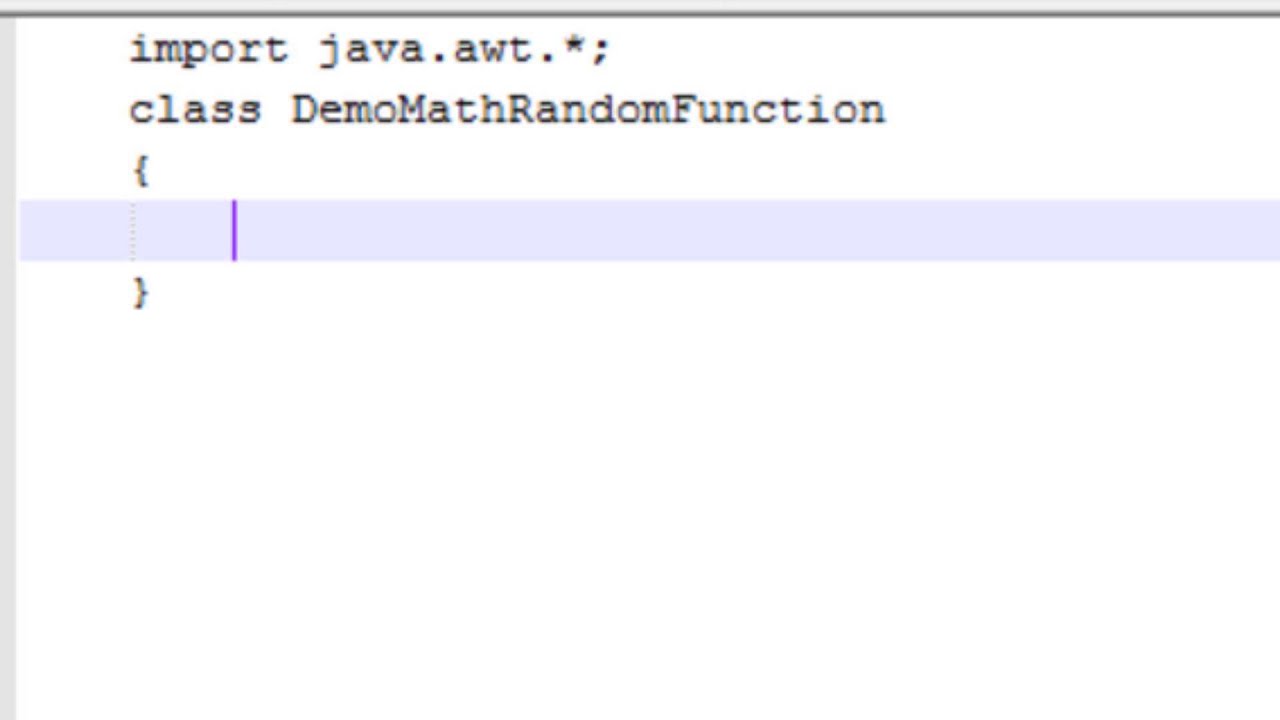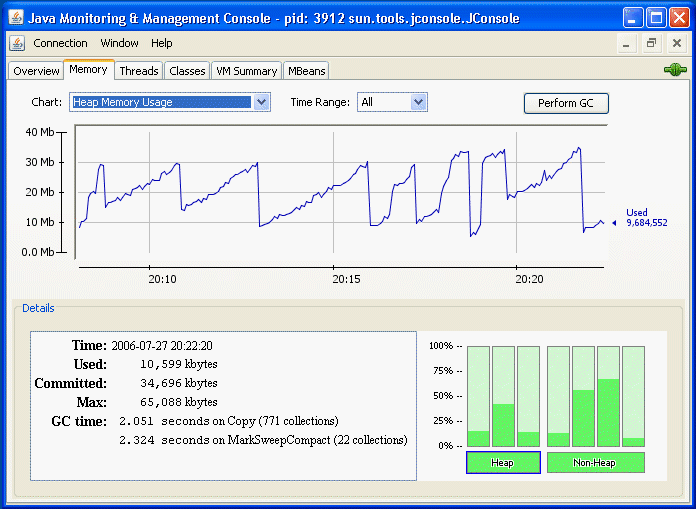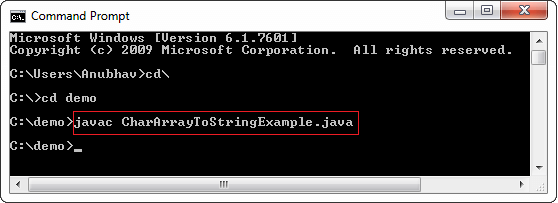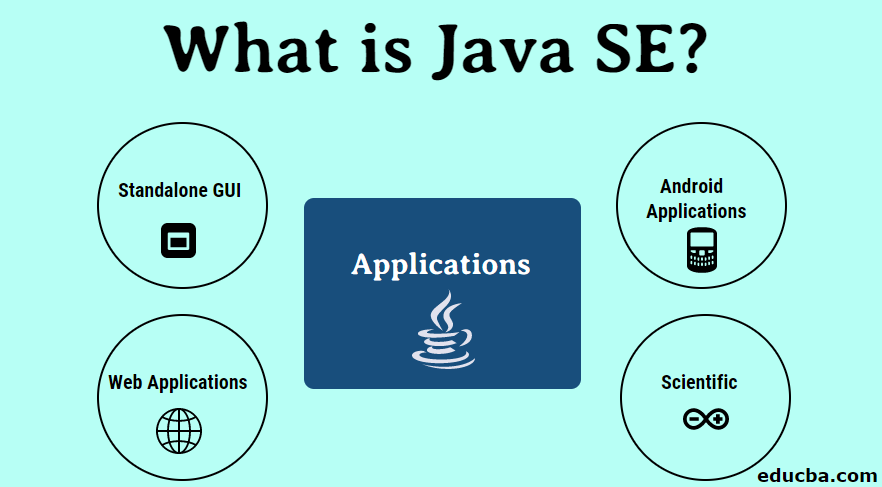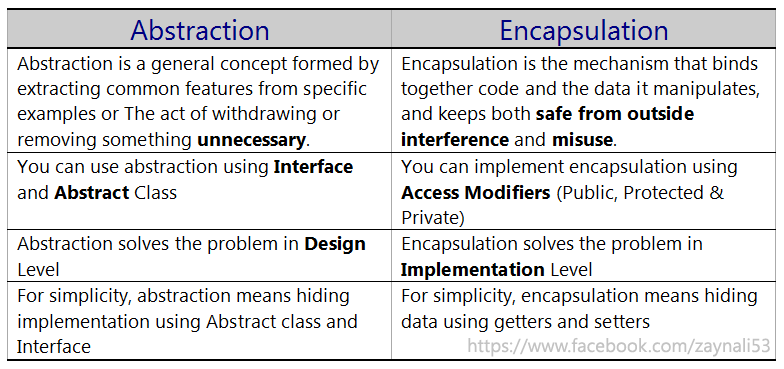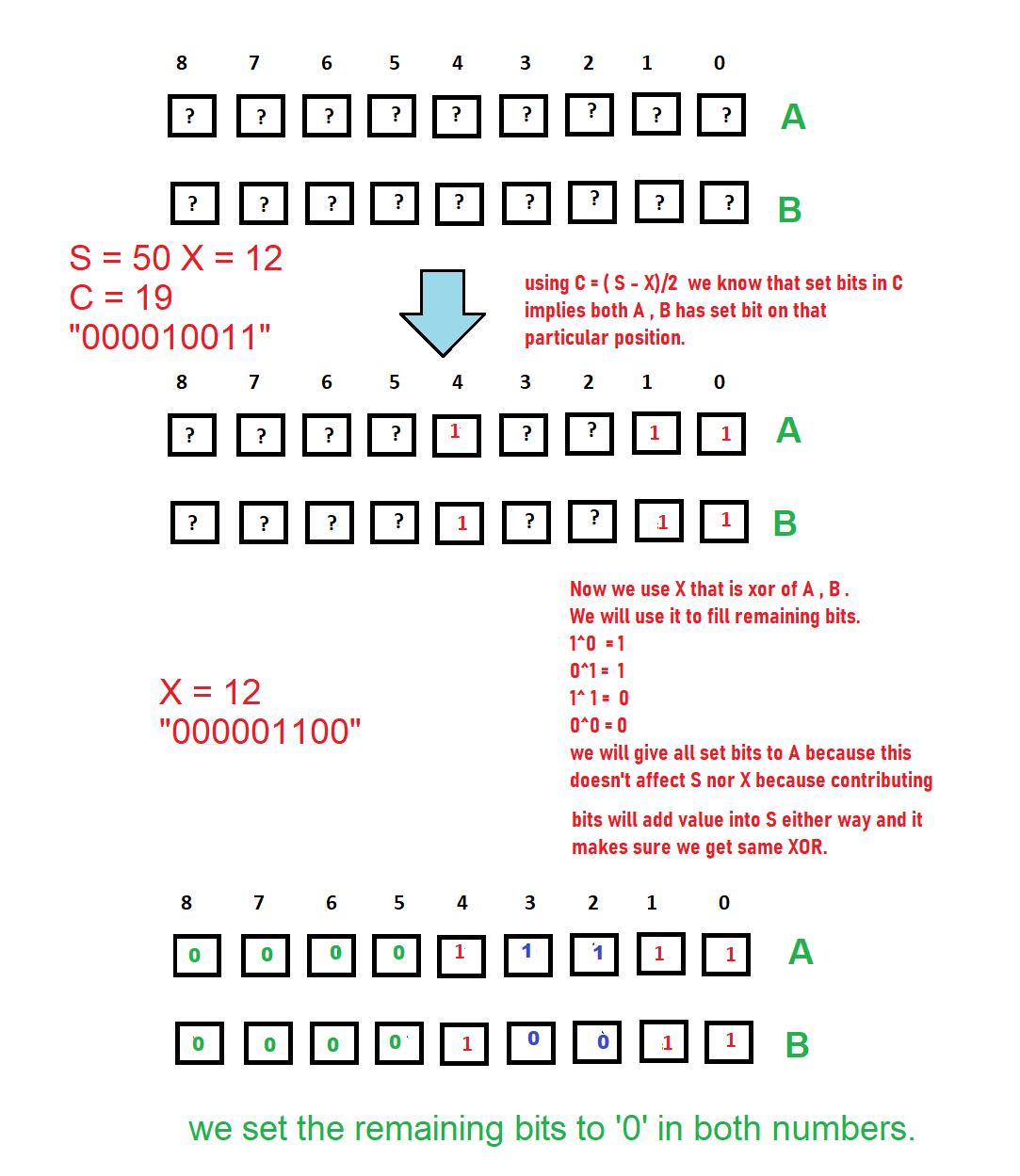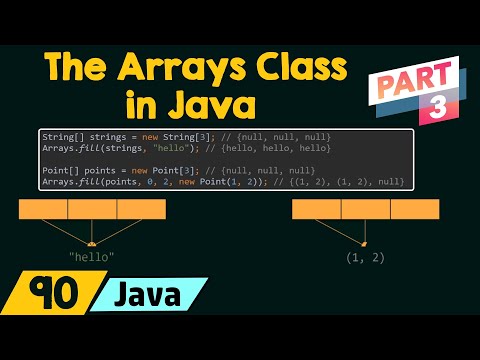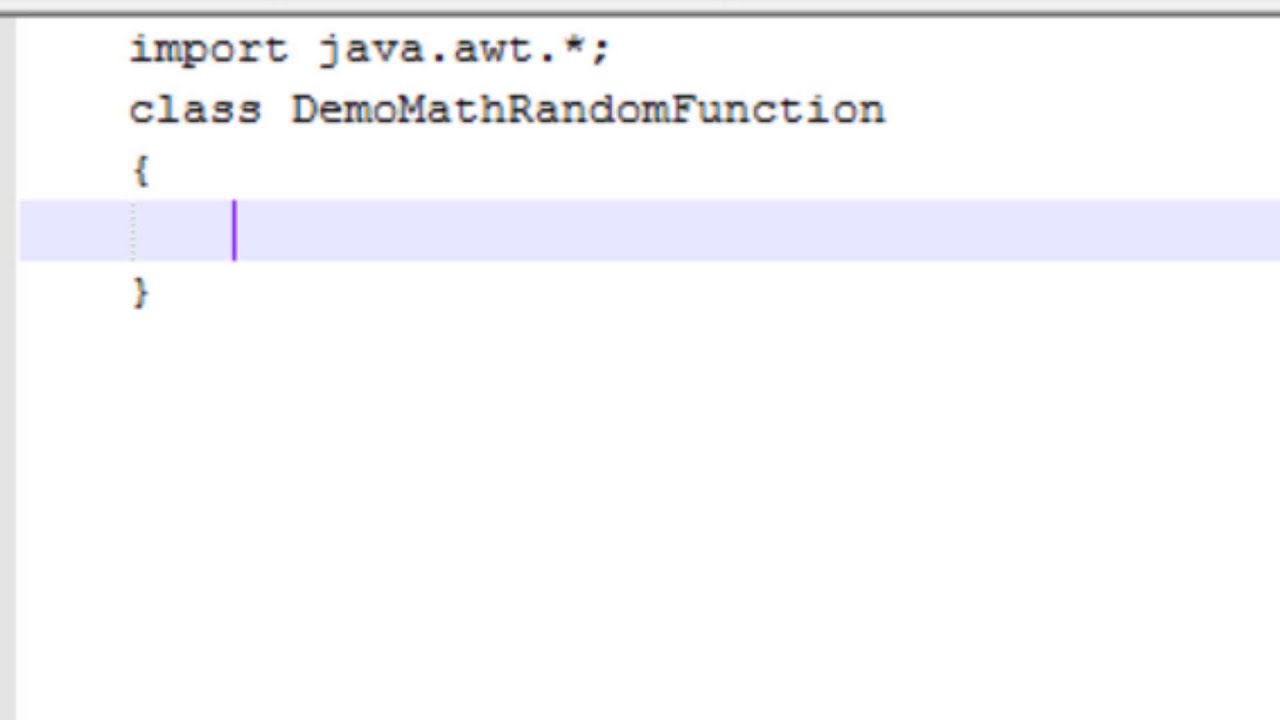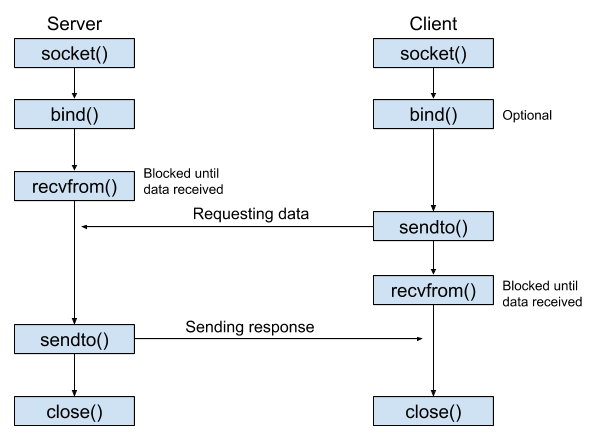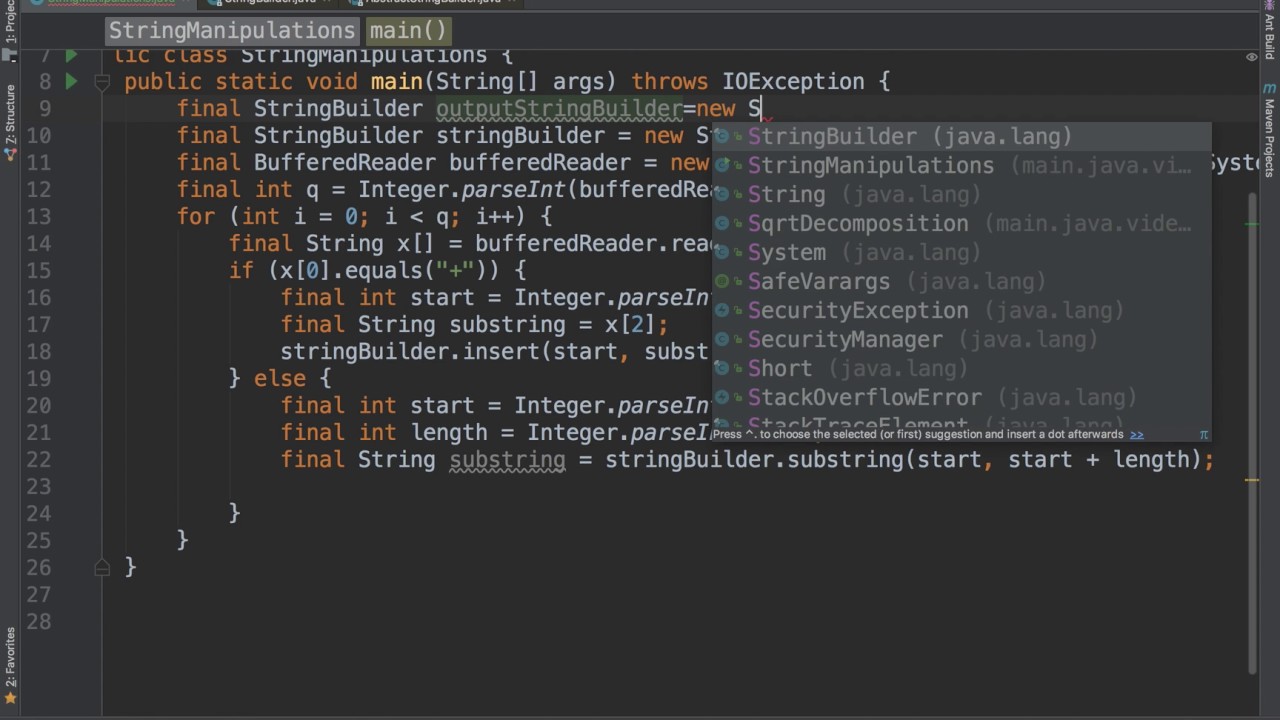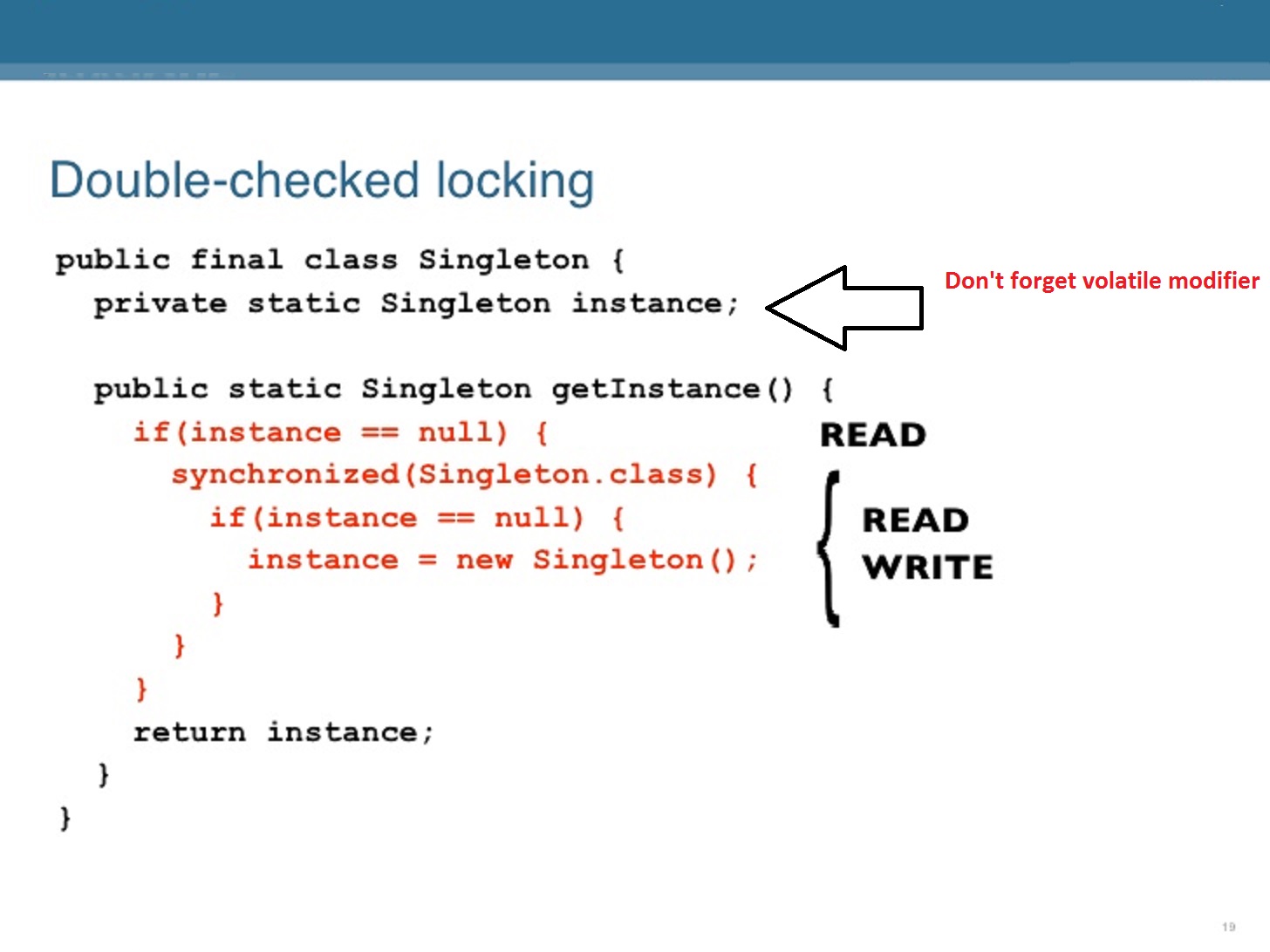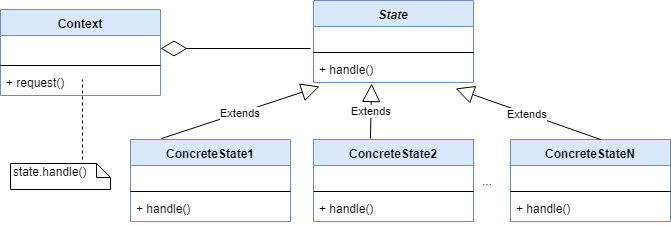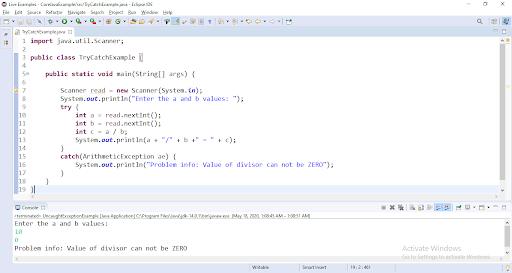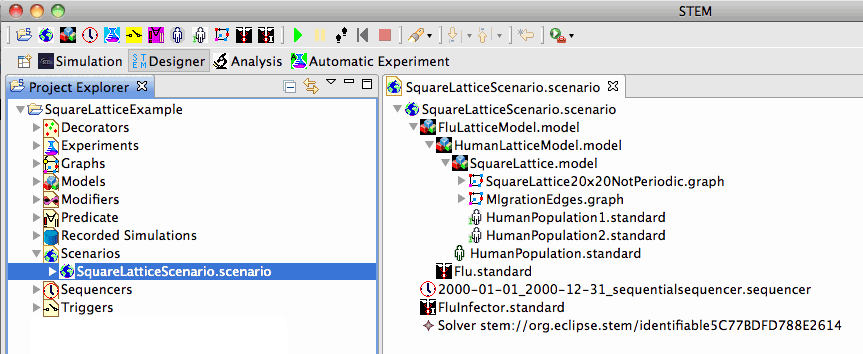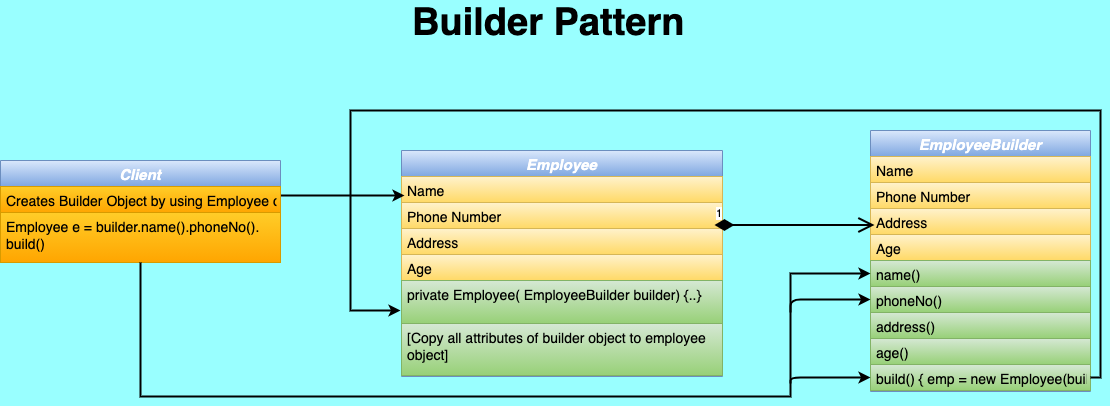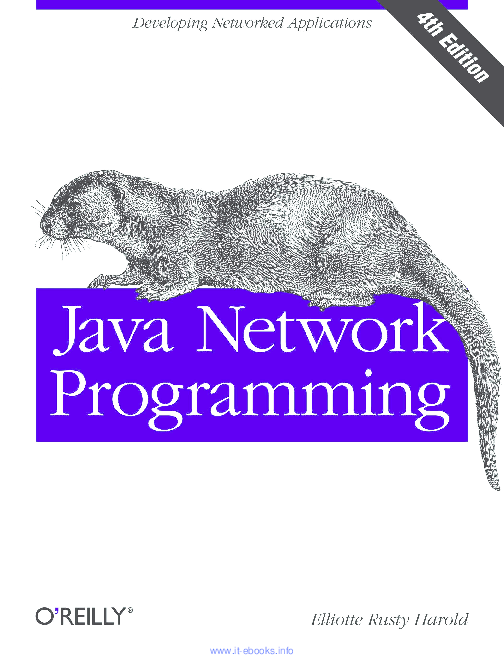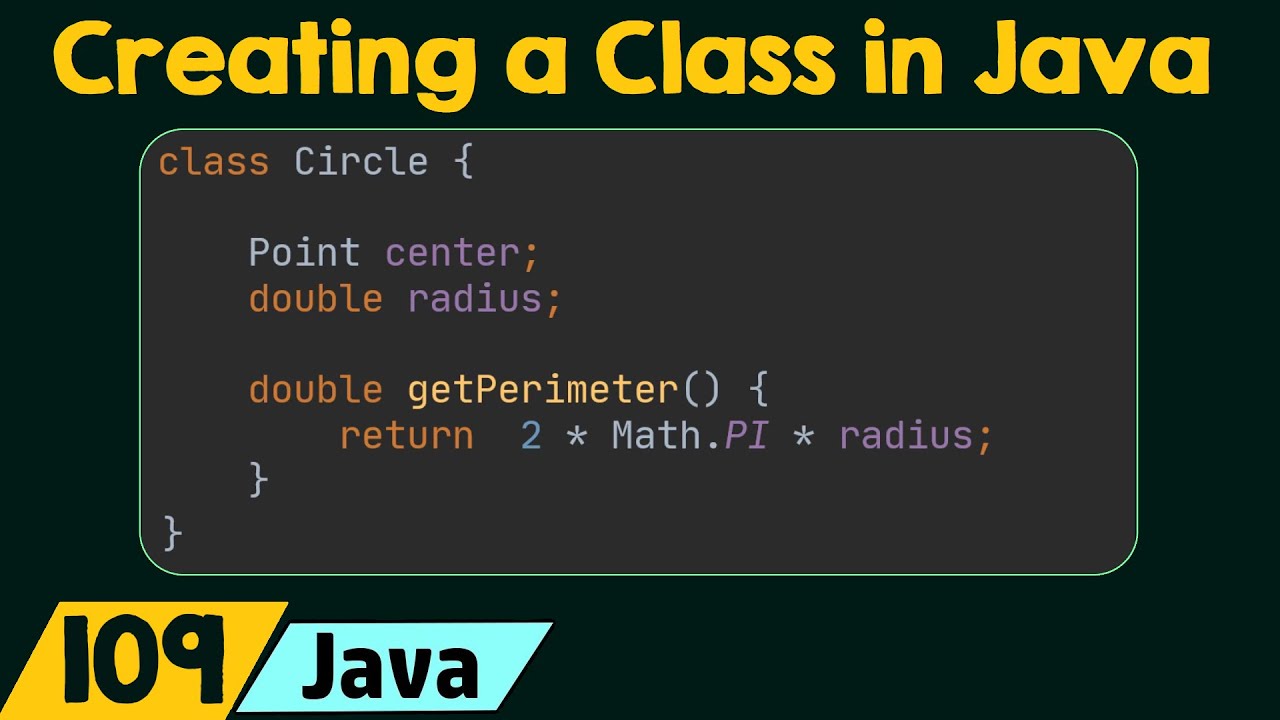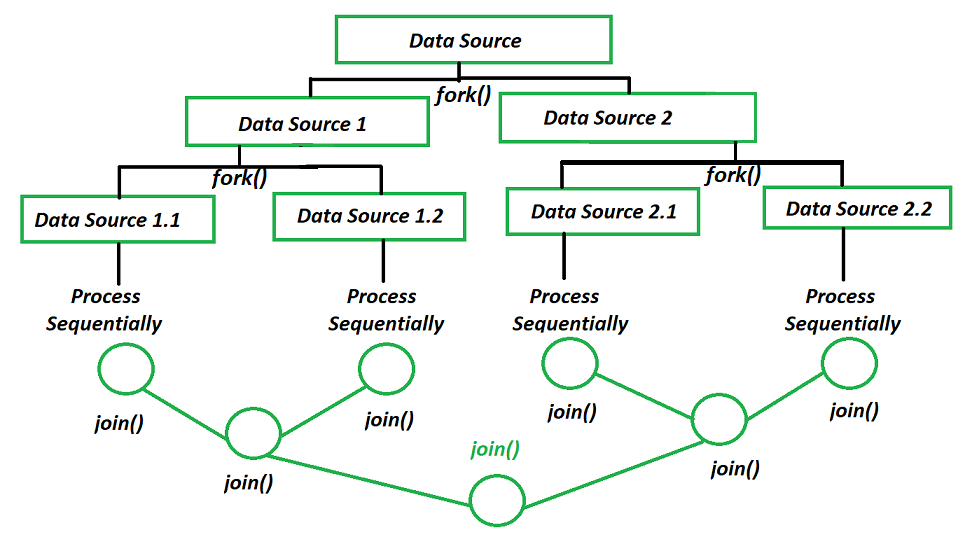Java Windows 10 download
Java Windows 10 download
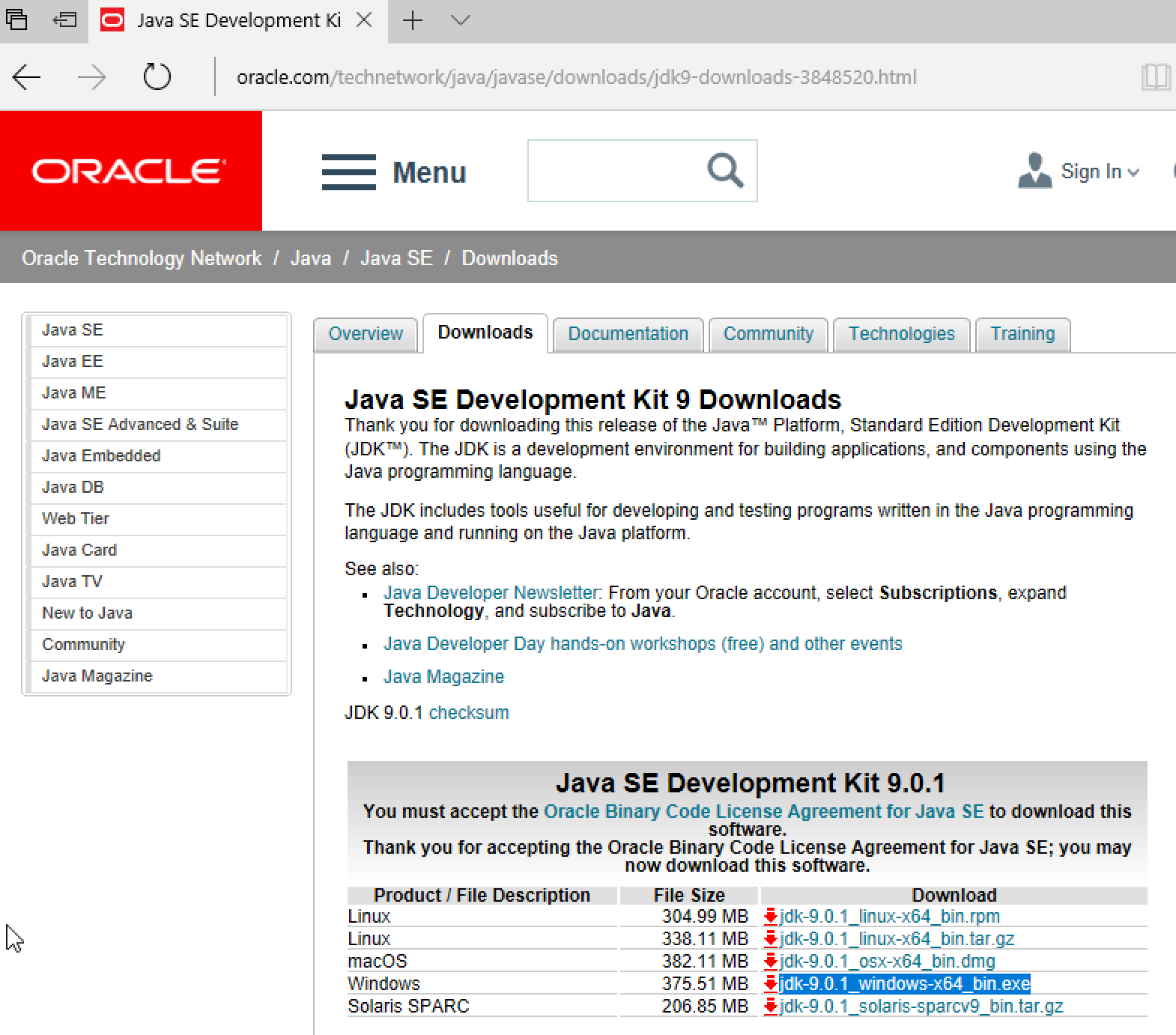
Here's a comprehensive guide on how to download and install Java for Windows 10:
Why Do You Need Java?
Java is a popular programming language that allows developers to create apps, games, and other software programs. Many websites and applications rely on Java to function properly. If you want to run these programs or play online games that require Java, you need to have it installed on your computer.
How to Download Java for Windows 10
Go to the Official Oracle Website: Open a web browser (like Google Chrome, Mozilla Firefox, or Microsoft Edge) and visit the official Oracle website at www.oracle.com. Click on "Downloads": Once you're on the Oracle homepage, click on the "Downloads" tab located at the top of the page. Select Your Operating System (Windows): Click on the "Windows" option under the "Operating Systems" section.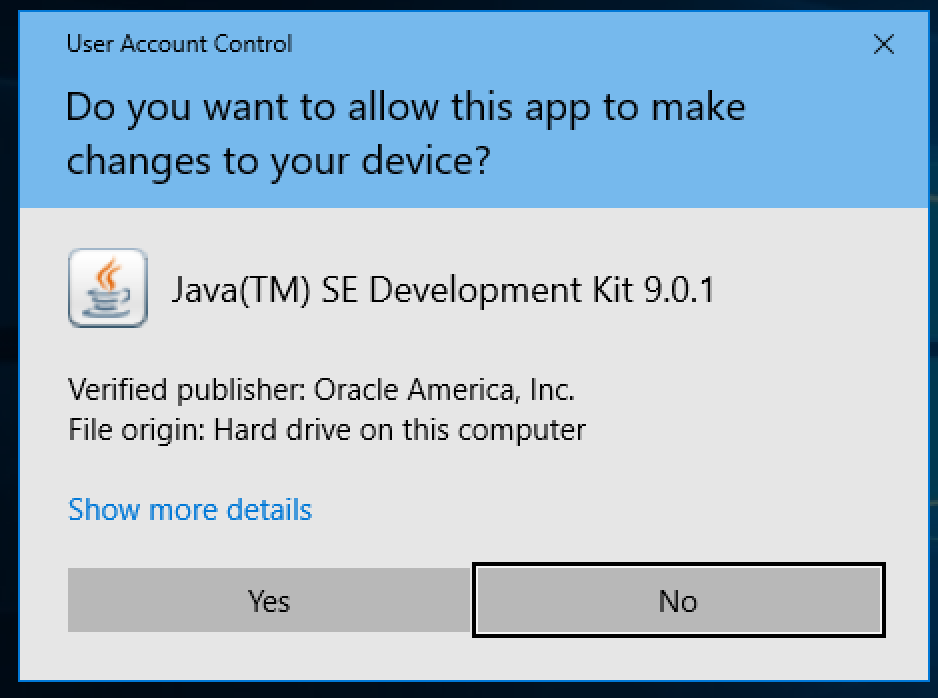
How to Install Java for Windows 10
Run the Installer: Once the download is complete, run the installer (it should be namedjre-<version>-windows.exe or something similar). Agree to the License Agreement: Read and agree to the license agreement to continue with the installation. Choose the Installation Location: You can choose where you want to install Java on your computer. The default location is usually fine, but if you want to install it elsewhere, make sure the directory does not contain any existing Java files. Install Java Components: Select which components you want to install: Java Runtime Environment (JRE): This is the basic Java environment required for most programs. Java Development Kit (JDK): This includes the JRE, plus additional tools and libraries for developers. NetBeans IDE: A free Integrated Development Environment (IDE) for programming in Java. Finish the Installation: Follow the on-screen instructions to complete the installation.
Post-Installation Steps
Update Your Java Version: Periodically check the Oracle website for updates and install newer versions to ensure you have the latest security patches and features. Verify the Installation: Open a command prompt or terminal window and typejava -version to confirm that Java is installed correctly.
That's it! You should now have Java installed on your Windows 10 computer. Enjoy using it for developing, gaming, or running Java-based applications.
Is Java really needed for Windows 10?
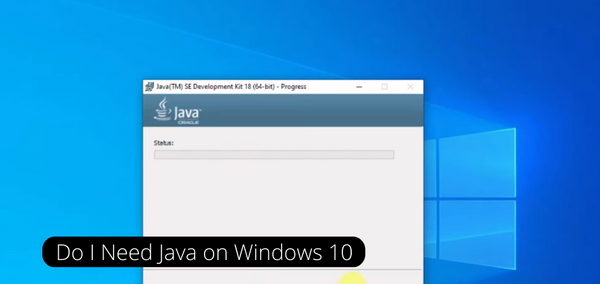
Java is a programming language that has been around for decades, and it's still widely used today. While it's true that Java was originally designed to run on specific platforms like Android and the web, it's also possible to use Java on other operating systems, including Windows.
In fact, you can install and run Java applications on Windows 10 without any issues. Microsoft itself even provides a Java Runtime Environment (JRE) for Windows, which allows you to run Java-based apps and games on your computer.
But before we dive deeper into the world of Java on Windows, let's take a step back and consider what Java is all about. In a nutshell, Java is an object-oriented programming language that allows developers to write code once and run it on multiple platforms. It's known for its "write once, run anywhere" philosophy, which has made it a popular choice for building cross-platform applications.
So, if you're using Windows 10 and want to get started with Java development, here are the basic steps:
Download and install Java Development Kit (JDK) from Oracle's official website. This is the primary tool for developing Java-based apps. Once the JDK is installed, you can start writing your own Java code using an Integrated Development Environment (IDE) like Eclipse or IntelliJ IDEA. These tools provide a comprehensive set of features for coding, debugging, and testing your applications.As for why Java might be useful on Windows 10, there are several reasons:
Legacy apps: If you need to run legacy Java-based applications that were written years ago, having Java installed on your system can ensure compatibility. Game development: Java is still a popular choice for building games, especially those with complex graphics or multiplayer functionality. With Java on Windows 10, you can create and play games like Minecraft, Roblox, and more. Android app development: As mentioned earlier, Java is the primary language used for developing Android apps. If you're an aspiring mobile app developer, having Java installed on your Windows 10 system can help you get started with building Android apps.In conclusion, Java is not necessarily a required component of Windows 10, but it's definitely useful if you have specific needs or interests that involve Java-based applications or development. With the right tools and knowledge, you can install and run Java on your Windows 10 machine without any issues, making it an excellent choice for anyone looking to explore the world of Java programming.
Now, go ahead and give Java a try!