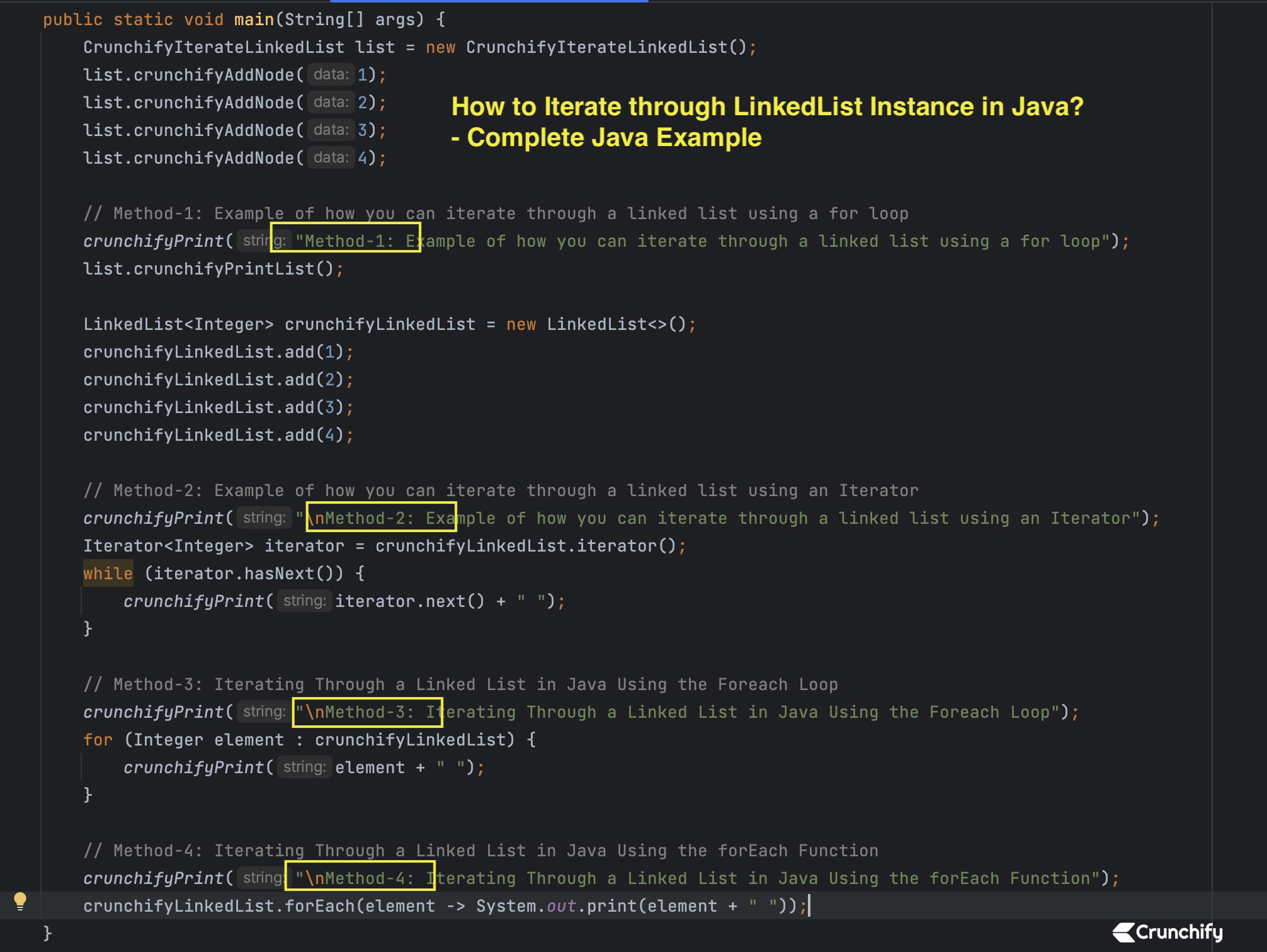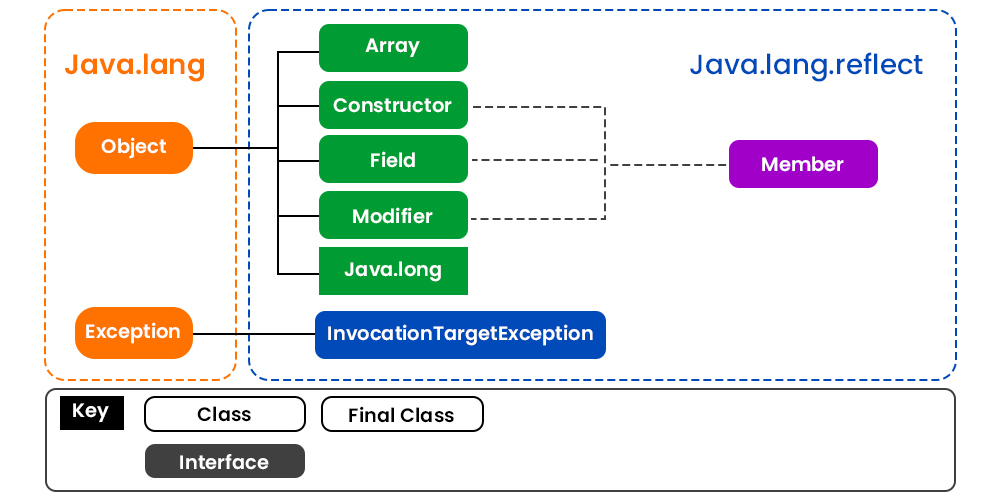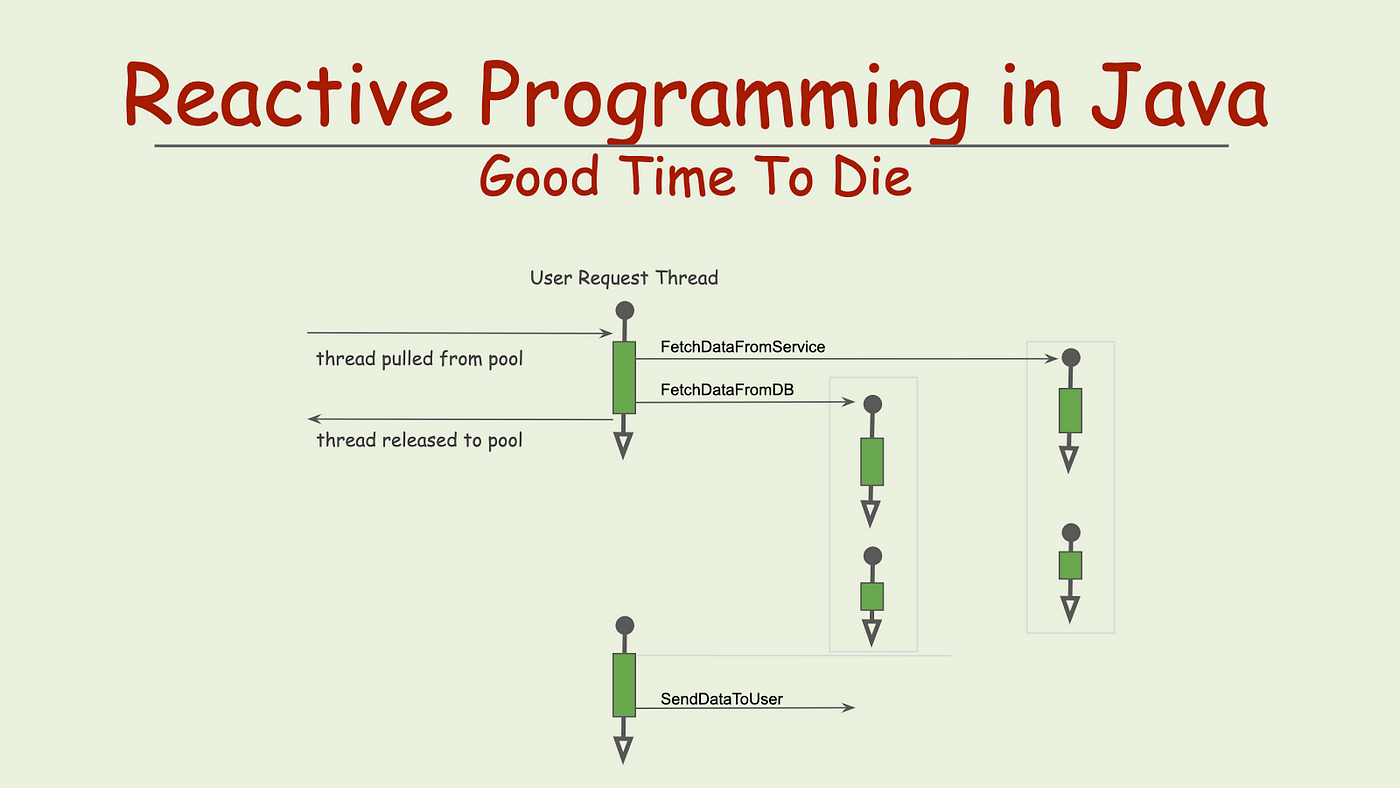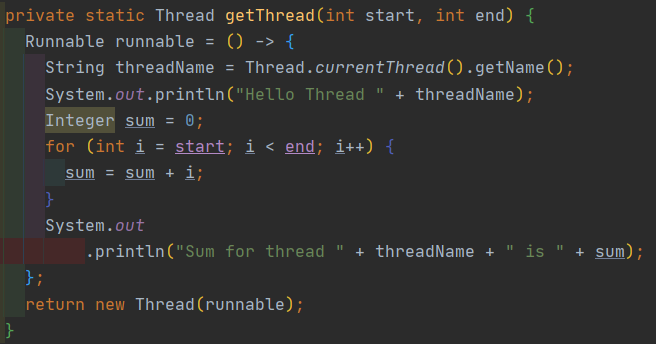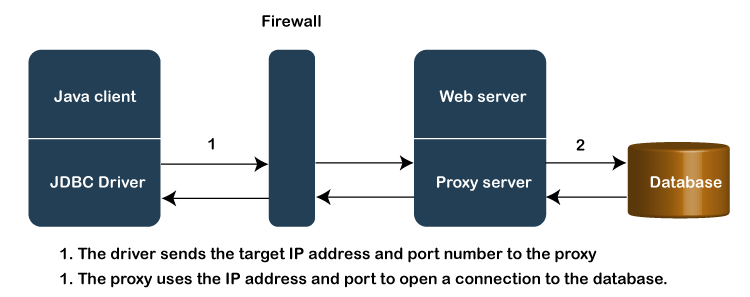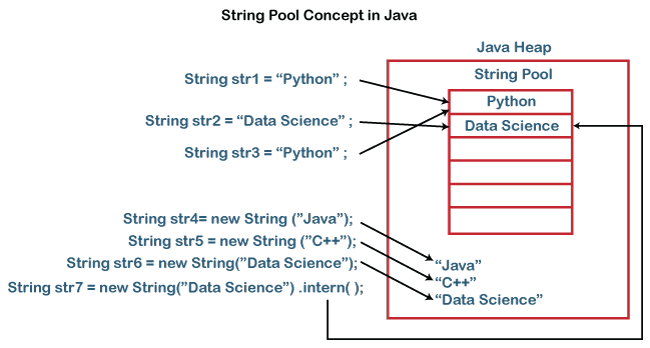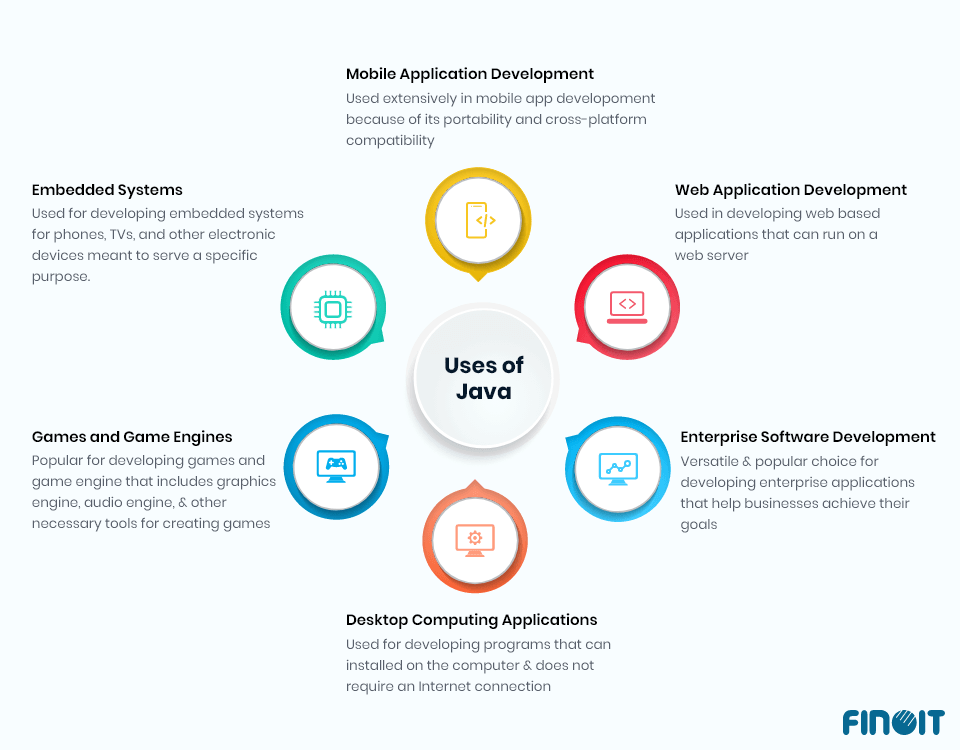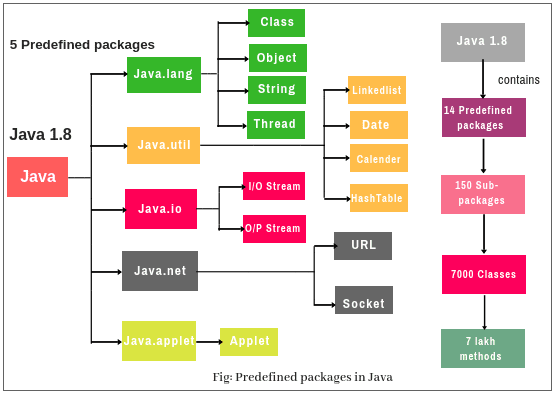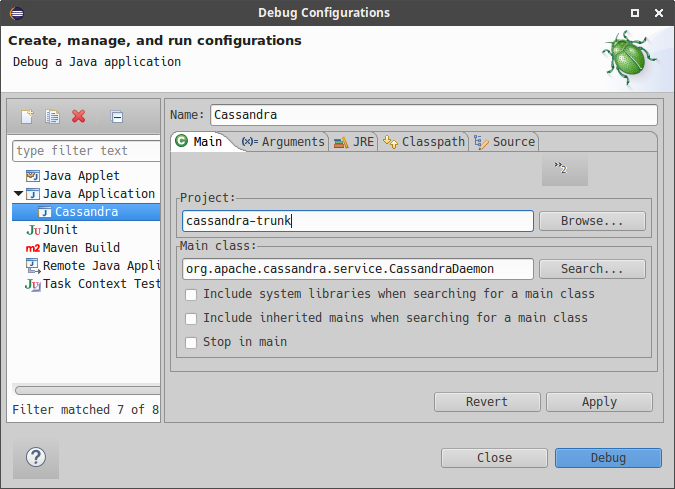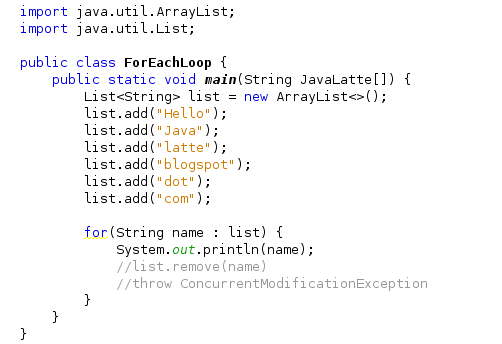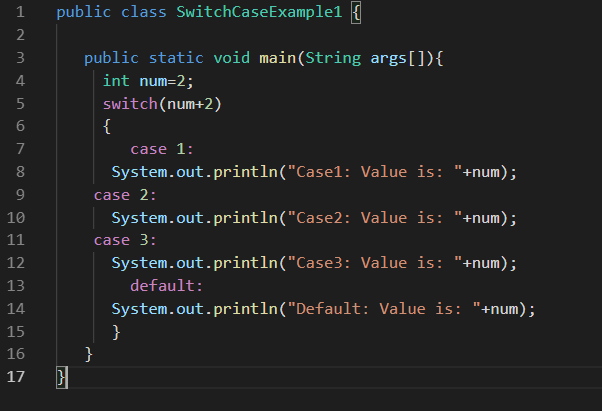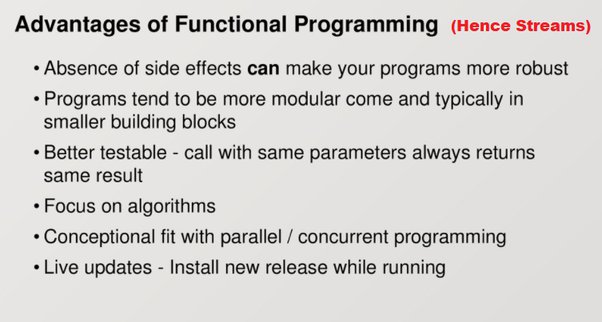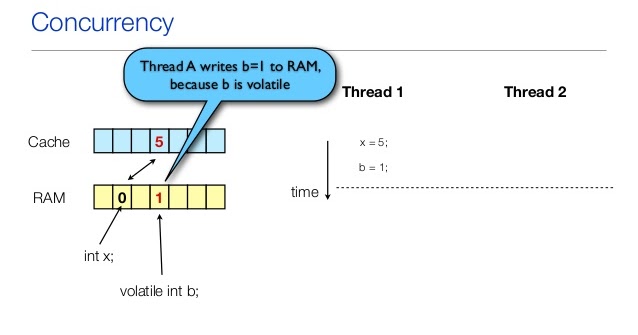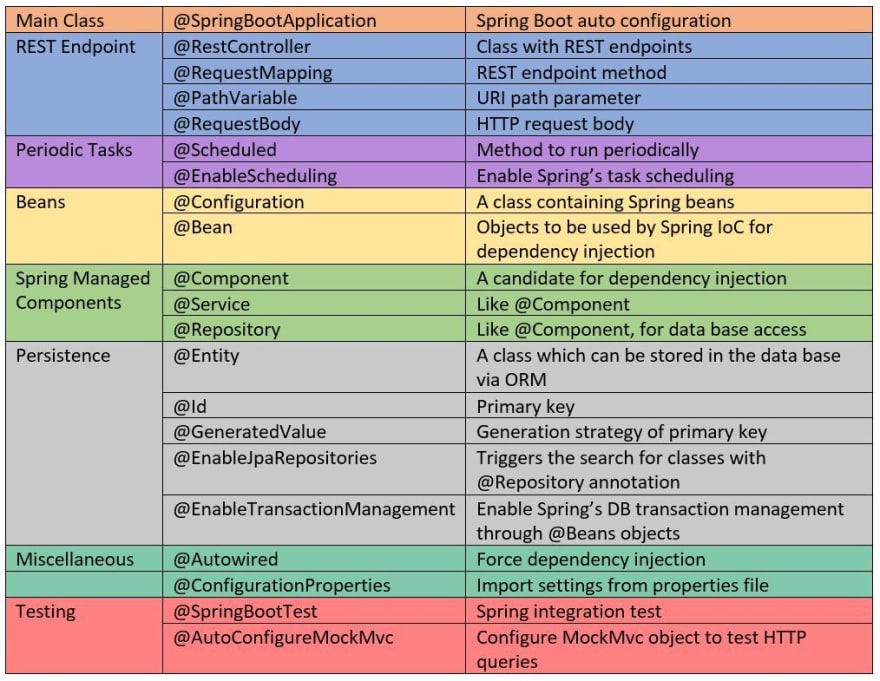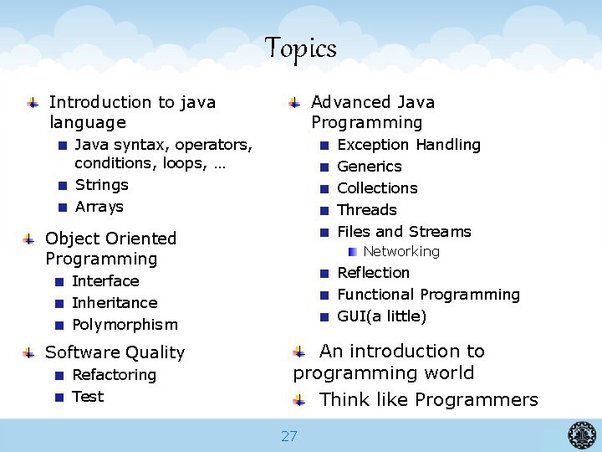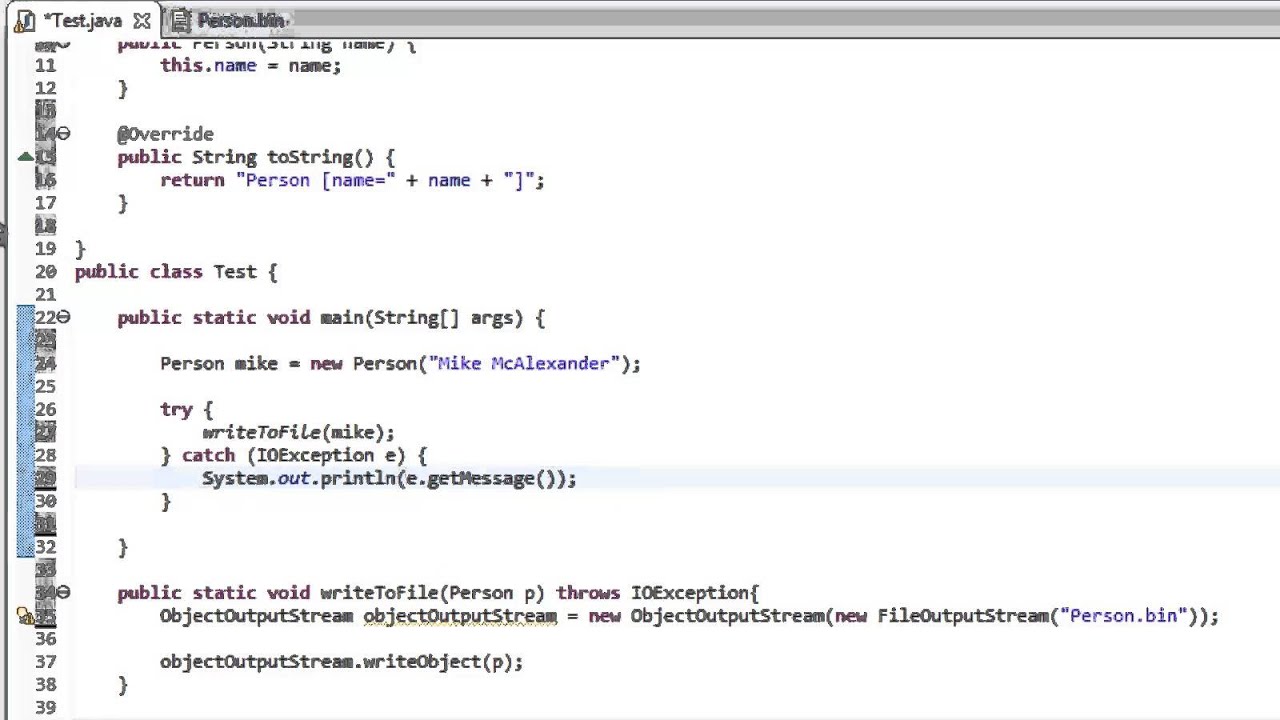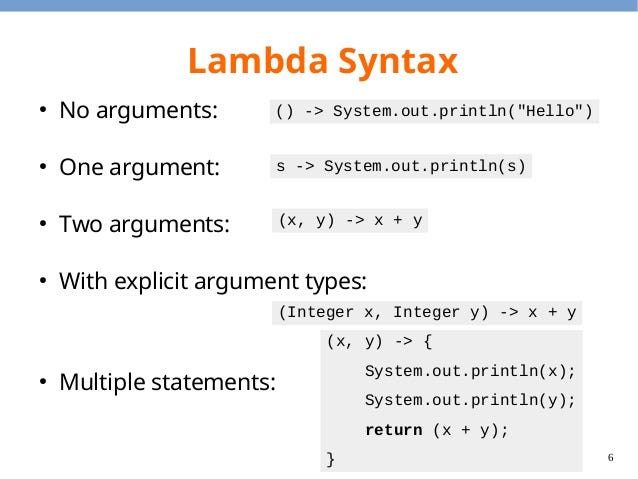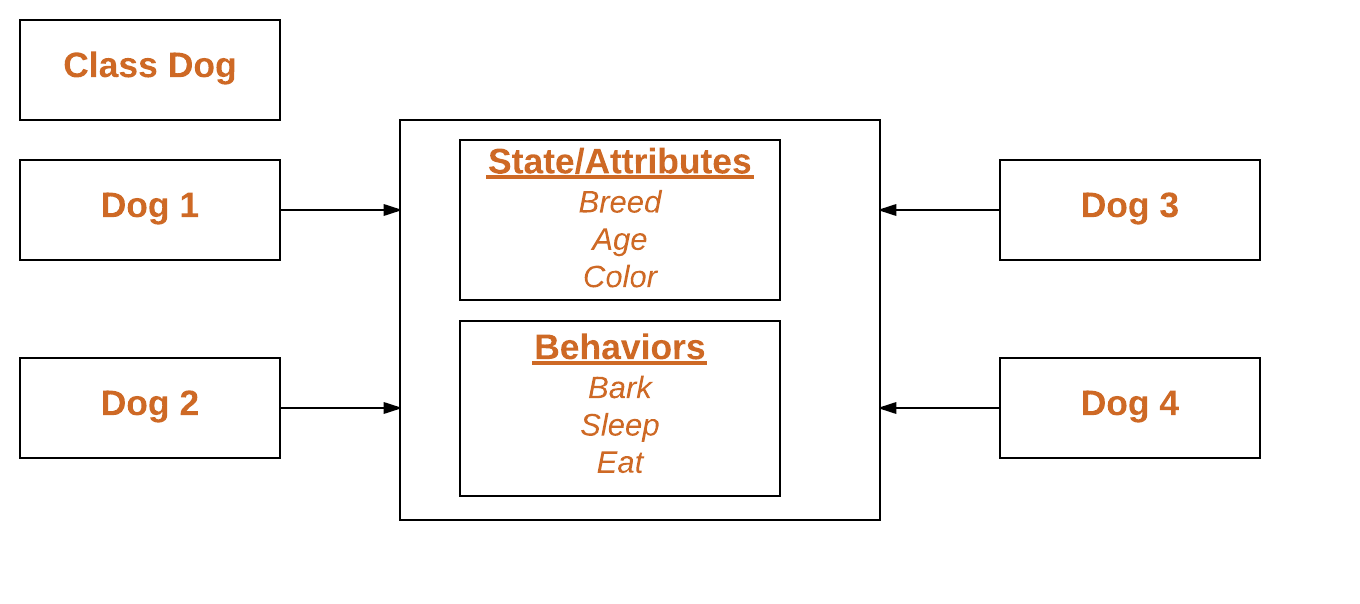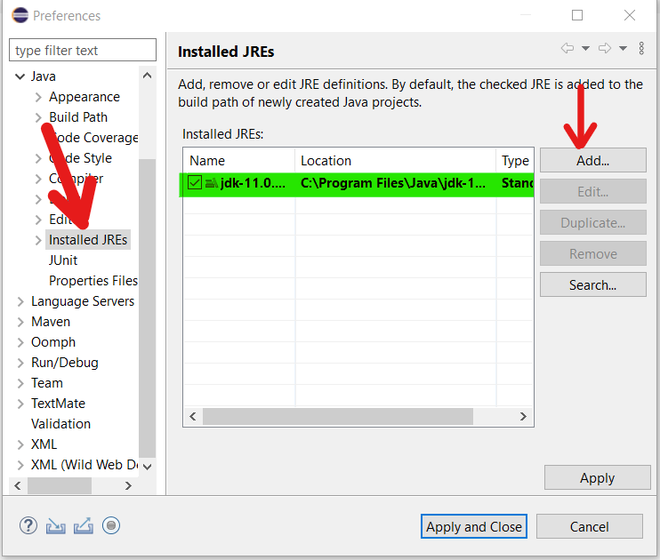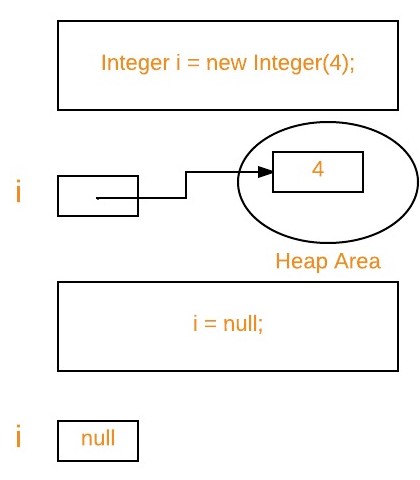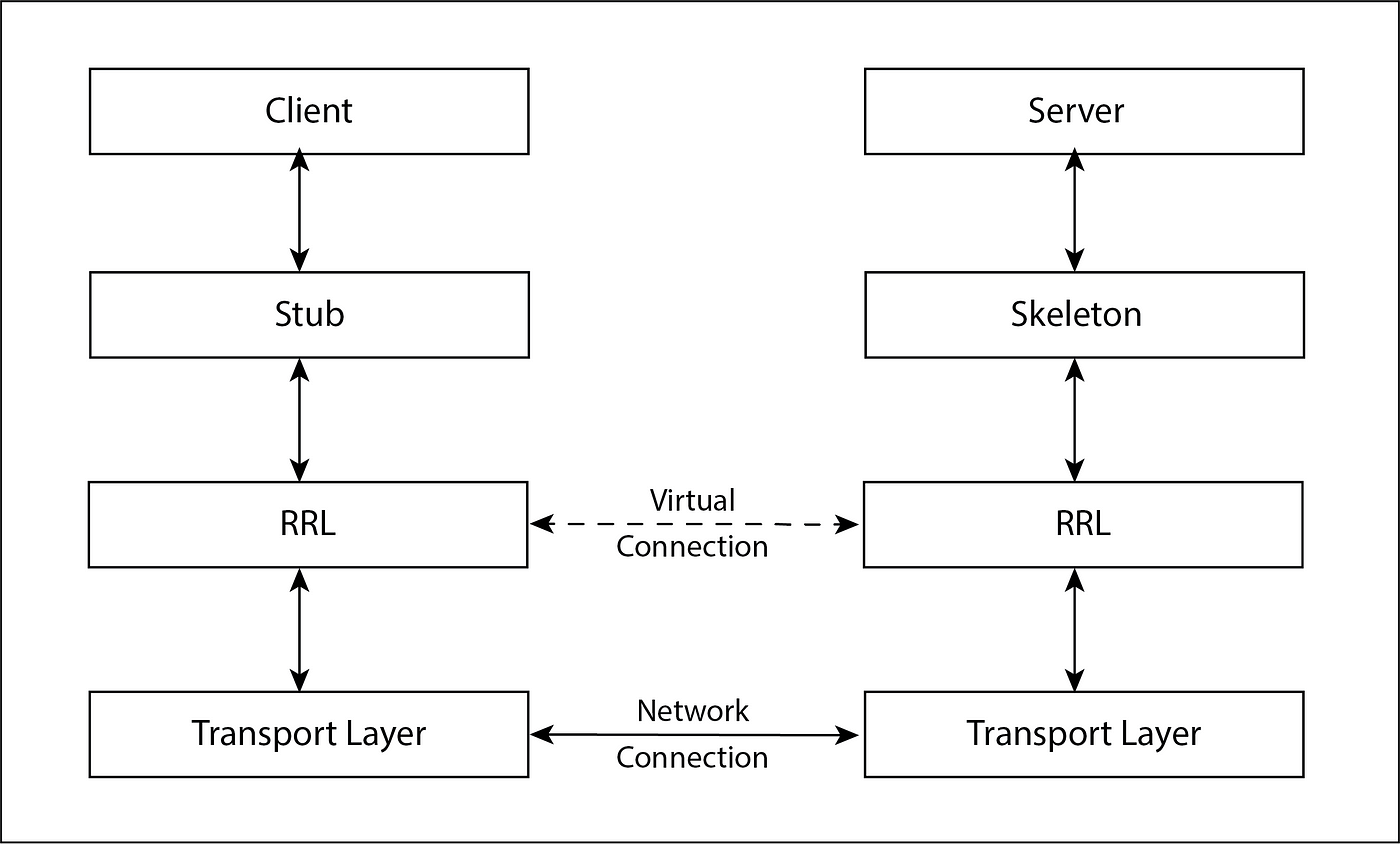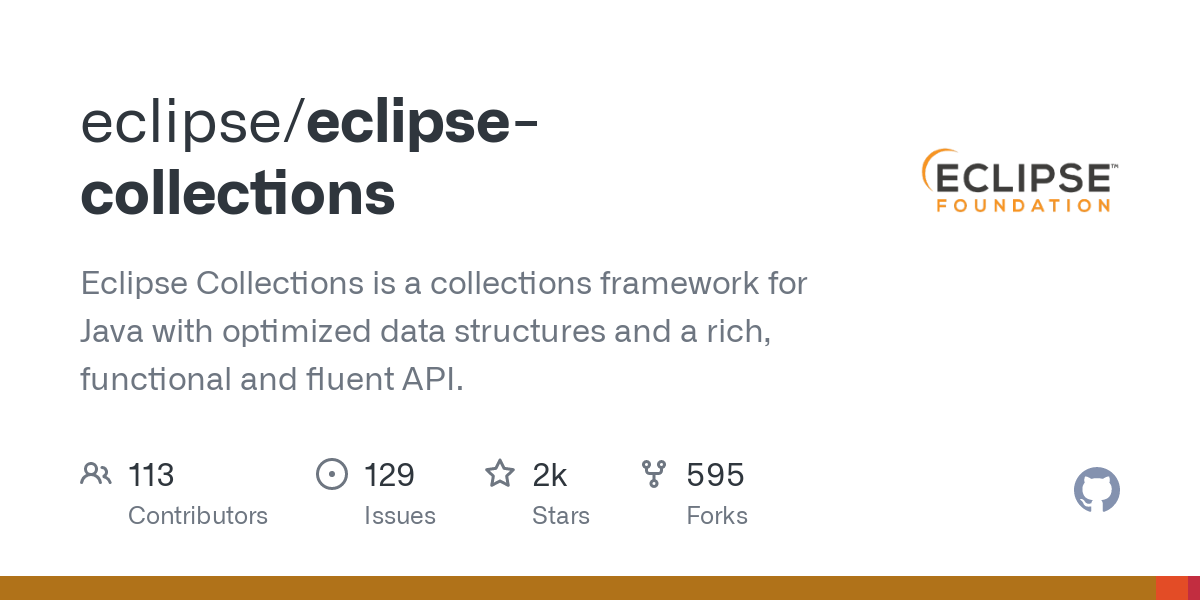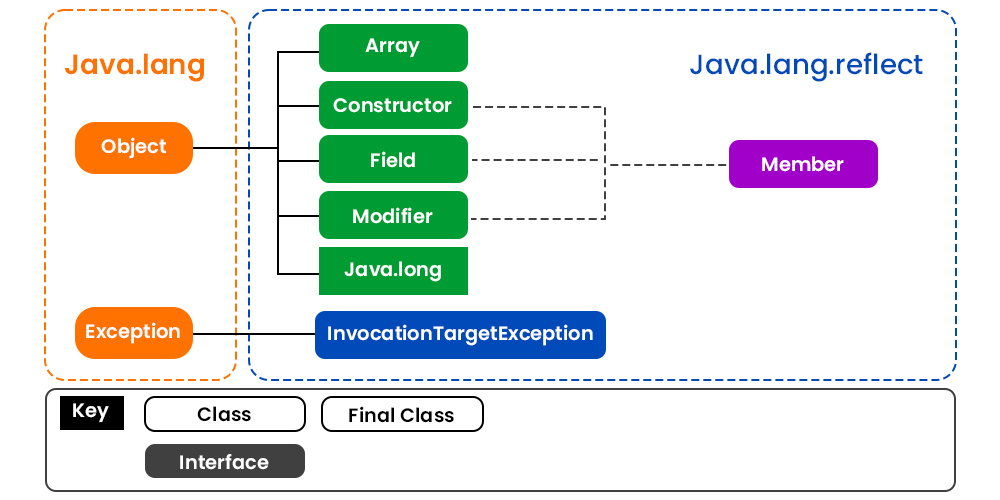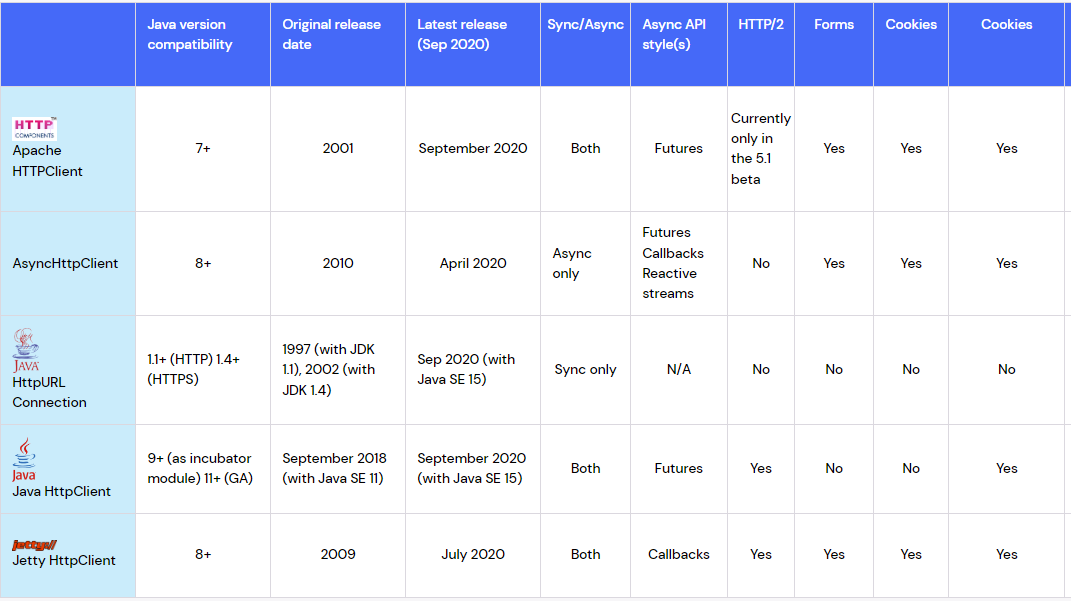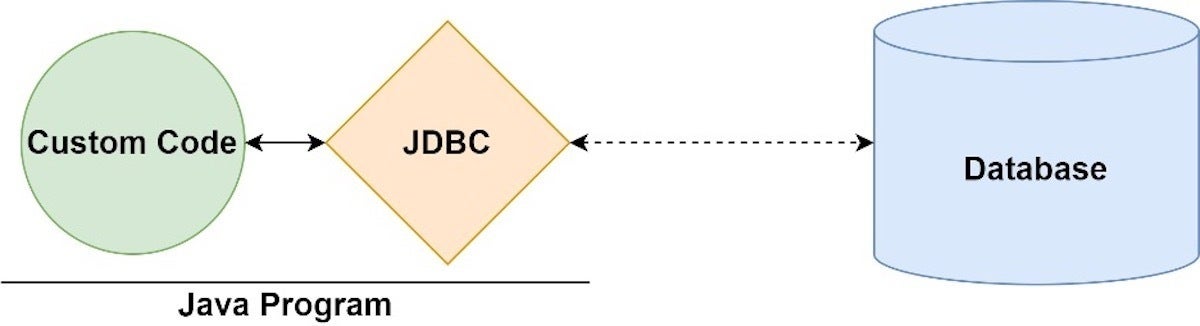How to download java JDK 8?
How to download java JDK 8?
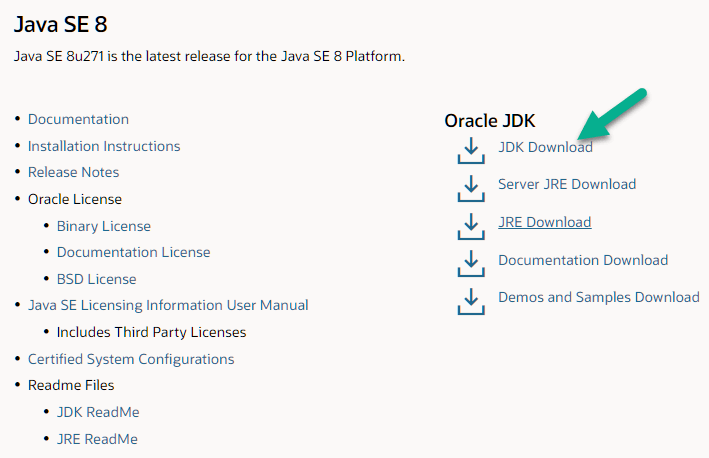
I'd be happy to help! Here's a detailed guide on how to download and install Java JDK 8 (Java Development Kit):
Why do I need Java JDK?
Before we dive into the download process, let's briefly discuss why you might want to get your hands on Java JDK. As a programmer or developer, you'll likely encounter situations where you need to:
Develop Java-based applications for Android, web, or desktop environments. Run Java-based software and tools, such as Eclipse, IntelliJ IDEA, NetBeans, or JDeveloper. Create and deploy RESTful APIs using Java technologies like Jersey or Apache CXF. Work with databases, data science, or machine learning projects involving Java libraries.Where to download Java JDK 8?
You can download the official Oracle JDK (Java Development Kit) from the Oracle Technology Network website:
Visit the Oracle Technology Network page: https://www.oracle.com/java/index.html Click on the "Downloads" tab. Select your operating system (Windows, macOS, or Linux). Choose the Java SE (Standard Edition) download option.Choosing the right version
When downloading JDK 8, you'll encounter two main options:
Java SE Development Kit (JDK): This is the full-fledged development kit containing tools for developing, testing, and debugging Java applications. Java Runtime Environment (JRE): This is a runtime environment that includes only the virtual machine (JVM) and essential libraries for running Java-based apps.For most users, the JDK will be sufficient. However, if you're looking to simply run existing Java-based software or use Java-based tools without modifying code, the JRE might be a better choice.
Installing Java JDK 8
Once you've downloaded the JDK or JRE, follow these installation steps:
Run the installer (usually namedjdk-8u* for Windows or jdk-8u*.dmg for macOS) and follow the on-screen instructions. Choose a suitable installation location (default is usually fine). Leave the "Create a shortcut" option checked to create a desktop shortcut or start menu entry. Select the installation type: For Windows, choose "Install for all users" if you want to make Java available system-wide. For macOS, select "Install for me and my applications" to install Java as an administrator. Wait for the installation process to complete.
Verifying your installation
To confirm that Java JDK 8 has been installed correctly:
Open a terminal or command prompt (Windows) on your system. Typejava -version and press Enter. You should see the version number, including the "Java" keyword and your operating system's name.
That's it! You now have Java JDK 8 installed on your system. Happy coding and developing with the power of Java!
Where can I get java 8?

I'd be happy to help you with that!
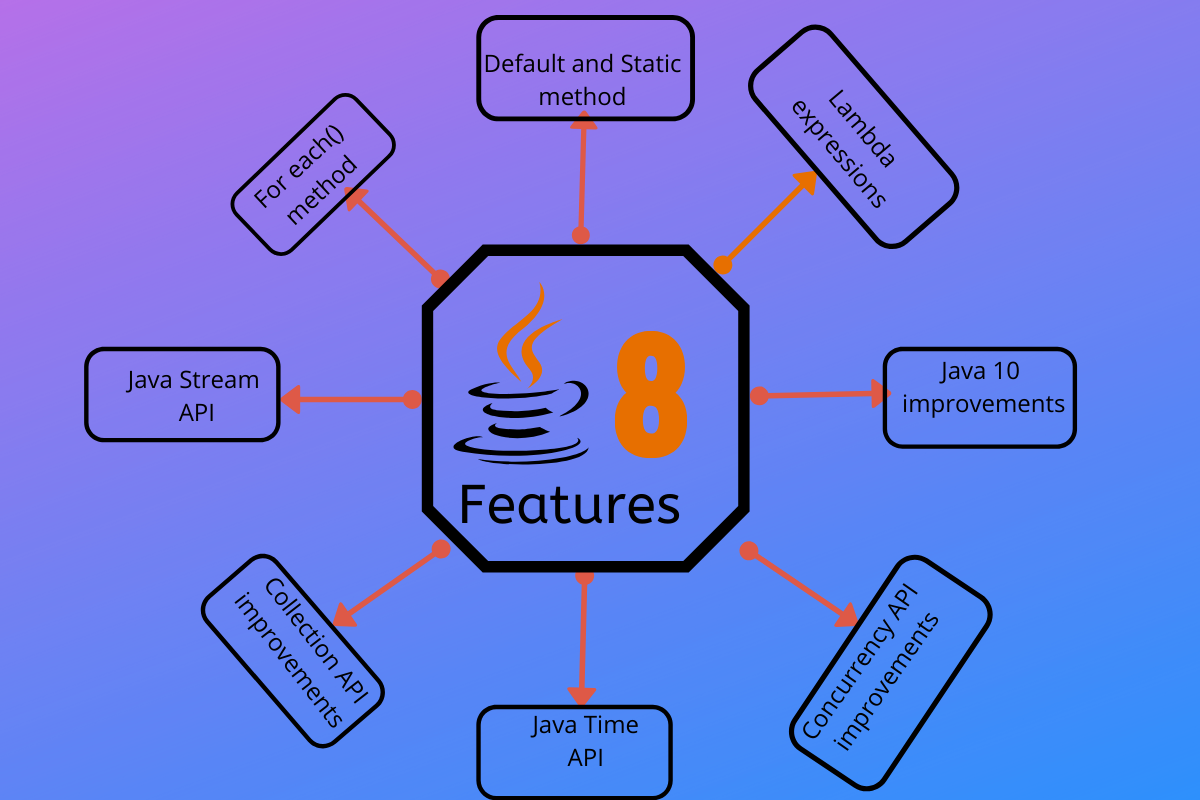
Java 8 is a popular version of the Java programming language, and you have several options to obtain it. Here are a few:
Oracle's Official Website: You can download the official Java SE Development Kit (JDK) or Runtime Environment (JRE) from Oracle's website. To get started, go to https://www.oracle.com/technetwork/java/javase/index.html. From there, you can select your operating system (Windows, macOS, Linux) and choose between the JDK or JRE. Online Package Managers: Many package managers, such as Homebrew on macOS or apt-get on Ubuntu-based Linux systems, have Java 8 pre-installed or available for installation. For example: On macOS:brew install java (using Homebrew) On Ubuntu-based systems: sudo apt-get install openjdk-8-jre (for the JRE) or sudo apt-get install openjdk-8-jdk (for the JDK) Third-party Repositories: Some Linux distributions, like CentOS or Fedora, offer Java 8 in their default repositories. You can use the package manager to install it. OpenJDK and IcedTea: OpenJDK is an open-source implementation of Java, and IcedTea is a bundle that includes the OpenJDK runtime environment and the IcedTea web browser plugin. You can download OpenJDK and IcedTea from http://openjdk.java.net/ or https://icedtea.wildebeest.org/. Java 8 Binaries: If you only need the Java runtime environment (JRE) and not the development kit (JDK), you can download pre-built binaries from http://www.java.com/en/download/manual.jsp.
Remember to verify the integrity of your downloaded files by checking their digital signatures or hash values, as applicable.
Before installing Java 8, make sure you have a compatible operating system and meet any necessary dependencies. Additionally, consider updating your Java version to more recent ones (like Java 11 or Java 15) for better security features and performance improvements.